Optional modifiers in REVO allow you to add a change or variation to a product.
Unlike other modifiers, these are not displayed when you tap on a product. Instead, once the product is added to the order, you can access them by tapping on the product and selecting Optional Modifiers or by long-pressing on the product:
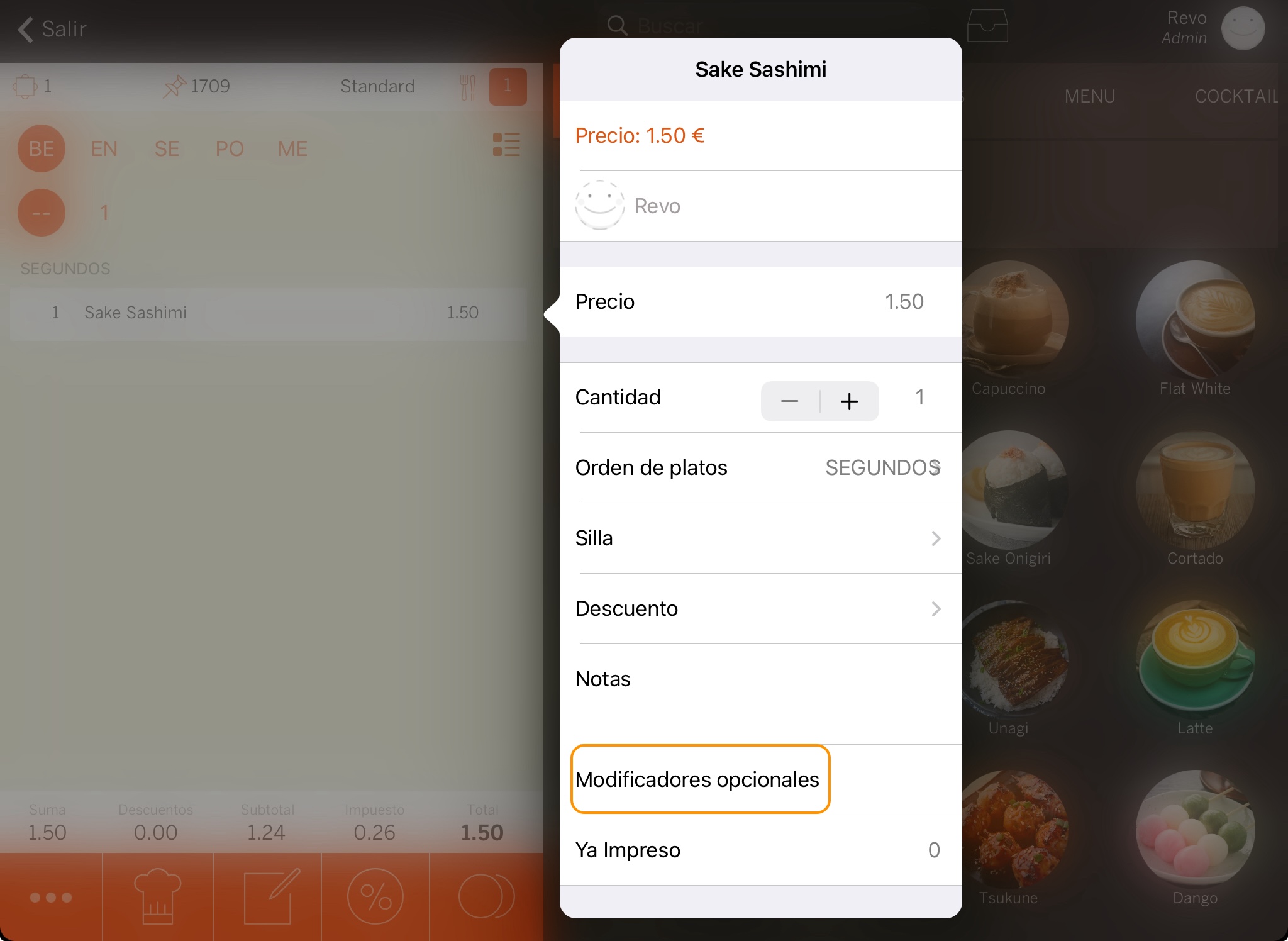
You select the modifiers that appear on the right, and they are added to the left. Once selected, you must tap on to save. If you make a mistake, you can tap on the product to delete it, or on the to delete all.
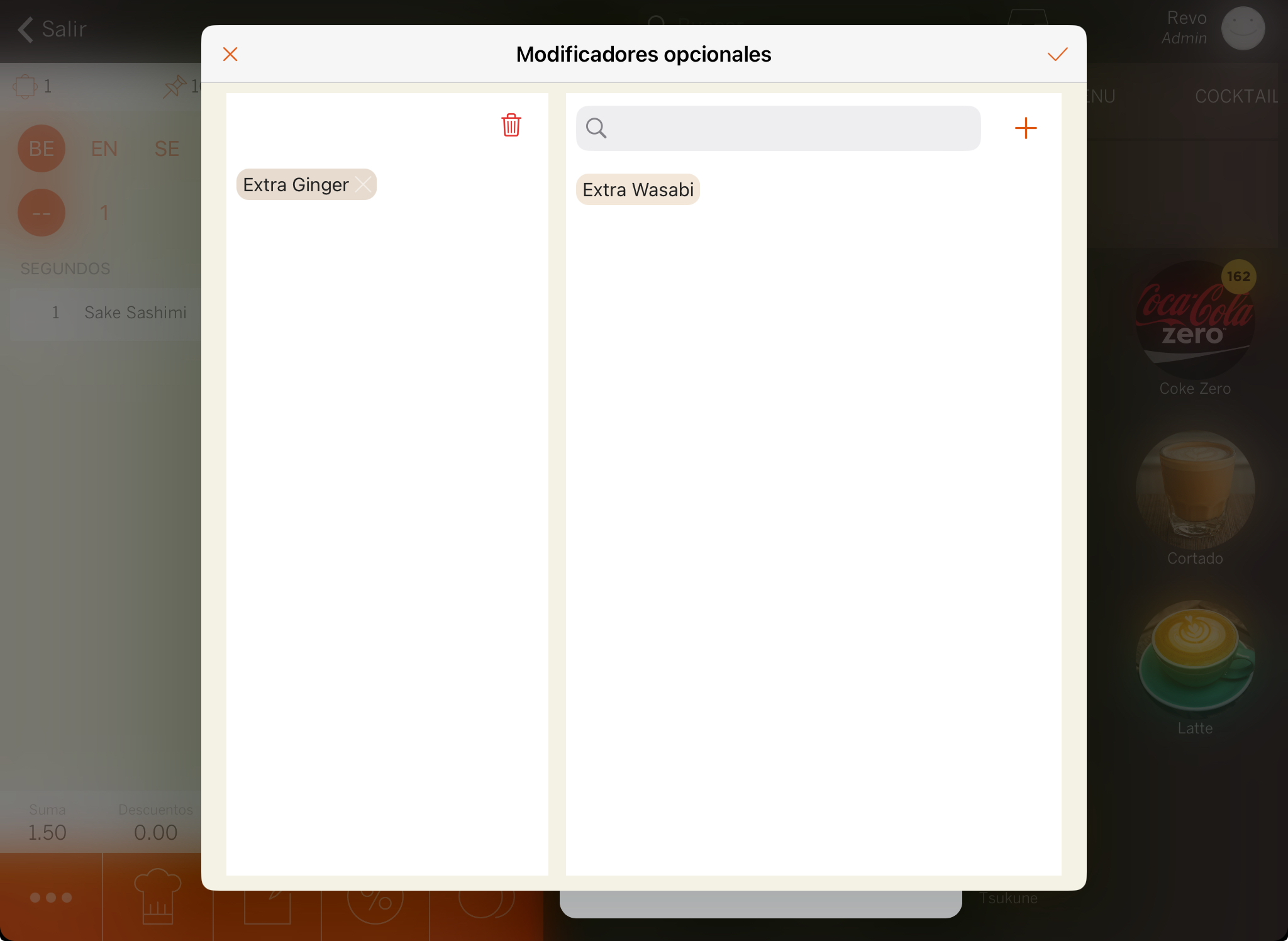
You can add a new modifier by tapping on the :
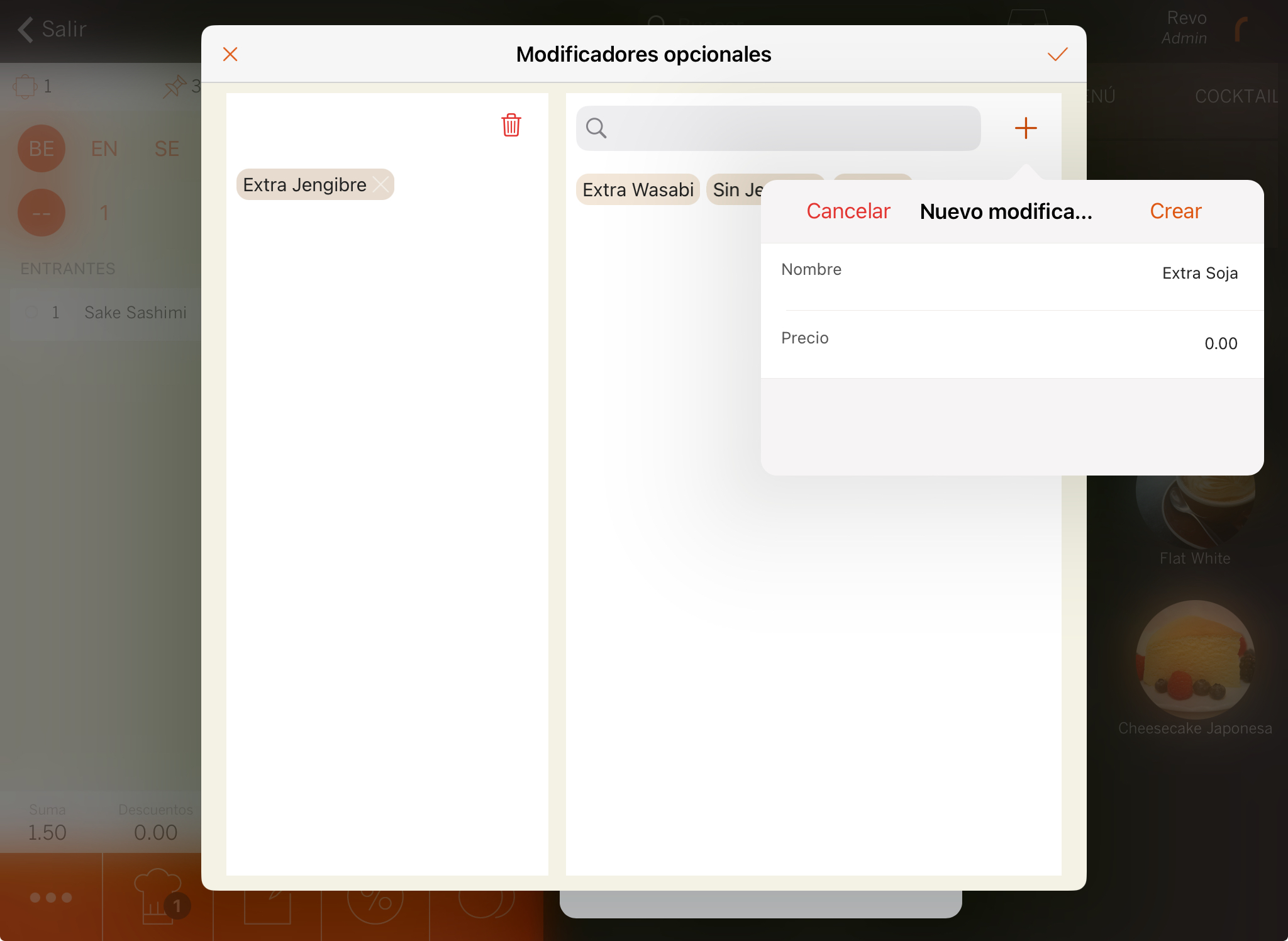
Or if you have used the search bar, and it does not appear, by tapping on the , the name will be automatically added to create it more quickly:
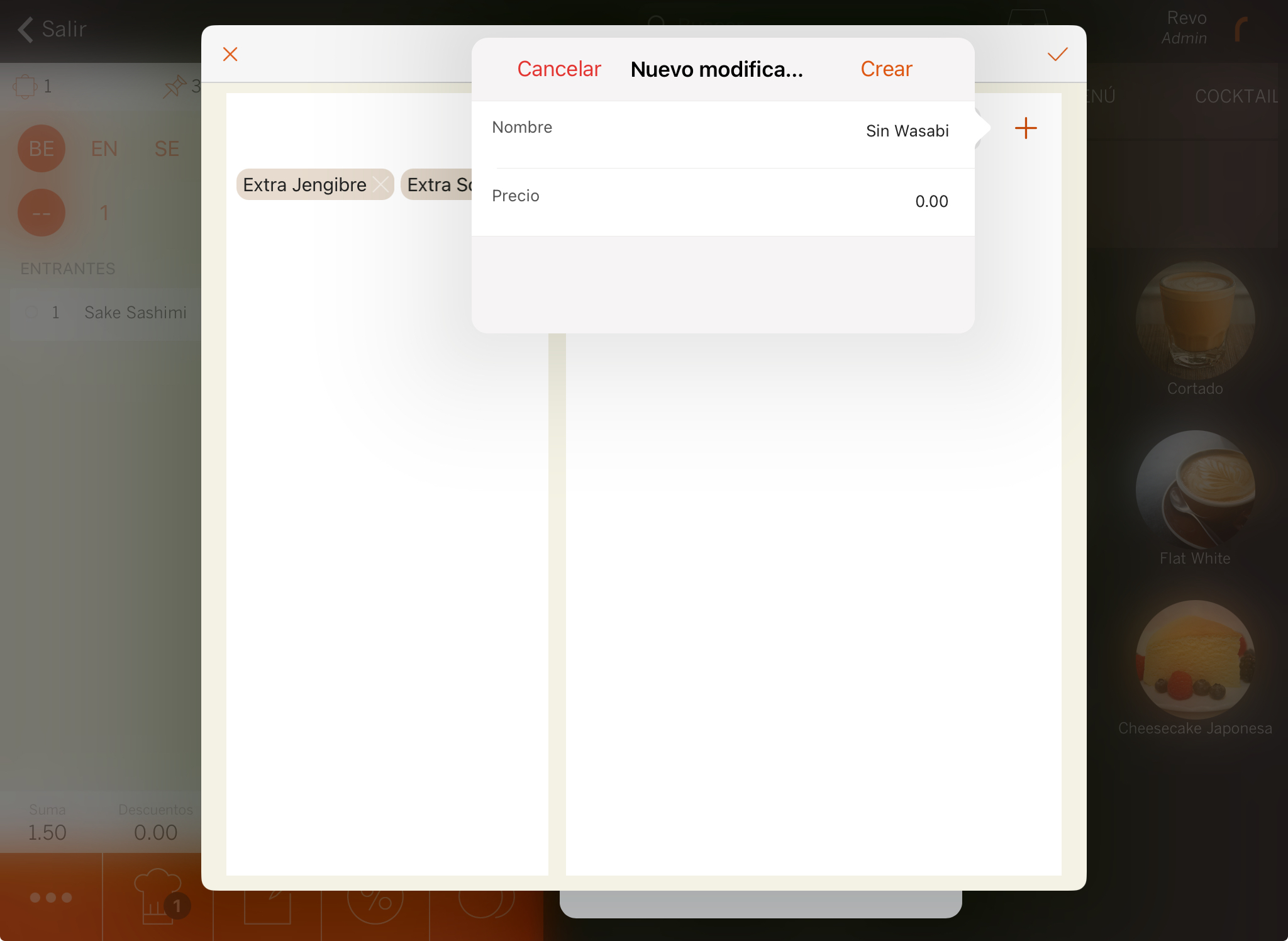
To create new modifiers, you need to have the permission assigned.
If you access the back-office, you will find the new modifiers within the category:
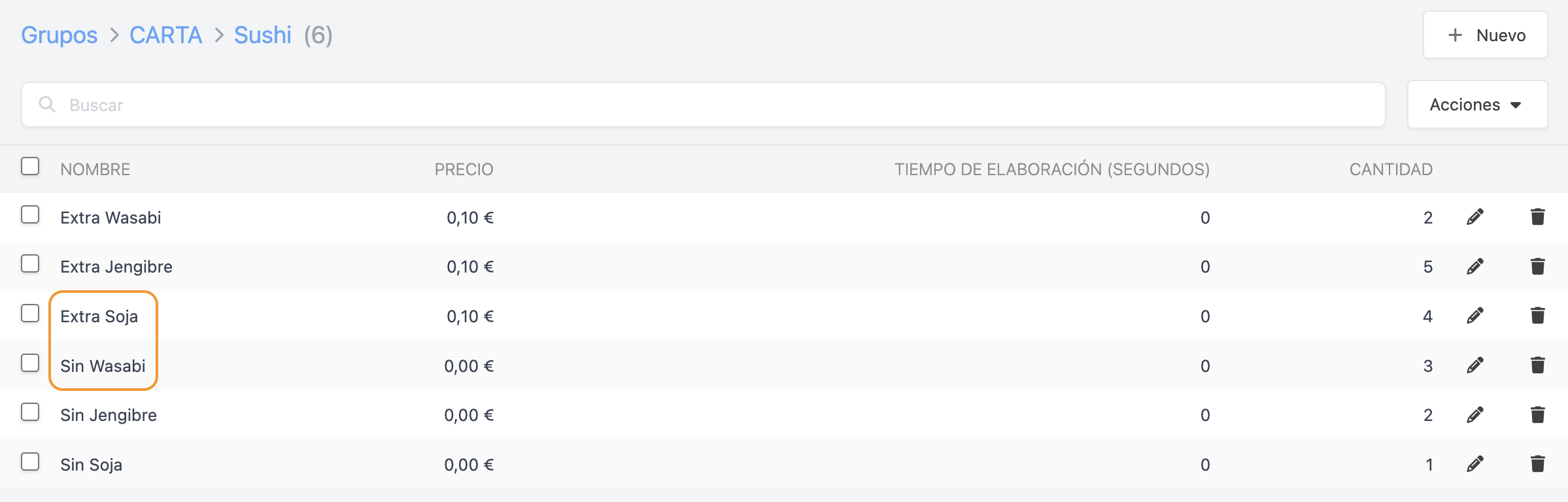
Creating Optional Modifiers from the Back-office
In the back-office, you can create optional modifiers easily:
1. Enter a category.
2. In the upper right corner, select Optional Modifiers.
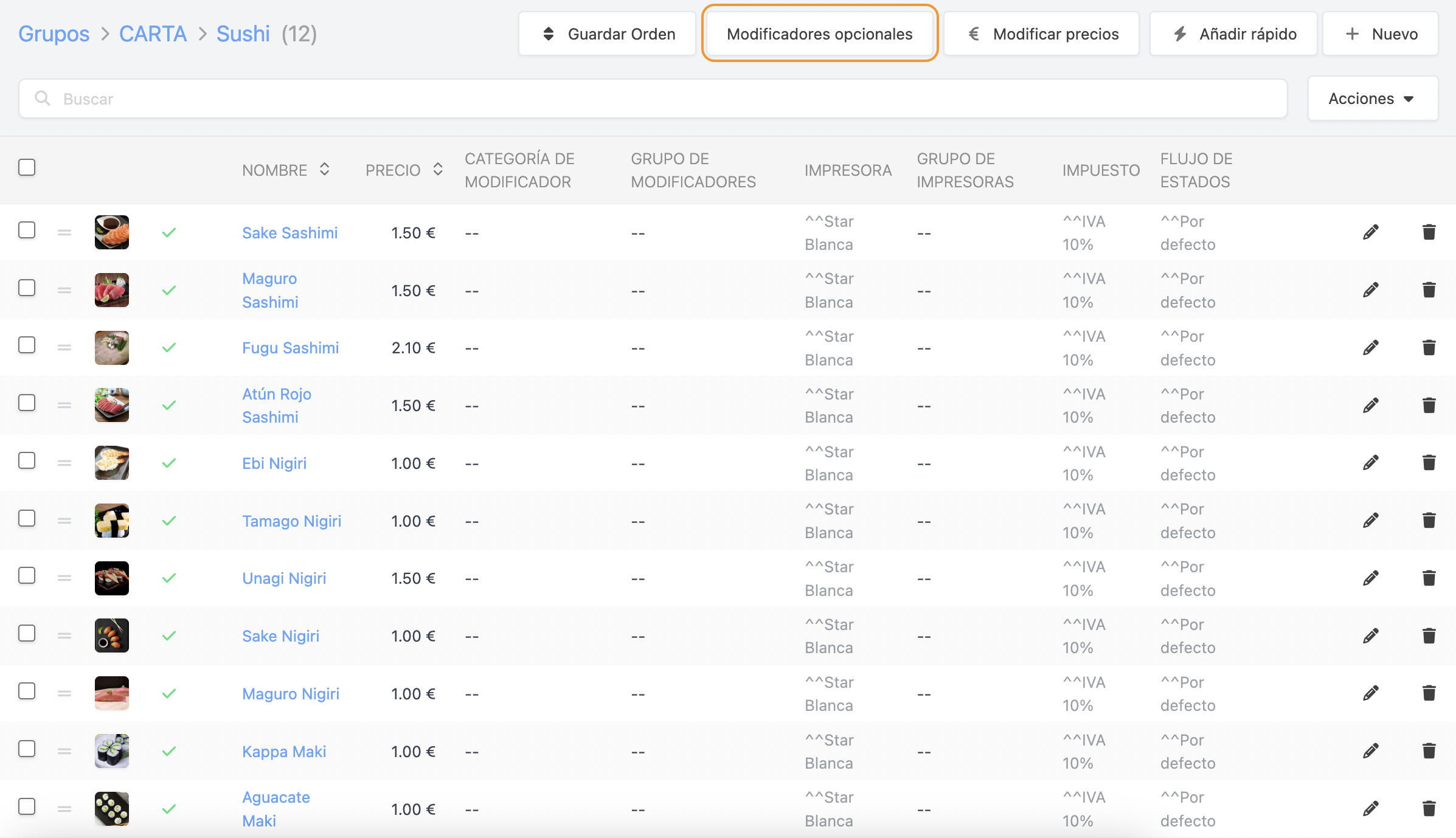
3. Access Optional Modifiers and click on + New.
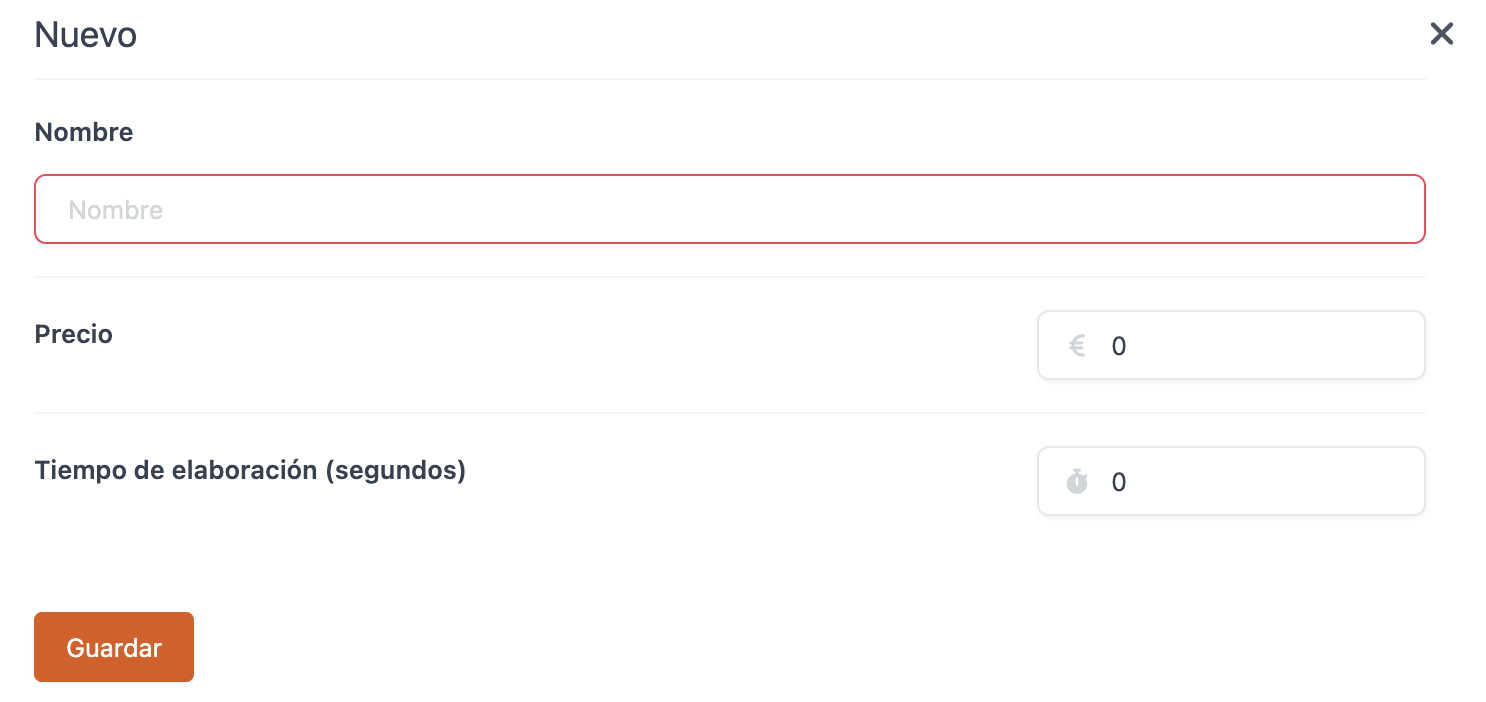
- Name : Add the name of the modifier.
- Price : Add the price of the modifier.
- Preparation Time (seconds) : Enter the preparation time. Useful if you use KDS or KDS 2.
4. Click on Save.
On the main screen, you can edit or delete an optional modifier. Additionally, in the sum column, you can see the most used modifiers in real-time.
Optional modifiers are sorted in the app by usage order, while in the back-office they are sorted by creation order.
5. Go to Configuration / ORDER CONFIGURATION and activate Allow optional modifiers.
IMPORTANT :
- You cannot control the inventory of optional modifiers. Therefore, they will only be used as variants or if you do not use inventory management for your products.
- Currently, there is no report recording the most used modifiers.
