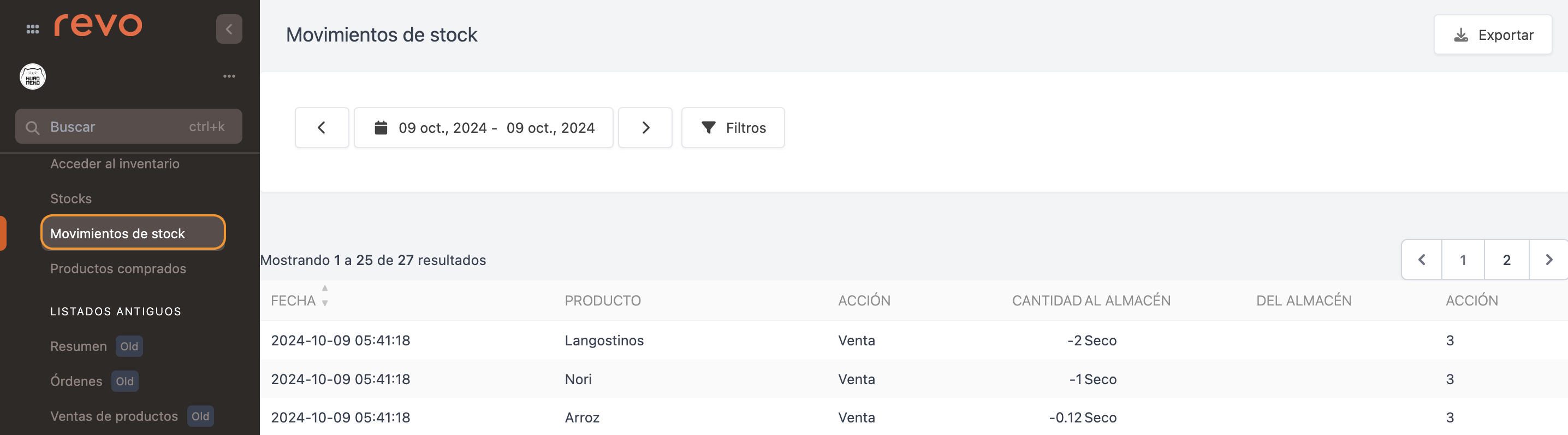Management-only products allow you to manage your company’s inventory. These are products you buy from suppliers as raw materials but do not sell directly to your customers. These products will only be visible in the back-office, not in the Revo XEF app.
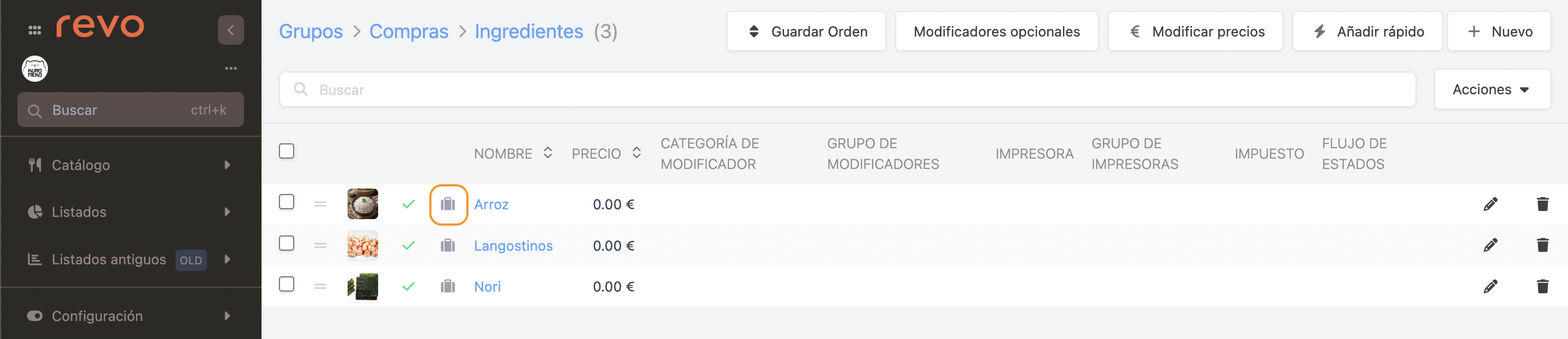
PRACTICAL EXAMPLE
To cost out a prawn onigiri, create the ingredients as management-only products. This ensures that the raw materials will be deducted each time you sell the onigiri.
Let’s create the rice:
1. Access the back-office of XEF.
2. Go to Catalogue / GROUPS.
3. Enter the management products category, such as Purchases / Ingredients. Click on + New and select management-only products.
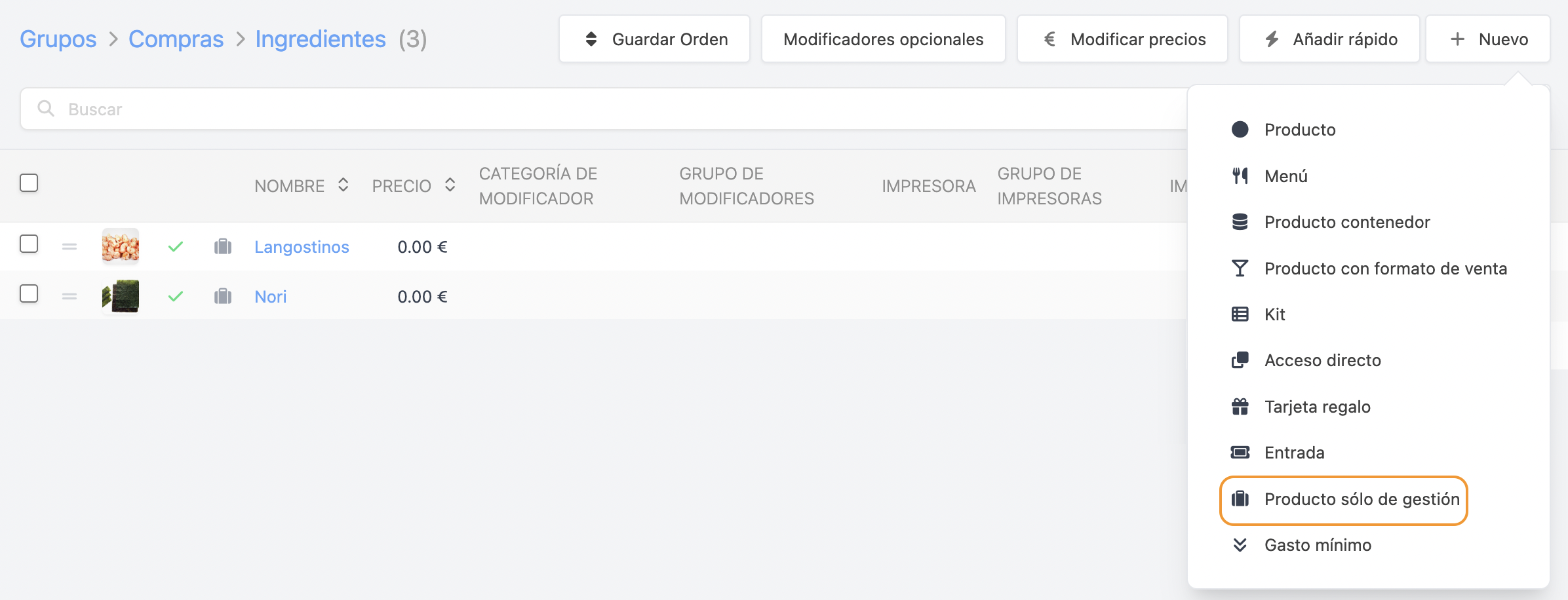
4. Complete the information for the product. In the Inventory tab, select the correct Units, e.g., KG for rice. Click Save.
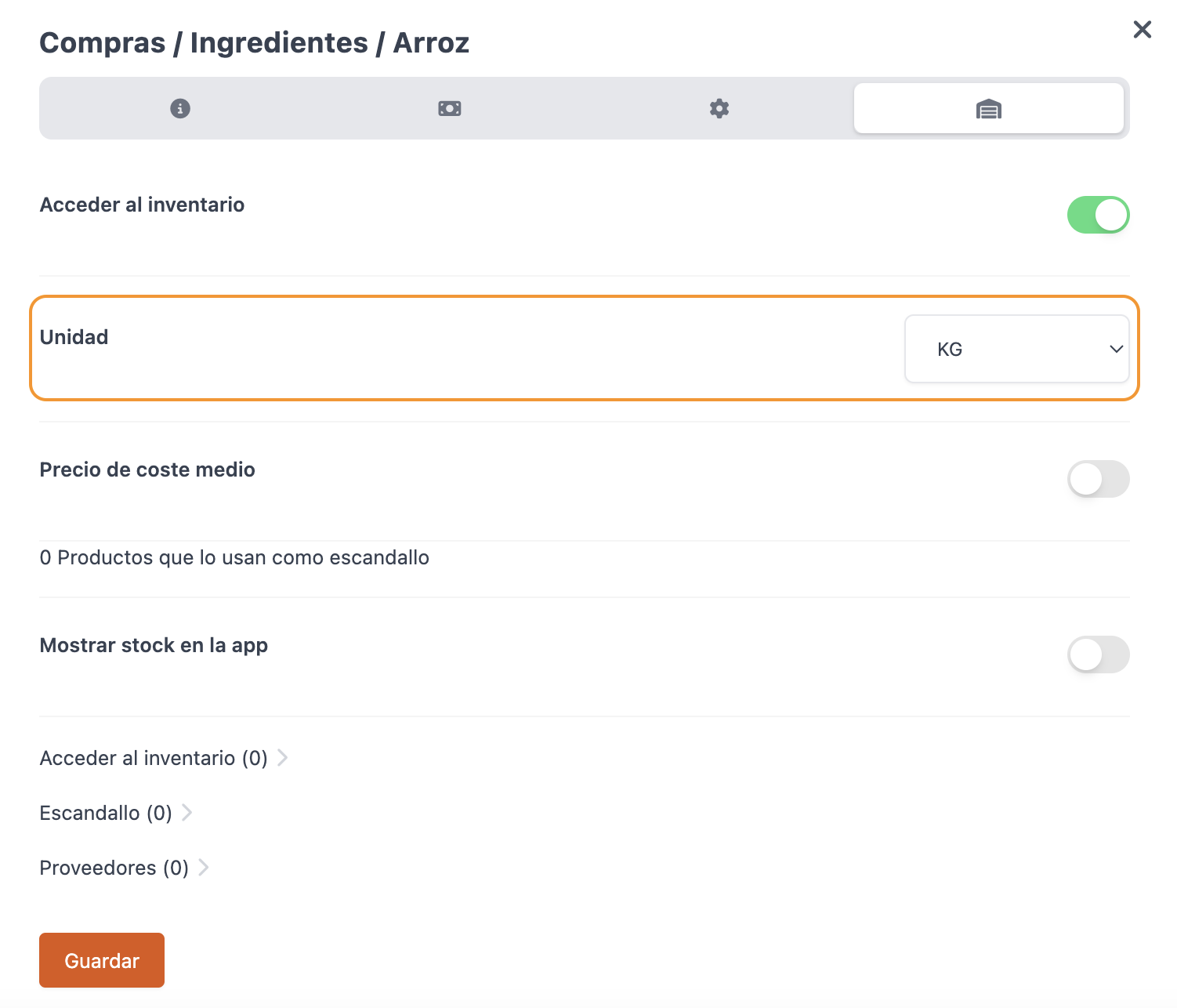
Taking advantage of this point, you can also complete:
-
Suppliers: Complete the information and click Add. Learn more about suppliers here.
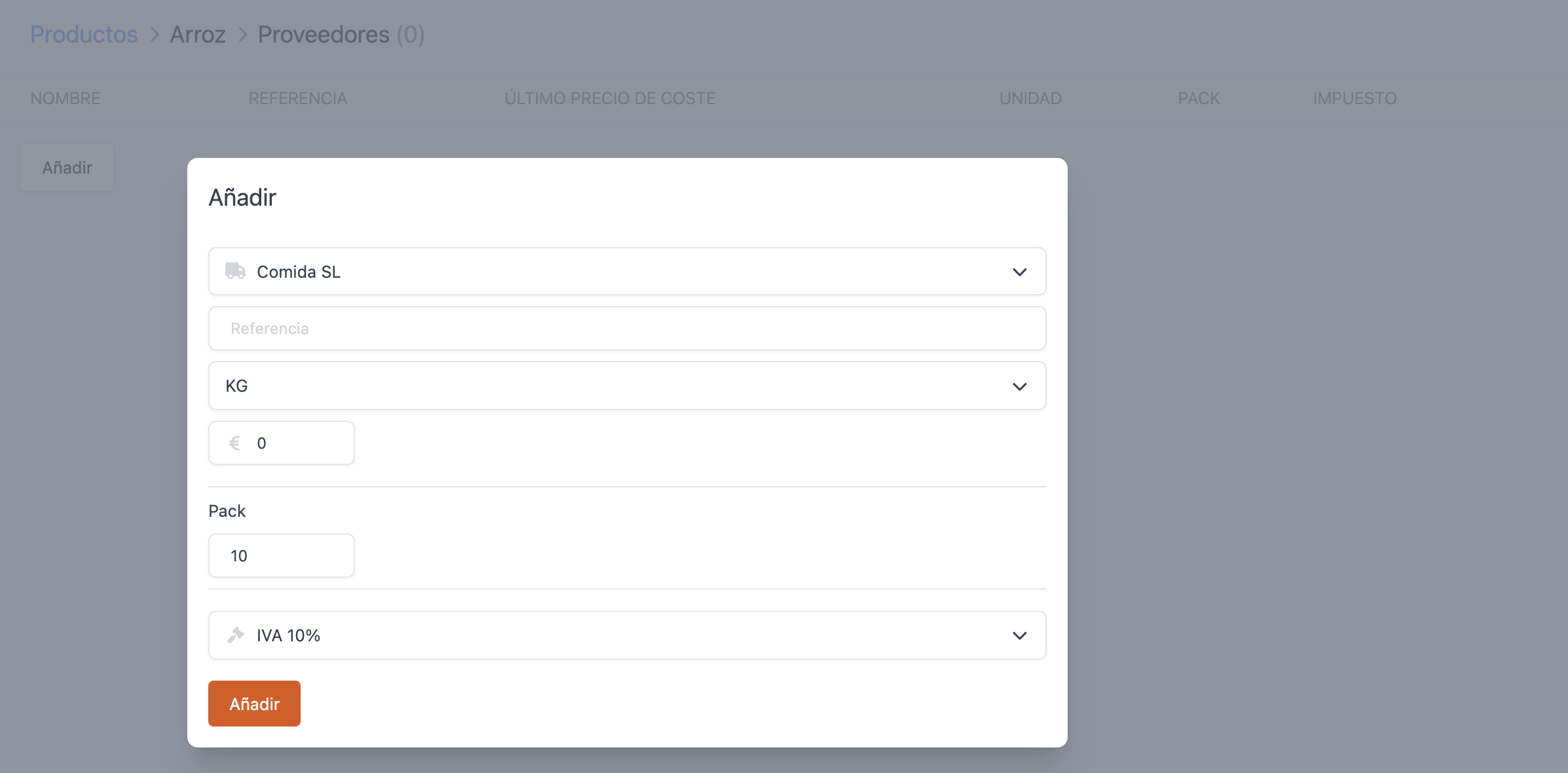
-
Access the inventory: Complete the information and click Add. Learn more here.

5. Search for the Prawn Onigiri and, in the Inventory tab, click Items distribution (2).
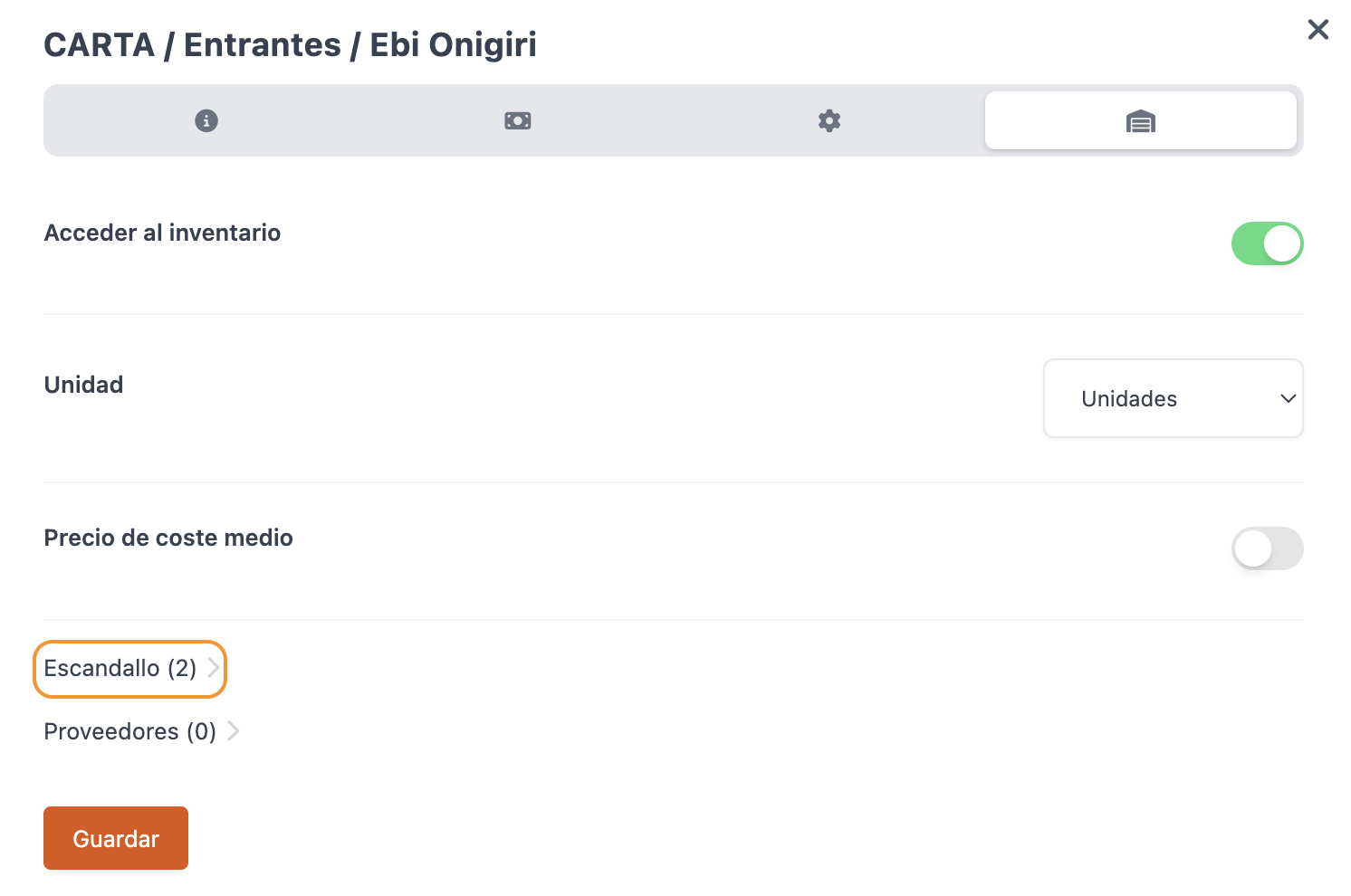
6. Select the rice, add the quantity and unit (e.g., 120 g), and click Add.
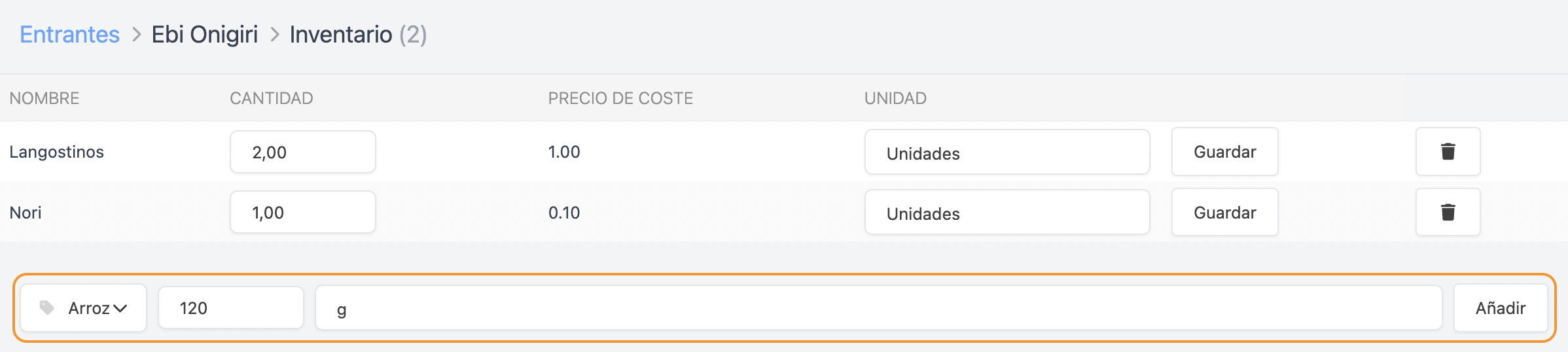
7. In the Inventory tab of the rice, you will see the indication 1 Products using this as a cost component. Click to view the list of products.
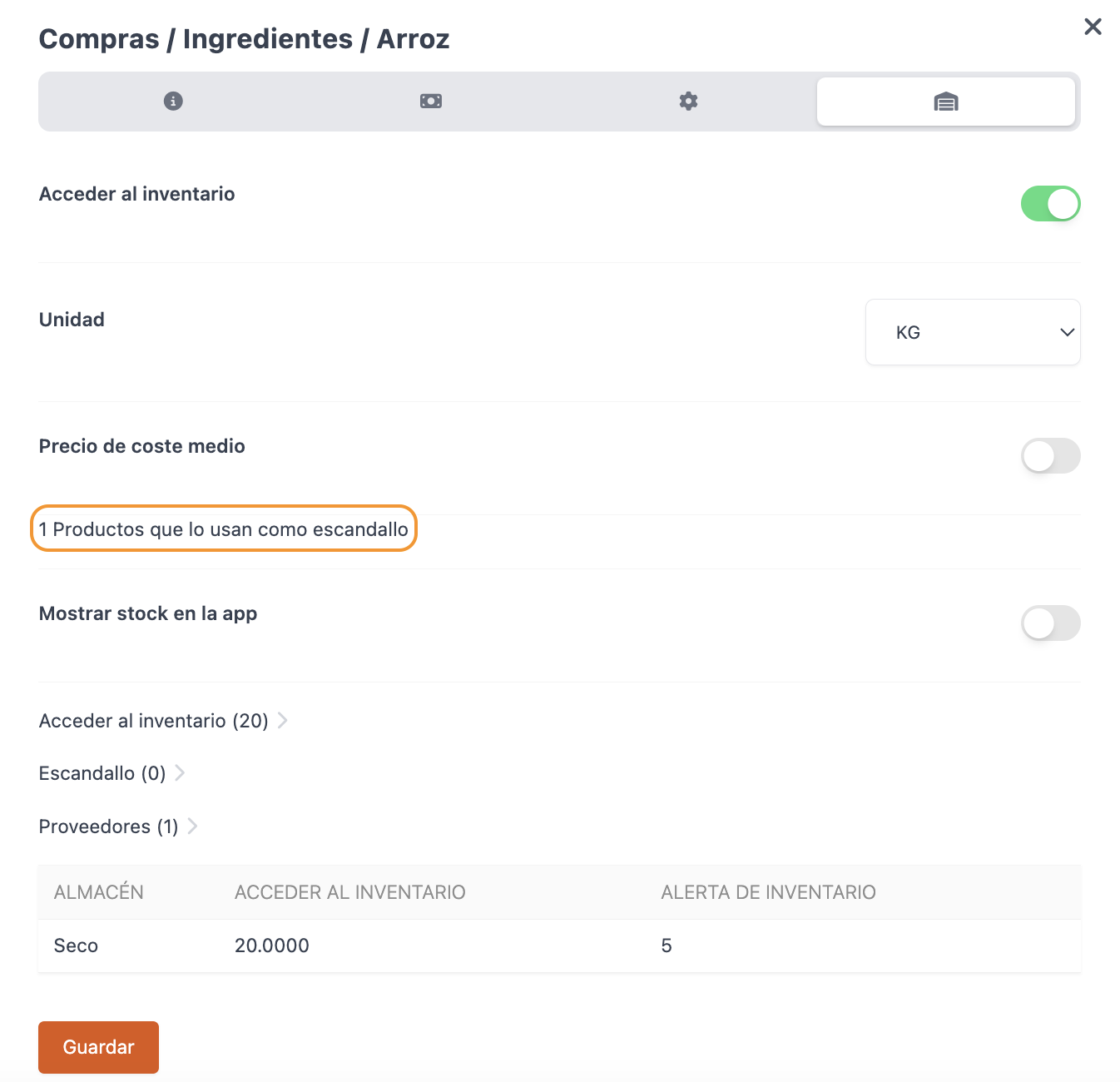

8. In the STOCK MOVEMENTS report, you can see how the stock of ingredients is deducted when selling a prawn onigiri.