To link Revo SOLO and Revo InTOUCH, you need to add the integration. To do this:
1. Go to the back office of Revo SOLO.
2. Navigate to Settings / INTEGRATIONS.
3. Click Add, search for InTOUCH, and finally click Add.
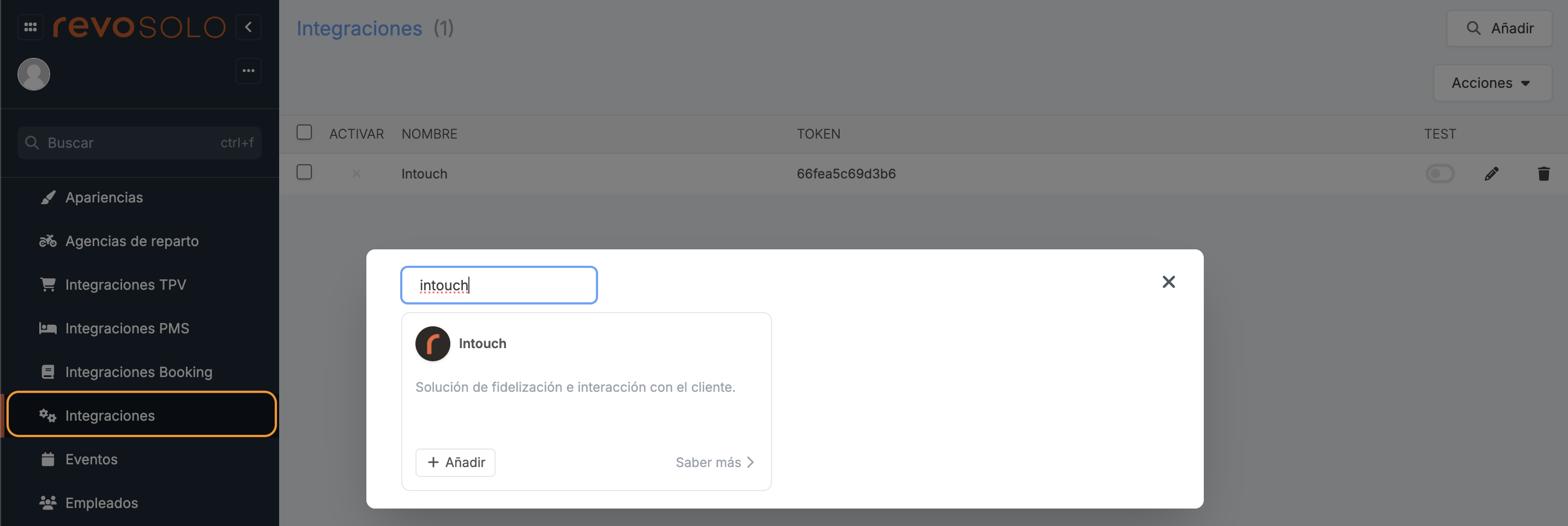
4. Fill in the following information:
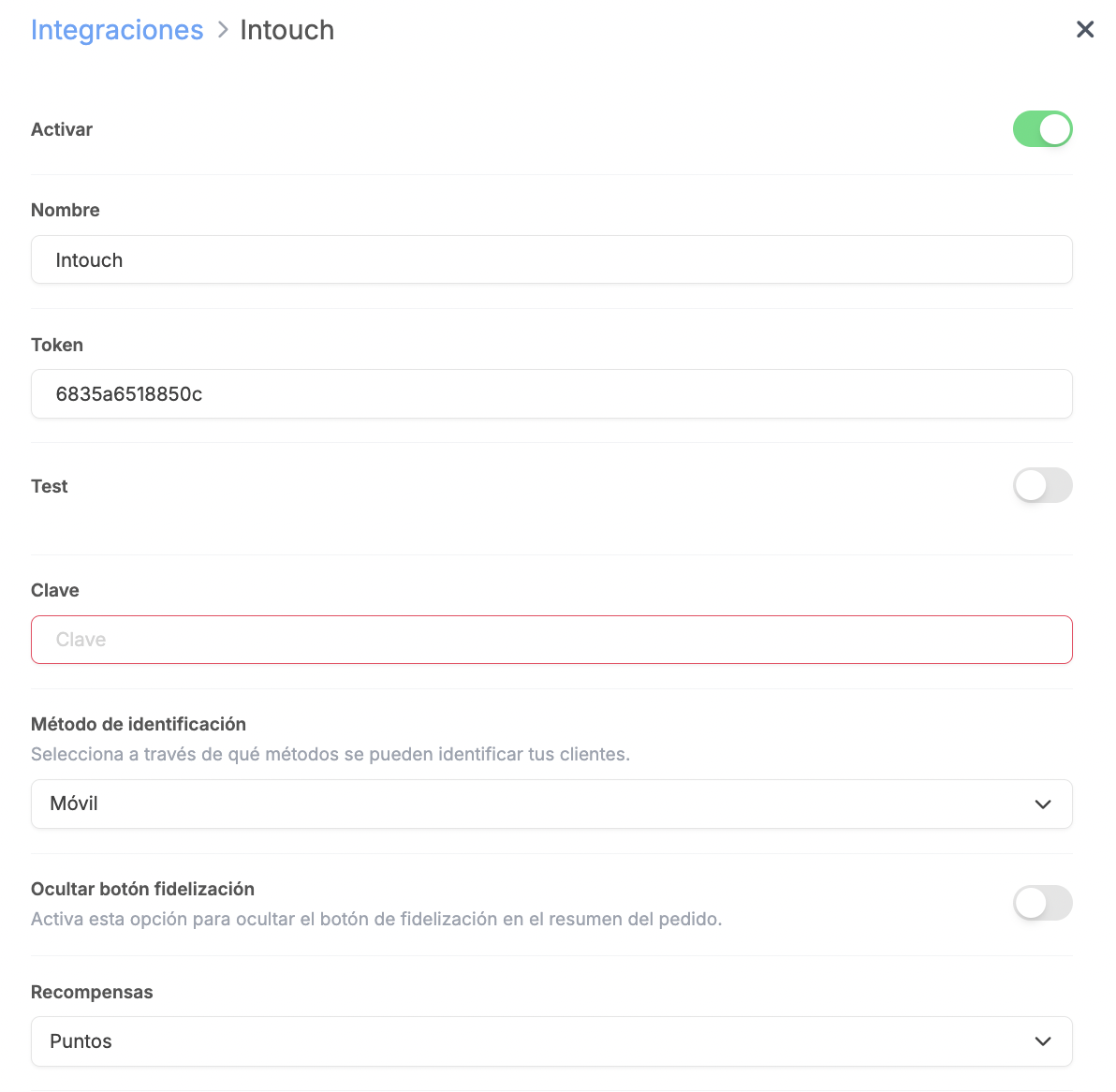
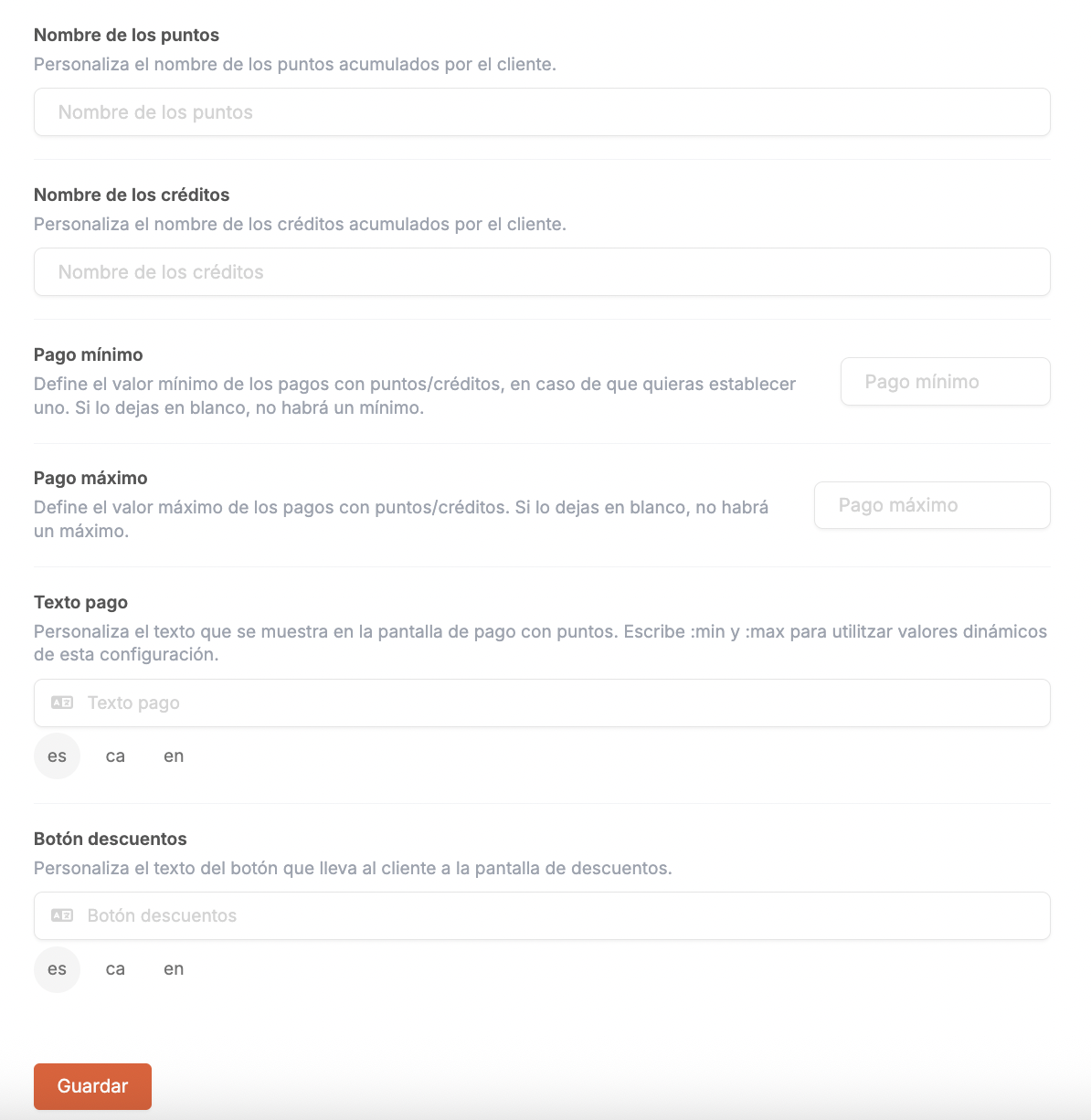
-
Enable: Enable the integration.
-
Name: An identifying name for the integration.
-
Token: A token is automatically generated for you.
-
Test: Disable this option.
-
Key: The API key obtained from the Revo InTOUCH back office.
-
Identification method: Choose from the dropdown which methods your customers can use to identify themselves.
-
Hide loyalty button: Enable this to hide the loyalty button on the order summary.
-
Rewards: Select the type of rewards to use from the dropdown menu, or choose to disable them.
-
Points name: Customise the name for the points collected by the customer.
-
Credits name: Customise the name for the credits collected by the customer.
-
Minimum payment: Set the minimum amount allowed for payments with points/credits. Leave it blank if you don’t want a minimum.
-
Maximum payment: Set the maximum amount allowed for payments with points/credits. Leave it blank if you don’t want a maximum.
-
Payment text: Customise the text shown on the payment screen with points.
-
Discounts button: Customise the button text that leads the customer to the discounts screen.
5. Click Save.
