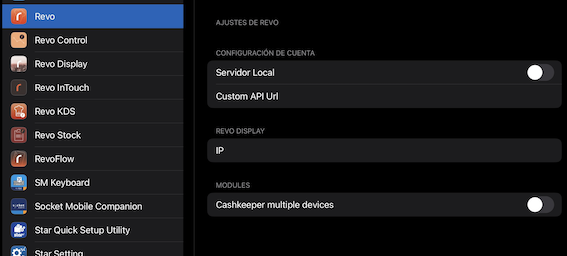- STATUS: ACTIVE
1. WHAT IS CASHKEEPER? 2. MODELS COMPATIBLE WITH REVO 3. CONFIGURATION IN REVO 4. CASH DRAWER CONFIGURATION 5. PAYMENT WITH CASHKEEPER 6. CASHKEEPER MENU OPTIONS 7. MULTIPLE DEVICES OPTION
1. WHAT IS CASHKEEPER?
Cashkeeper is the most efficient solution for managing your business's cash flow through intelligent cash drawers.
Improve productivity, save money, and increase your business's revenue. With cash management machines, you will provide better service and enable quicker payments. Machines like CashKeeper can reduce costs associated with cash handling by up to 30% and the time spent managing cash by up to 50%.
2. MODELS COMPATIBLE WITH REVO
- CK950
- CK1000
- CKMICRO
- CKZEUS SIGMA
- CKZEUS ALFA
- APOLO SIGMA
- APOLO ALFA
- CK950 PRO
3. CONFIGURATION IN REVO
CREATION OF THE CASHKEEPER CASH MACHINE
To create your Cashkeeper cash machine in REVO, follow these steps:
1. Go to the back-office of Revo XEF.
2. Navigate to Configuration / CASH MACHINES.
3. Click on + New and fill in the details:
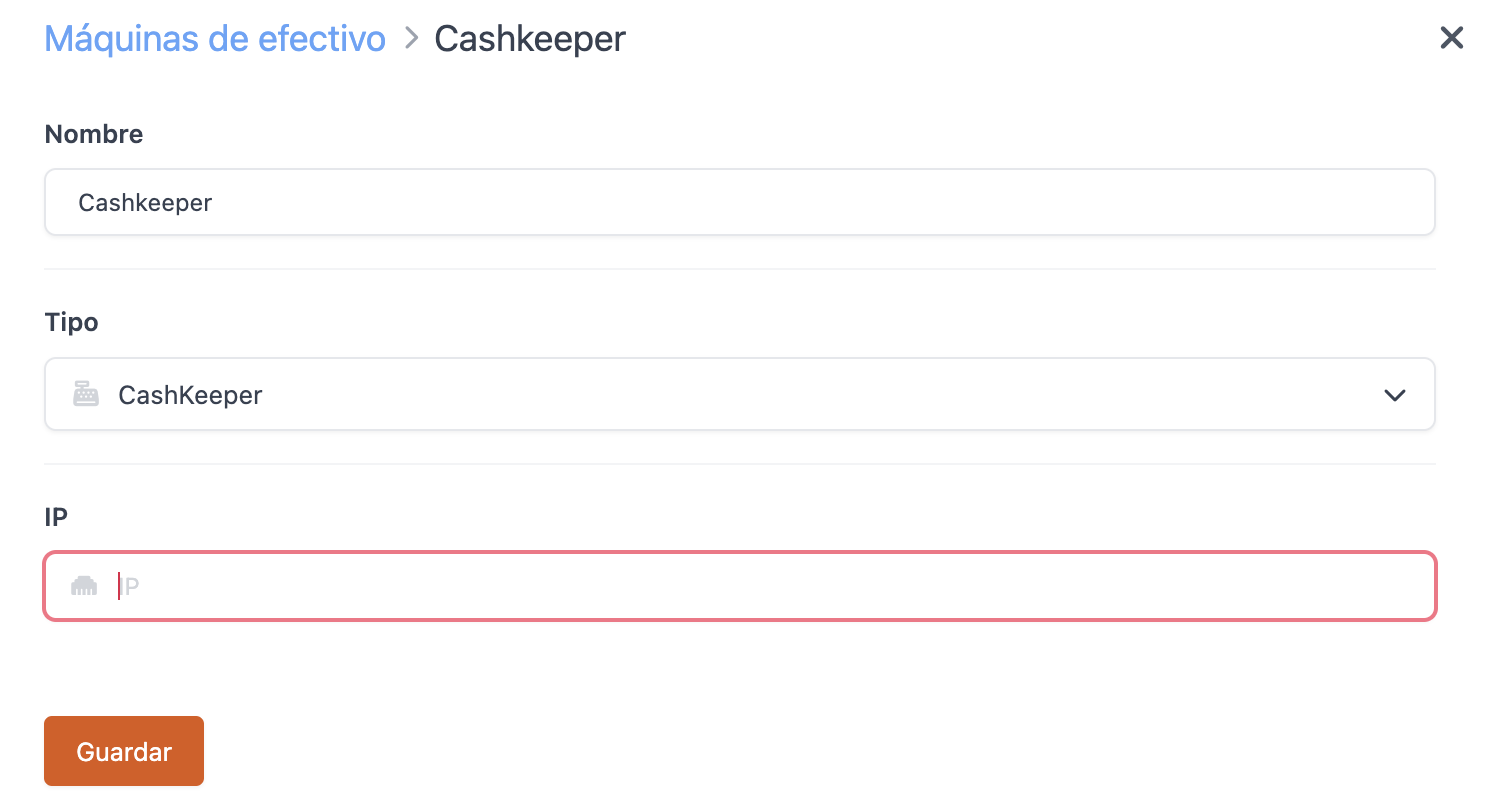
-
Name: Enter a name for the cash machine.
-
Type: CashKeeper.
-
IP: Enter the IP address.
4. Click on Save.
ASSIGNING THE CASHKEEPER MACHINE TO THE CASHIER
After creating the Cashkeeper cash machine, assign it to a cashier:
1. Navigate to Configuration / CASHIERS.
2. Edit an existing cashier or create a new one.
3. In Cash Machine, select the created cash machine.
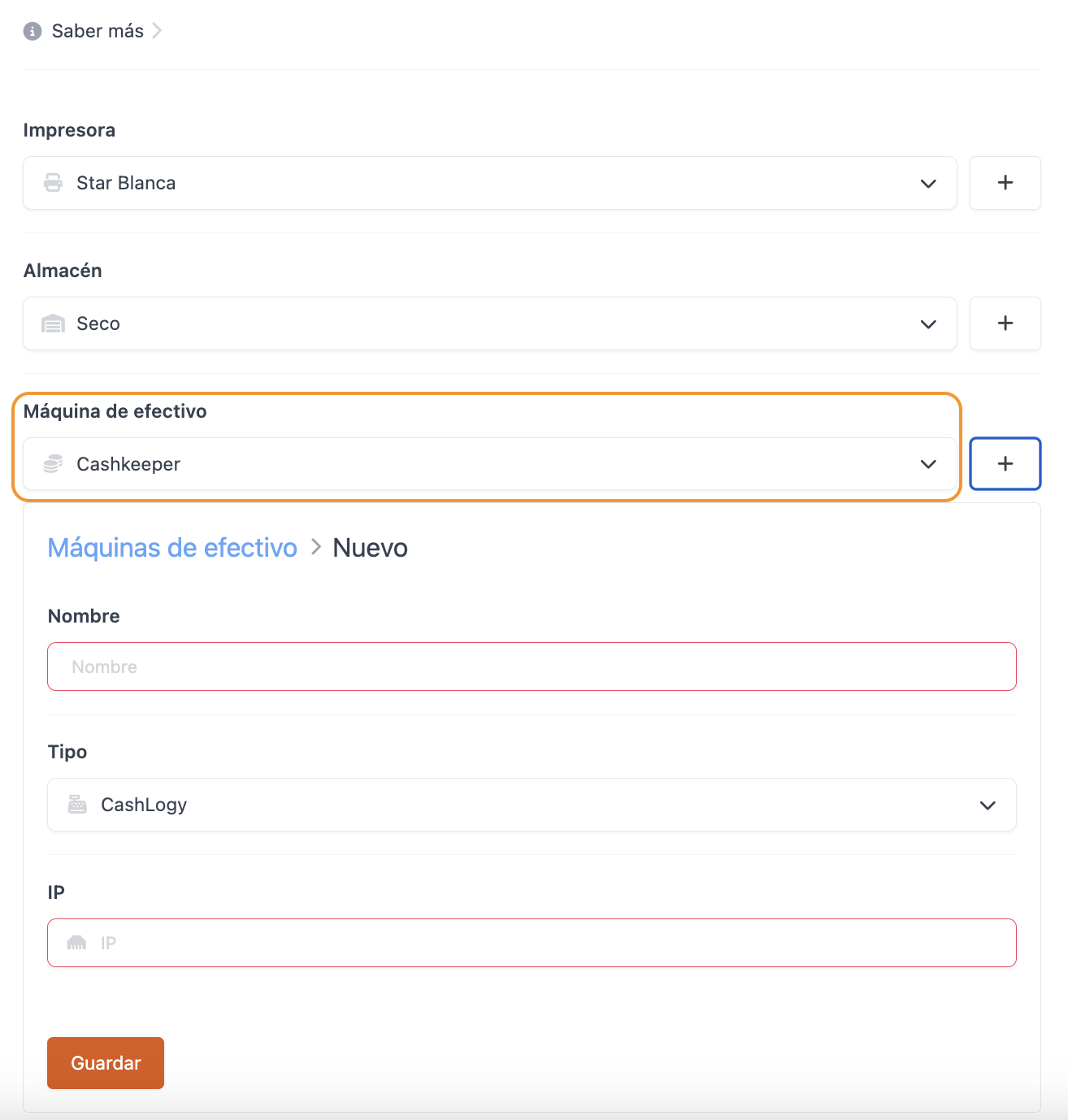
You can create the cash machine directly by clicking on the button.
4. Click on Save.
REQUIRED APP PRIVILEGES FOR EMPLOYEES
Keep in mind that in order to operate the cash machine, your employee must have certain app privileges enabled.
There are two privileges for cash machines:
-
Cash Machine: Allows access to the configuration of the cash machine.
-
Empty Cash Machine: Allows the cash machine to be emptied.
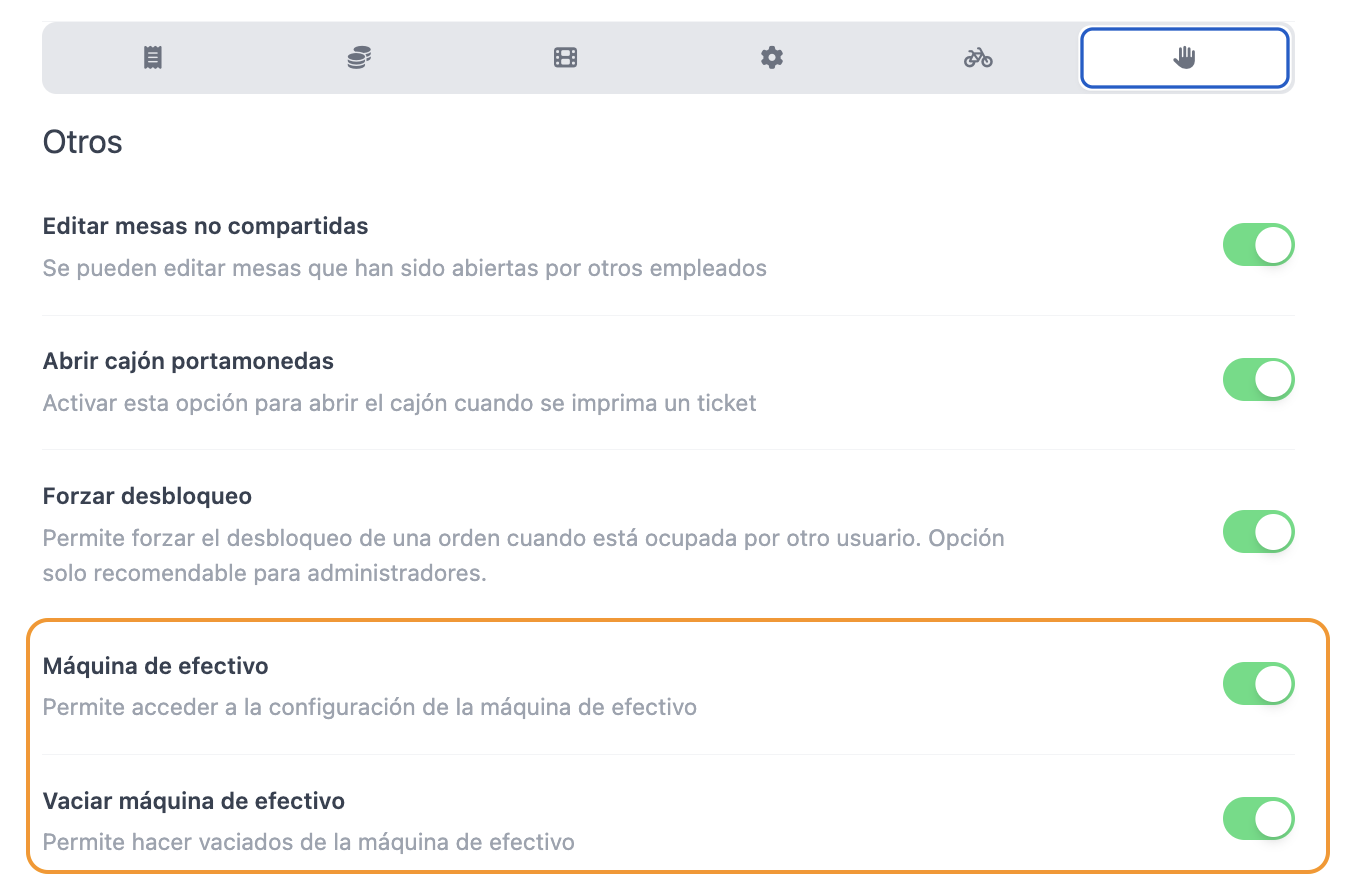
You must associate the app privilege with the appropriate employee in Employees.
4. CASH FLOAT CONFIGURATION
To ensure the Cashkeeper cash machine operates correctly, configure the cash float.
1. Go to Settings / CASH MACHINES.
2. Click on Cash Float.

3. Enter the number of coins you want the machine to keep.
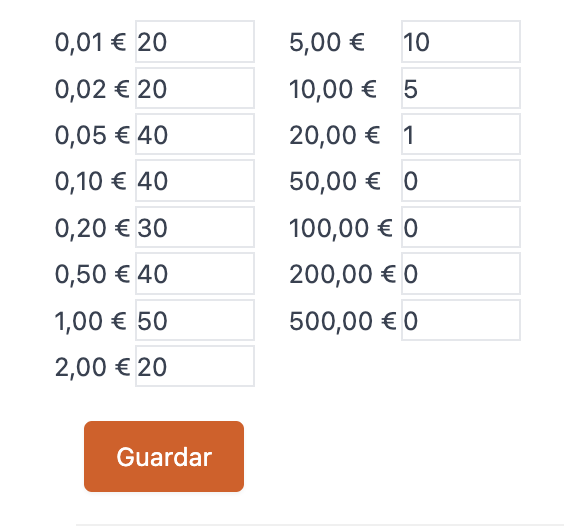
When you close a shift, Revo XEF will ask if you want to empty the cash machine. If you select YES, the machine will return all the coins through the slot, keeping only the amounts you configured in the cash float.
5. PAYMENT WITH CASHKEEPER
From now on, in the Revo XEF app, when you press the cash payment icon to close and collect an order, REVO will connect to the Cashkeeper cash machine to manage the payment. Once the transaction is completed, REVO will close the order.
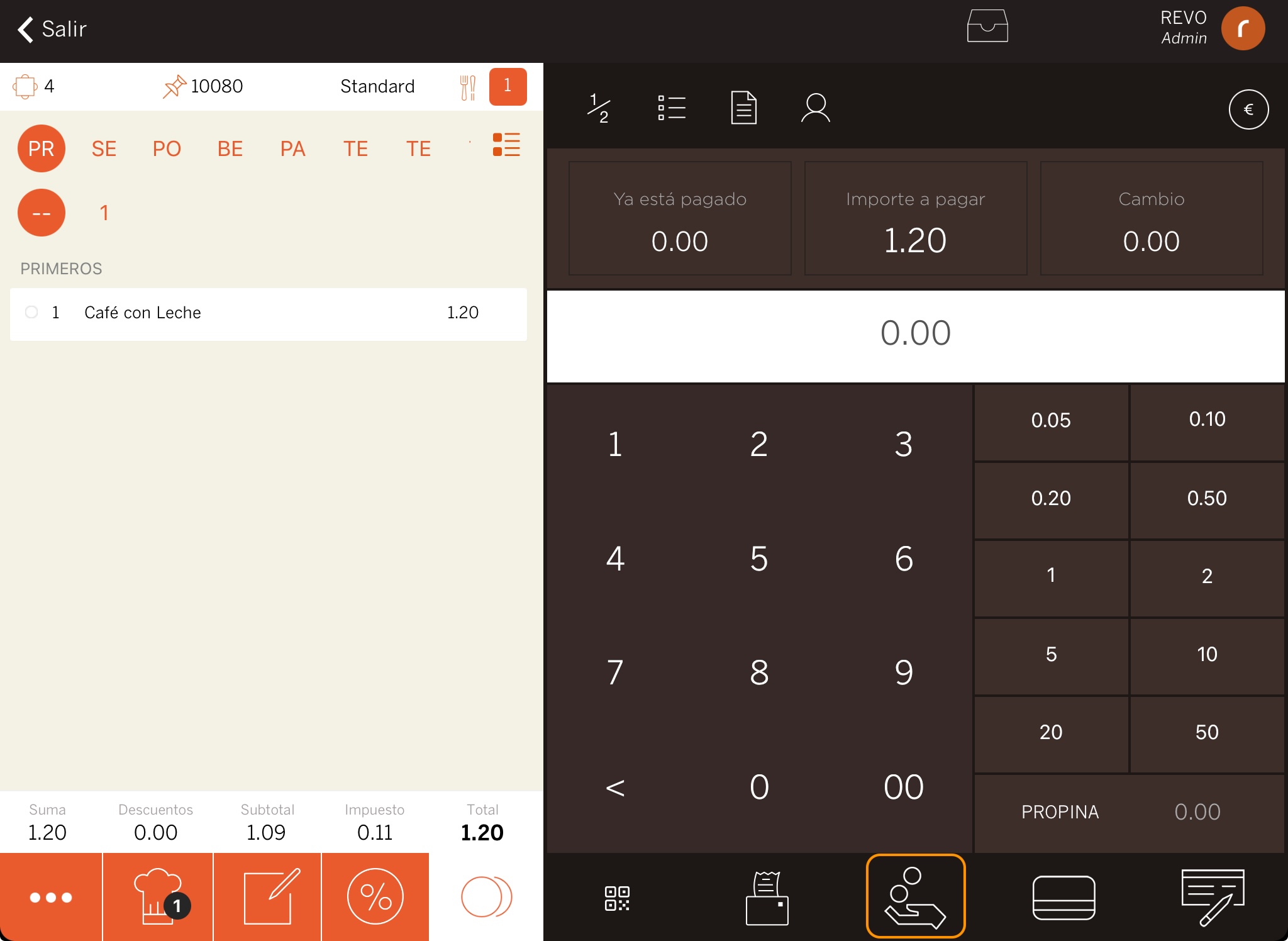
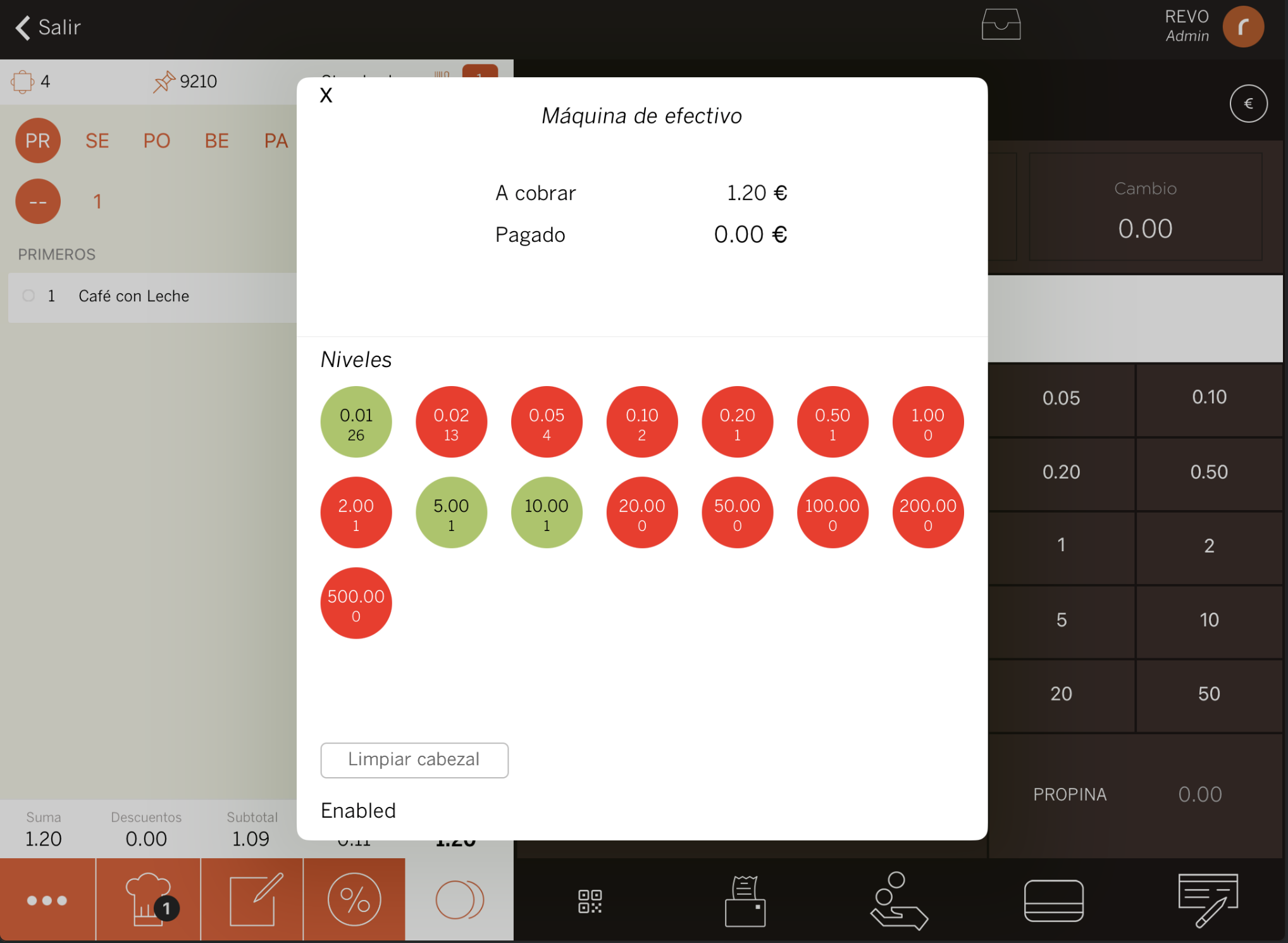
6. CASHKEEPER MENU OPTIONS
With a Cashkeeper cash machine and the Revo XEF app, you have several options to interact with the machine.
To access them, follow these steps:
1. Go to the r of REVO.
2. In Cash Control, enter the Cash Machine menu.
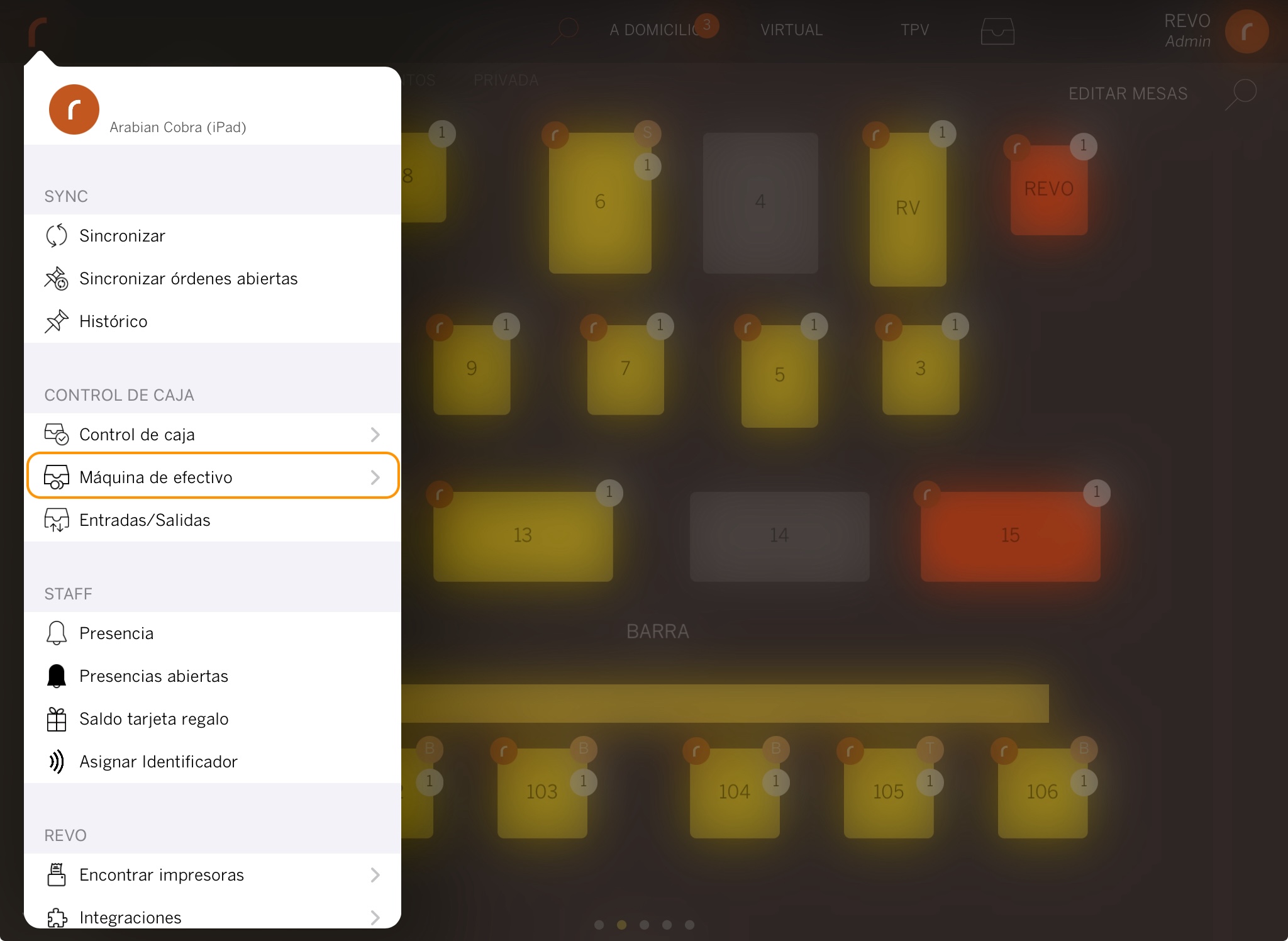
3. Within the menu, you can do the following:
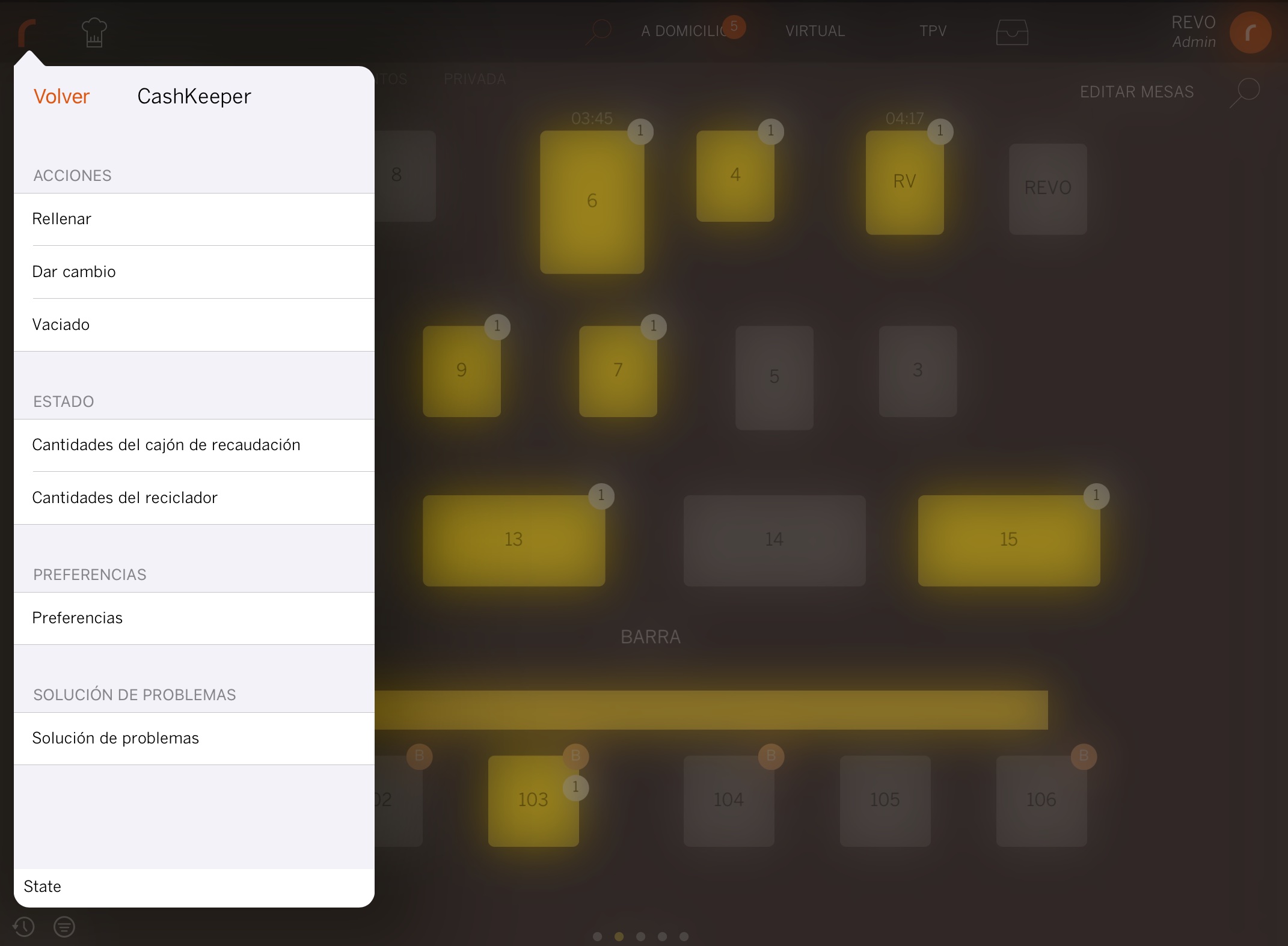
-
Refill: Add coins and/or notes to the machine.
-
Give Change: Manage change using the available cash.
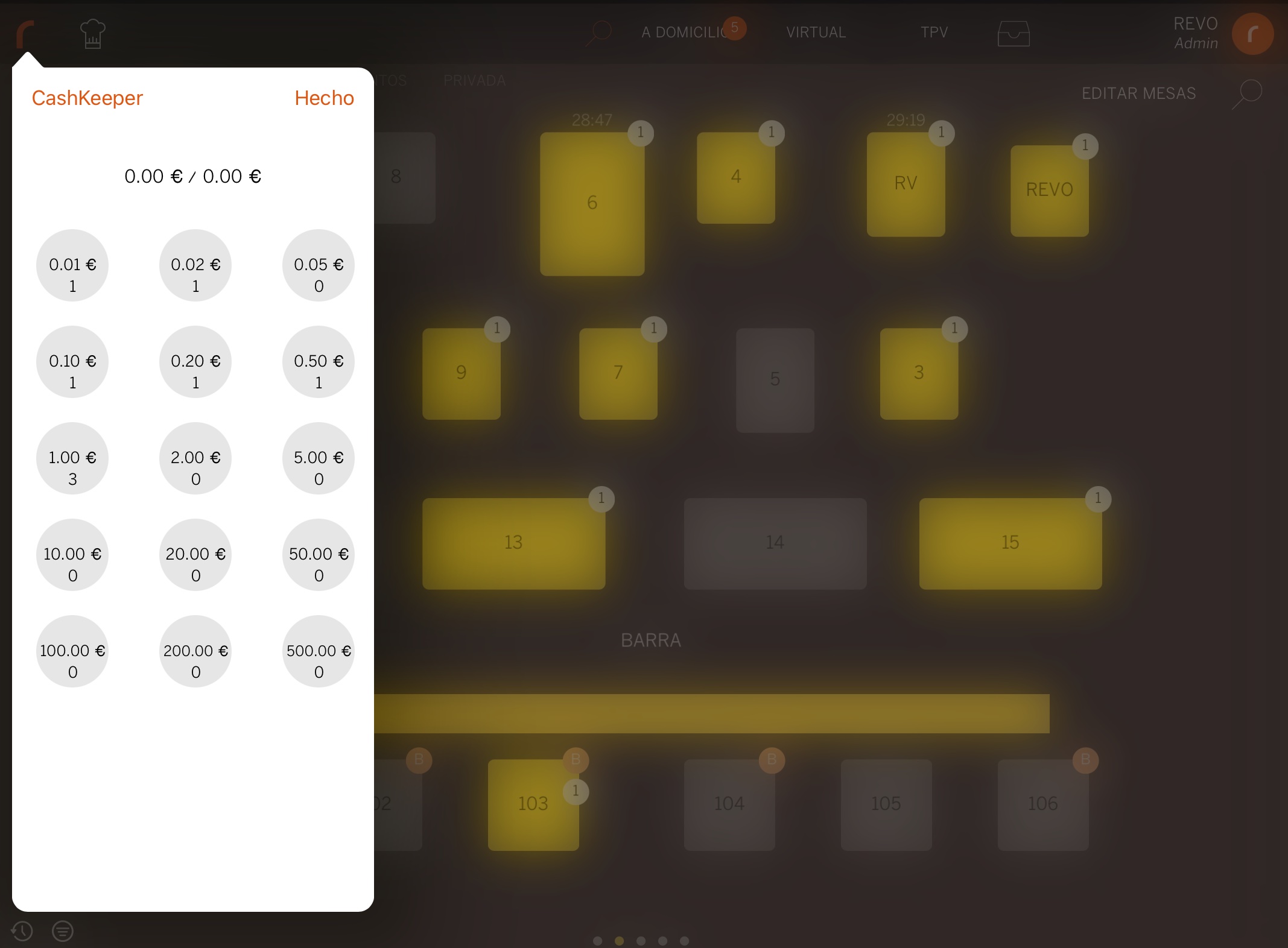
-
Empty: Empty cash from the machine. Types of emptying:
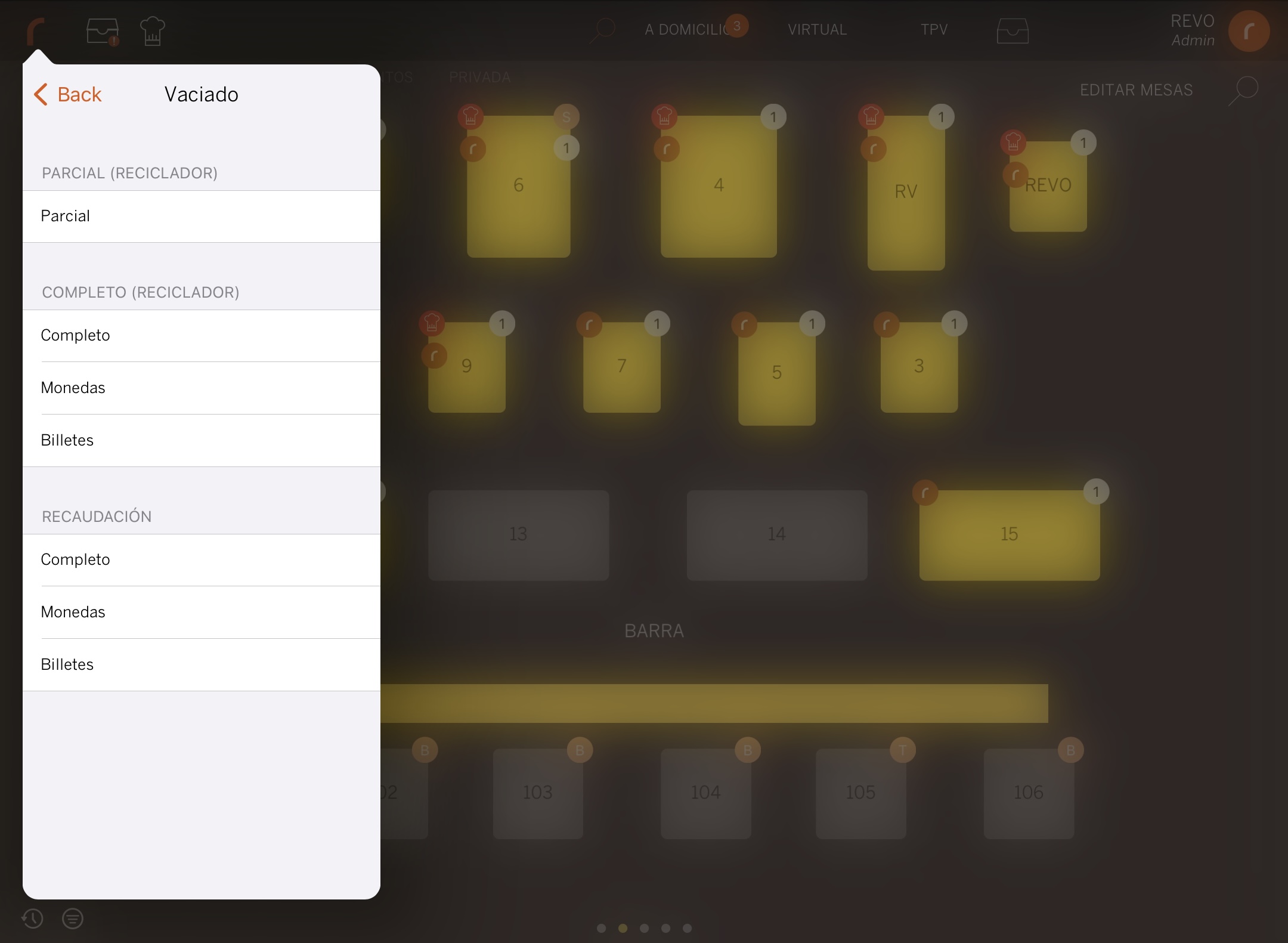
-
Partial (RECYCLER): Keep a specific amount of coins/notes in the recycler and send the rest to the collection drawer.
For example: if the machine has 100 coins of €1, and you want to withdraw 20, indicate 80 to store, and the machine will send the remaining 20 to the collection drawer. -
Complete (RECYCLER): Send all the cash (coins and notes) from the recycler to the collection drawer.
-
Coins (RECYCLER): Send all coins from the recycler to the collection drawer.
In the Cashkeeper Zeus model, perform a coin collection emptying after the recycler emptying to adjust the counter in REVO to zero.
-
Notes (RECYCLER): Send all notes from the recycler to the collection drawer.
-
Complete (COLLECTION): Set the collection drawer counter to zero. Manually remove coins and notes.
-
Coins (COLLECTION): Set the coin counter of the collection drawer to zero. Manually remove the coins.
-
Notes (COLLECTION): Set the note counter of the collection drawer to zero. Manually remove the notes.
-
-
Collection Drawer Amounts: Displays the amounts of coins/notes in the collection drawer.
-
Recycler Amounts: Displays the amounts of coins/notes in the recycler.
Notes of €20 and above (inclusive) will go to the collection drawer. Notes less than €20 will go to the recycler.
-
Preferences: Configure machine options:
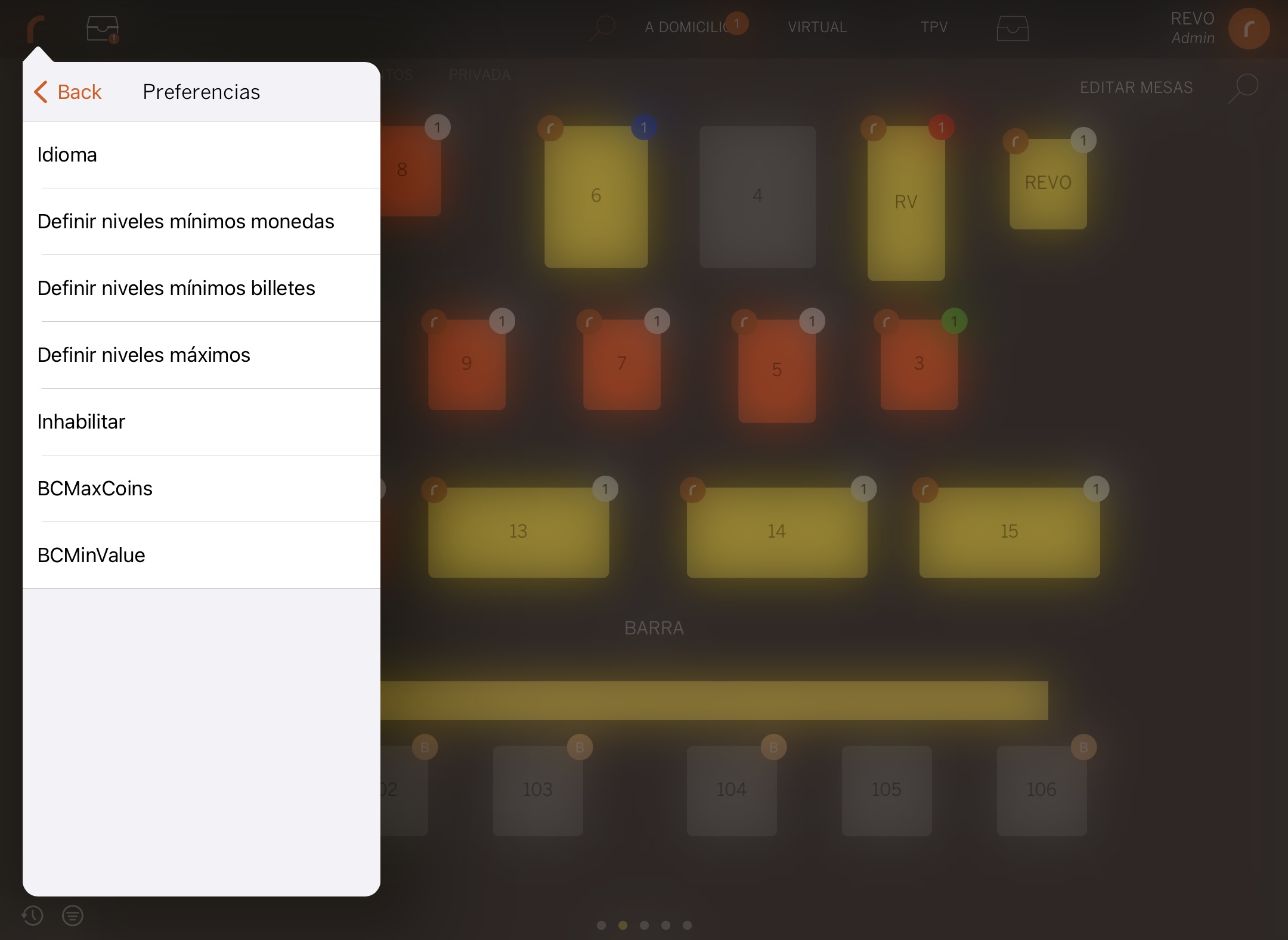
-
Language: Change the language of the Cashkeeper machine.
-
Define Minimum Coin Levels: Set the minimum number of coins on the payment screen. This option applies to the coin levels on the payment screen, green and red colours. Unique value for all coin denominations.
-
Define Minimum Note Levels: Set the minimum number of notes on the payment screen. This option applies to the note levels on the payment screen, green and red colours.
-
Define Maximum Levels: Set the maximum amount of cash. This option applies to the coin/note levels on the payment screen, green and red colours.
Only available on the CK950 and CK1000 models.
-
Disable: Configure which denominations are accepted:
- 0: The denomination is accepted.
- 1: The denomination is accepted but not used to give change.
- 2: The denomination is rejected.
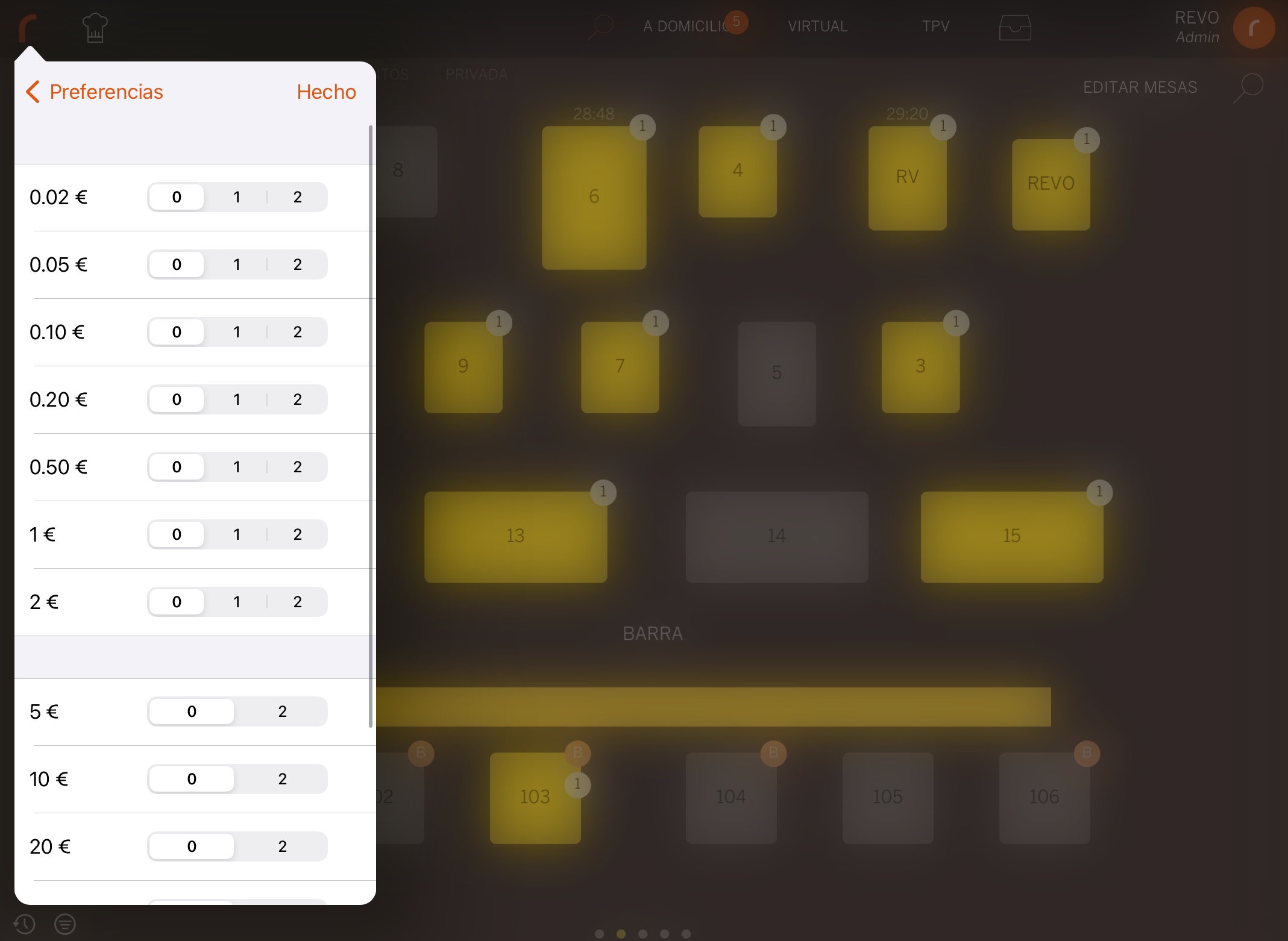
The "1" or "2" settings do not apply to the minimum coin levels. Partial emptying will return the indicated amounts, including coins with "1" or "2" enabled.
In some currencies, CashKeeper cannot handle all amounts/denominations. Despite the system's limitation to contain such denominations, CashKeeper can pay practically all amounts, except for some VERY specific cases. In those cases, it pays a penny extra. For this, we have:
-
BCMaxCoins: Set the minimum number of coins to reduce the number of coins in change.
-
BCMinValue: Set the minimum amount to reduce the number of coins in change.
Example: BCMinValue = 1000 and BCMaxCoins = 4. This means that for payments of €10 or more involving more than 4 coins, the system can return a penny extra to reduce the number of coins.
-
-
Troubleshooting: Options to resolve issues:
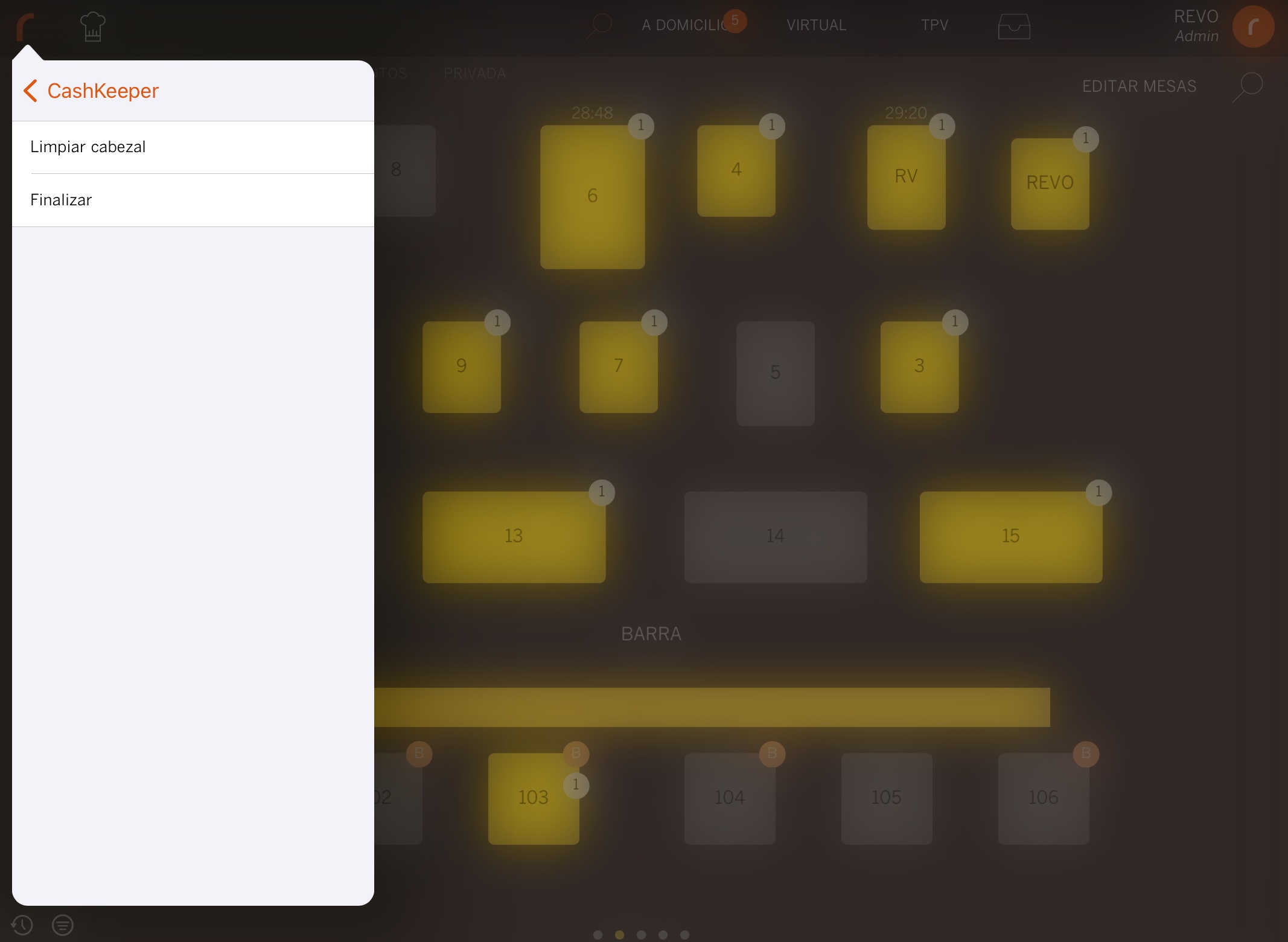
-
Clean Head: Cleans the head of the Cashkeeper machine.
-
End: Ends communication with the machine.
-
7. MULTIPLE DEVICES OPTION
By default, we can only make one connection at a time with the Cashkeeper cash machine. That is, if we are operating with one iPad and try to make a sale or any operation from another iPad, we will not be able to, as the connection with that Cashkeeper cash machine is already established. Therefore, to make a sale or perform an action from the other iPad, we would need to completely close the Revo XEF/Revo RETAIL app in order to initiate the connection with the other iPad.
That said, there is an option within the iPad settings -> Revo XEF/Revo RETAIL app, which, if activated, allows us to connect to the same Cashkeeper cash machine with two iPads at the same time. This option is called Cashkeeper multiple devices.
However, it is important to note that even with this option activated, if one iPad has sent a sale or is performing an action with the cash machine, and another iPad tries to make a sale while the first operation is still in progress, it will not be able to do so until the operation on the first iPad is complete.