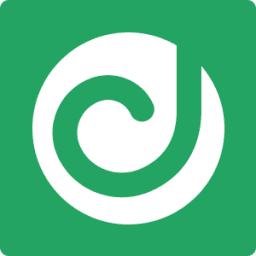- STATUS: ENABLED
- COMPATIBLE VERSION: 3.1
1. WHAT IS DELIVERECT? 2. HOW DOES THE INTEGRATION BETWEEN DELIVERECT AND REVO WORK? 3. WHAT IS SYNCHRONIZED FROM REVO? 4. HOW DO YOU START WORKING WITH DELIVERECT? 5. REVO SETUP 6. HOW DO DELIVERECT OR REVO ORDERS COME IN? 7. CONSIDERATIONS
1. WHAT IS DELIVERECT?
Deliverect is a tool that connects all your online food delivery channels with REVO. This way, you can forget about operational issues. You can find more information here.
2. HOW DOES THE INTEGRATION BETWEEN DELIVERECT AND REVO WORK?
Deliverect acts as a bridge between REVO and delivery platforms. It collects and sends data where needed, whether from your point of sale or our platform.
Compatible platforms:
- Glovo
- Uber Eats
- Just Eat
- And more.
3. WHAT GETS SYNCED FROM REVO?
- Products with name
- Menus
- Images
- Description
- Modifiers with name
- Modifier groups
- Price or rate
- Categories
- General groups
4. HOW TO START WORKING WITH DELIVERECT?
1. Contact your official REVO distributor.
2. Deliverect will liaise with REVO to set up the integration.
- This is when you'll decide which products will be synced with Deliverect and the platforms.
5. CONFIGURATION IN REVO
1. Go to Integrations / INTEGRATIONS
2. Click on + New, search for Deliverect, and click + Add
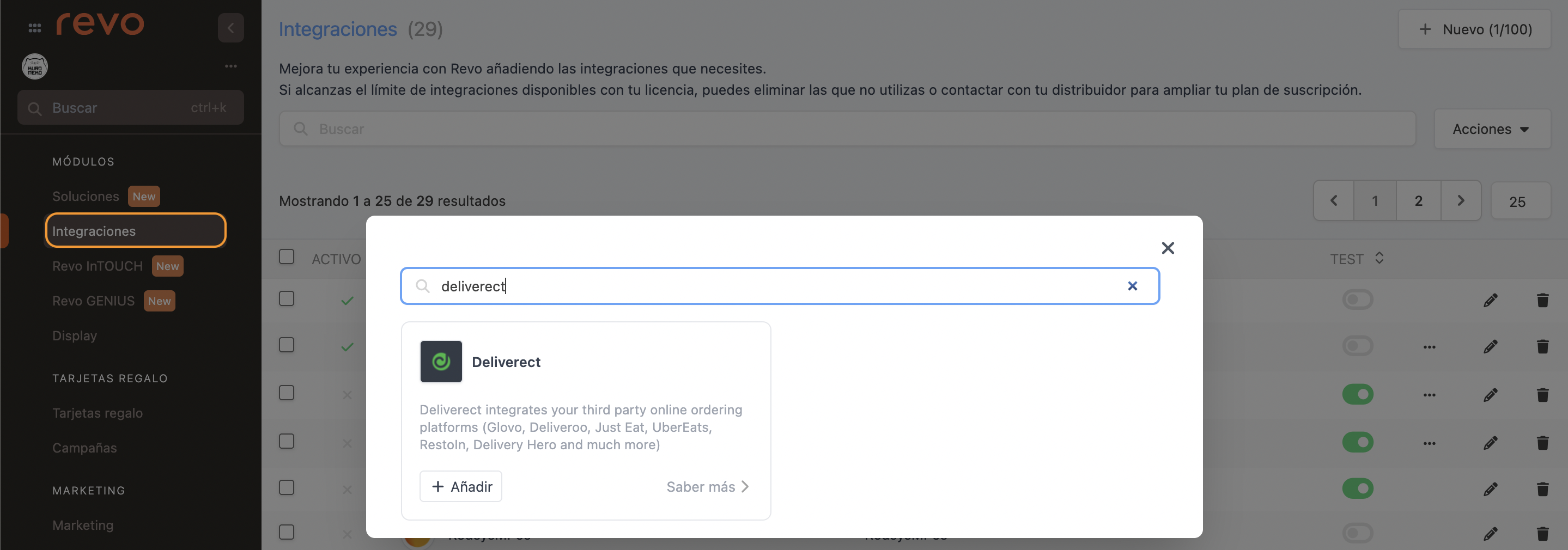
3. Fill in the fields:
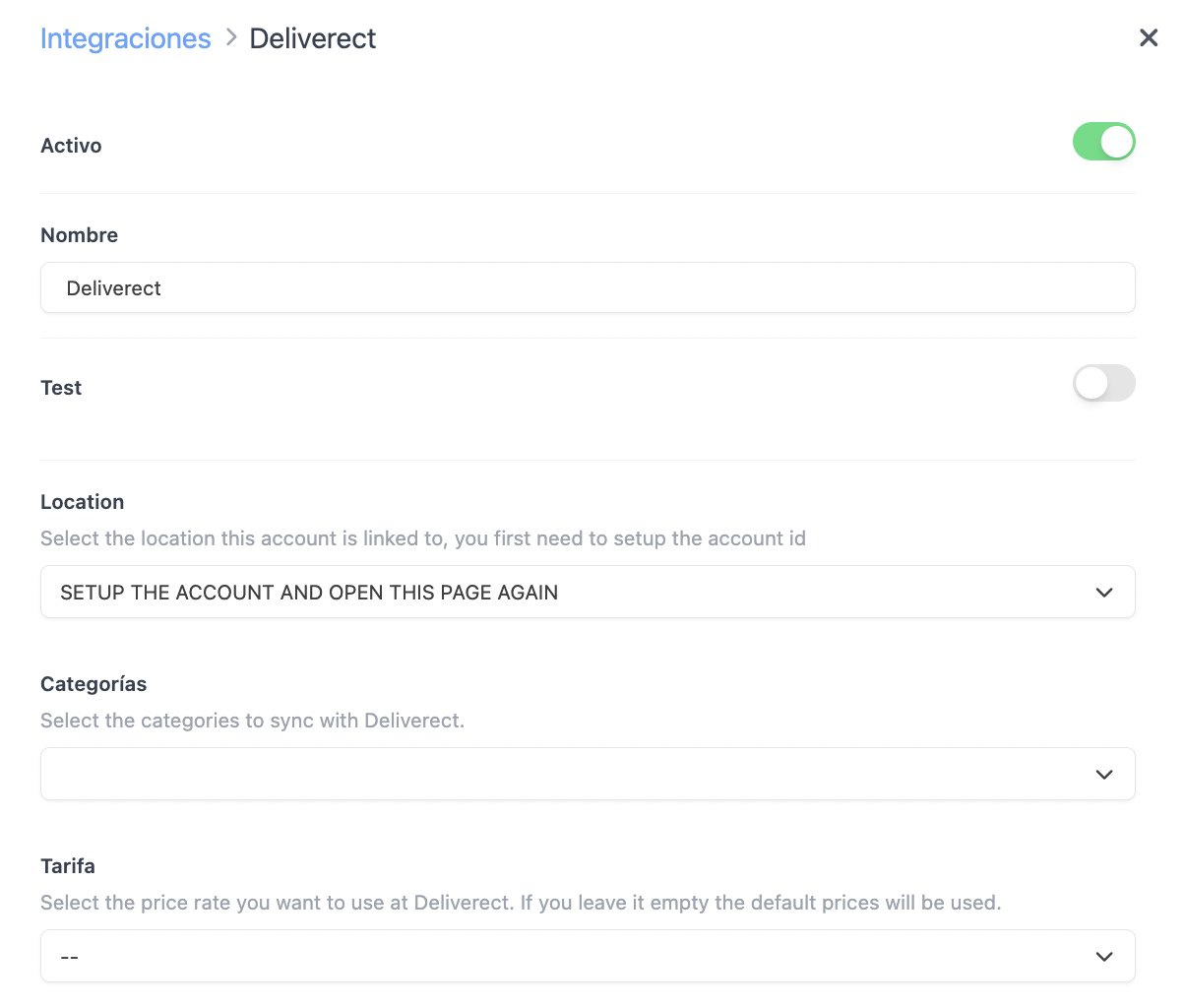
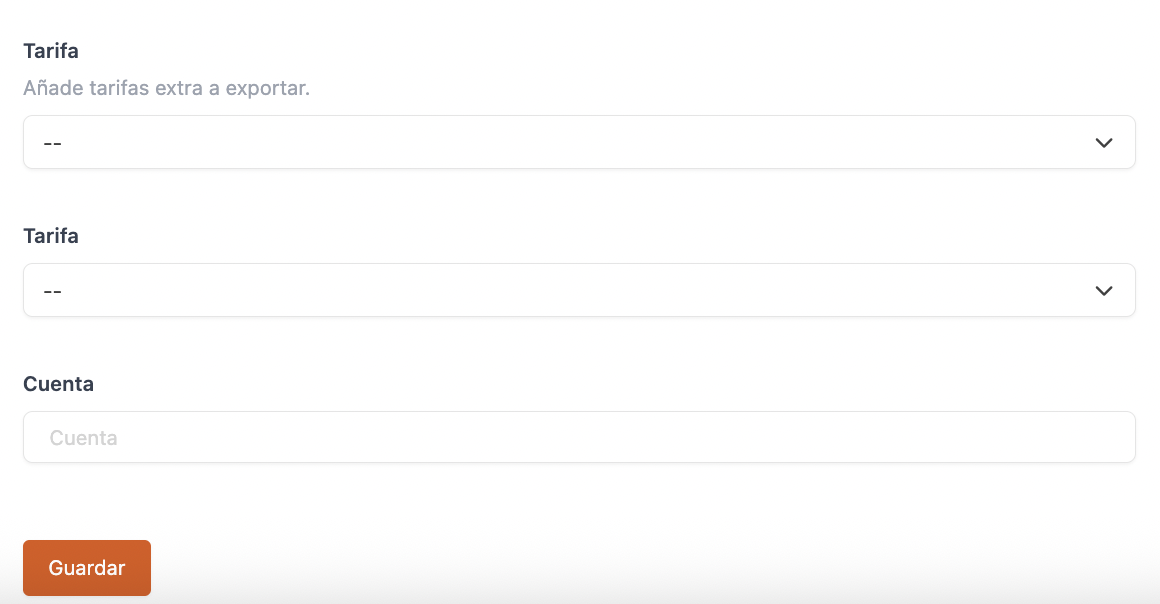
- Active:
- Name: Give the integration a name
- Test: Deactivated
- Account: Enter the code provided by Deliverect
4. Click Save
5. Edit the integration with
-
Location: Will appear once Deliverect activates the integration. If it doesn't show, double-check the account and contact Deliverect.
-
Categories: Choose the ones you want to upload to Deliverect.
Don’t upload all your products. Only those you’ll sell through the platforms.
-
Rates: Choose the rate you'll use.
If it’s a percentage, it will apply to everything. If it’s an amount, set it for each product. More info here.
6. Click Save
7. Click on and select Upload catalogue

8. Wait a few minutes and check in Deliverect that everything has been uploaded with the correct rate.
9. If you're using general groups, create them first in Revo XEF. Then, go to Deliverect’s back office, edit the Custom tags, and use the same names as in Revo XEF.
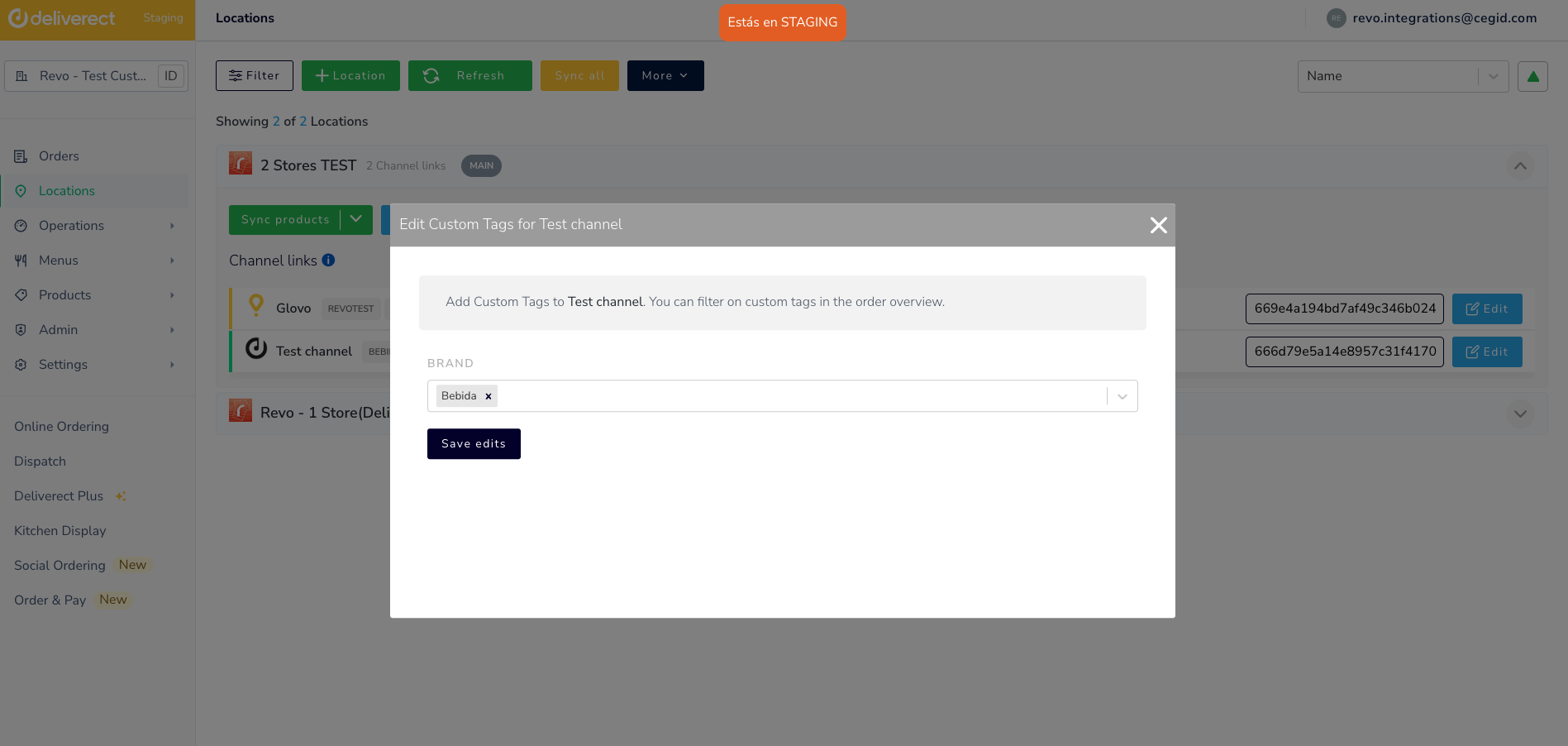
YOUR INTEGRATION IS READY!
6. HOW DO DELIVERECT ORDERS ENTER REVO?
Through the Delivery module. Learn more here.
PREFERENCES
- Back office:
You can set Deliverect orders to go directly to tables in a room.
1. Go to Settings / Delivery
2. Look for Room for external orders: Choose an existing room or create one with
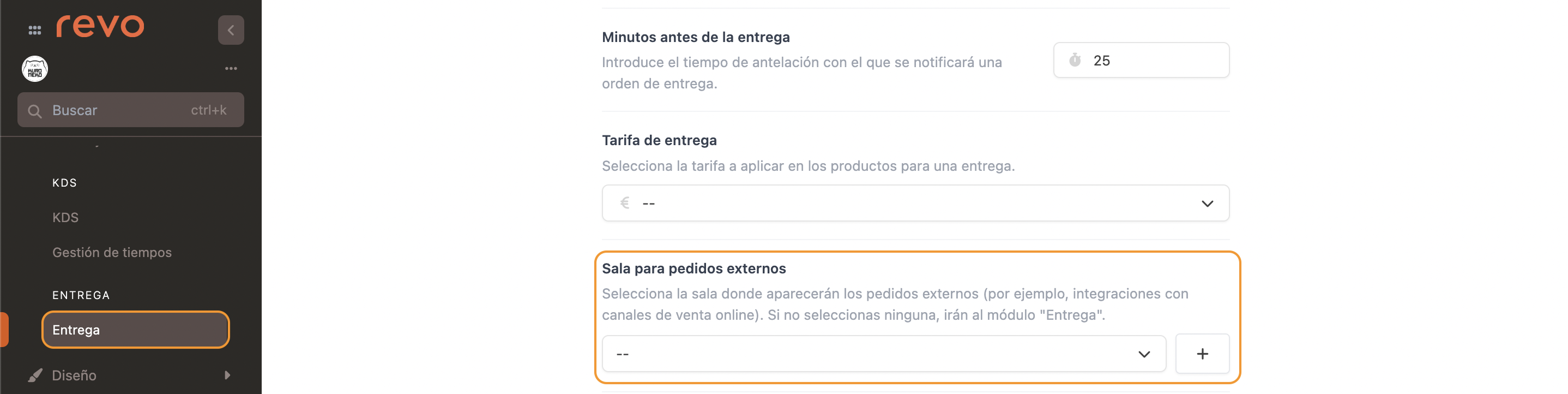
3. Click Save
- Revo XEF:
1. Tap the r to open the menu
2. Go to Preferences
3. Look for Delivery and adjust the settings as you wish
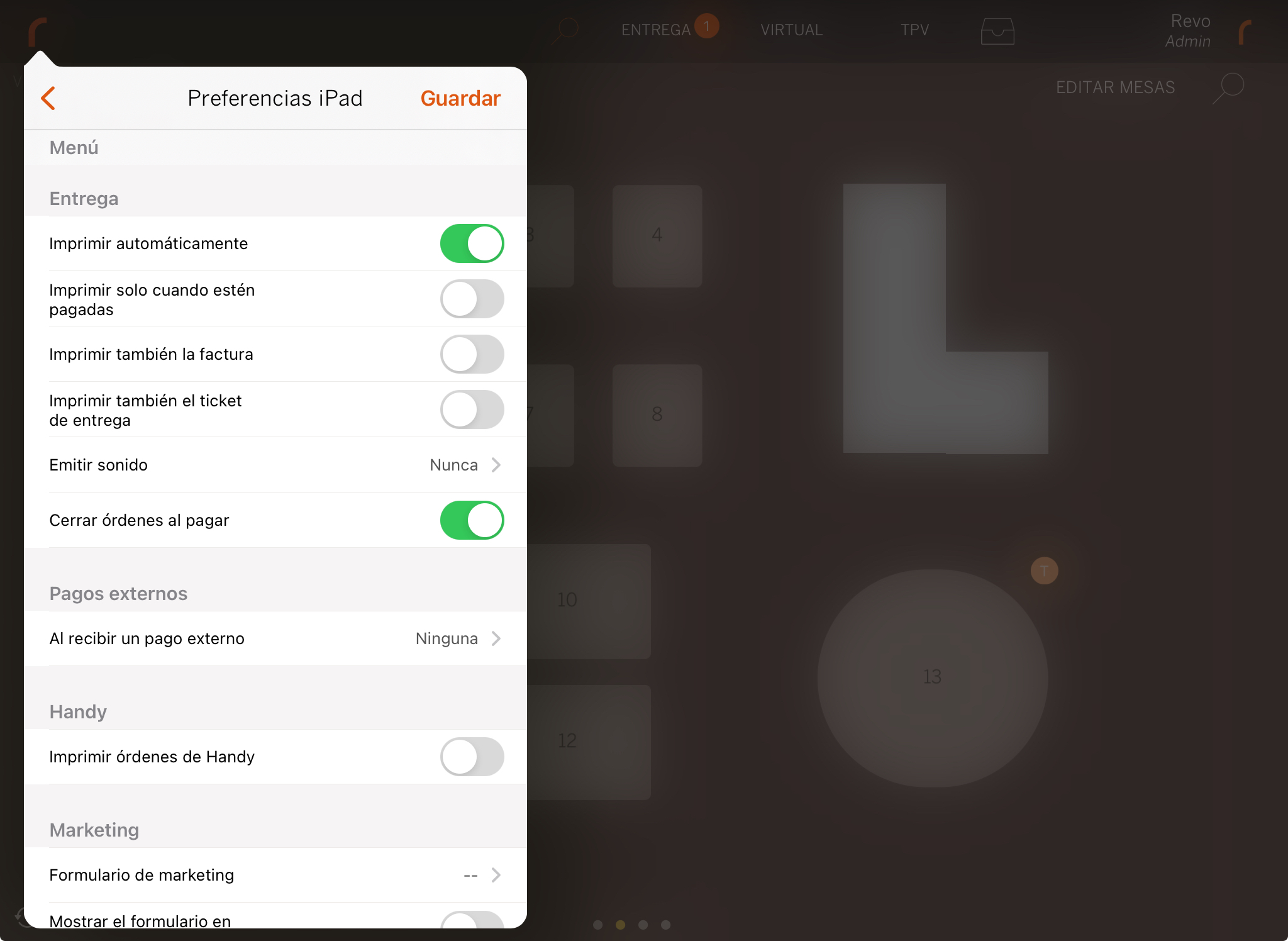
4. Click Save
7. NOTES
-
When a Deliverect order arrives, their fees (Service Fee, Bag Fee and Delivery Fee) will be applied. If they don't exist, products will be created in the Fees group with a price of 0. The price will adjust automatically.
If you're using a master, they’ll be created there first and then synchronised.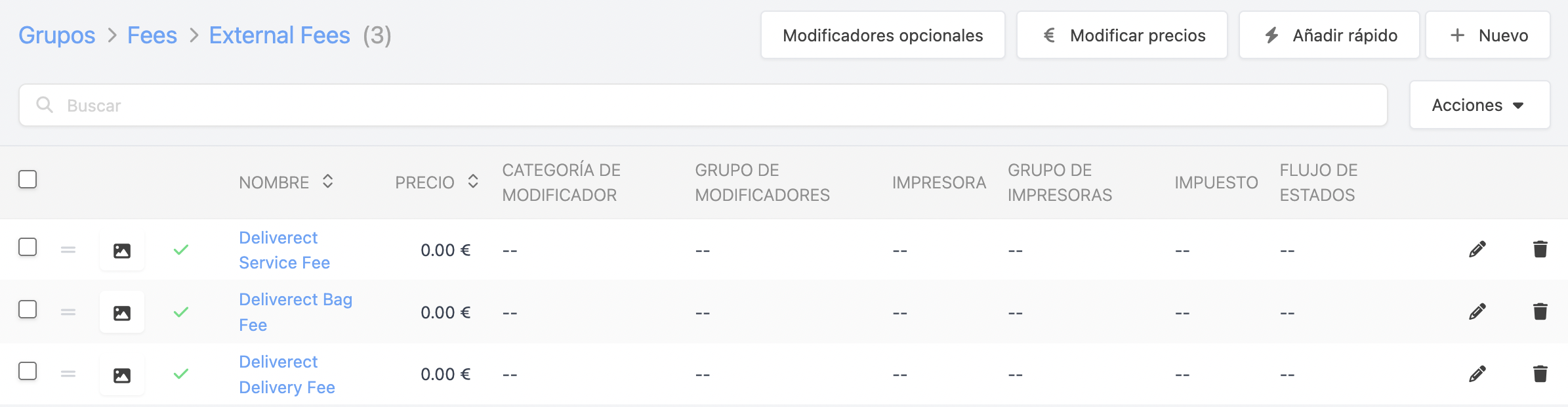
-
The rates and products will use the general group that Deliverect assigns (labelled as "tags"). You must set this up in the catalogue first.
-
Customer data is checked to avoid duplicates. If a VAT number, phone number, or email already exists in Revo XEF, the customer won’t be created again.