Rates allow you to sell products at different prices without needing to duplicate them.
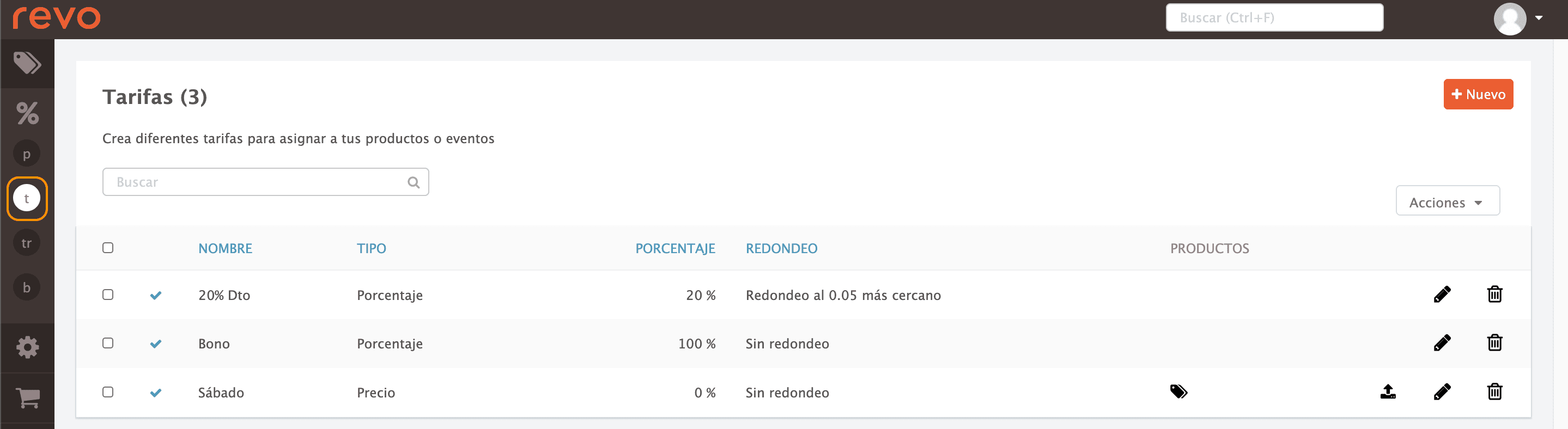
1. Access the back-office of Revo RETAIL.
2. Click on Promotions / RATES.
3. Click on the +New button.
There are two options for adding the rate:
By percentage
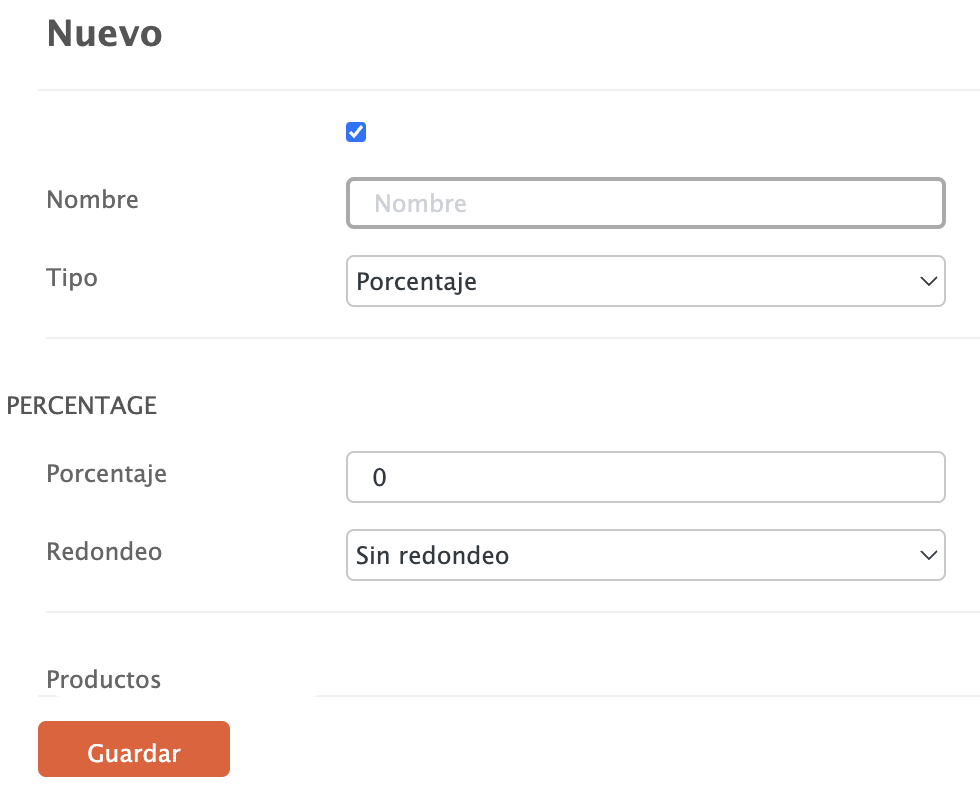
-
Name: Enter a name.
-
Type: Percentage.
-
Percentage: Set the percentage to discount from the price. If you wish to increase the price, add a - before the percentage.
-
Rounding: Adjust the rounding of the final price after applying the discount.
By price
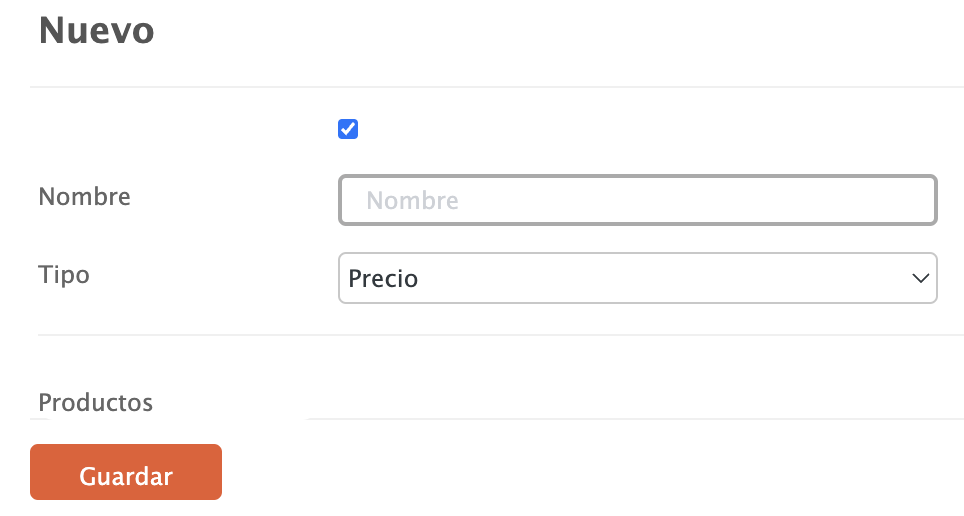
-
Name: Enter a name.
-
Type: Price.
4. Click Save to confirm.
If you’ve created the rate by price, you will need to add the products.

Click on and a window will open:
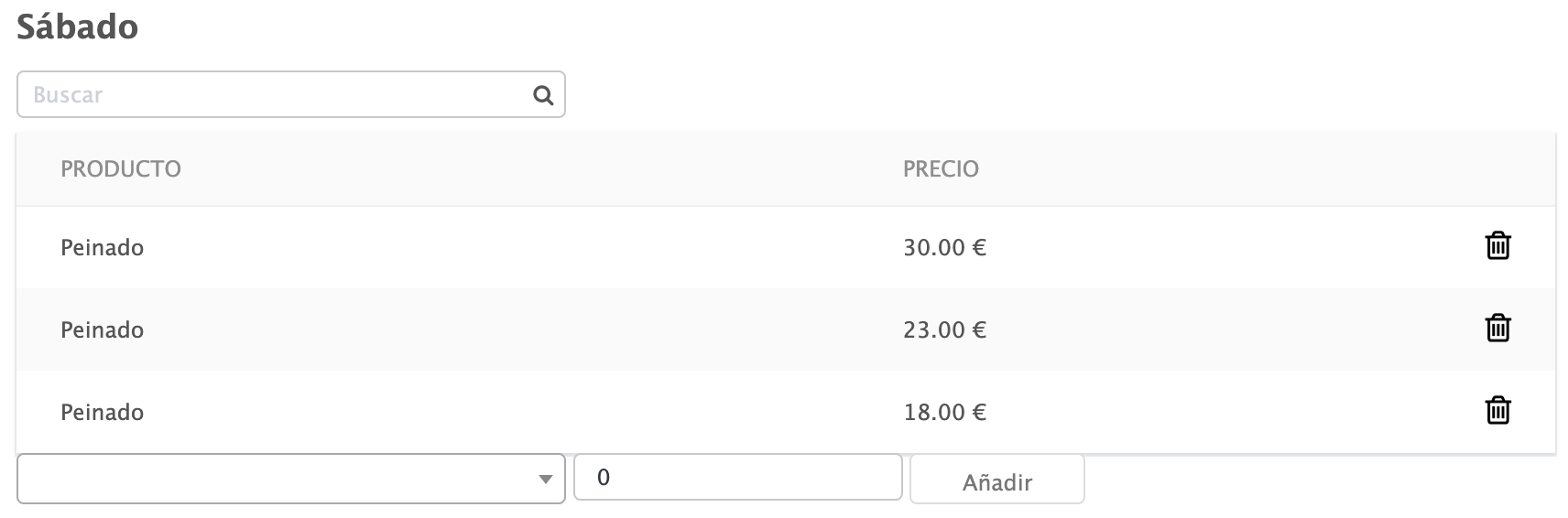
Select the products you want and add the price to modify. Once all the products are added, click outside the window to exit.
Now, if you go to the price tab in the products, you’ll see that it has a rate:
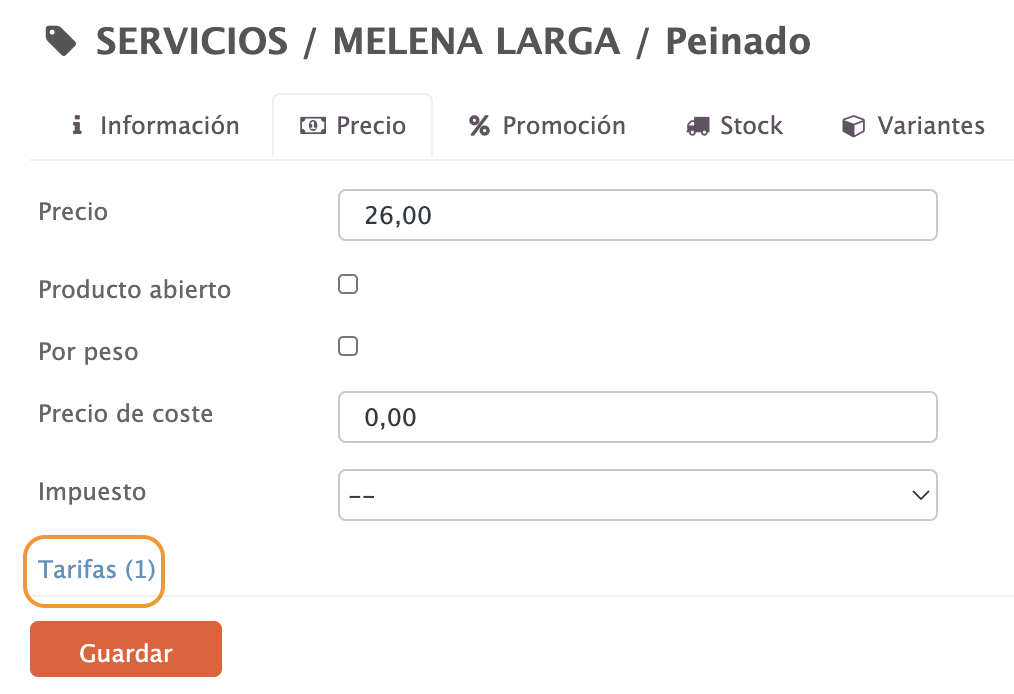
If you click on it, the information will be displayed:

