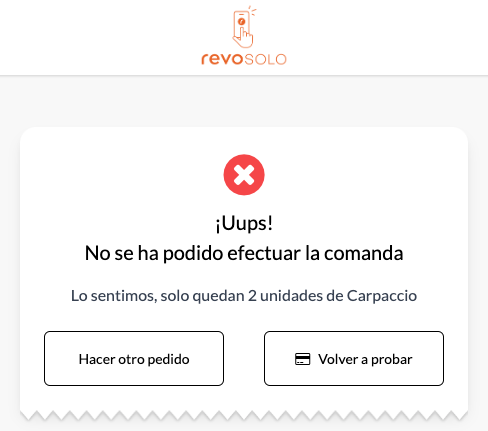1. STOCK MANAGEMENT FUNCTIONALITY IN REVO SOLO 2. PRELIMINARY CONSIDERATIONS AND CONFIGURATION
1. STOCK MANAGEMENT FUNCTIONALITY IN REVO SOLO
Managing inventory is crucial for your business. Revo XEF handles inventory and adjusts stock based on sales in your location.
If you integrate Revo XEF with Revo SOLO correctly, you’ll also be able to manage inventory from Revo SOLO.
If you haven’t integrated Revo XEF with Revo SOLO yet, click here for more details.
2. PRELIMINARY CONSIDERATIONS AND CONFIGURATION
1. Make sure products have active inventory set up in Revo XEF.
2. Go to the back-office of Revo XEF.
3. Navigate to Configuration / ORDER CONFIGURATION.
4. Enable Check stock.
With Check stock enabled, you will prevent orders in Revo SOLO for products that are out of stock.
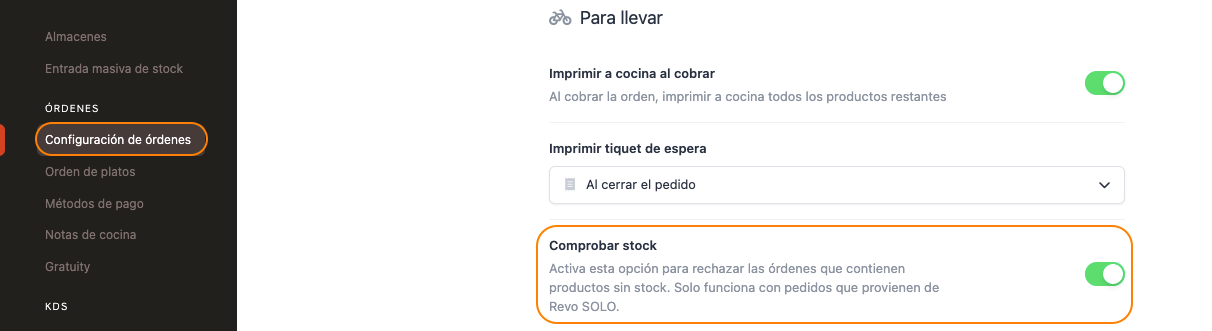
You can also automatically disable out-of-stock products in Revo SOLO, which improves visibility for your customers.
1. Go to the back-office of Revo SOLO.
2. Navigate to Apps / SOLO.
3. Click on to edit your SOLO profile.
4. Enable Disable out-of-stock products.

With Disable out-of-stock products enabled, products that are out of stock will appear greyed out, and you won’t be able to add them to the basket. When a product reaches zero stock, it will be automatically disabled.
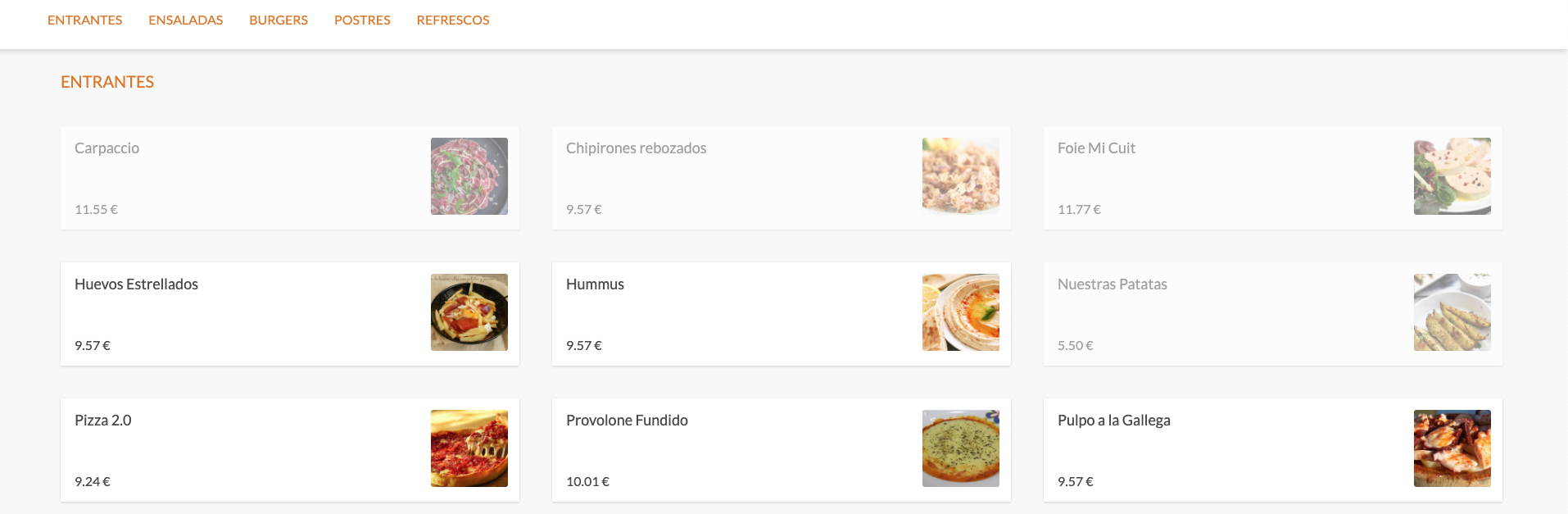
If you try to order more units than are available, you’ll see a message at checkout telling you that the order cannot be completed due to insufficient stock and prompting you to adjust the order or start again.
This is the normal operation, regardless of whether you have Disable out-of-stock products enabled or disabled.