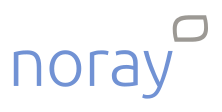STATUS: ACTIVE
VERSION: 4.0
1. WHAT IS NORAY? 2. HOW DOES THE INTEGRATION BETWEEN NORAY <-> REVO WORK? 3. CONFIGURATION IN REVO 4. HOW TO POST A ROOM CHARGE 5. HOW TO CANCEL A ROOM CHARGE
1. WHAT IS NORAY?
Noray is an all-in-one hotel management software that allows you to take control of your business while maximising results.
2. HOW DOES THE INTEGRATION BETWEEN NORAY <-> REVO WORK?
Thanks to this integration, you can use Noray together with REVO in a single system.
This integration allows you to:
- Post charges from REVO directly to the customer’s room or bed.
3. CONFIGURATION IN REVO:
INTEGRATION SETUP
1. Log in to the back office of Revo XEF.
2. Go to Integrations / INTEGRATIONS.
3. Click + New, search for Noray and select + Add.
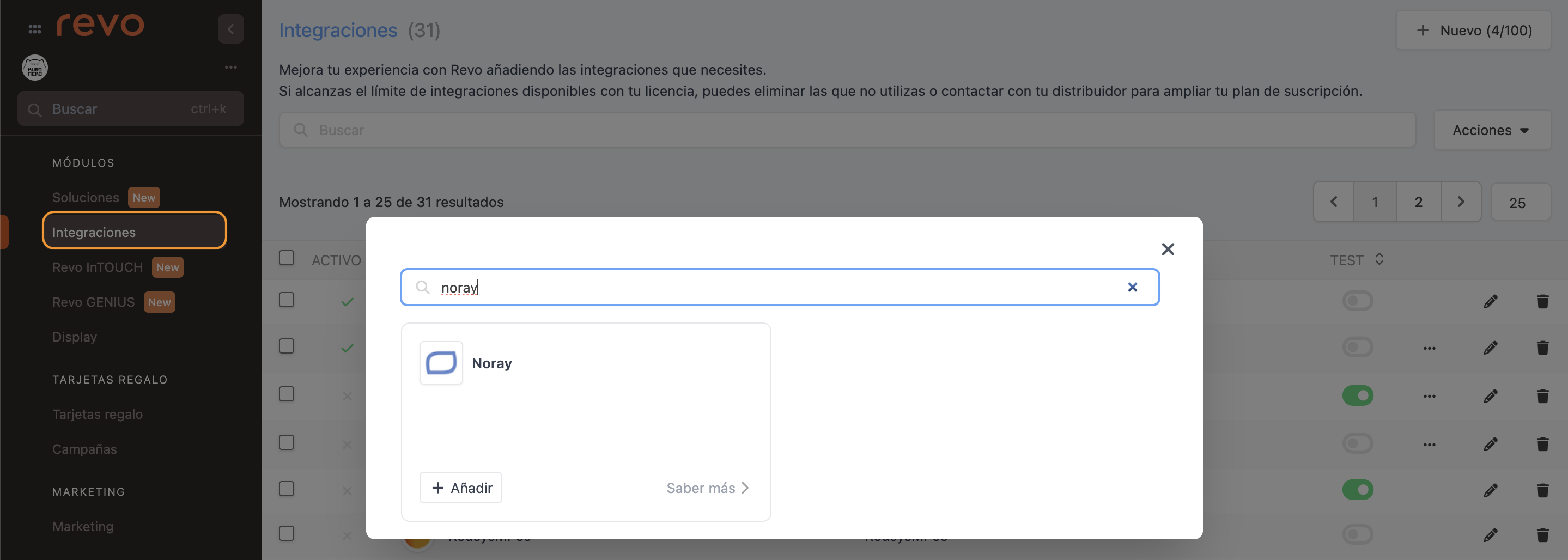
4. Fill in the following fields:
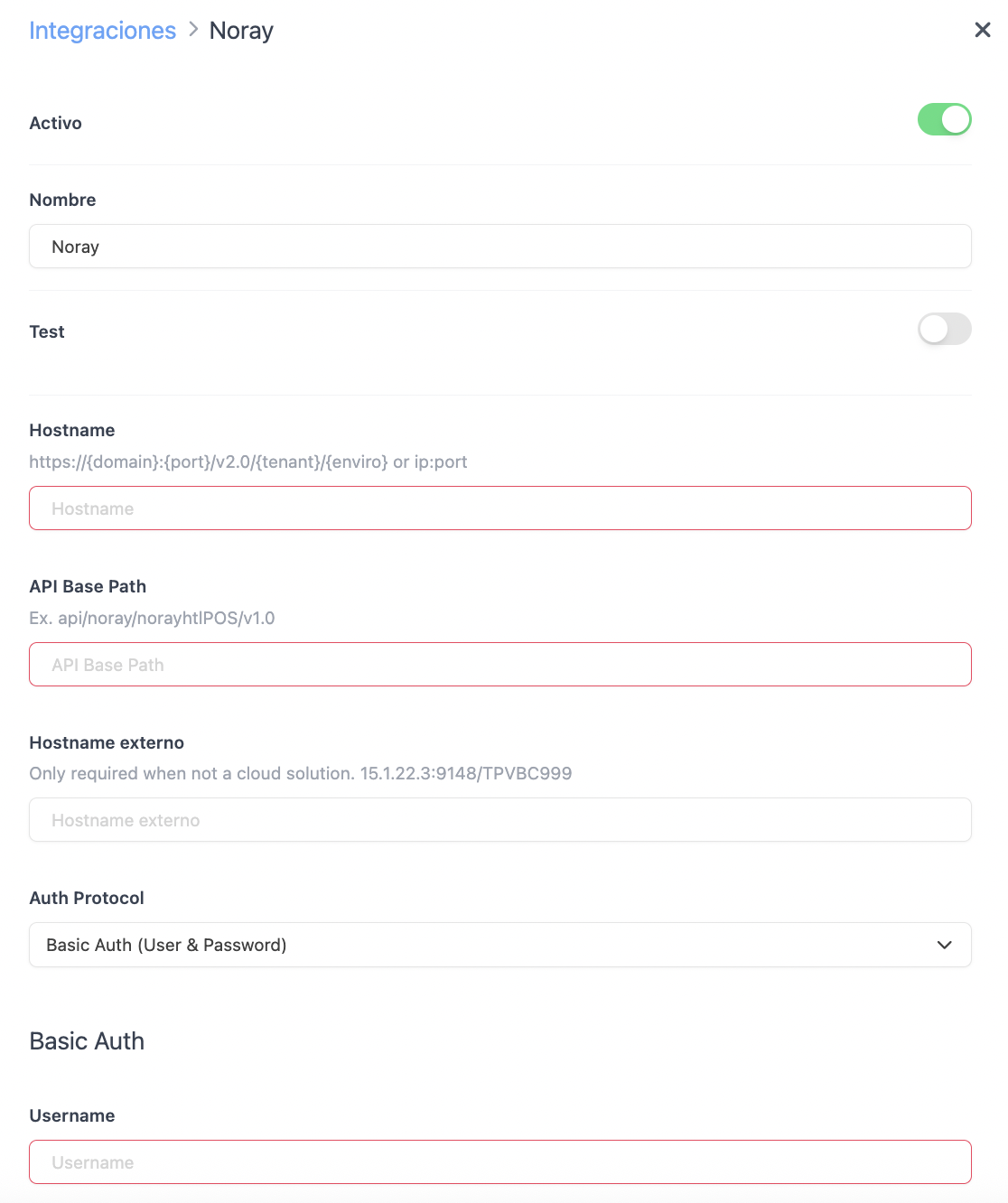
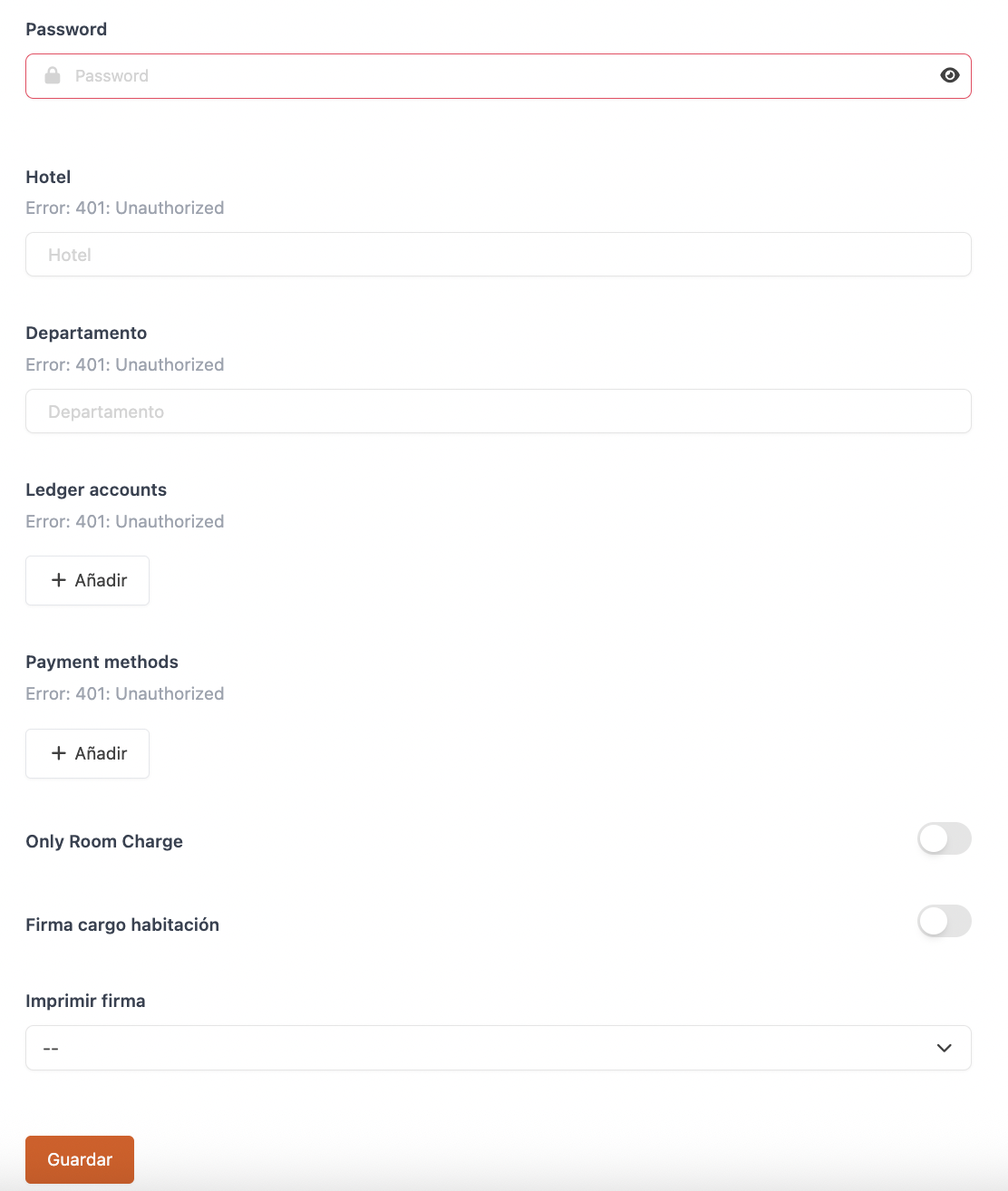
-
Active:
-
Name: Assign a name to the integration.
-
Test: Disabled.
-
Hostname: Provided by Noray.
-
API Base Path: api/noray/norayhtlPOS/v1.0
-
External Hostname: Only complete this if you're not using a Cloud solution. For example: 15.1.22.3:9148/TPVBC999.
-
Auth Protocol:
-
Basic Auth (User & Password): Provided by Noray.
-
Oauth2 (Client credentials): Provided by Noray.
-
5. Click Save to access the following sections.
-
Hotel: Select from the dropdown.
-
Department: Select from the dropdown.
-
Ledger accounts: Link the general groups from Revo XEF to Noray folios.
-
Payment methods: Link payment methods from Revo XEF to Noray folios.
-
Only Room Charge: Enable if you only want to send room charges.
-
Room charge signature: Enable to request the customer’s signature.
-
Print signature: Choose whether to print the signature.
6. Click Save.
PAYMENT METHOD CONFIGURATION
1. Go to Settings / PAYMENT METHODS.
2. It will be created automatically. You can edit it by clicking .
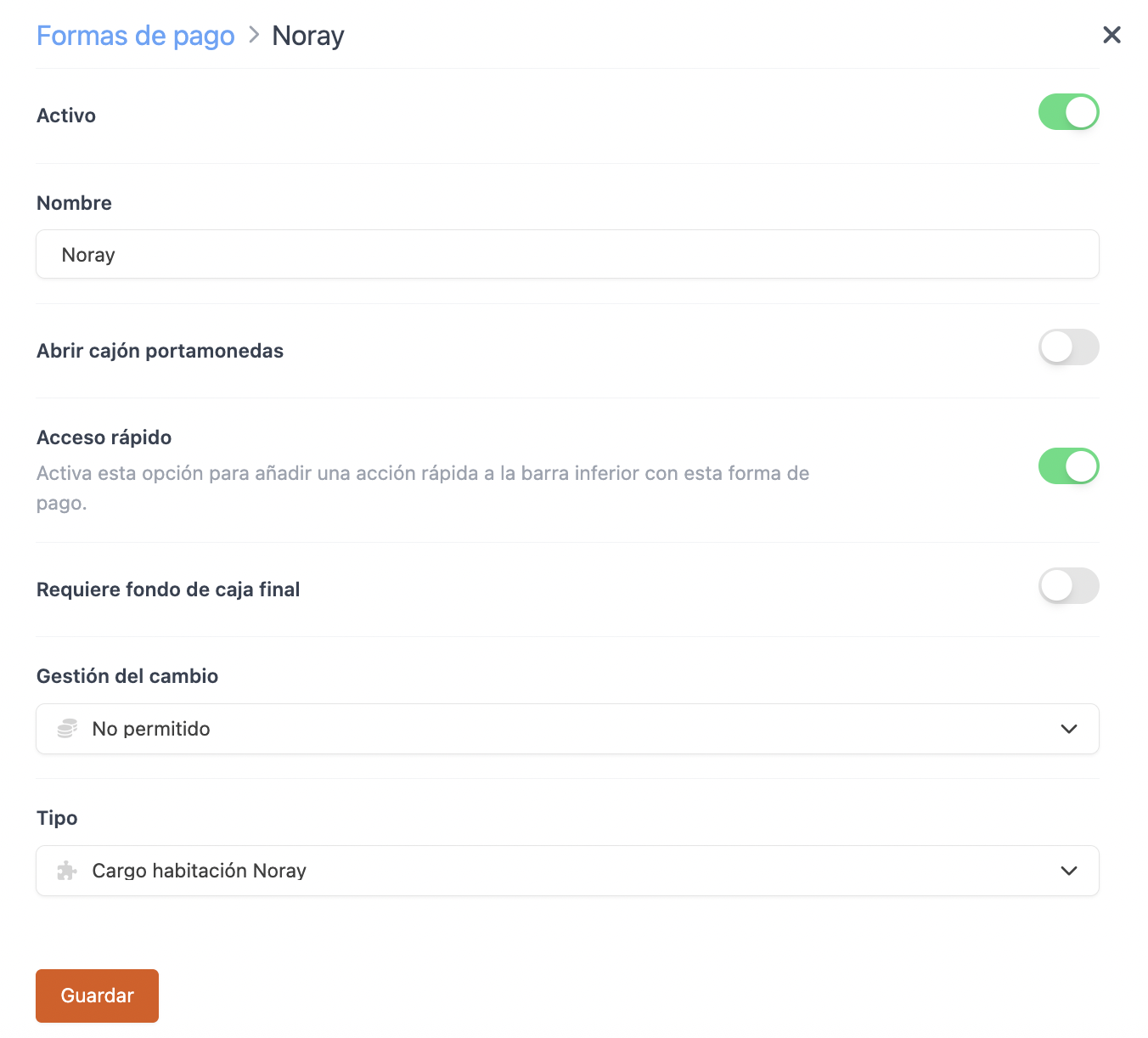
-
Active:
-
Name: Noray.
-
Open cash drawer:
-
Quick access: Enable for easy access.
Requires Revo XEF Advance.
-
Requires final cash count: Enable if needed.
-
Change management: Not allowed.
-
Type: Noray room charge.
4. Click Save.
All set! The integration is now configured.
4. HOW TO POST A ROOM CHARGE
1. Open an order, add products, and click pay.
2. If you have quick access, tap . Otherwise, tap other payment methods and select Noray.
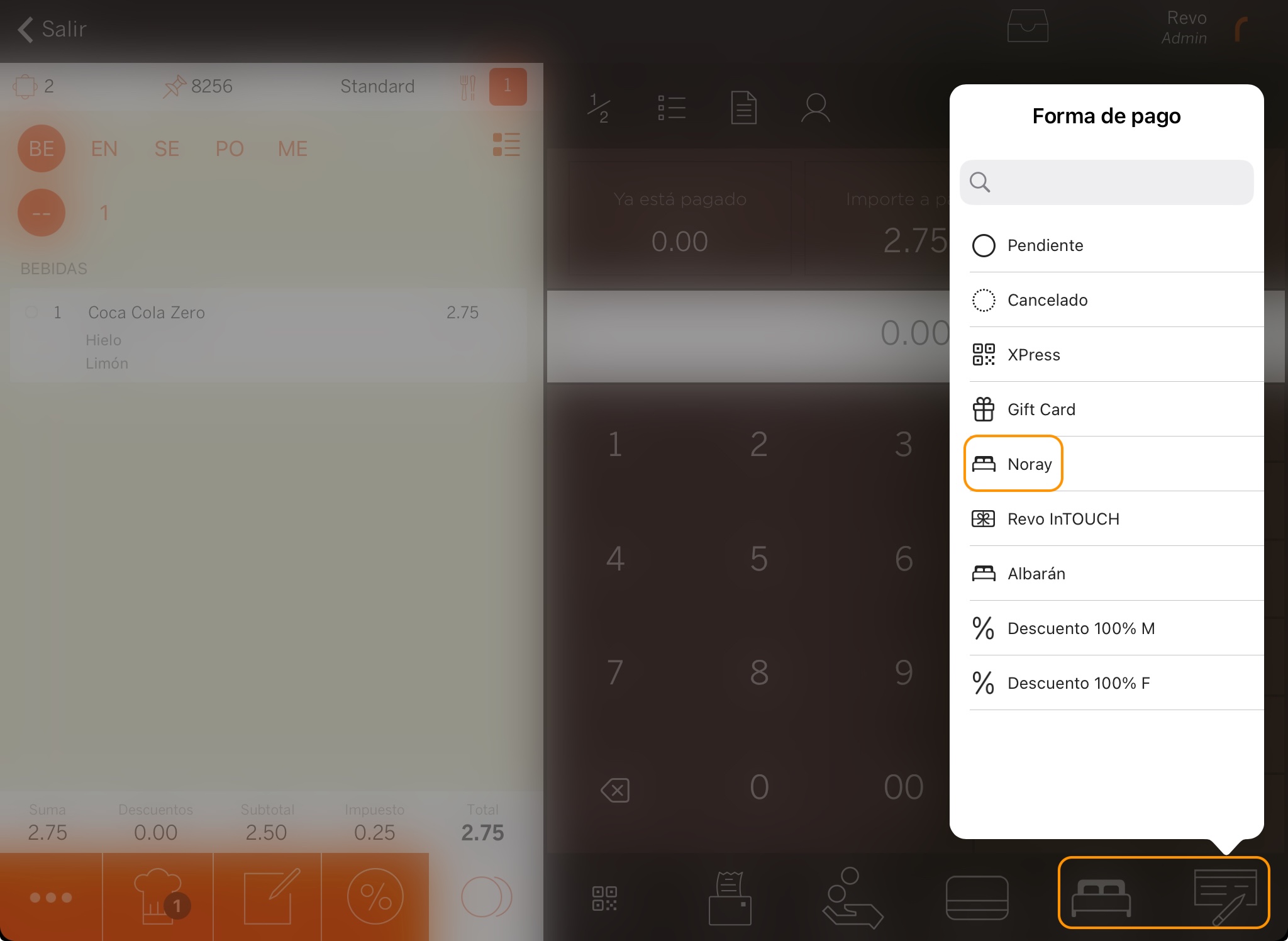
3. Enter the room number. You can only search by room, not by guest.
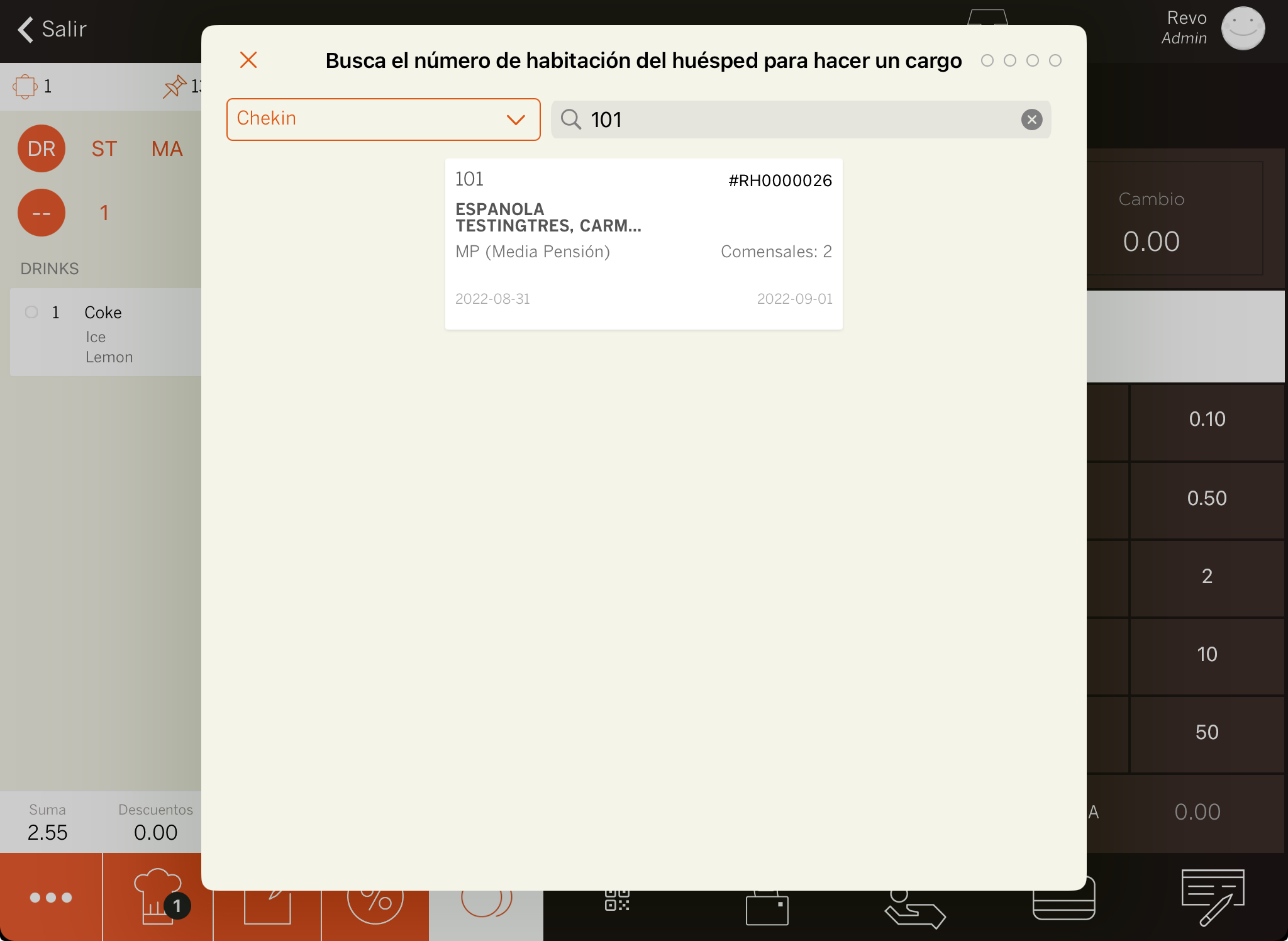
5. If you enabled Room charge signature: ask the customer to sign and tap .
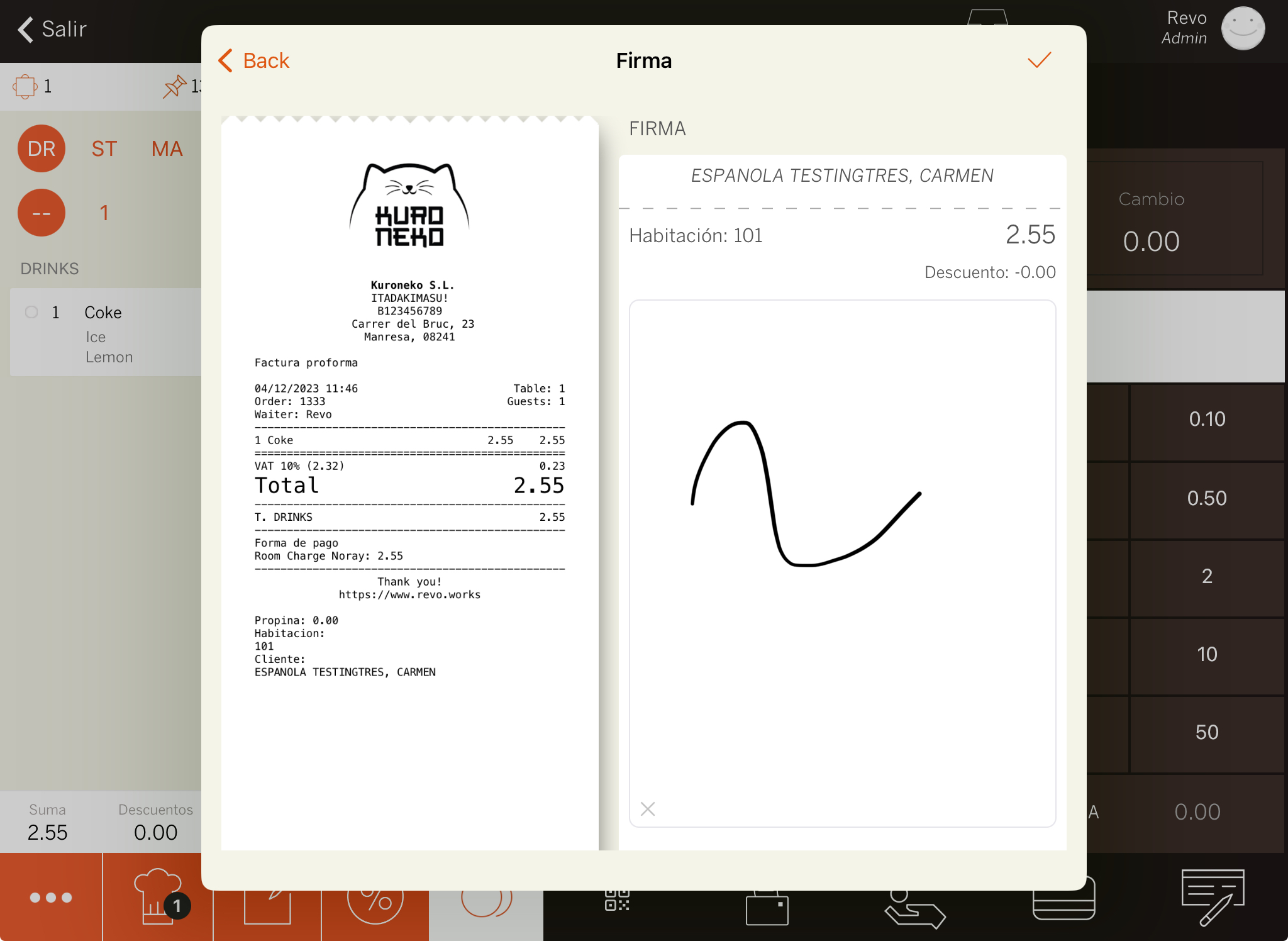
6. The system will print the receipt or ask if you want to print it.
5. HOW TO CANCEL A ROOM CHARGE
1. In the REVO menu r, go to History.
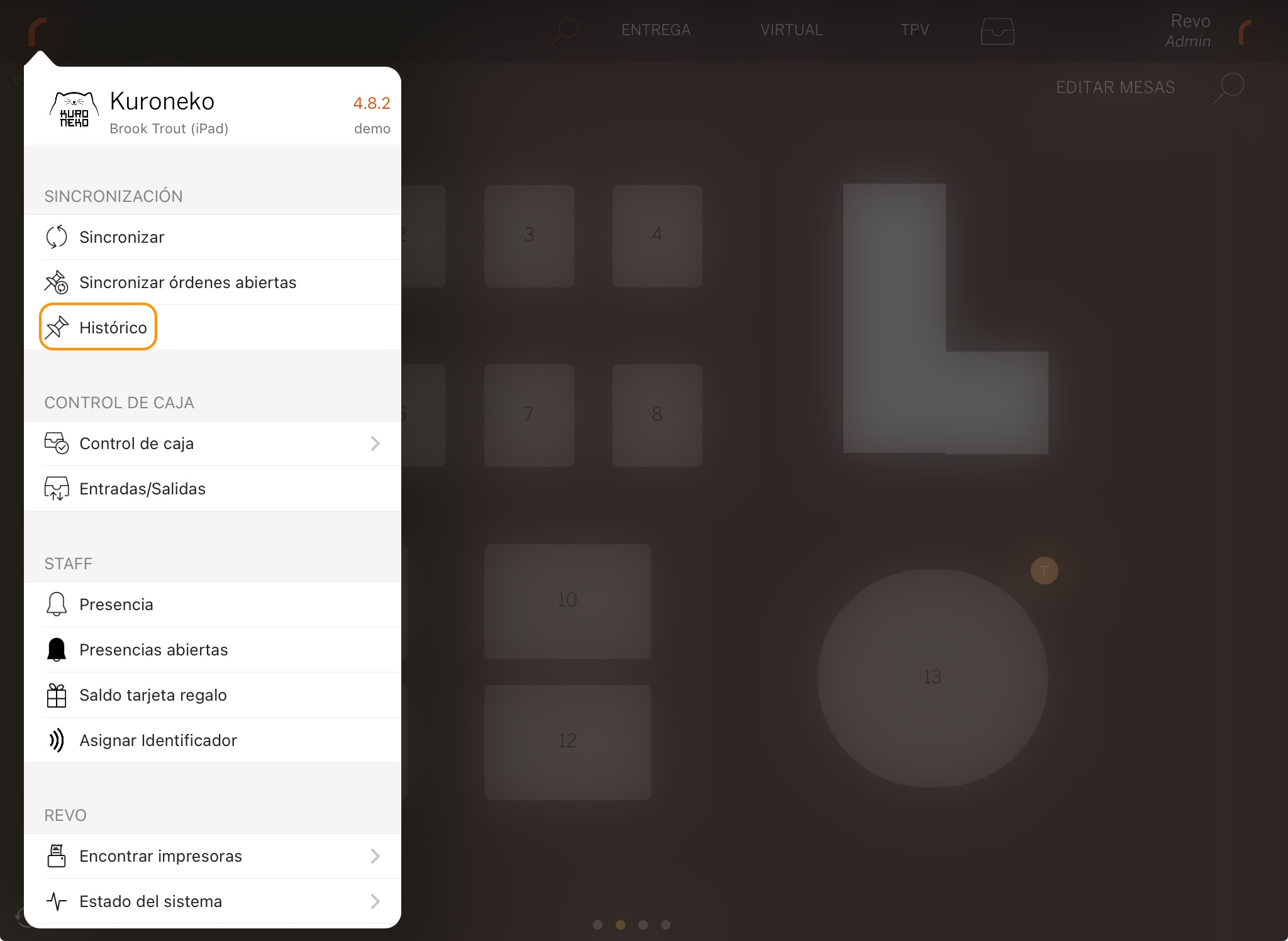
2. Locate the order, tap to access Quick actions, and select Process a refund.
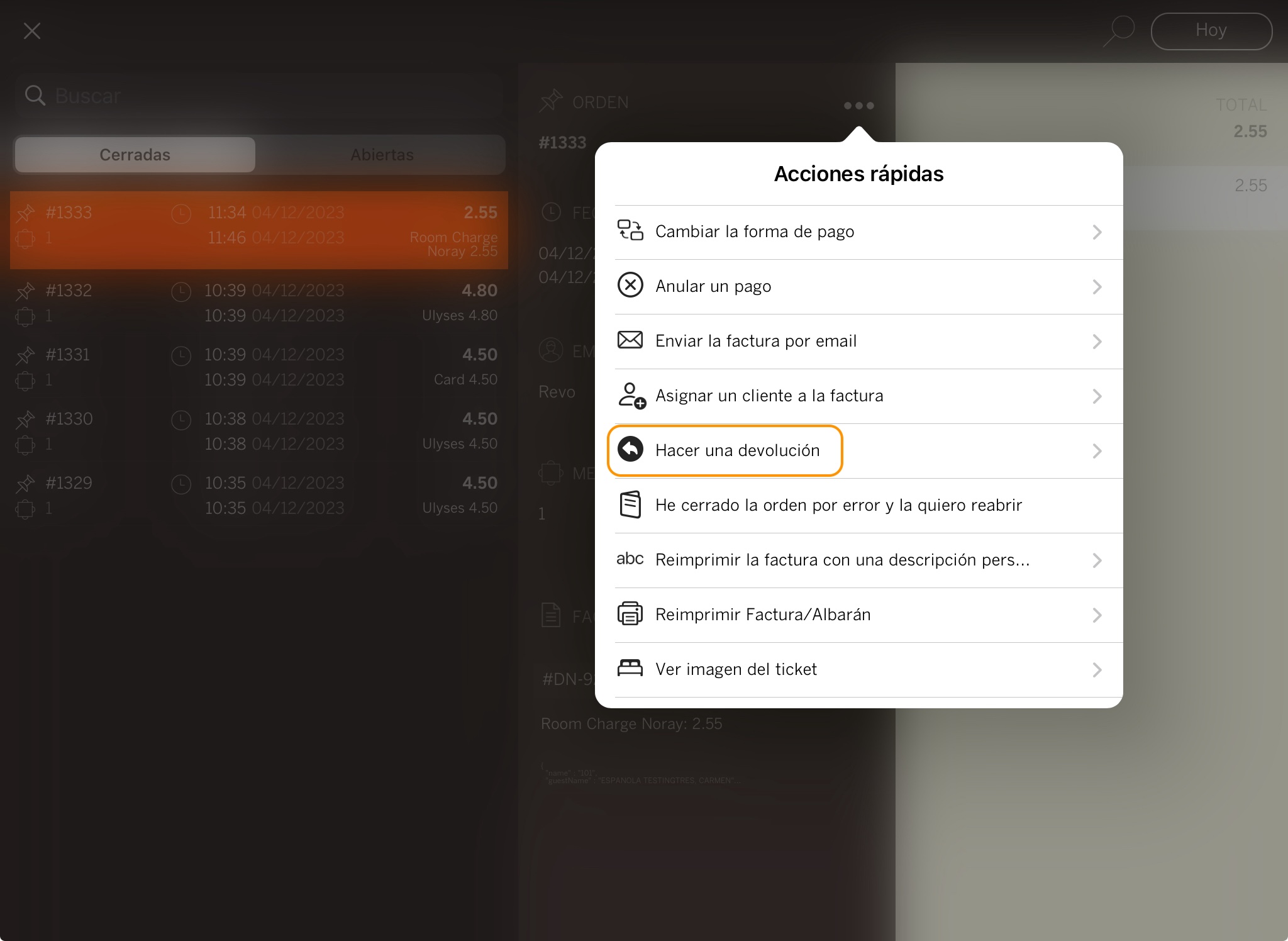
3. Confirm by clicking OK.

4. Enter the room number. You can only search by room, not by guest.
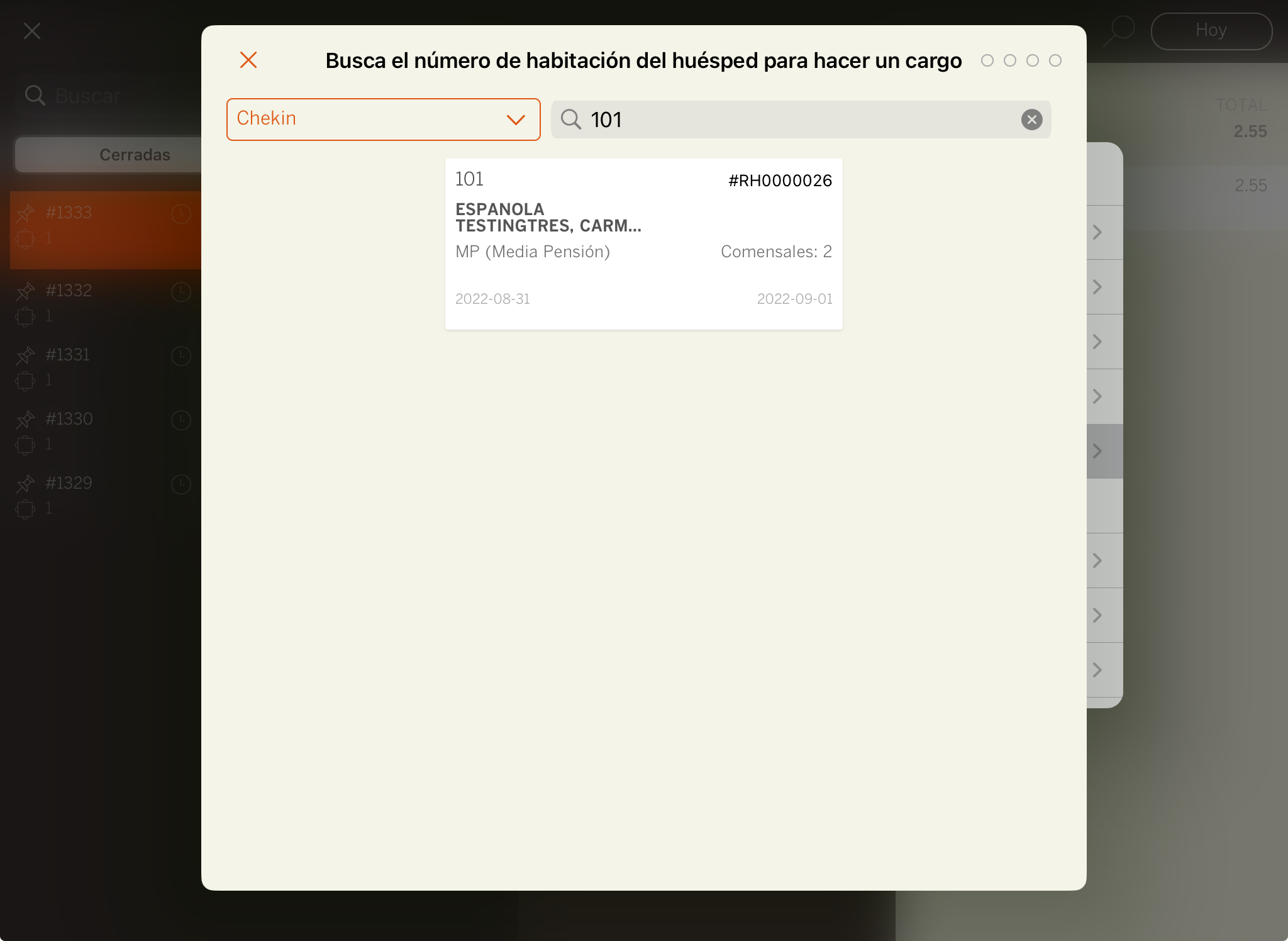
5. If you enabled Room charge signature: ask the customer to sign and tap .

6. The receipt will be printed, or the system will prompt you whether to print it.