- STATUS: ACTIVE
- COUNTRY: FRANCE
1. PREVIOUS CONSIDERATIONS 2. HOW TO SET UP REVO HANDY? 3. PRINTING TO KITCHEN WITH REVO HANDY 4. POSSIBLE ERRORS AND HOW TO SOLVE THEM
Nepting is a multi-device electronic payment acceptance system for the convergence of payments from all sales channels, regardless of the acceptance point (terminal, PDA, mobile, tablet, etc.) for France.
It integrates multiple payment channels, including e-commerce, mobile commerce, point-of-sale terminal, and mobile payments. It offers software services related to electronic banking operations, including credit card payment (with or without contact, mobile NFC).
1. PREVIOUS CONSIDERATIONS
-
If a customer wants to add Revo HANDY to their Revo XEF account, they need to request the PAX A920 Android terminal from their bank (currently, this is the certified model).
-
To be able to make card payments through Revo HANDY, we must have the Nepting "Payment" payment application installed, configured, and working correctly on the terminal.
-
Adding Revo HANDY (order-taker terminal) to a Revo XEF account counts as an extra device on the corresponding account.
-
The Revo HANDY app must be downloaded directly from the "MAXSTORE" app. You will find it available on the PAX A920 terminal.
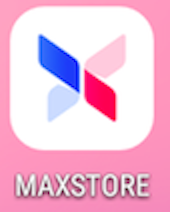
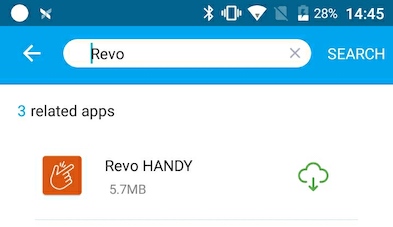
To use Revo HANDY, it is not necessary to set up a payment gateway, as the device itself handles it.
2. HOW TO SET UP REVO HANDY?
Firstly, we need to activate the Revo HANDY licence on the Revo XEF account.
INTEGRATION SETUP
1. Access the back-office of Revo XEF.
2. Click on Integrations.
3. From the Add button, search for Handy.
4. Click on Add to add the integration.
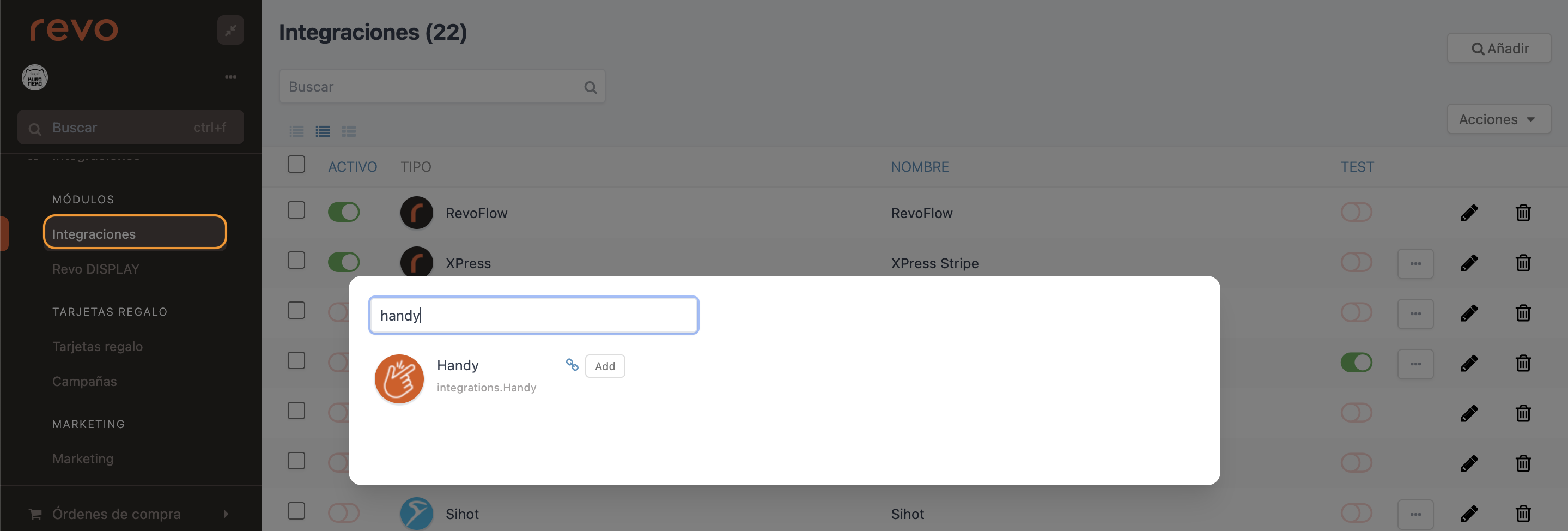
5. Fill in the following information:
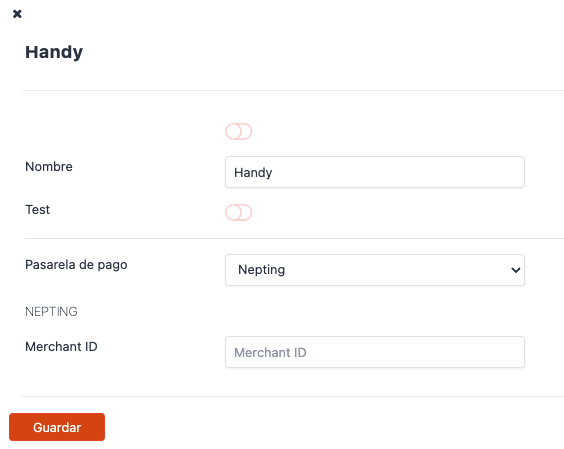
-
Active:
-
Name: Identifying name of the integration.
-
Test: Disabled
-
Payment Gateway: Nepting.
-
Merchant ID: Provide the merchant ID.
6. Click on Save.
From here, Revo HANDY would be configured correctly.
3. PRINTING TO KITCHEN WITH REVO HANDY
To print orders created in Revo HANDY to the kitchen correctly, we must have the Print Revo HANDY orders option enabled in the Preferences section of the REVO menu in the Revo XEF app.
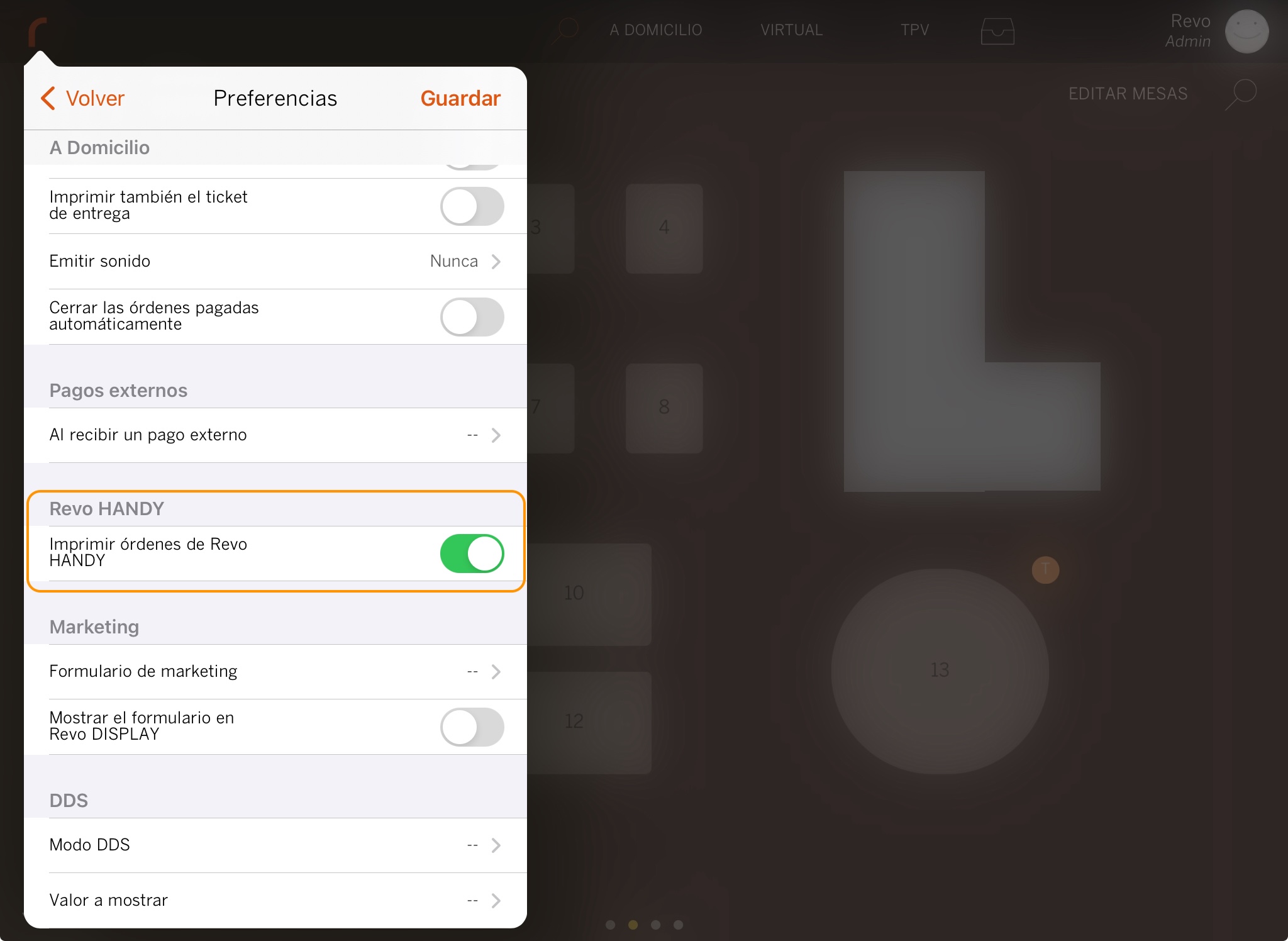
4. POSSIBLE ERRORS AND HOW TO SOLVE THEM
APP CLOSES WHEN PAYING
When trying to pay by card, the Revo HANDY app closes, and a message indicating that Revo HANDY has stopped appears.
This means that the "Payment" Nepting application is not installed or not configured correctly on the terminal. When clicking on the card icon, the Payment app should automatically open to perform the corresponding payment.
UNABLE TO OPEN REVO HANDY CORRECTLY
The terminal has an outdated version of Webview, and we cannot open Revo HANDY correctly.
To correct this issue, we need to access the "MAXSTORE" app installed on the terminal, search for "Revo Android System Webview," and install it.
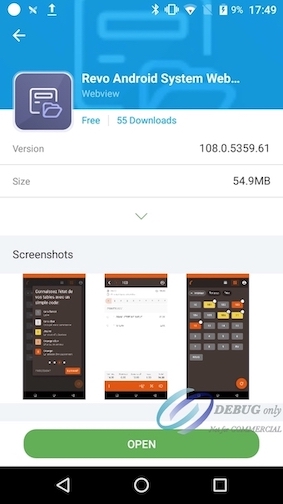
From there, we can open and work correctly with the Revo HANDY app.
Revo HANDY APP IS LOCKED
1. First, close the Revo HANDY app from the background applications and reopen it.
2. Once the Revo HANDY app is open, tap the version number twice (for example, "v2.1.1") (bottom right).
3. The Debug Mode screen will appear. Make sure that Production is selected in Server and tap on Save. This will reset the app.
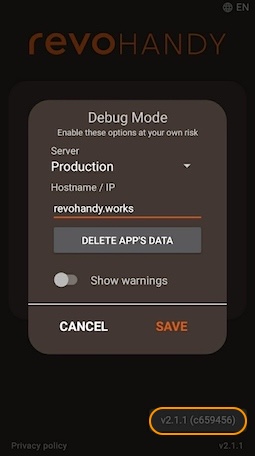
4. Log in again.
If the above steps do not work, close the app again, reopen it, and go to the same screen, but instead of clicking on SAVE, click on "DELETE APP'S DATA." If all of the above has not worked, restart the device.


