1. WHAT DO I NEED TO USE REVO HANDY
To use Revo HANDY, you need:
1.1. The terminal Revo HANDY. 1.2. An active Revo XEF account (Basic, Plus, or Pro; not compatible with One). 1.3. An active Revo WELLCOME account (Adyen).
2. HOW TO TURN ON THE DEVICE
To turn on the device, press and hold the power button until the screen turns on. If necessary, connect the terminal to a power source to charge the battery.
3. HOW TO LOG IN TO REVO HANDY
On the terminal, select  and enter the same credentials as Revo XEF to log in.
and enter the same credentials as Revo XEF to log in.
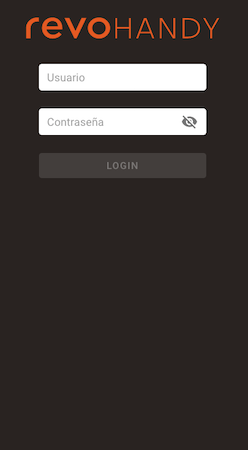
4. HOW TO CREATE A NEW ORDER
4.1. Open a table from the table layout by clicking on a free table (dark gray color).
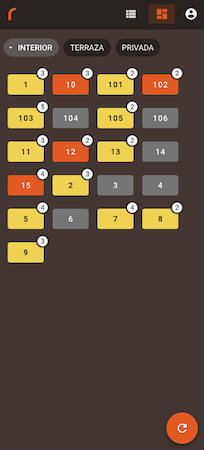
4.2. Add diners. 4.3. Add products.
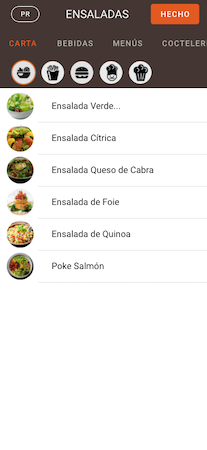
5. HOW TO EDIT AN ORDER
5.1. Select an already opened table.
5.2. allows us to edit that table.
5.3. Order editing options:
Modify the product itself by selecting it.
Add products:
Add discount:
Modify diners: Delete all content:
Charge:
Delete all content:
Charge: 
6. HOW TO PRINT THE ORDER TO THE KITCHEN
6.1. We can print the order to the kitchen on the order editing screen.
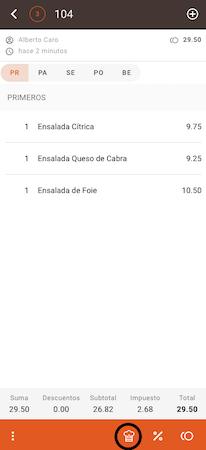
Note: In the Revo XEF app, we must have the option Preferences > Print handy orders checked.
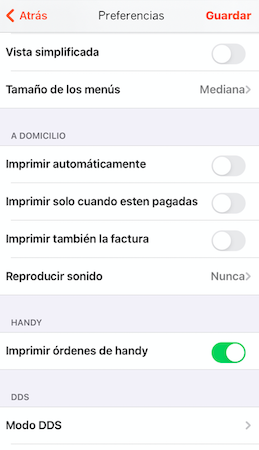
7. HOW TO PRINT THE ORDER RECEIPT
7.1. We can print the invoice when making a payment.
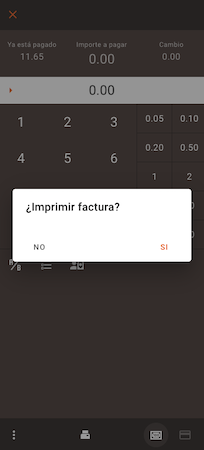
Note: In the Revo XEF back-office, we have the option to configure Settings > Invoice Settings > Print Invoice: Always, Never, Ask, Send by email. In Revo HANDY, only Never and Ask are available.
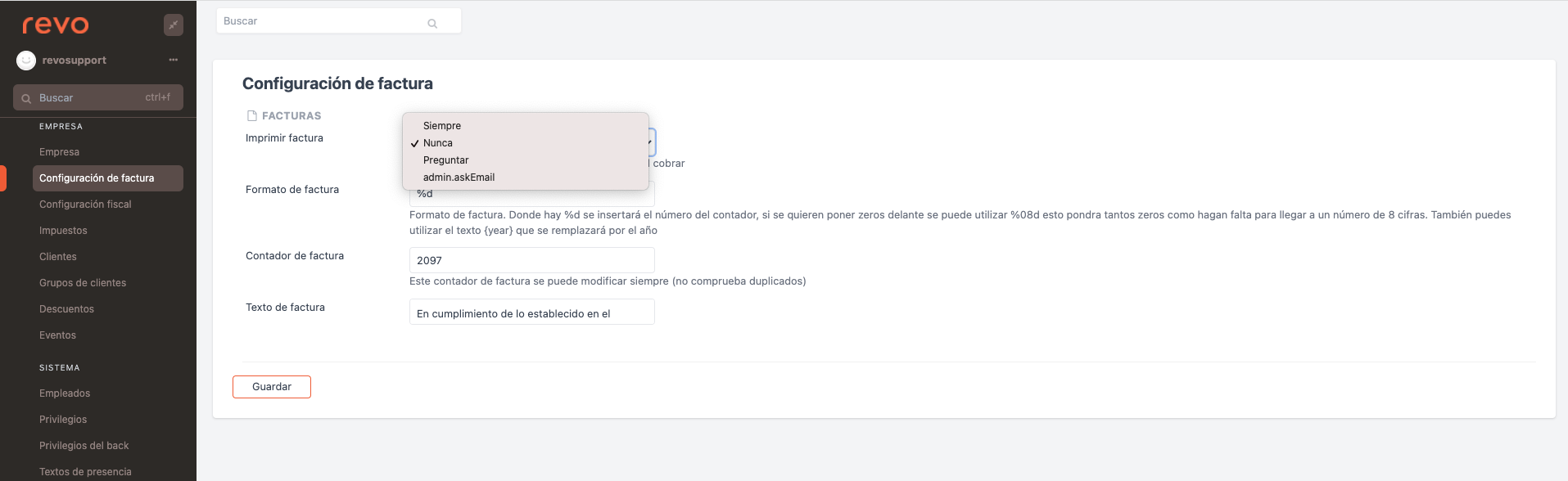
8. HOW TO PRINT A PROFORMA INVOICE
8.1. Select an already opened table. 8.2. allows us to print the proforma invoice. 8.3. On the payment screen, we can also print the proforma invoice with the option
9. HOW TO CHARGE AN ORDER
9.1. On the order preview screen:
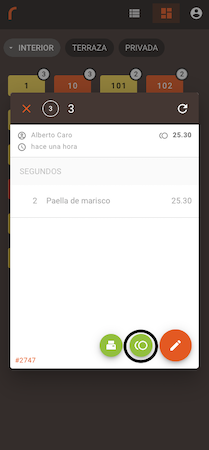
9.2. On the order editing screen:
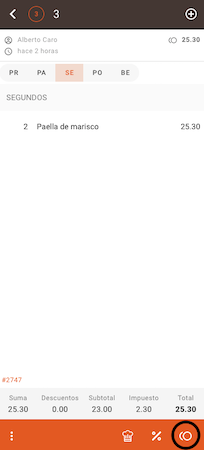
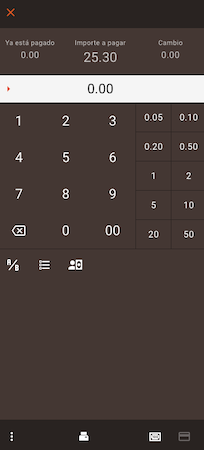
Split by diners:  Split by items:
Tip:
Split by items:
Tip:  Modify payment method:
Pay in cash:
Pay by card:
Print proforma invoice:
Modify payment method:
Pay in cash:
Pay by card:
Print proforma invoice:
10. REVO HANDY DOESN'T PRINT, WHAT SHOULD I DO?
If our device doesn't print, we must check if it has paper and ensure it is correctly placed internally.
11. THE DEVICE IS NOT RESPONDING. WHAT CAN I DO?
11.1. If the terminal TURNS ON, follow the steps in the following Adyen manual. 11.2. If the terminal DOES NOT TURN ON, contact Revo.
