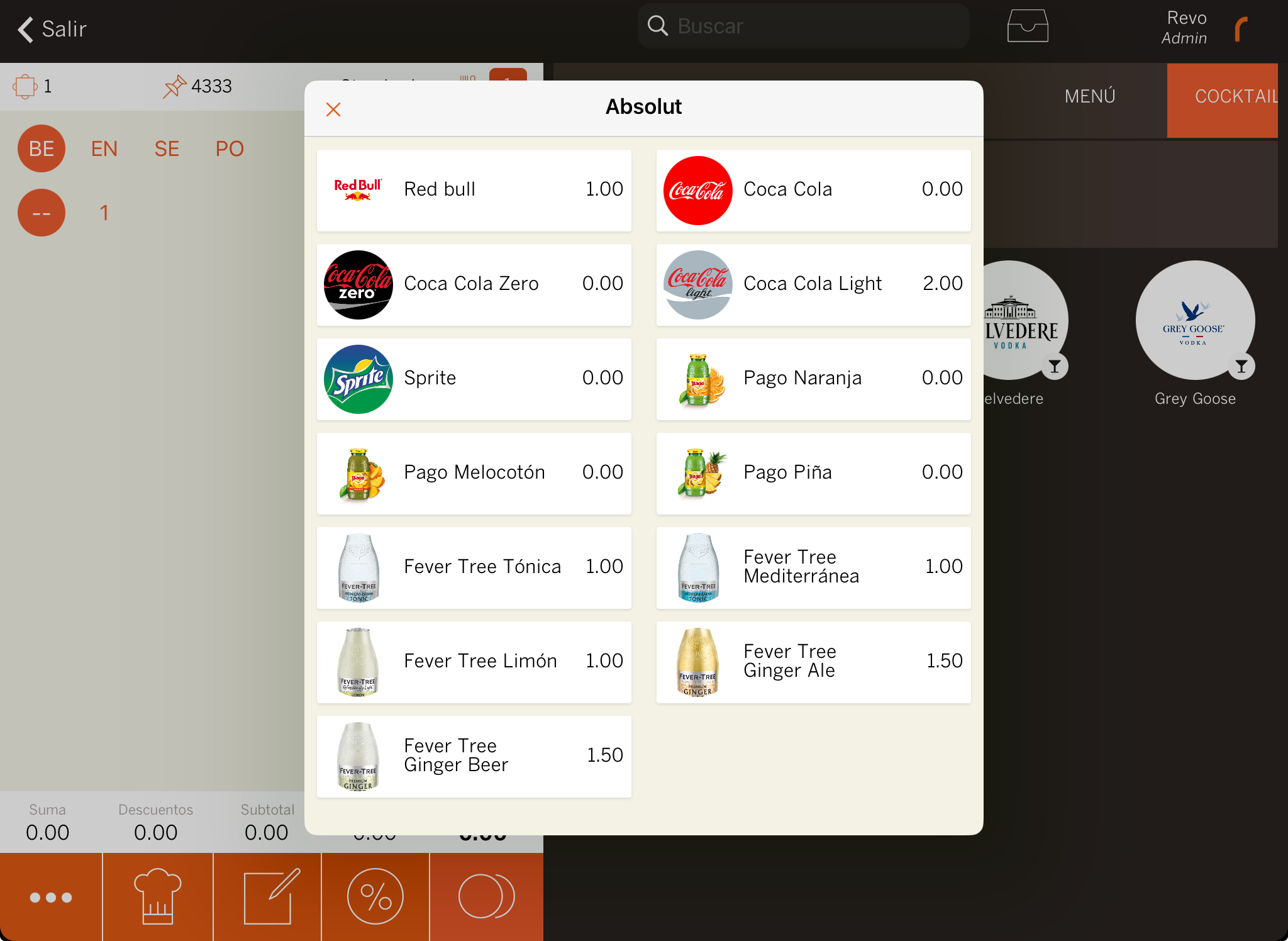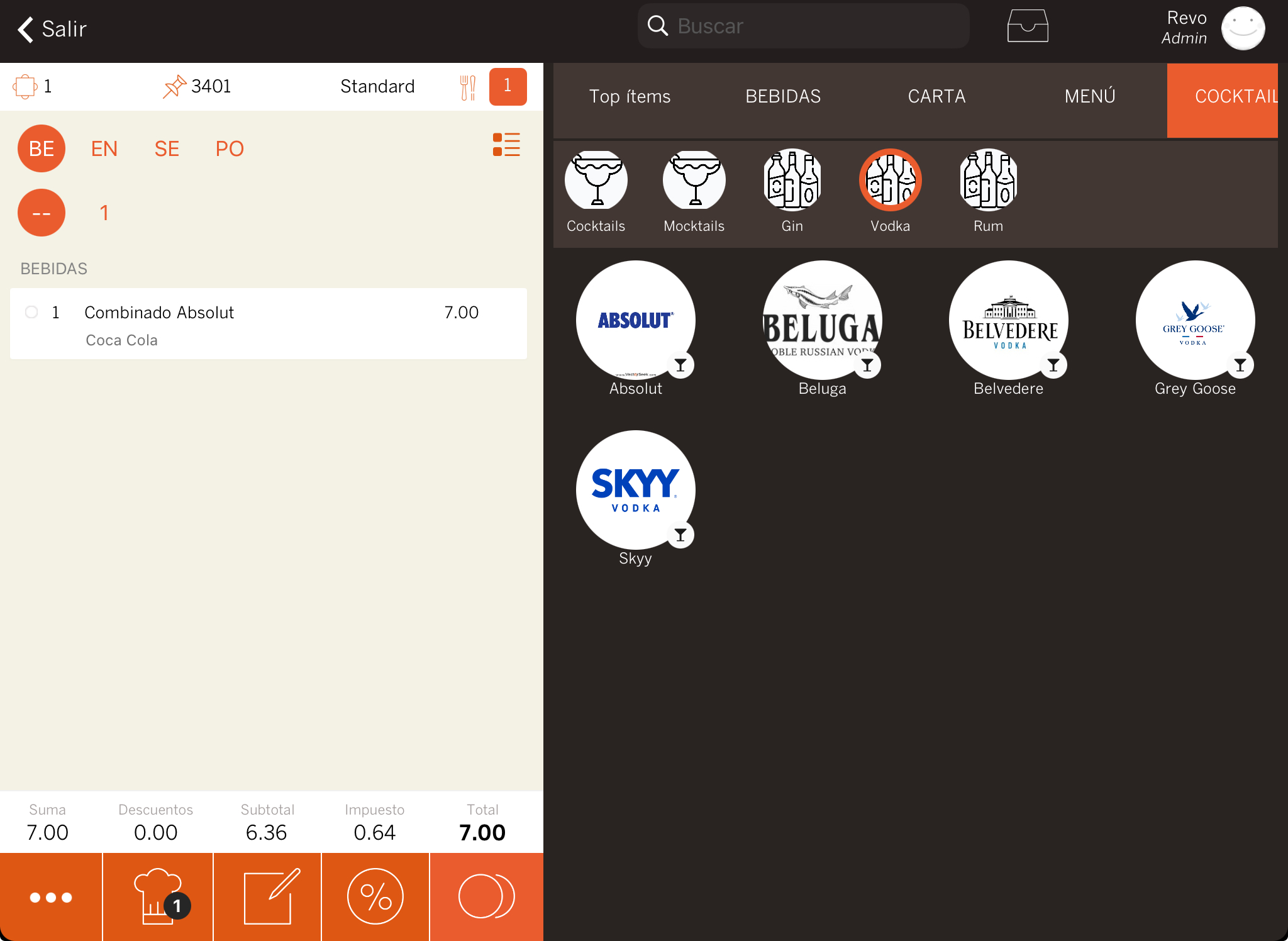1. HOW TO CREATE COMBINATIONS 2. LINKING COMBINATIONS TO PRODUCTS WITH SALES FORMATS 3. VIEWING COMBINATION GROUPS IN THE APP
Combinations are products sold alongside sales formats products. For example, an alcoholic drink like vodka is sold with a mixer.
1. HOW TO CREATE COMBINATIONS
1. Access the back-office of Revo XEF.
2. Go to Catalog / COMBINATIONS.
3. Click + New in the top right corner.
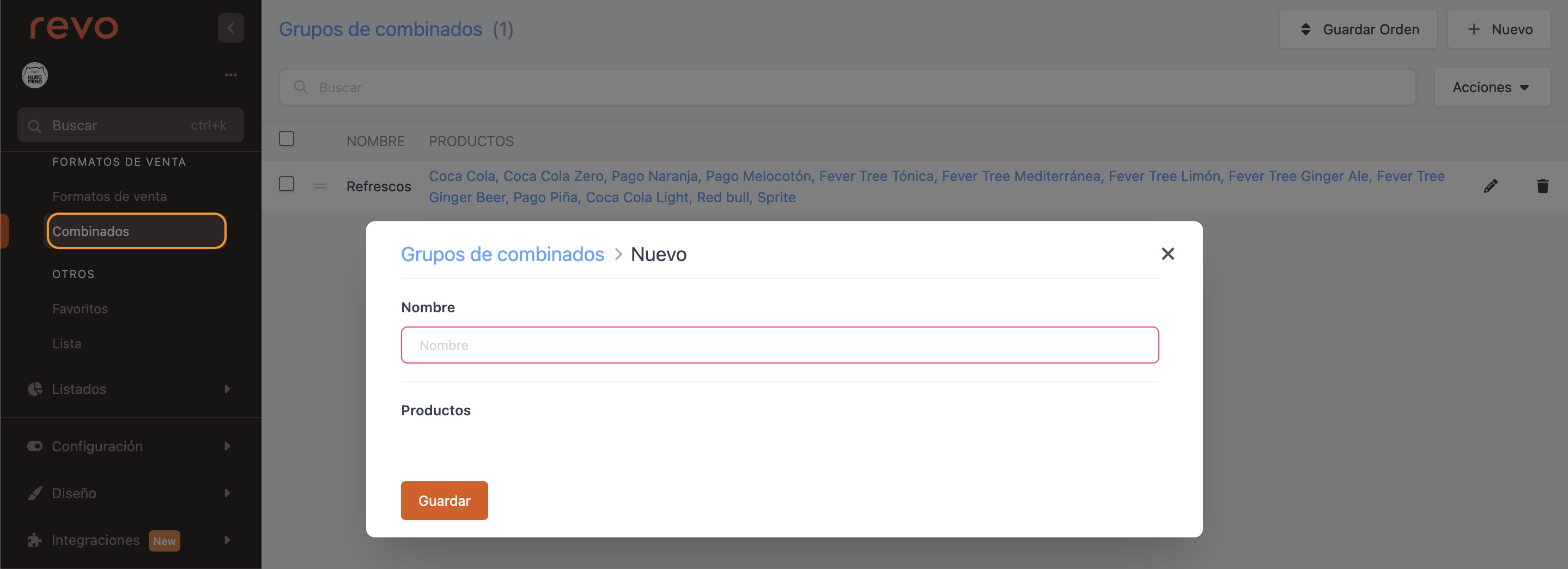
- Name: Provide a name.
4. Click Save.
5. In the Products column, click on --, select the product from the dropdown menu, add the price supplement, and click Add.

2. LINKING COMBINATIONS TO PRODUCTS WITH SALES FORMATS
Once combinations are created and all products are added, you need to link them to one or more products with sales formats.
1. Access a product with a sales format.
2. Click on the pricing tab.
3. Enter the sales formats.
4. Click + Add to create a new sales format, or click the to edit an existing one. Select the combination group from the dropdown and then click Save.
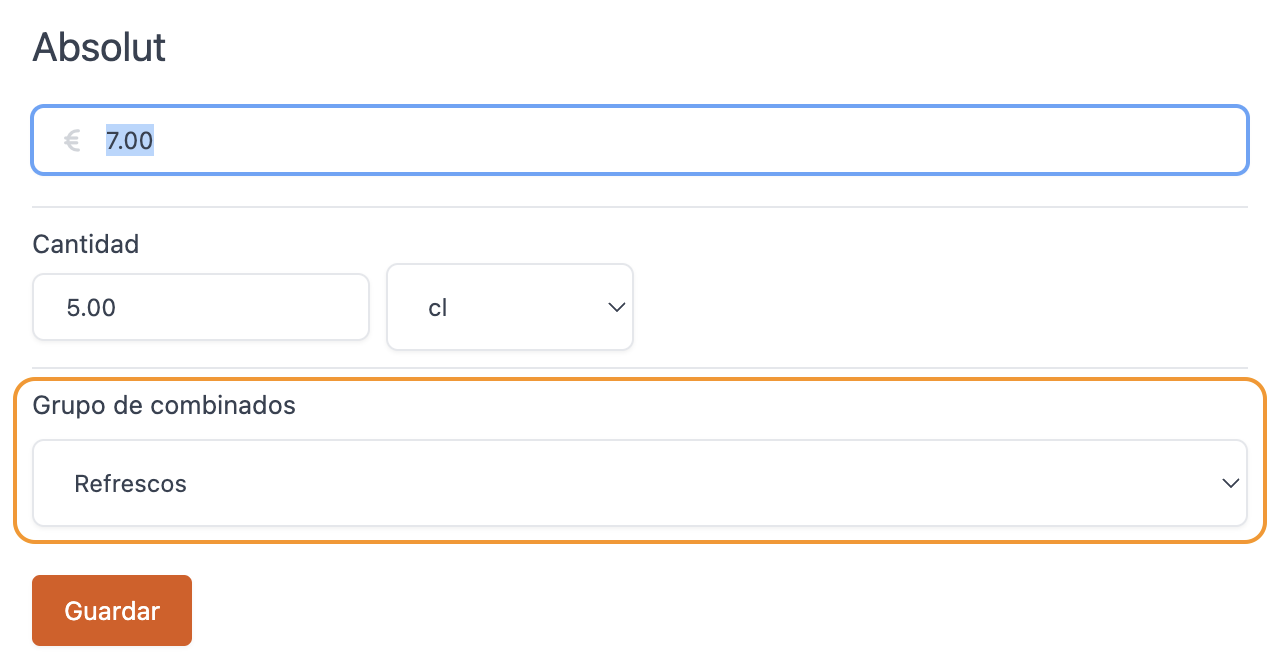
3. VIEWING COMBINATION GROUPS IN THE APP
In the image below, you can see that when selecting the Vodka product, it will prompt you for the sales format (with ice, combination, shot, bottle).
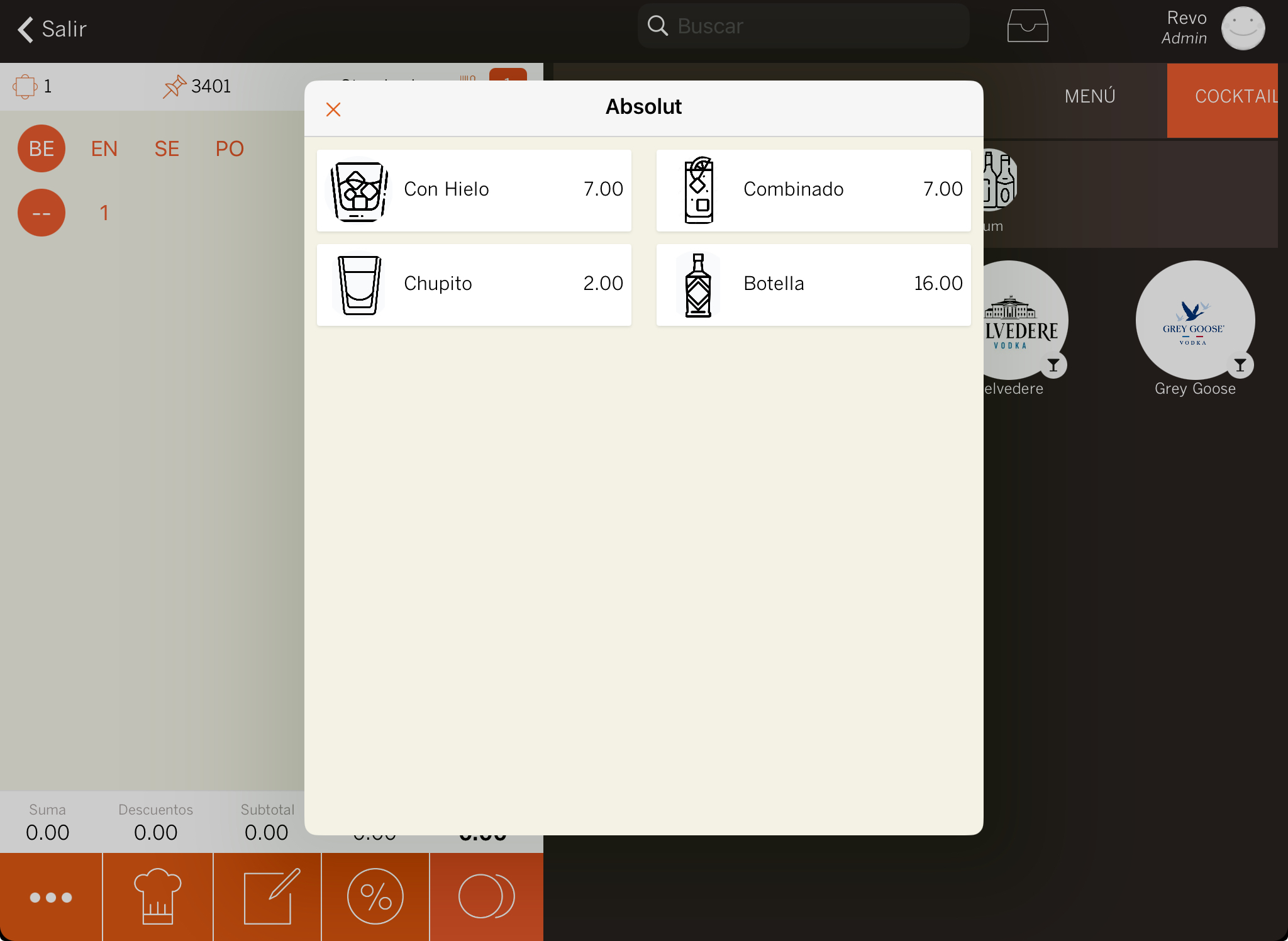
When choosing Combination, the combinations screen will appear so you can select a mixer. For example, choose Coca-Cola. This will add a Vodka with Coca-Cola to the order.