1. COUNTERS 2. INVOICE CONFIGURATION 3. CASHIER COUNTER 4. IMPORTANT INFORMATION
The invoice series allows you to specify the invoice numeration according to their type. REVO differentiates between:
- Simplified Invoice
- Delivery Notes
- Returns
- Offline
- Online order
- Grouped Invoice
- Nominal Invoice
- Returns Nominal Invoices
- Tax Discount Invoice
1. COUNTERS
In Counters you can create and edit invoice series. Each series has a name, counter, and format.
You can only modify the counters from an administrator account (e.g., distributor) with the shift closed.
If you click on the or on + New, the following window will open:
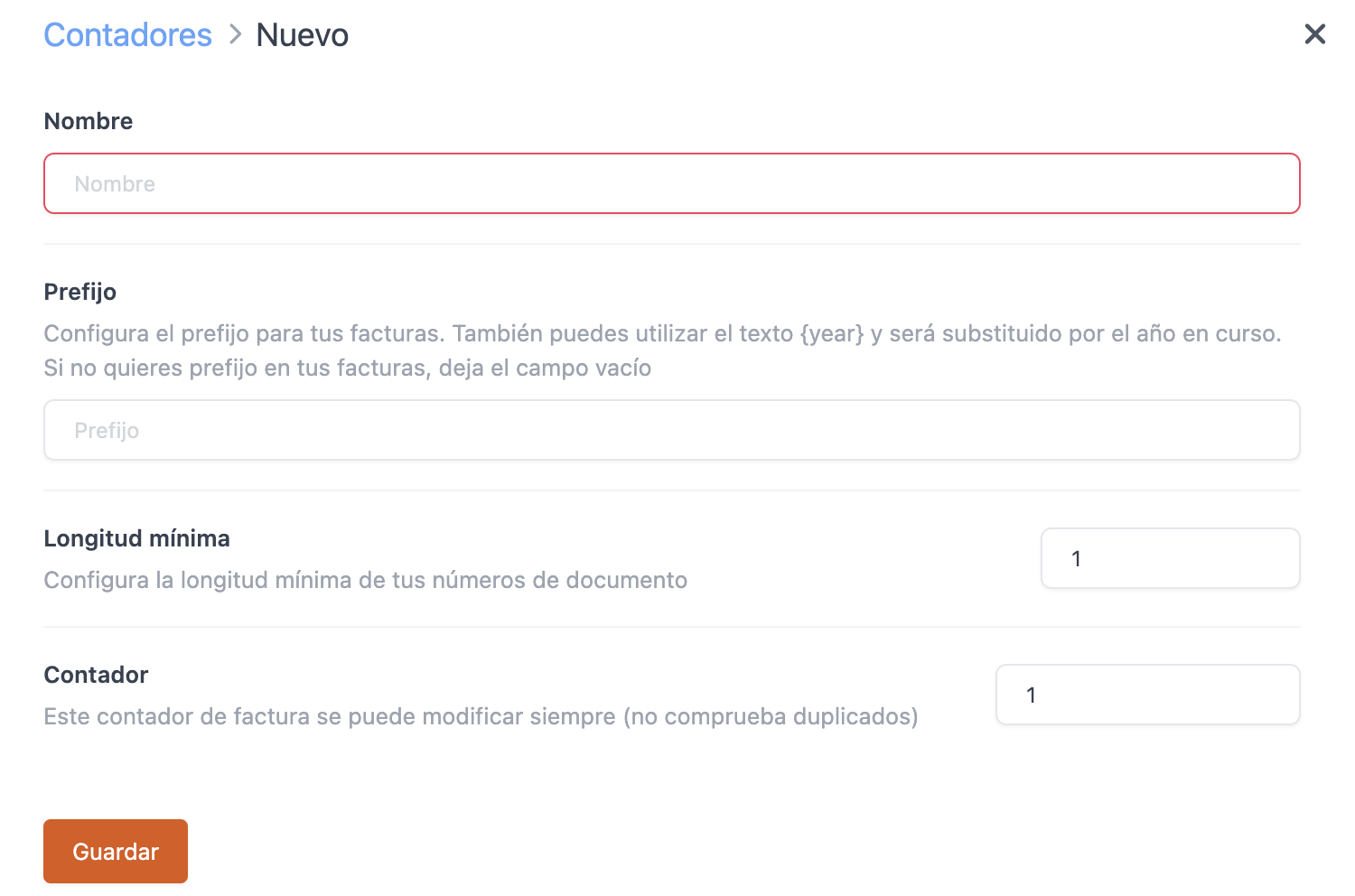
-
Name: Assign a name to identify the series. Example: Simplified Invoice.
-
Prefix: Set the prefix for your invoices. You can use the text {year} and it will add the current year. Leave it blank if you don't want a prefix.
- Default REVO formats:
- Simplified Invoice: R%d
- Delivery Notes: NA-%d
- Returns: RF-%d
- Offline: OF-%d
- Grouped Invoices: G-%d
-
Nominal Invoice: NOM-%d
- Default REVO formats:
-
Minimum Length: Set the minimum length of your document numbers.
-
Counter: Modify the invoice numbering. This numbering is sequential and increases with each generated invoice.
2. INVOICE CONFIGURATION
In Invoice Configuration you can assign the counters to the following types of invoice:
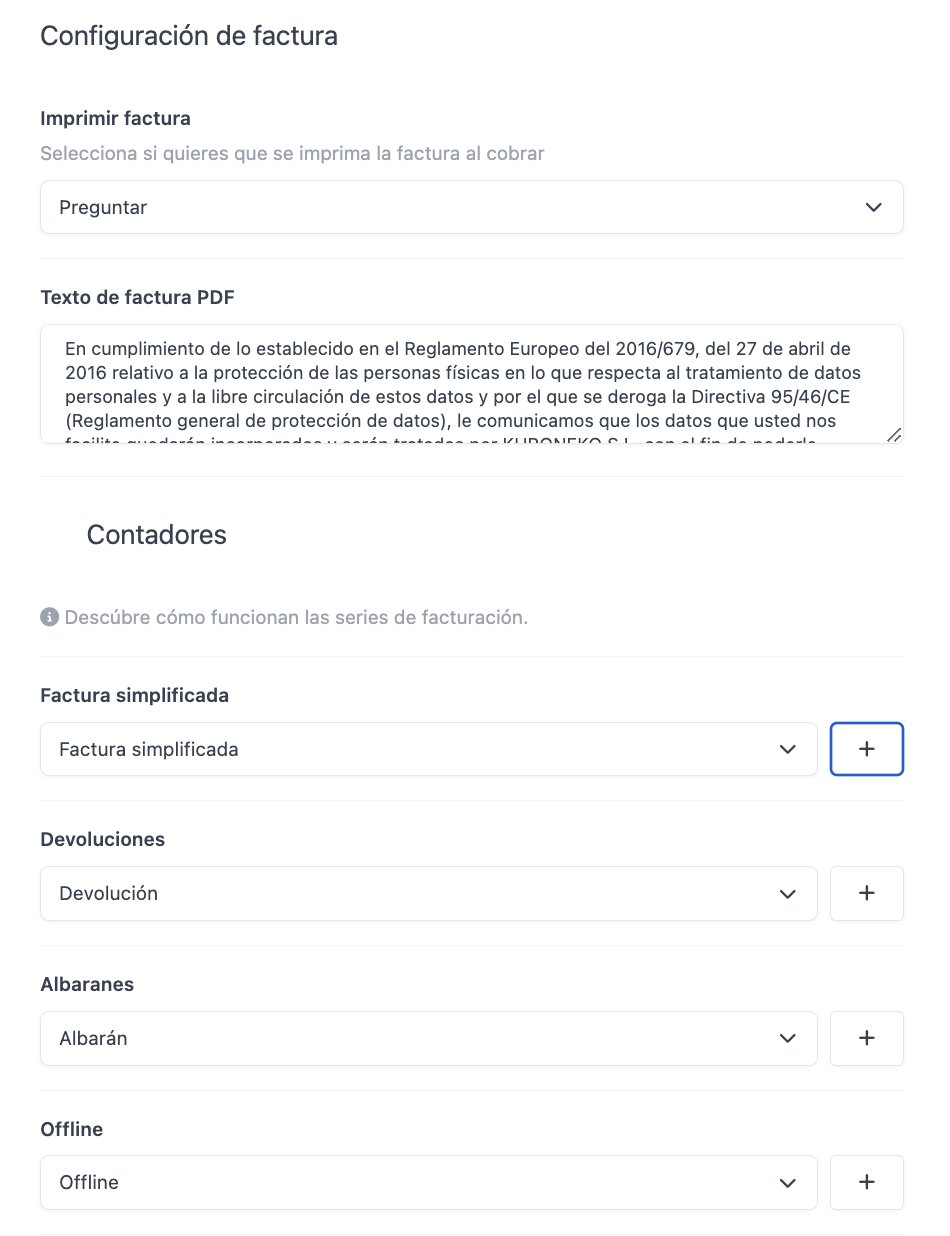
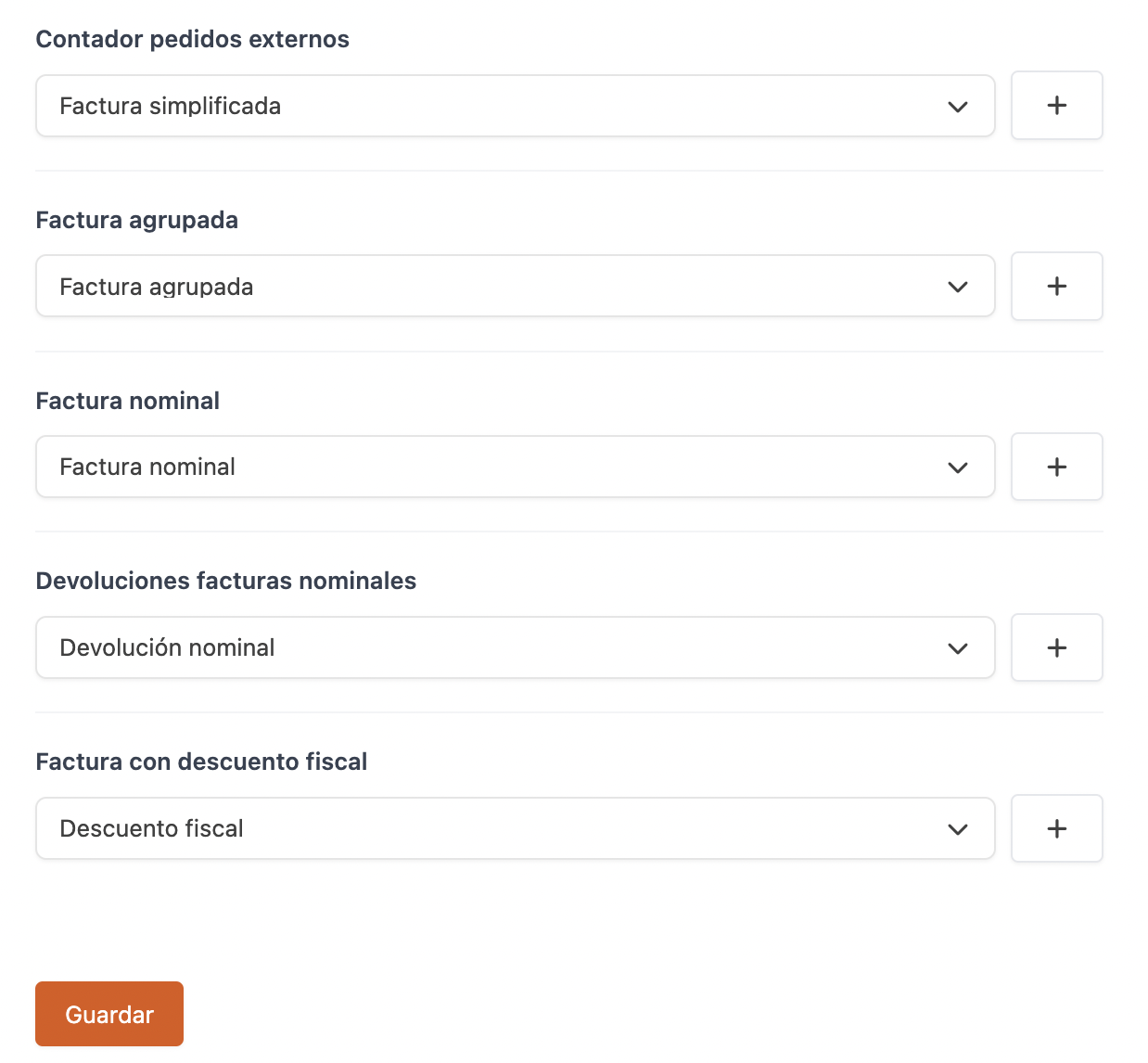
-
Print Invoice: Select how to print the invoice when charging.
-
PDF Invoice Text: Add text for the PDF invoice. For example, the invoice generated from the back office.
-
Simplified Invoice: Applies to all invoices, except those specified below.
-
Returns: Applies to all returns except nominal invoices and delivery notes.
-
Delivery Notes: Applies to delivery notes without fiscal validity. These will be generated when charging room charges to PMS integrated with REVO or with the payment method "Hotel".
-
Offline: Invoices generated offline will use this series.
-
External order counter: Invoices generated by external orders. For example: UberEats.
-
Grouped Invoice: Grouped invoices generated from the back office.
-
Nominal Invoice: Invoices with an associated customer (with configured NIF).
-
Returns Nominal Invoices: Returns with an associated customer (with configured NIF).
-
Tax Discount Invoice: Invoices with a tax discount (more information here).
For proper functioning, the counter for simplified invoices, nominal invoices and refunds (both simplified and nominal refunds) must use unique counters.
3. CASHIER COUNTER
To assign a customised invoice series to a cashier, do so in Cashiers.
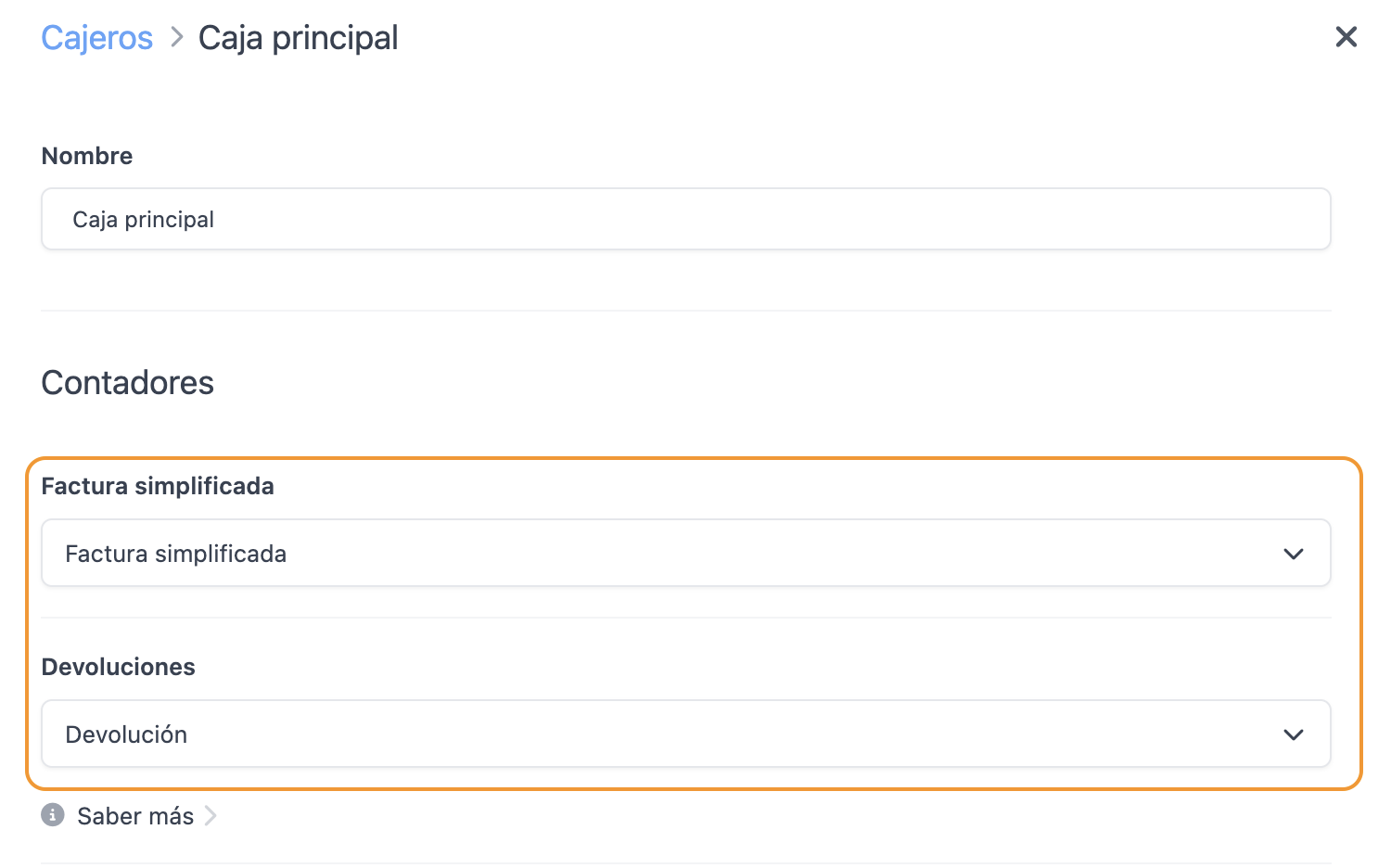
Edit the cashier and in "Counters", select the counter from the "Simplified Invoice" and/or "Returns" dropdown.
If left blank, the series assigned in "Invoice Configuration" will be used.
4. IMPORTANT INFORMATION
Invoices Over €3000:
If an invoice exceeds €3000, REVO will ask you to associate a customer and will use the nominal invoice counter.
Returns:
Returns can only be made from the app.
From the "History", select the order to be returned and in actions, click "Make a Return". This will generate a corrective invoice with the "Returns" counter.
Associate/Disassociate Customer from Issued Invoice:
When associating/disassociating a customer from an invoice from the app (history) or the back office (invoice list), a corrective invoice and a new invoice with the correct series (nominal or simplified) will be generated.
