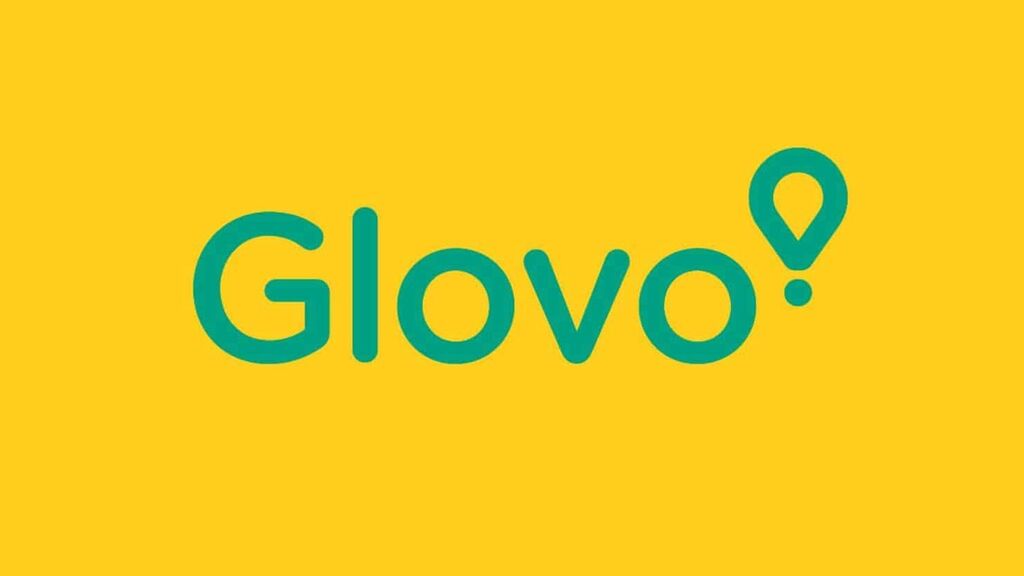- STATUS: ACTIVE
- COMPATIBLE VERSION: 3.2(460) OR SUBSEQUENT
1. WHAT IS GLOVO? 2. HOW DOES THE GLOVO <-> REVO INTEGRATION WORK? 3. HOW TO INTEGRATE GLOVO? 4. SETTING UP IN REVO 5. PLACING AN ORDER WITH GLOVO
1. WHAT IS GLOVO?
GLOVO is an online food delivery platform. Your customers can view the menu, place orders, and pay via the app (available on iOS and Android) or the website.
2. HOW DOES THE GLOVO <-> REVO INTEGRATION WORK?
With the GLOVO <-> REVO integration, you can:
- Manage Glovo orders directly from REVO.
- Receive orders without relying on other devices or platforms.
- View the order history in REVO.
- Perform up to 5 catalogue updates daily.
3. HOW TO INTEGRATE GLOVO?
Currently, Glovo does not accept new clients for integration.
4. SETTING UP IN REVO
1. Log in to the back-office of Revo XEF.
2. Go to Integrations / INTEGRATIONS.
3. Click + New, search for Glovo, then click + Add.
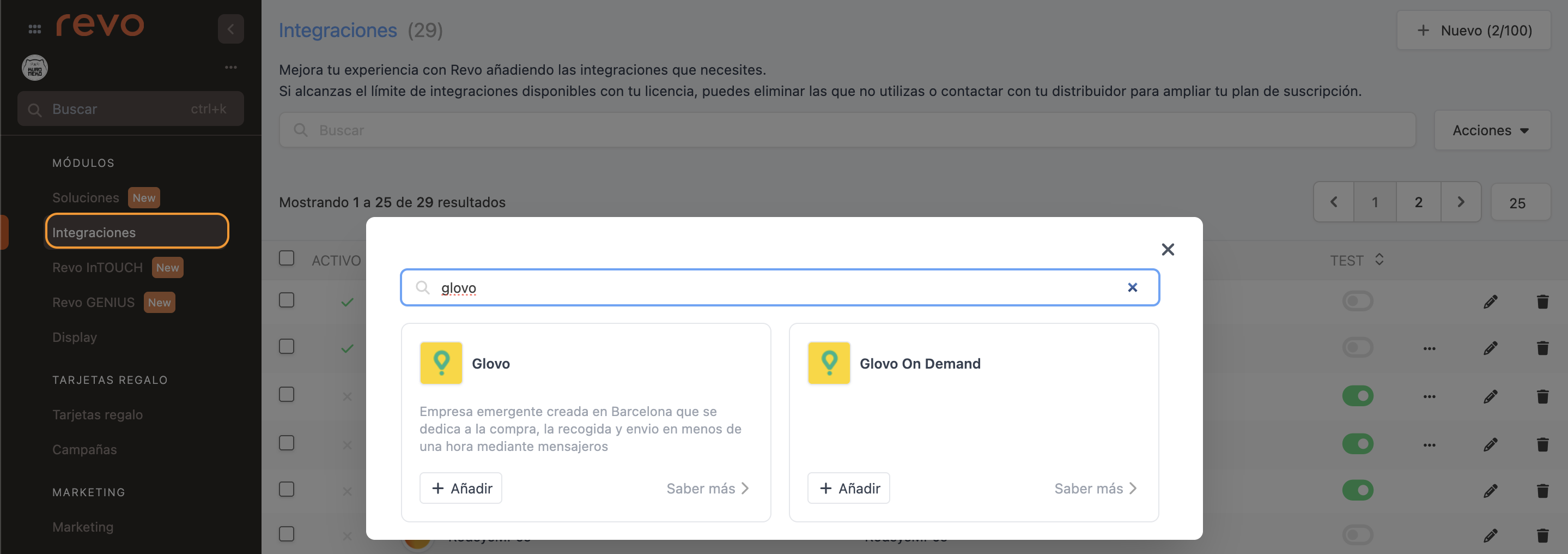
4. Fill in the following fields:
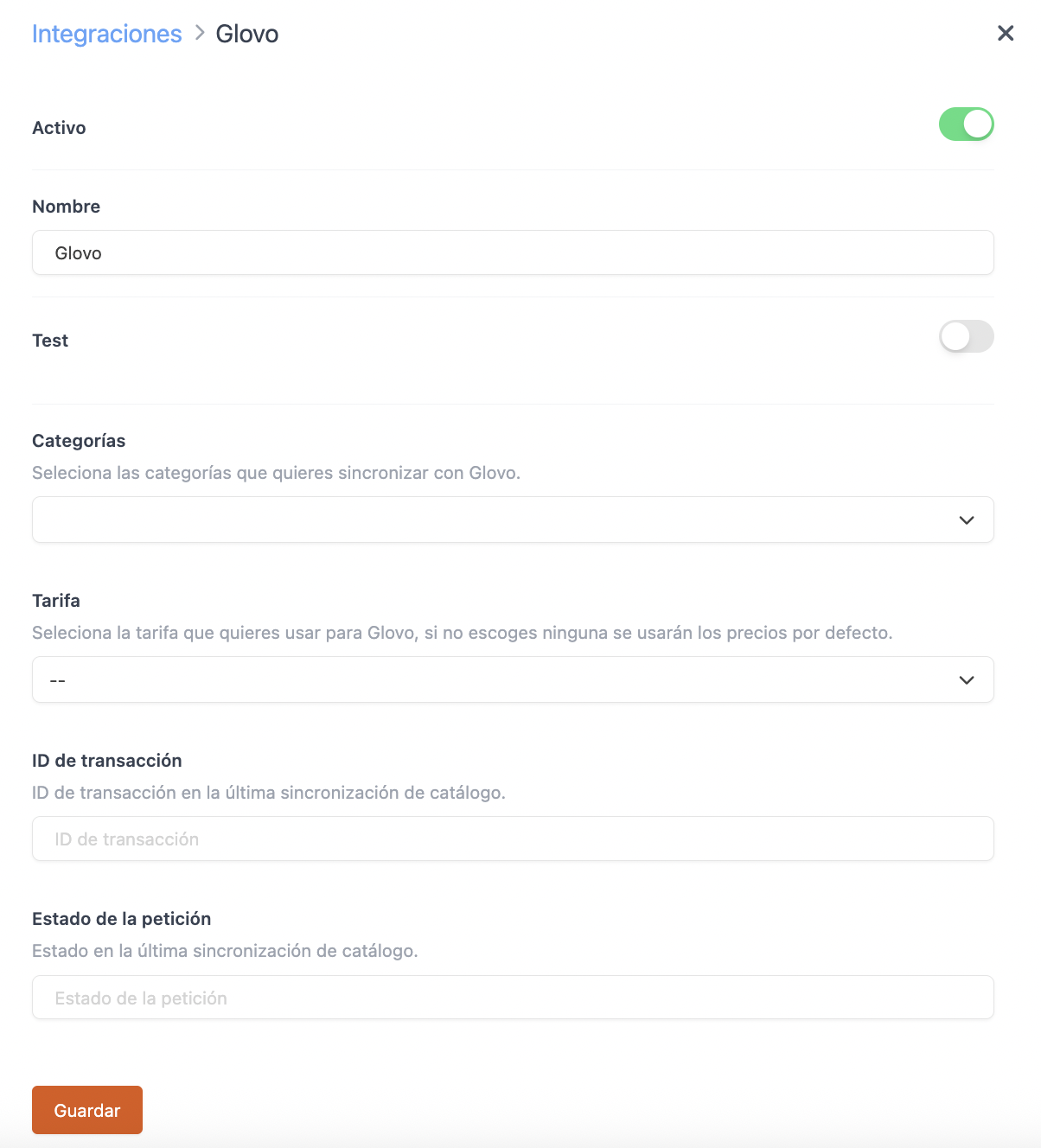
- Active:
- Name: Choose a name for the integration.
- Test: Leave it off.
- Categories: Select the ones you want to send to Glovo.
- Rate: Select the rates to send.
- Transition ID: Automatically filled when uploading the catalogue.
- Request status: Also filled automatically.
5. Click Save.
6. Finally, click the icon and select "Upload Catalog".

If you get a “Not authorised” error during sync, contact Glovo to check your data.
Integration is now complete!
5. PLACING AN ORDER WITH GLOVO
1. When an order is placed via Glovo, you’ll find it in the “Delivery” module of Revo XEF.
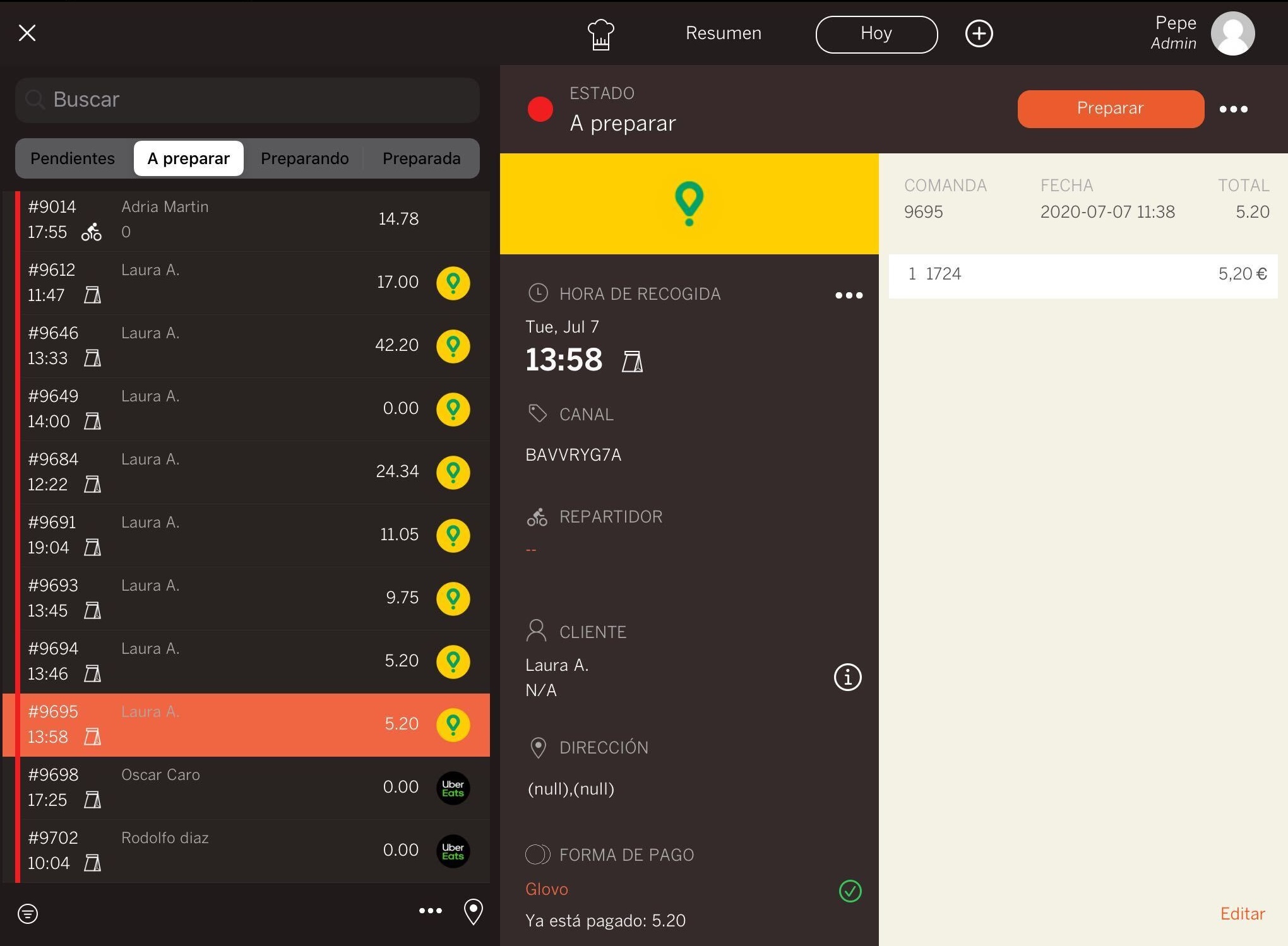
Glovo does not sync cancelled orders, so you must cancel them manually on the REVO POS.
2. From there, manage it like any other delivery order. Learn more about the delivery module here.
IMPORTANT: If you use GIRnet, make sure you add the Glovo sales channel. If you don’t have it, contact Mapal.