Adding a new printer with REVO is simple.
1. Go to the back-office of Revo XEF.
2. Go to Configuration / PRINTERS.
3. Click on + New to create a printer.
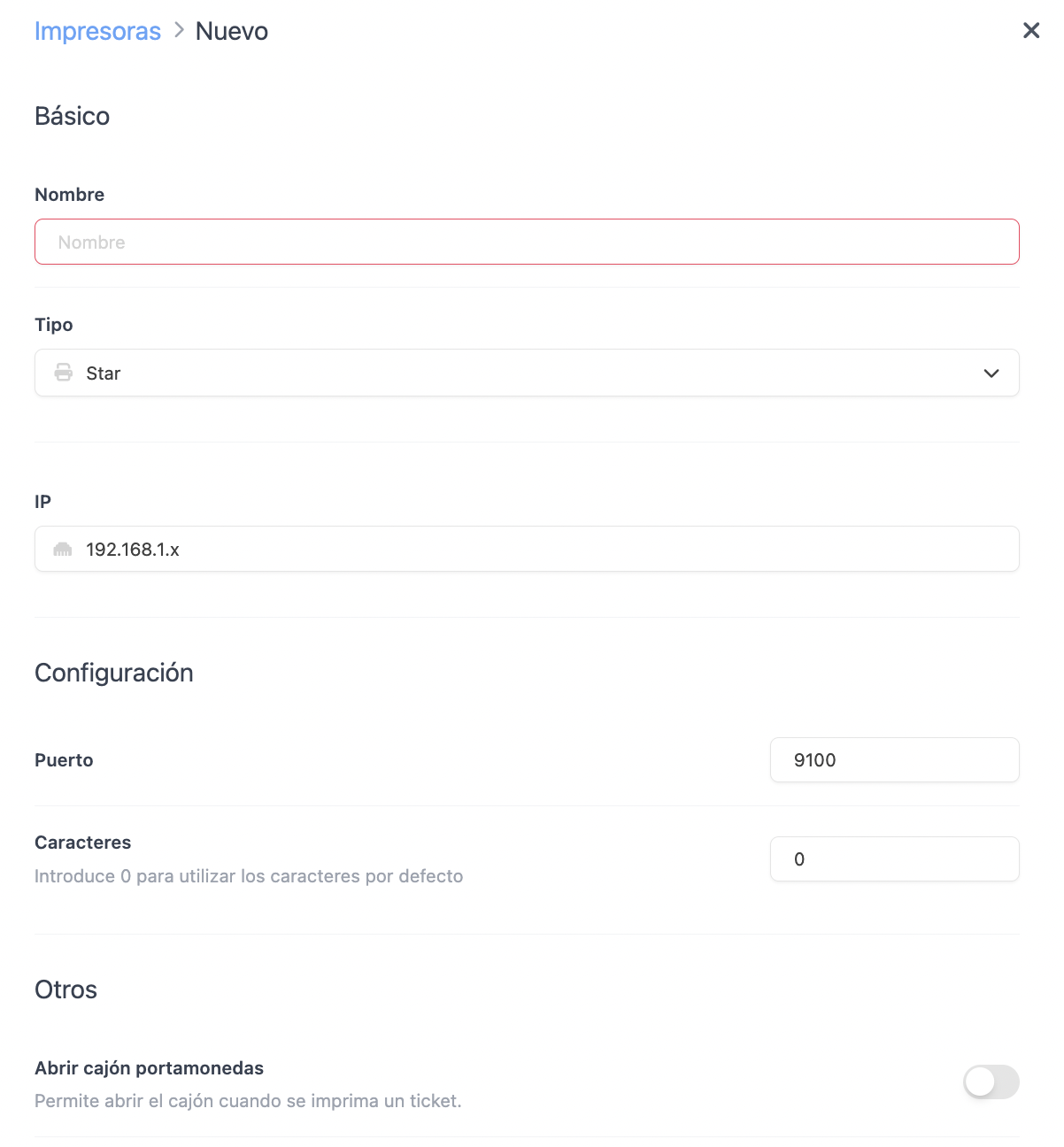
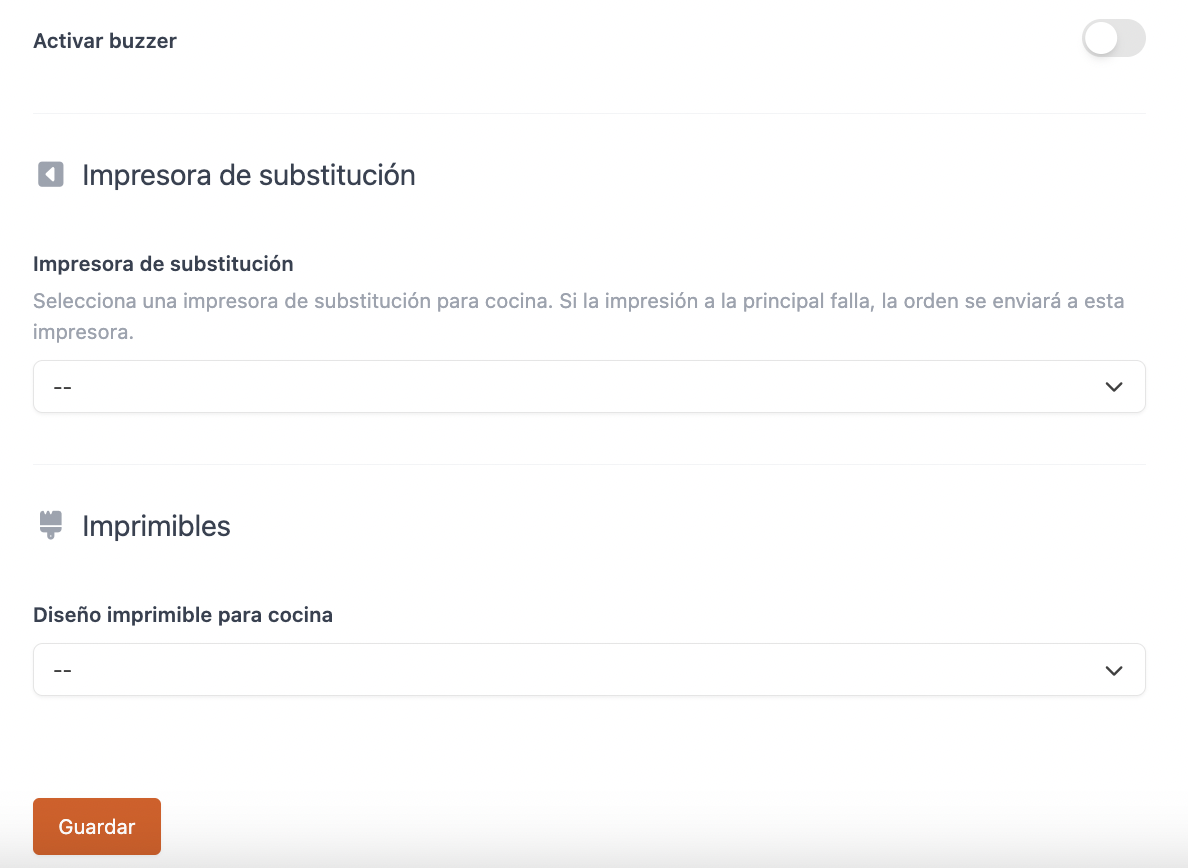
BASIC
-
Name: Add a name.
-
Type: Select the type of printer. Check the list of compatible printers.
-
IP: Add the printer's IP.
The IP must be static.
CONFIGURATION
-
Port: Add the port (default 9100 for Ethernet, 2000 for Revo KDS).
-
Characters: Configure if necessary. Leave at 0 by default.
With the AirPrint driver, you can configure the page margins, text size, and font family. Advance version is required.
-
Margins: The user can configure the print margins in millimeters to adapt the content to the paper format. Values are approximate and may vary depending on the printer.
-
Font size: Allows defining the text size in pixels, distinguishing between general text and the highlighted “Total” text.
-
Font family: The user can select the font family for both general text and the “Total” text, based on their style and readability preferences.
OTHERS
-
Open Cash Drawer: Enable to open the cash drawer when printing the receipt. You can configure which payment methods open the drawer.
-
Enable buzzer: Enable to make the printer sound a buzzer when printing (for kitchen printers).
The buzzer is purchased separately (not included with the printer).
BACKUP PRINTER
-
Backup printer: Select a backup printer for the kitchen. This way, if the main printer fails, the order will be sent directly to the backup printer.
It will appear on the ticket printed from the backup printer and will be recorded in the back-office activity log.


PRINTABLES
- Kitchen printable design: Select the design from the dropdown. More information here.
4. Click on Save.
