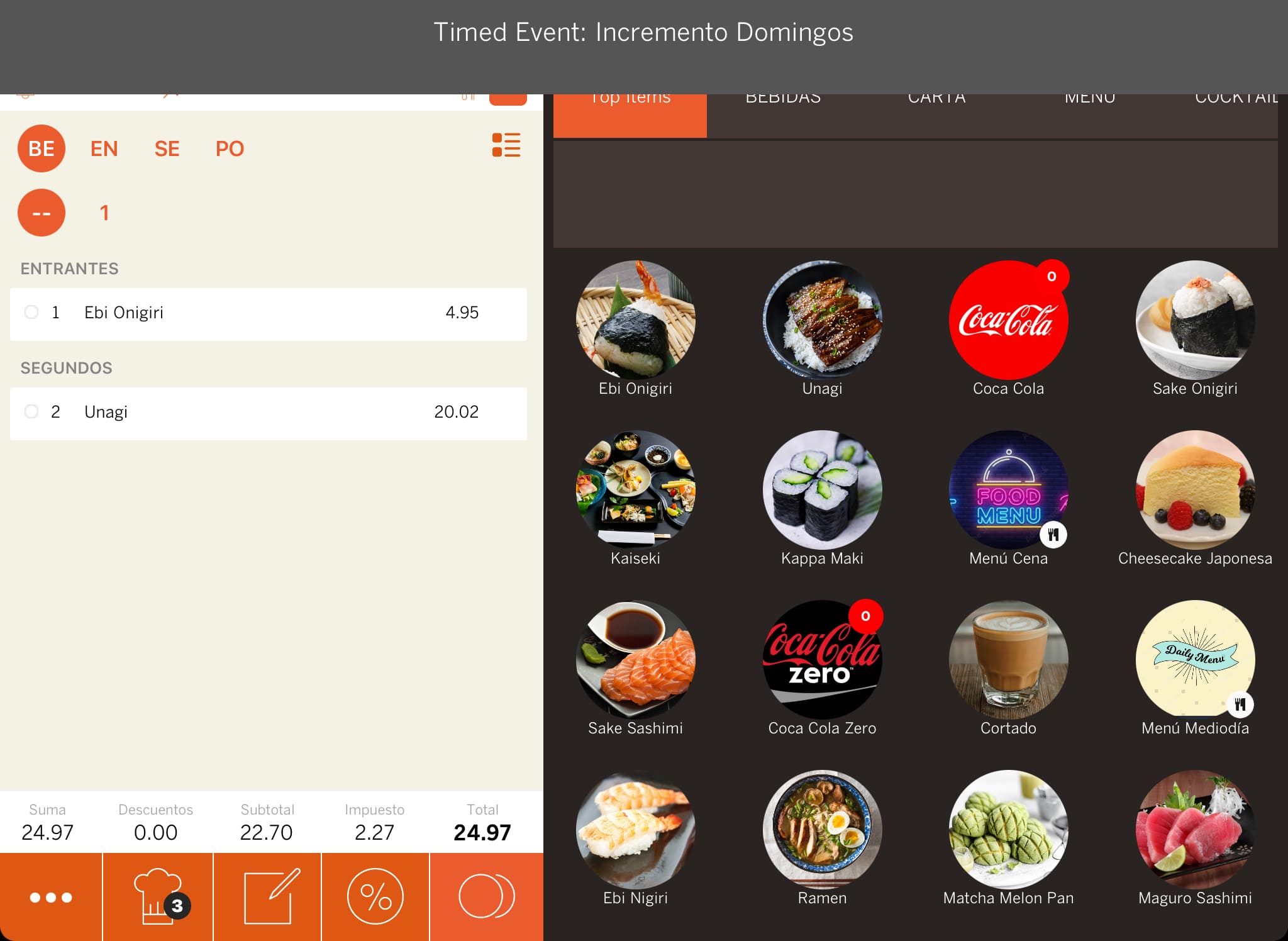1. HOW TO CREATE AN EVENT 2. PRACTICAL EXAMPLES
What are events?
Events allow you to create time-based changes to the price of specific products at different times.
What are they used for?
- Rates by day or time: Happy Hours, discounts for specific time slots, etc.
- Alternative to promotions: Greater flexibility and control.
1. HOW TO CREATE AN EVENT
1. Access the back-office of Revo XEF.
2. Go to Configuration / EVENTS.
3. Click on + New and fill in the fields:
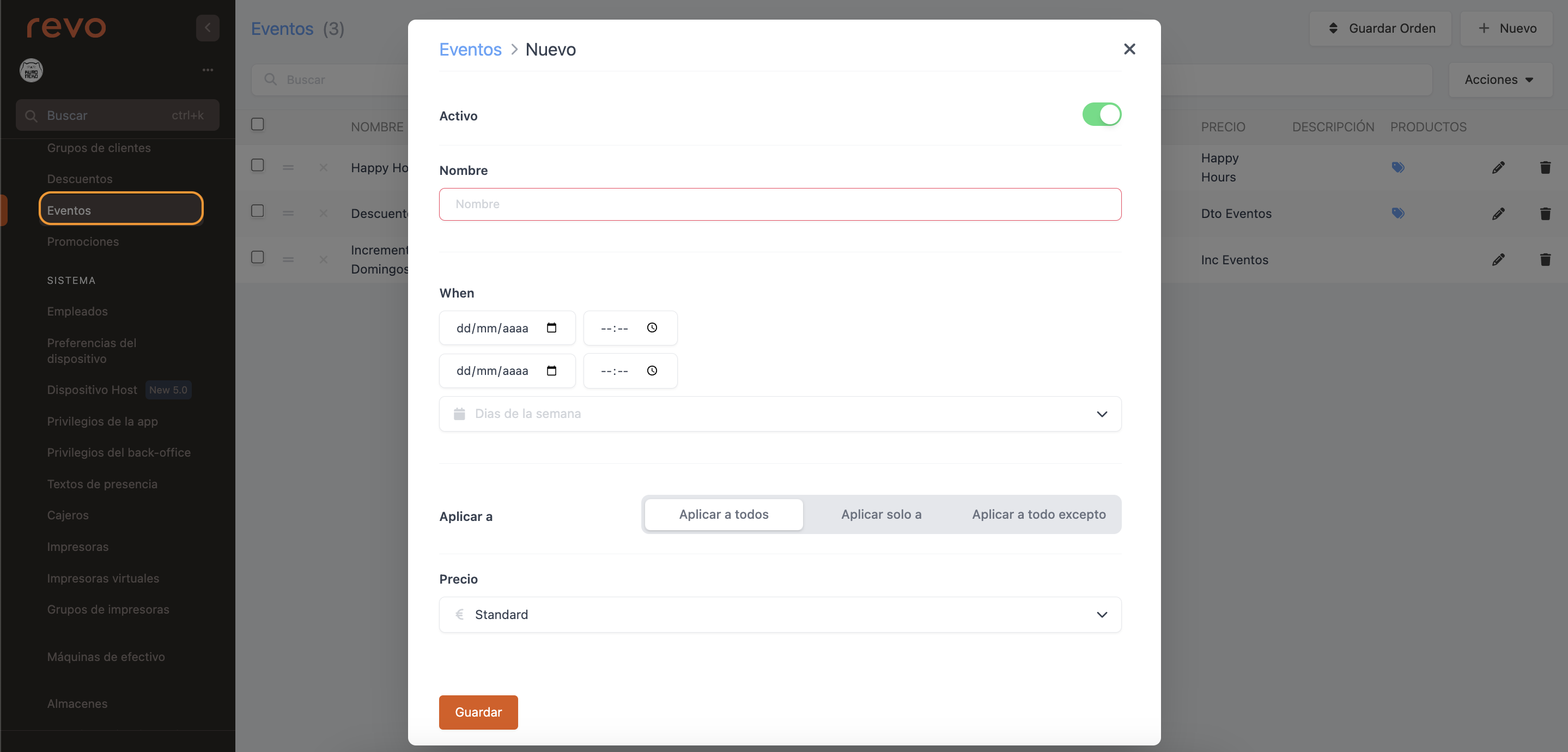
-
Active: Activate the event.
-
Name: The name you wish to give.
-
Date: The start and end dates. If left empty, there is no limit.
-
Time: The start and end times. If left empty, there is no limit.
-
Days of the week: The days on which it applies. If no days are added, it will apply every day.
-
Apply to:
- All: To all products.
- Only to: Only to linked products.
-
To all except: To all products except the linked ones.
-
Price: Select the rate from the dropdown menu. You should have created it previously; learn how here.
4. Click on Save.
5. Add products from the .
The event applies when selecting a product in the app. If there are multiple valid events, the first one in order in the back-office will be used.
You cannot deactivate an event from the app, but you can change the product rates.
Any products added afterwards will retain the event rate.
-
For a single product, tap on it and select the rate from the dropdown menu.
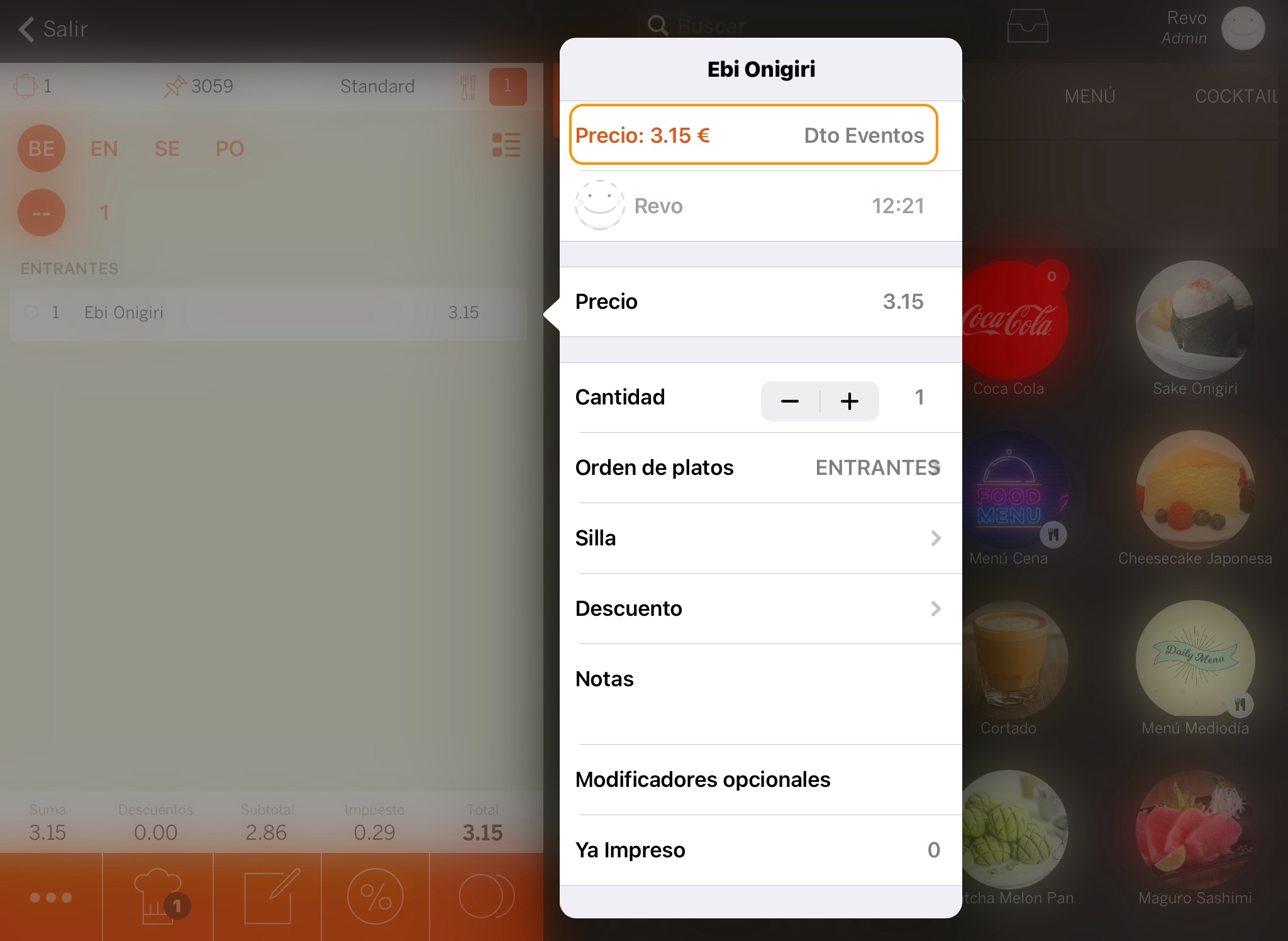
-
For multiple products, use the multi-select option, select the products, tap on and in Rates, choose the one you want.
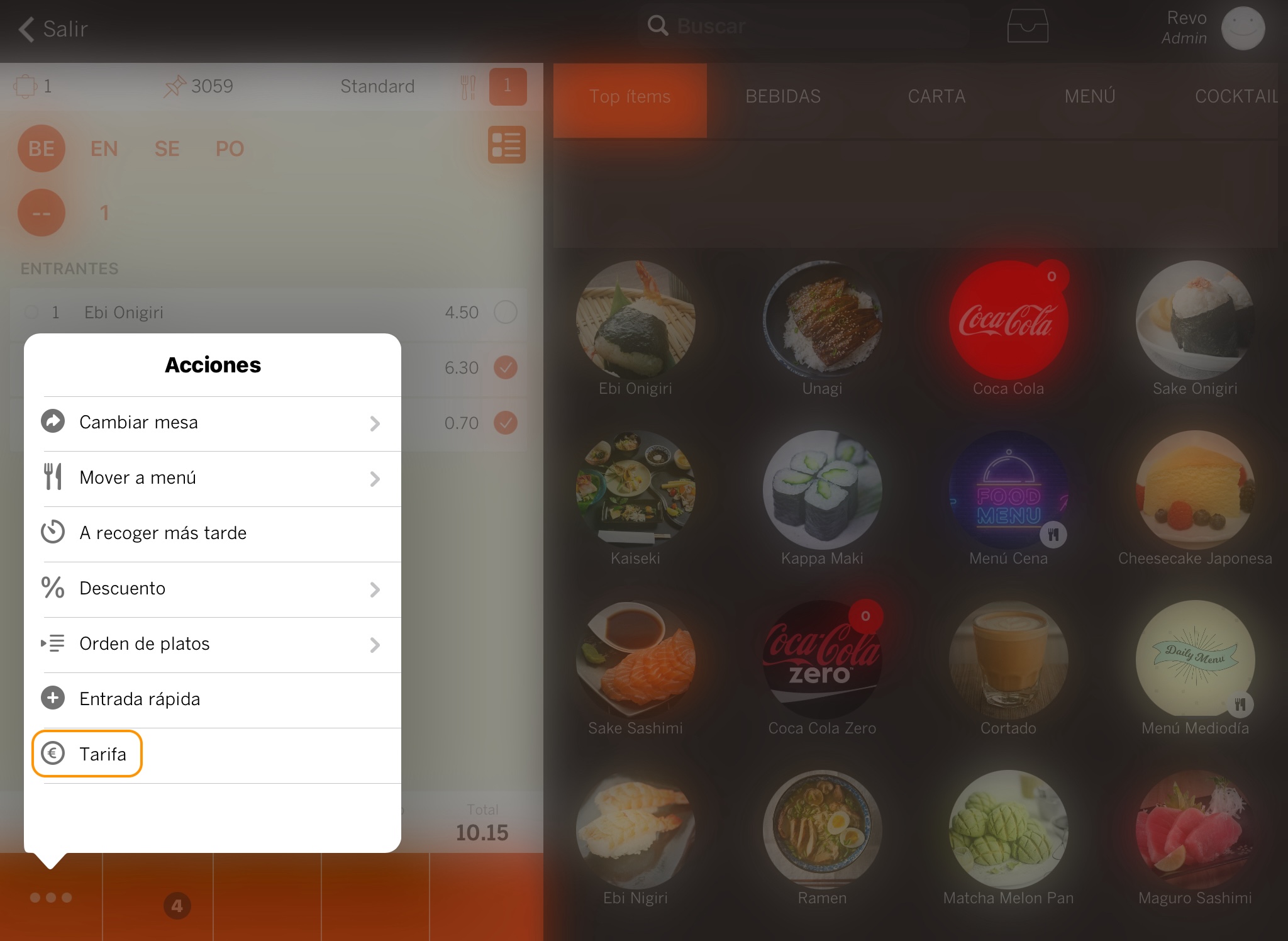
2. PRACTICAL EXAMPLES
HAPPY HOUR
Create an event to apply a 50% discount on cocktails from 7 PM to 9 PM.
1. Access the back-office of Revo XEF.
2. Go to Configuration / EVENTS.
3. Click on + New and fill in the fields.
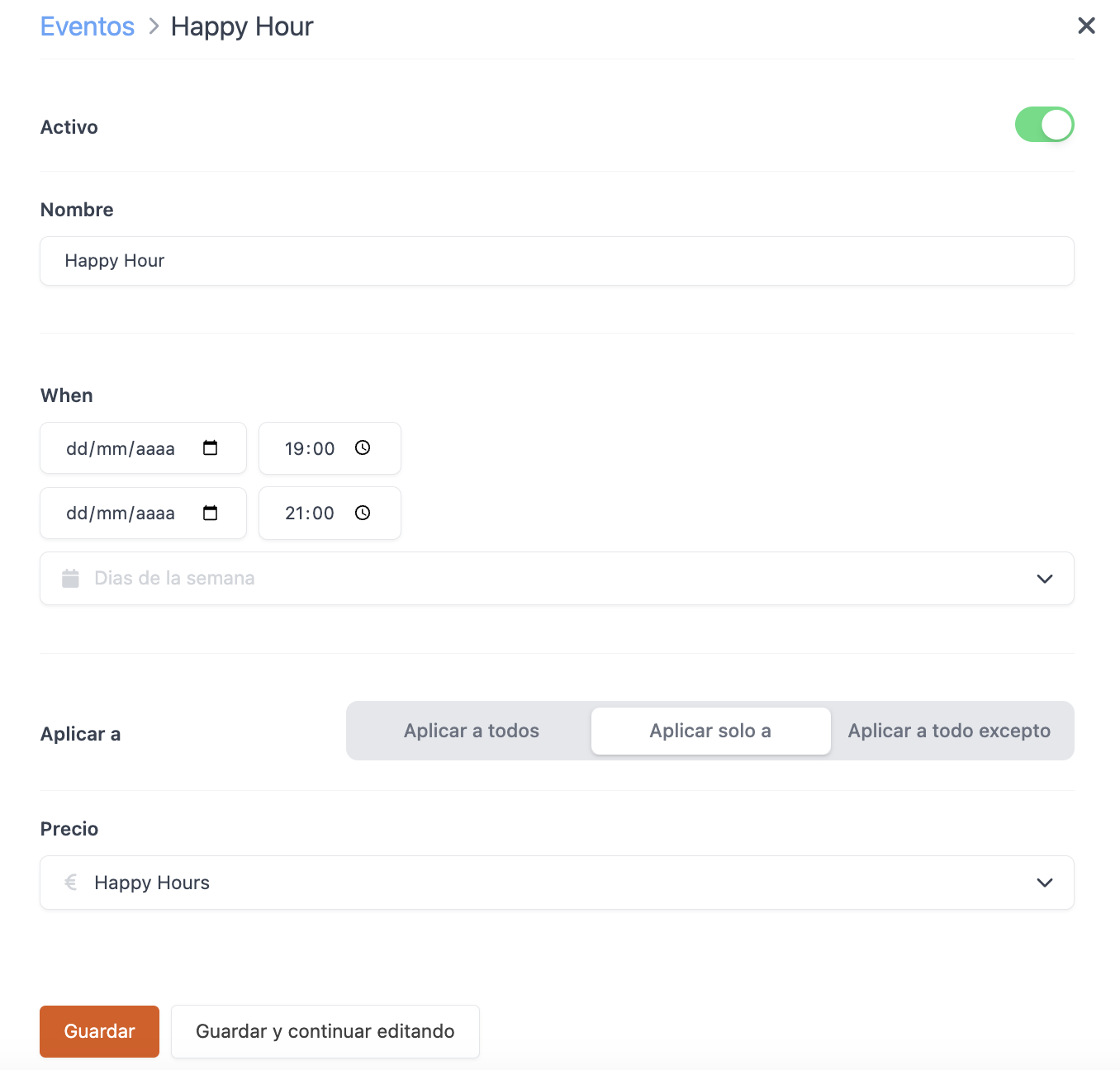
4. Add products by tapping on , select the products, and tap Add.

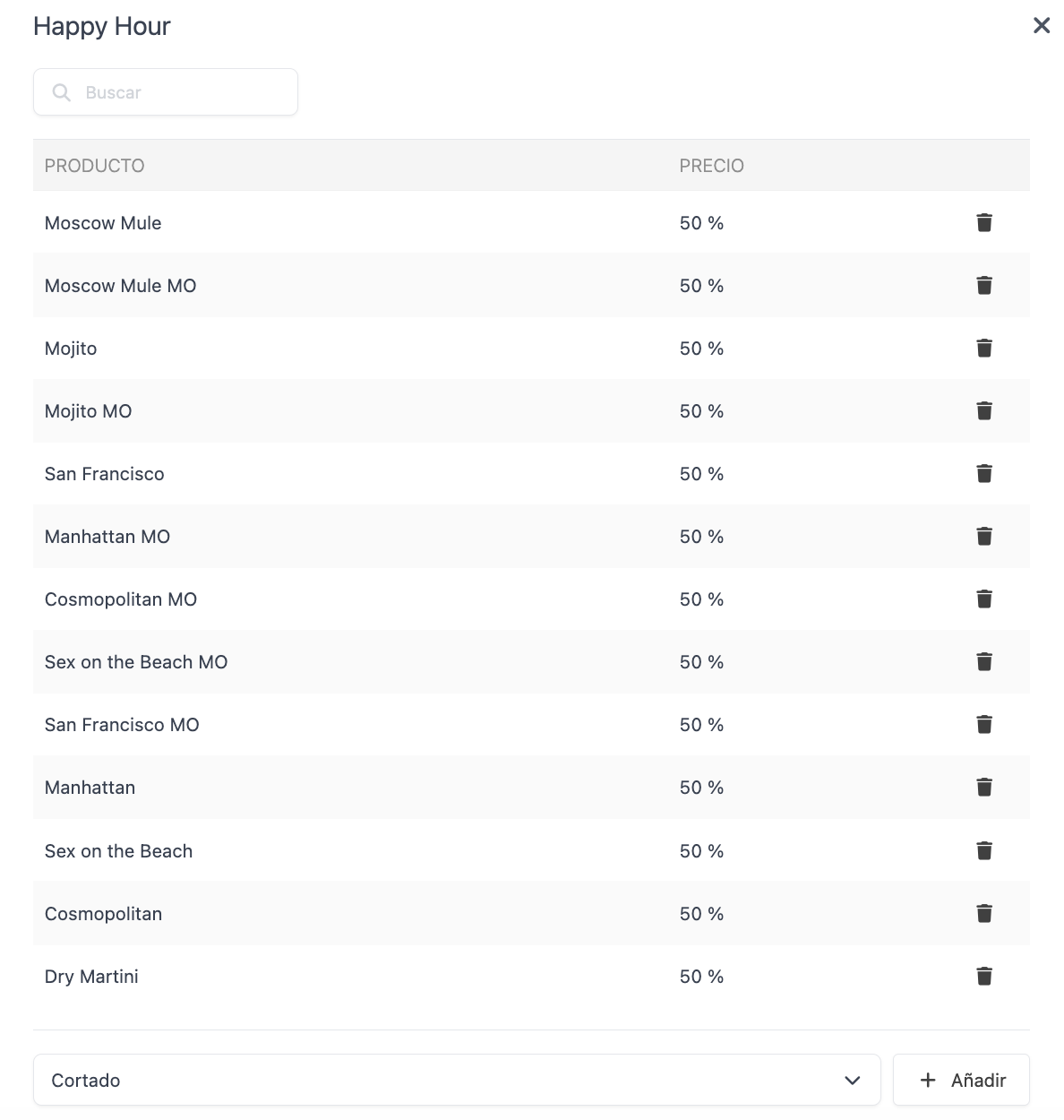
5. In the app, if you meet the configured conditions, the rate will be applied automatically, and you will see a message on the screen.
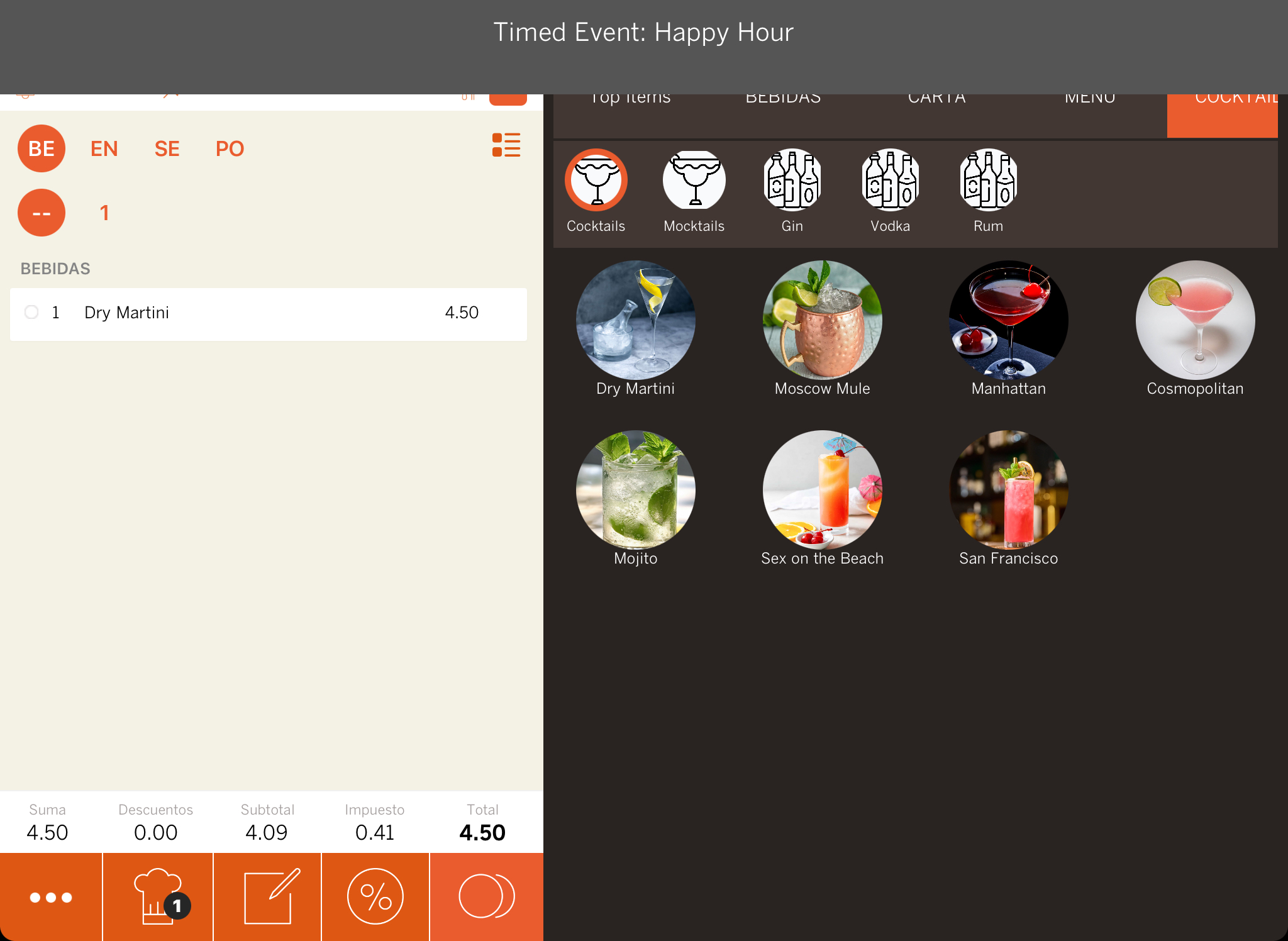
DISCOUNT ON TUESDAYS
Create an event to apply a discount to all products, except drinks, every Tuesday from 3 PM.
1. Access the back-office of Revo XEF.
2. Go to Configuration / EVENTS.
3. Click on + New and fill in the fields.
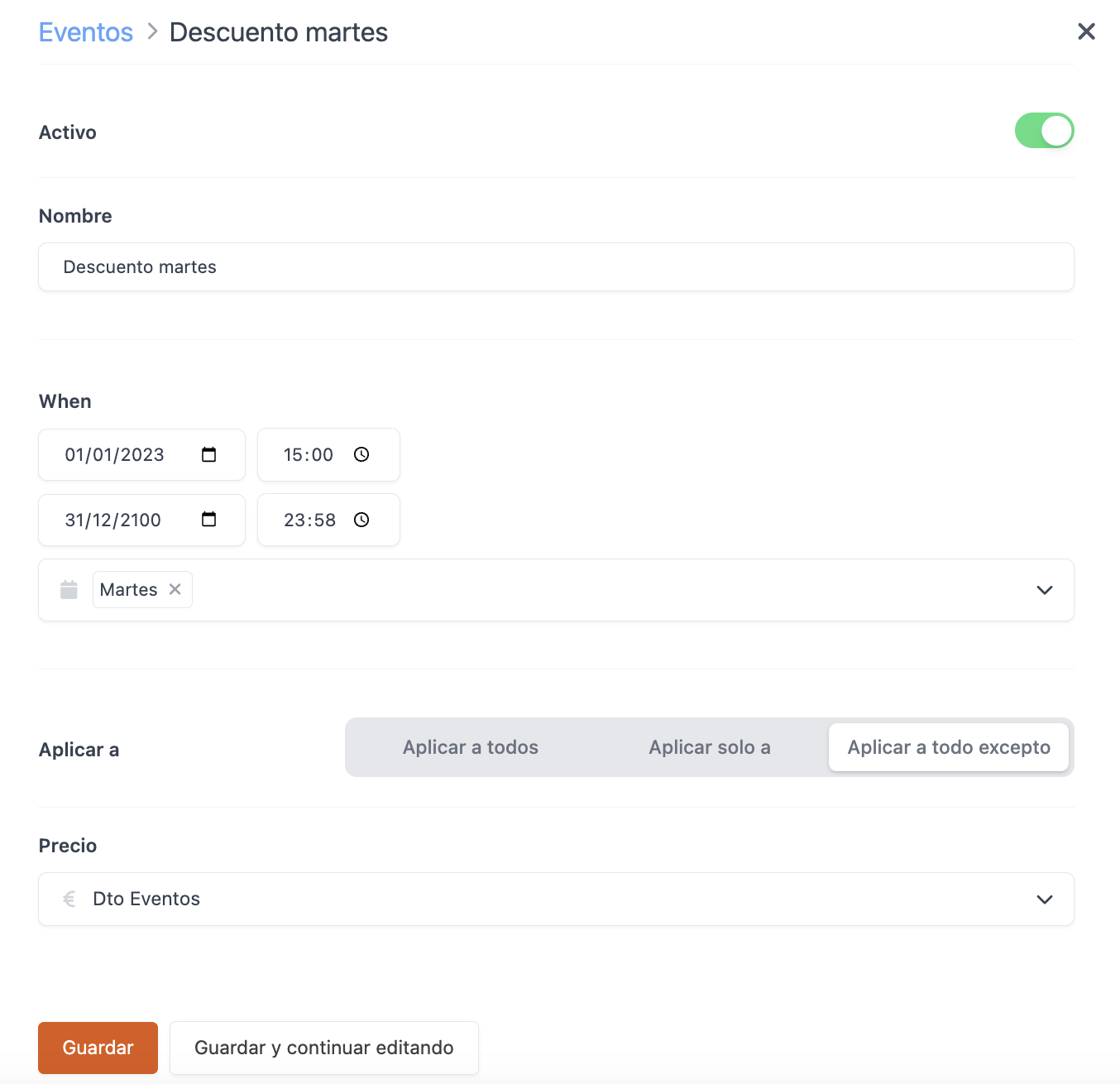
4. Add products by tapping on , select the products, and tap Add.

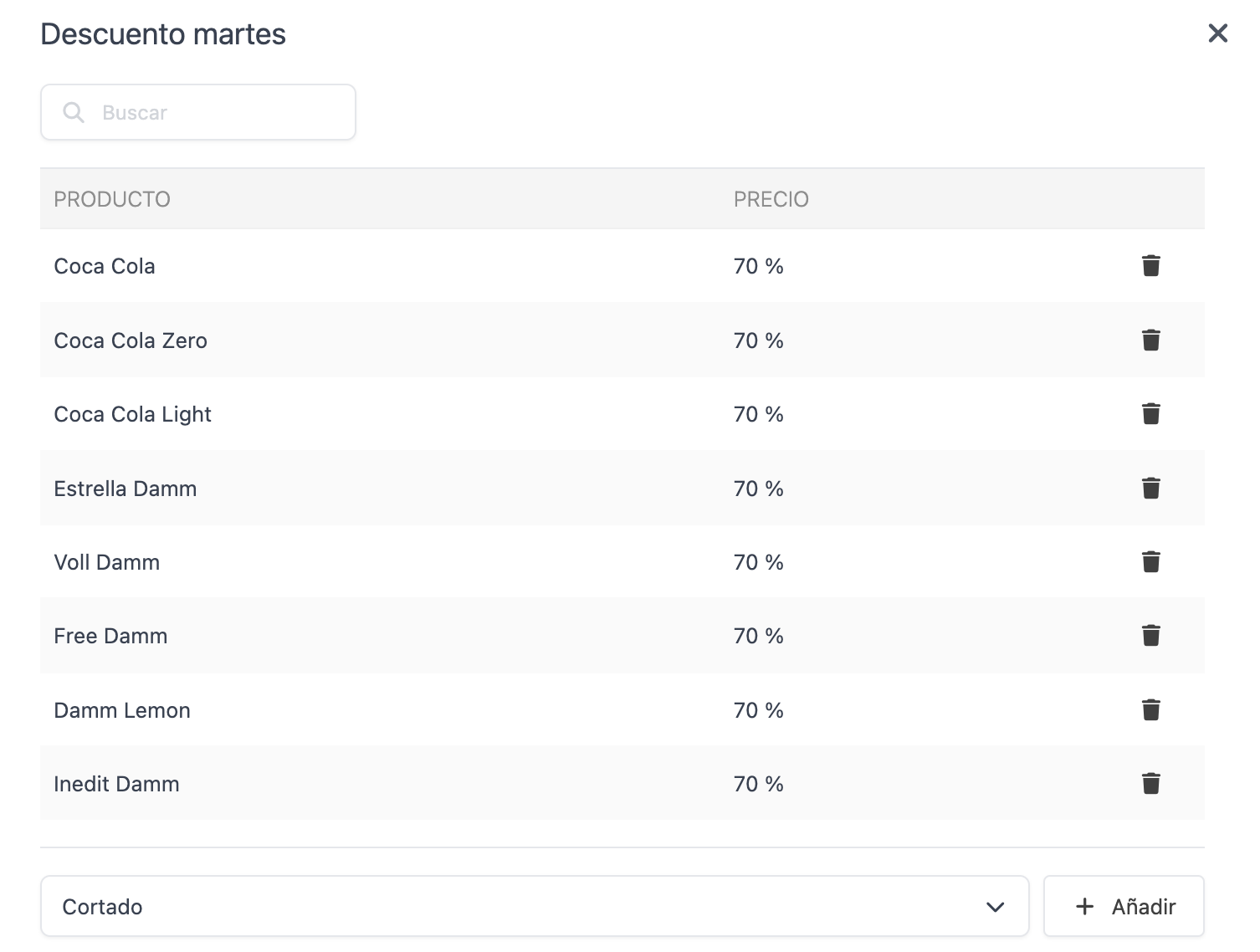
5. In the app, if you meet the configured conditions, the rate will be applied automatically, and you will see a message on the screen.
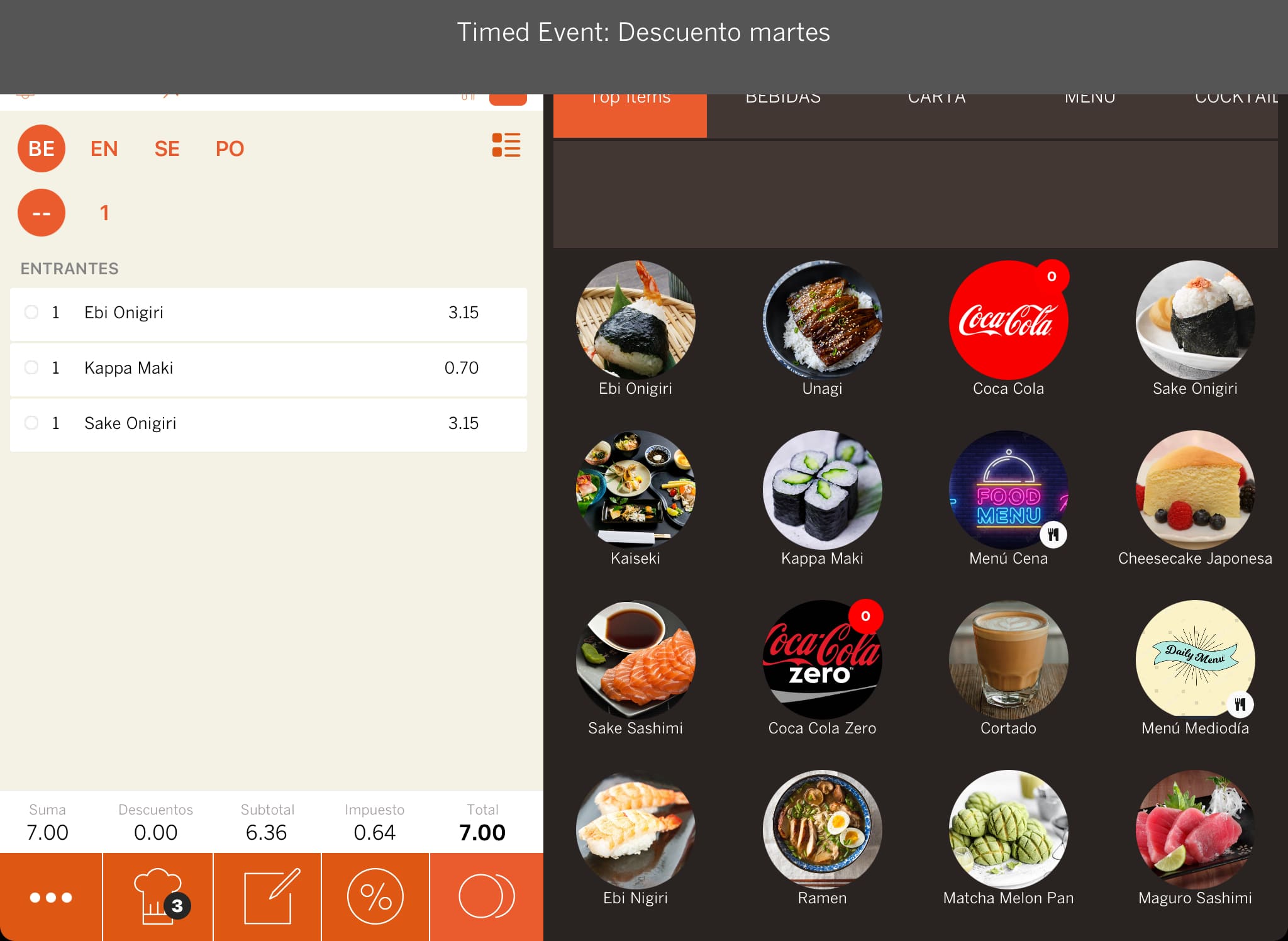
INCREASE ON SUNDAYS
Create an event to apply a price increase to all products every Sunday, with no limit.
1. Access the back-office of Revo XEF.
2. Go to Configuration / EVENTS.
3. Click on + New and fill in the fields.
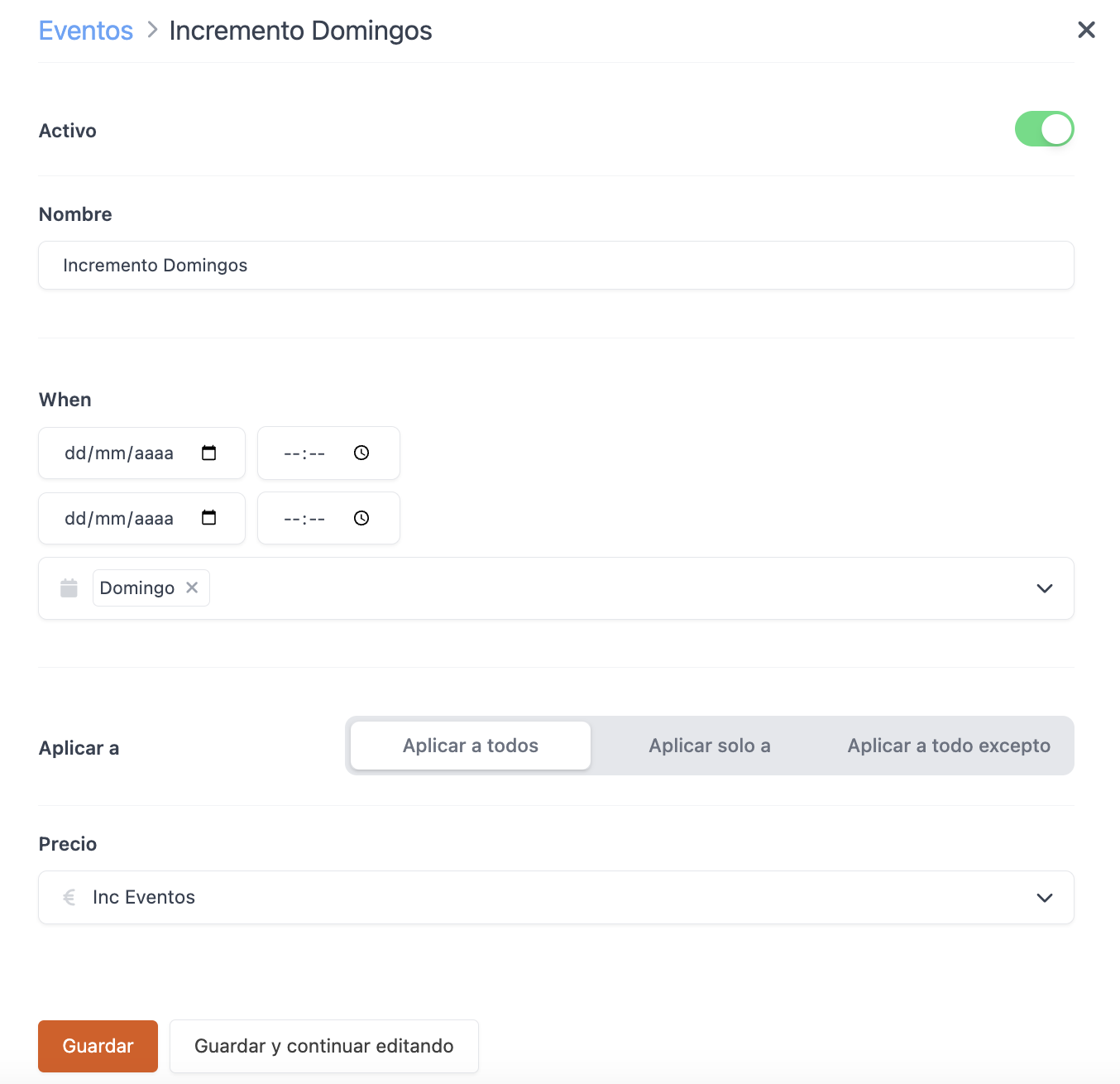
4. In the app, if you meet the configured conditions, the rate will be applied automatically, and you will see a message on the screen.