Grouped tickets allow you to select a customer and combine several tickets into a single ticket in the REVO back-office.
To do this, follow these steps:
1. Access the back-office of Revo XEF.
2. Go to the list of tickets and click on the Grouped Tickets button at the top right.
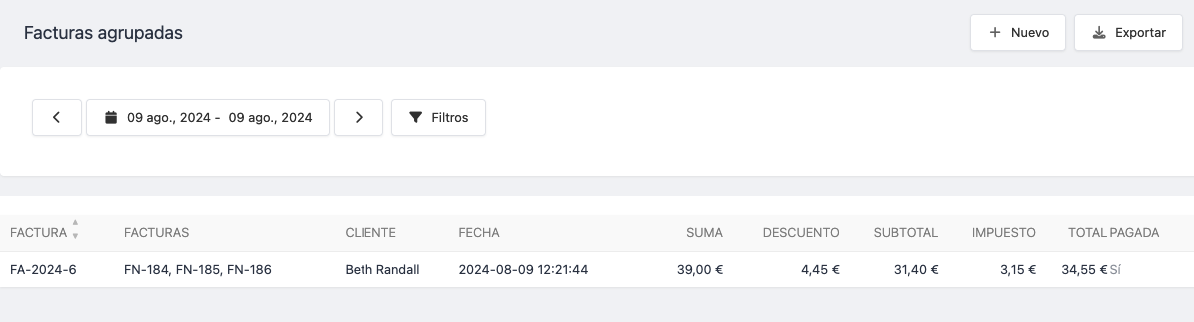
3. Click on + New.
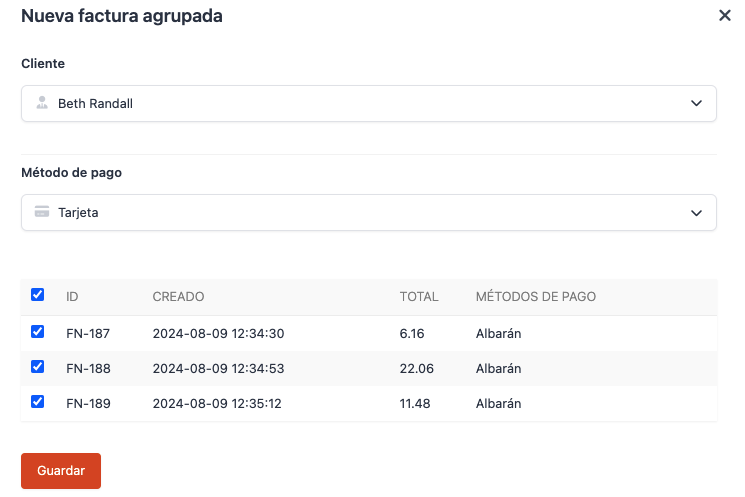
-
Customer: Select a customer from the list.
-
Payment Method: Select the payment method for the grouped ticket; this will change the payment method of the grouped tickets.
For example, in the image, the tickets had the payment method Delivery note, and now it has been changed to Card.
-
Select the tickets to add to the grouped ticket.
If you do not see all the tickets after selecting the customer, adjust the dates at the top to search over more days.
4. Click Save.
5. You can view the grouped ticket by clicking on the Ticket ID (for example, FA-2024-7). Mark the ticket as paid or unpaid, send it by email if the customer has an email address, or download it as a PDF.
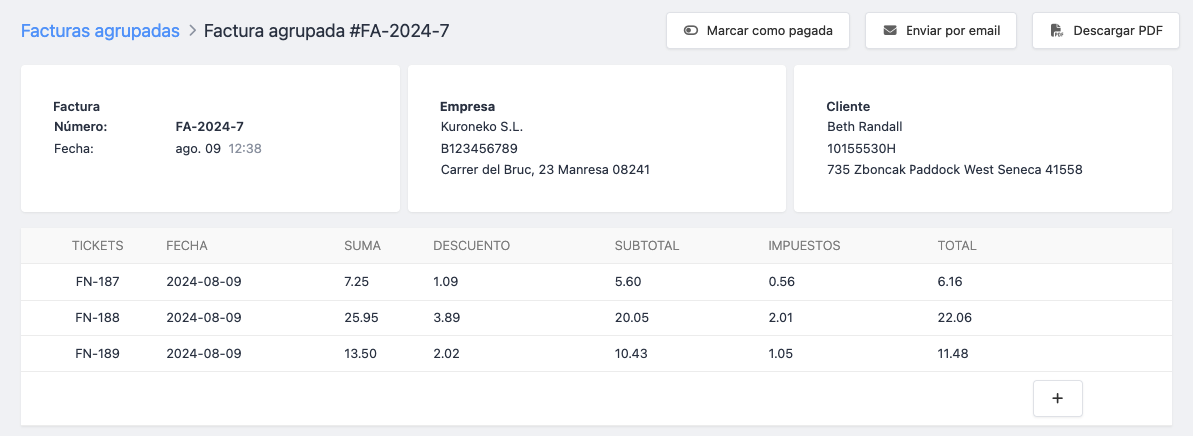
For tickets to appear correctly grouped, make sure to associate the customer with the ticket when closing an order. More information in this article.
