1. HOW TO CREATE A CUSTOMER GROUP 2. HOW TO ASSOCIATE CUSTOMERS WITH A CUSTOMER GROUP 3. HOW IT WORKS IN THE REVO XEF APP
Make the most of customer groups and save time and effort!
What is it?
Group customers to automatically apply discounts at checkout.
How does it work?
1. Select a customer on the checkout screen.
2. The discount is applied automatically.
What do you gain?
- Speed: No need to apply discounts one by one.
- Security: Control which customers benefit.
1. HOW TO CREATE A CUSTOMER GROUP
1. Access the back-office of Revo XEF.
2. Go to Configuration / CUSTOMER GROUPS.
3. Create a new group by clicking the + New button.
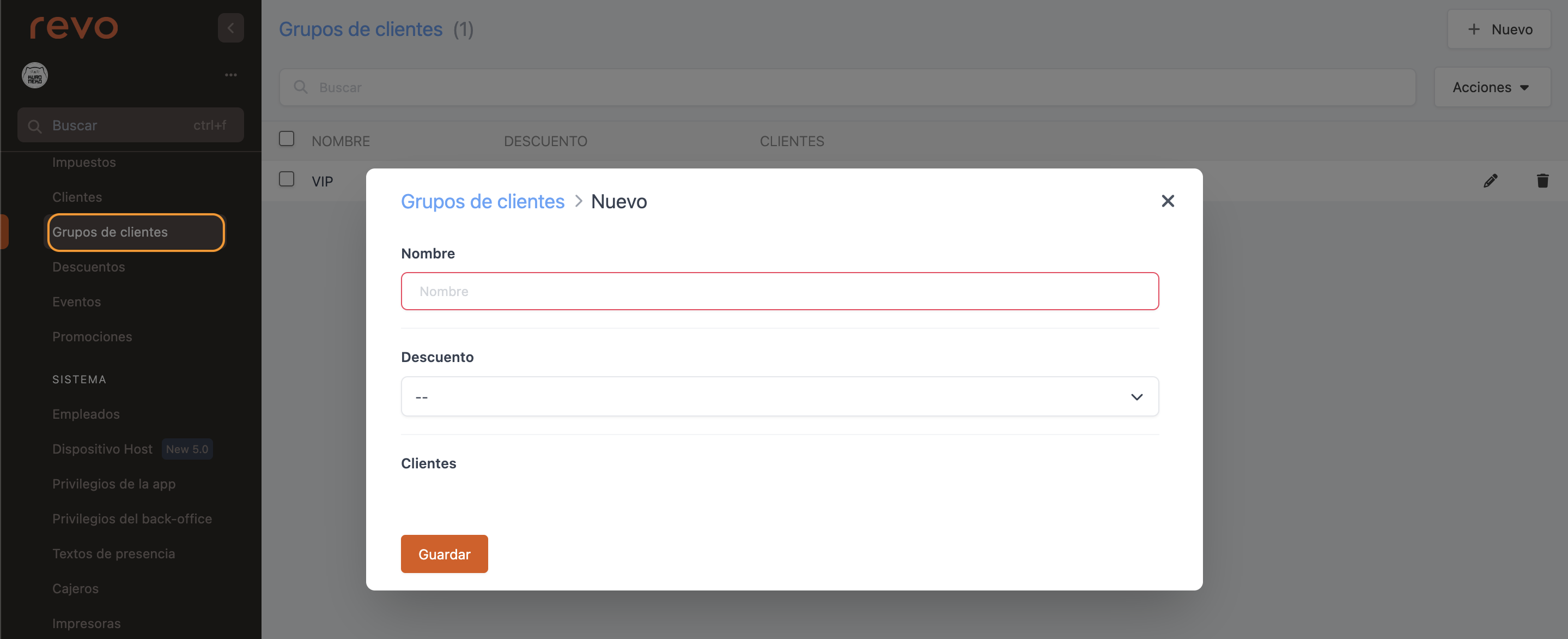
-
Name: Enter a name.
-
Discount: Select a discount from the list. More information here.
If the discount is disabled, it will still be applied when selecting the customer.
4. Click Save to confirm.
2. HOW TO ASSOCIATE CUSTOMERS WITH A CUSTOMER GROUP
1. Click on --
2. Choose a customer from the list.
3. Click + Add to confirm.
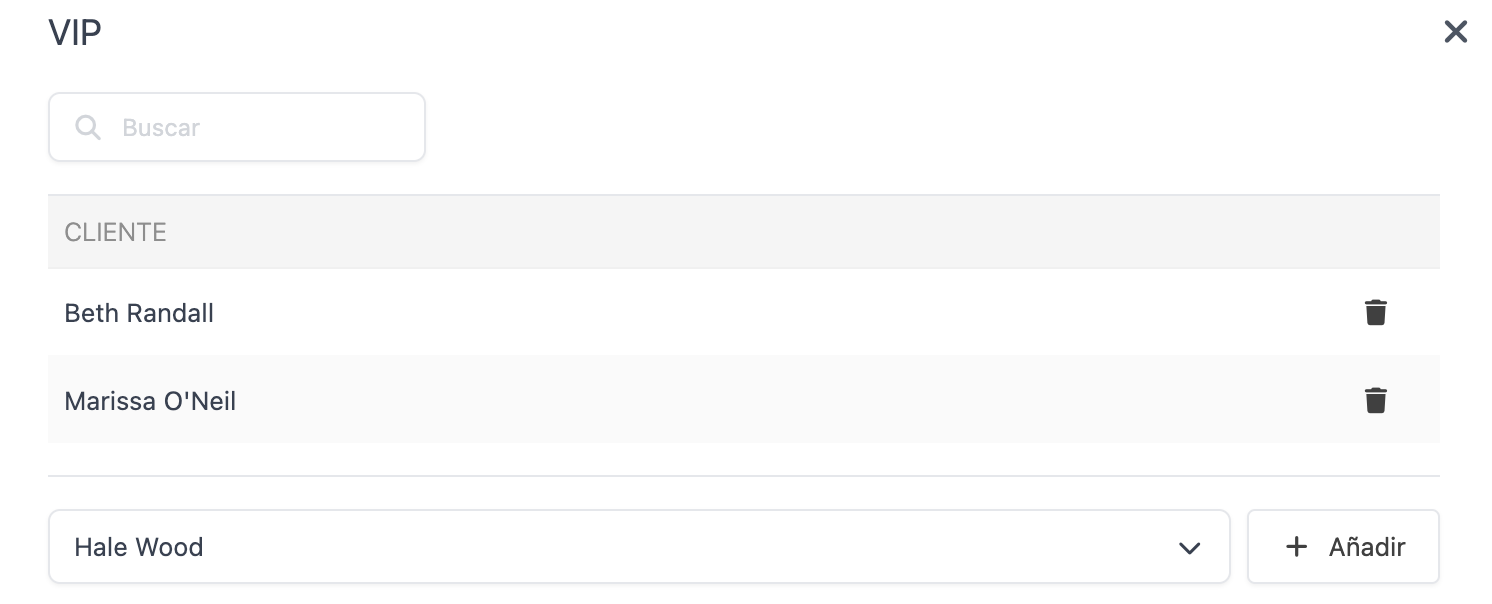
Remember, customers must be created beforehand. More information here.
3. HOW IT WORKS IN THE REVO XEF APP
1. Access the checkout screen by clicking the icon
2. Click the icon and select a customer.
3. The discount is applied automatically. In this example, a 15% discount.
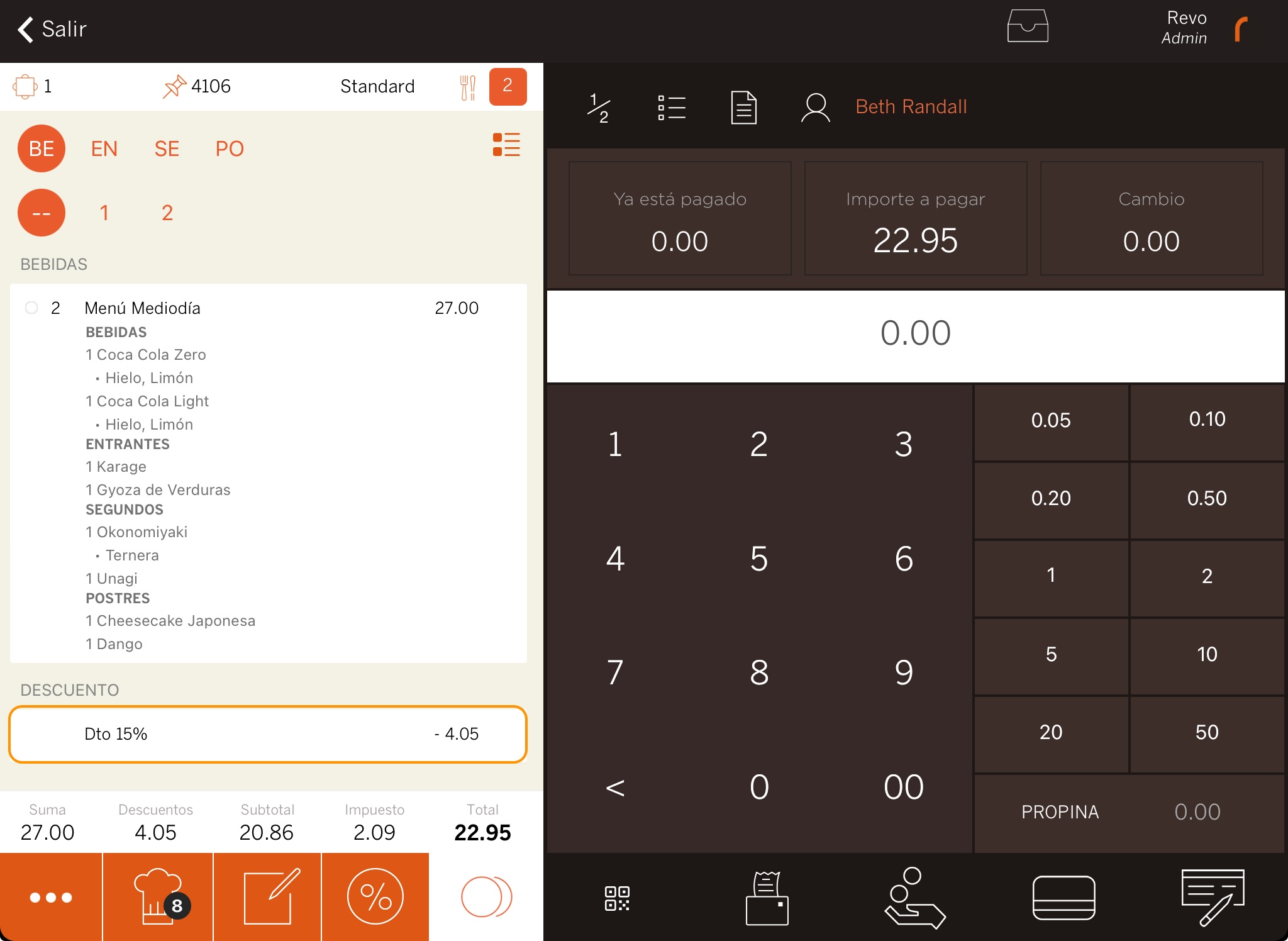
4. Close the order by clicking the payment method (cash, card, etc.).
IMPORTANT: If the customer belongs to two groups with different discounts, the app will ask you which discount to apply.
