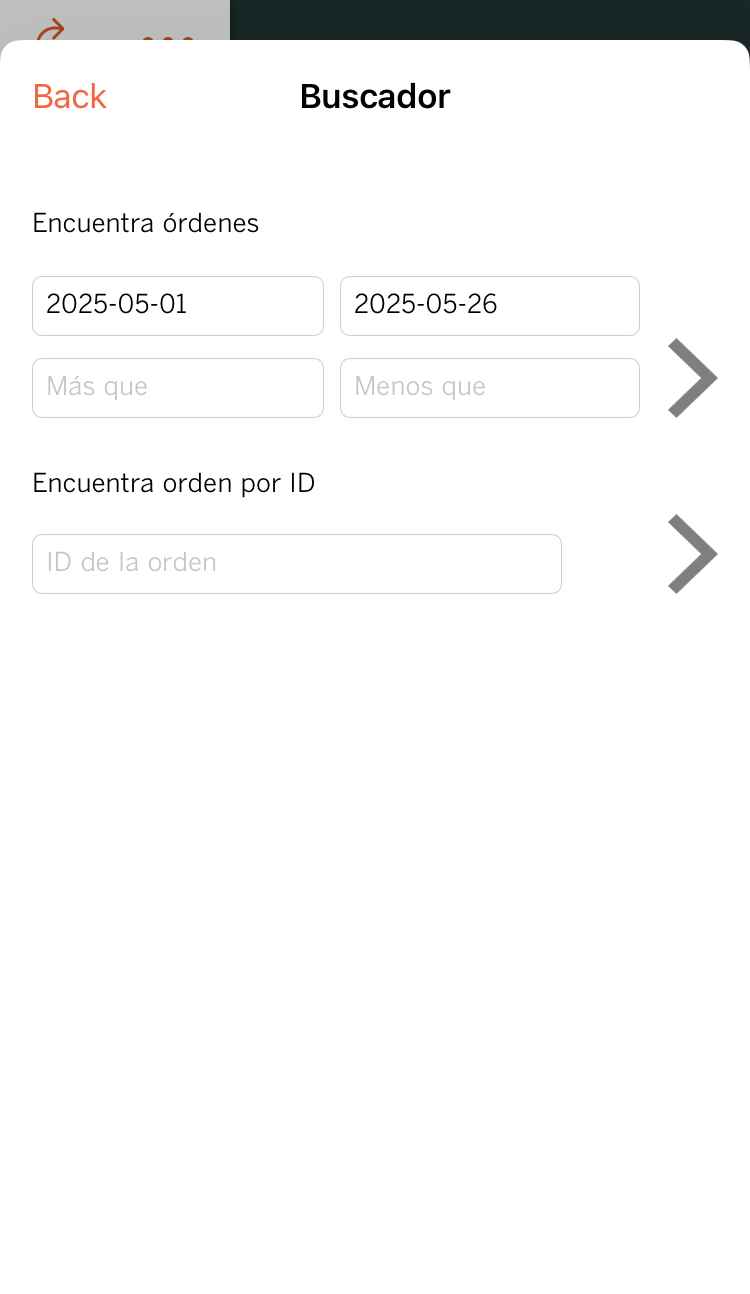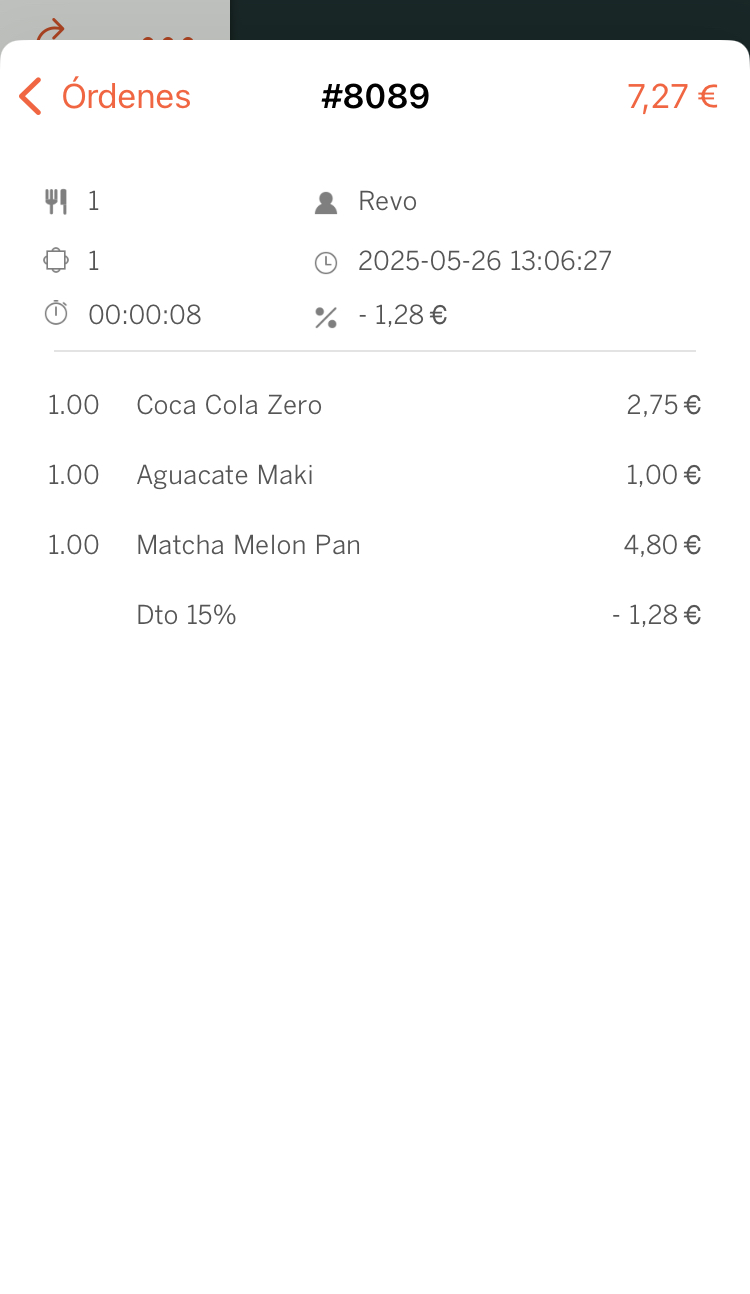1. LOGIN
2. MAIN SCREEN
3. OPTIONS
Revo CONTROL is the ideal application for managing sales on Revo XEF or Revo RETAIL. With an easy and intuitive interface, it will help us visualize our key data, anytime and from any smartphone.
1. LOGIN
The Revo CONTROL application can be downloaded for free from the App Store. Once downloaded, the following screen will appear:
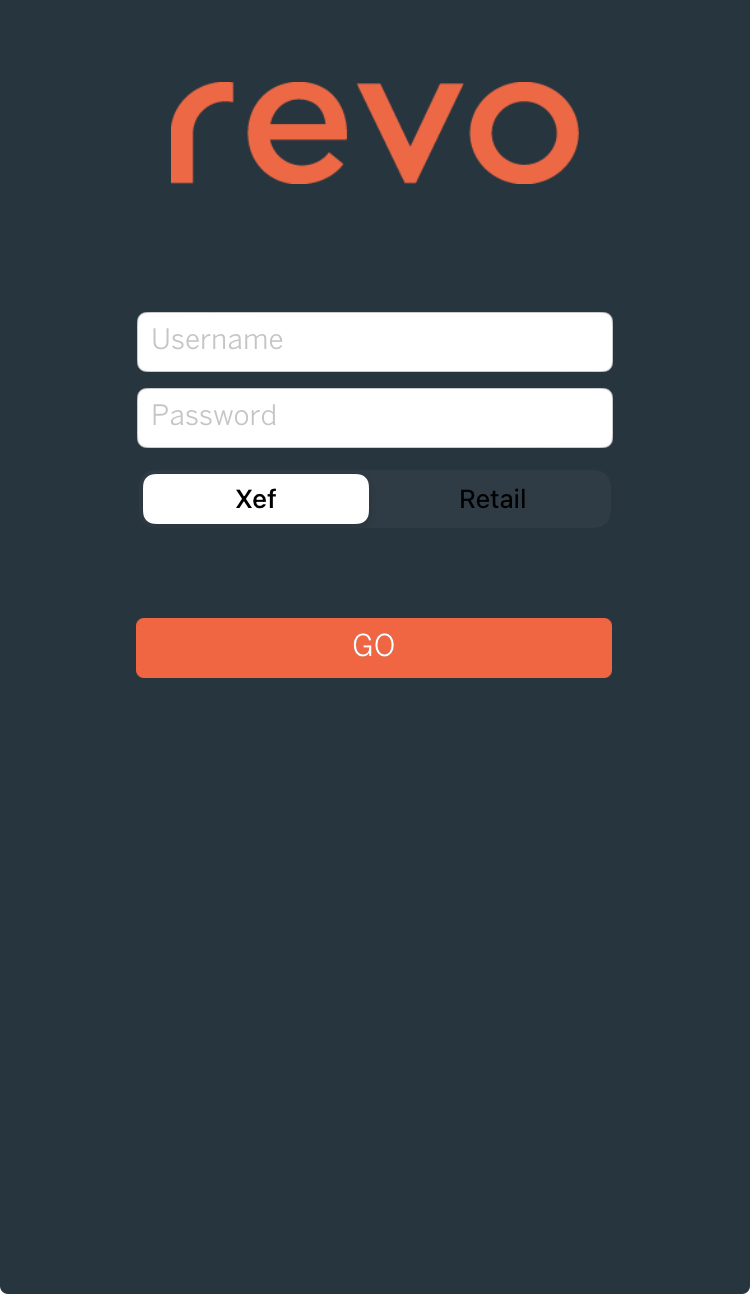
To access Revo STOCK, we need the following credentials:
1. Account: Name of the Revo XEF or Revo RETAIL account.
2. Password: In Revo XEF, we can edit the Revo CONTROL password from the back-office, while in Revo RETAIL it is the same as the app.
3. XEF or RETAIL: Select one platform or another, depending on your needs.
HOW TO CHANGE THE APP LANGUAGE
To select another language in the Revo CONTROL app, access the device Settings (iOS) > Revo CONTROL > Language. In the dropdown menu, you will see the available languages.
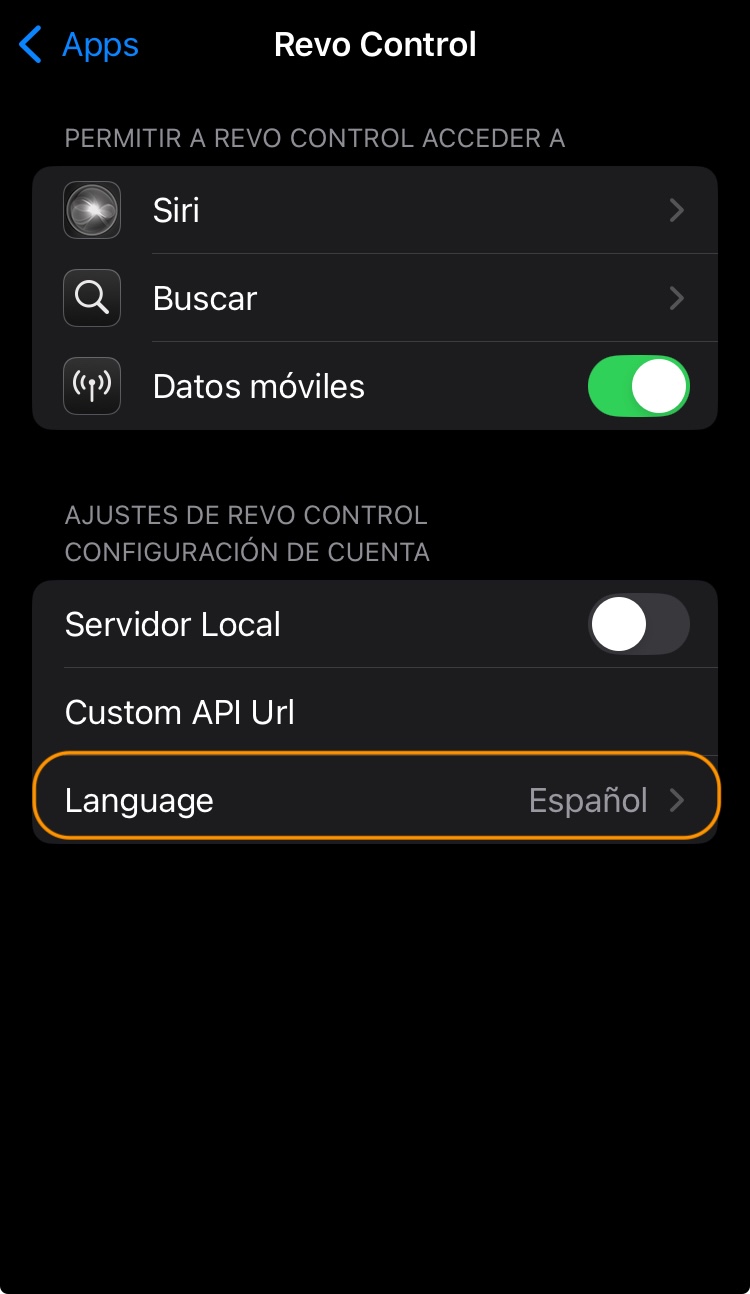
2. MAIN SCREEN
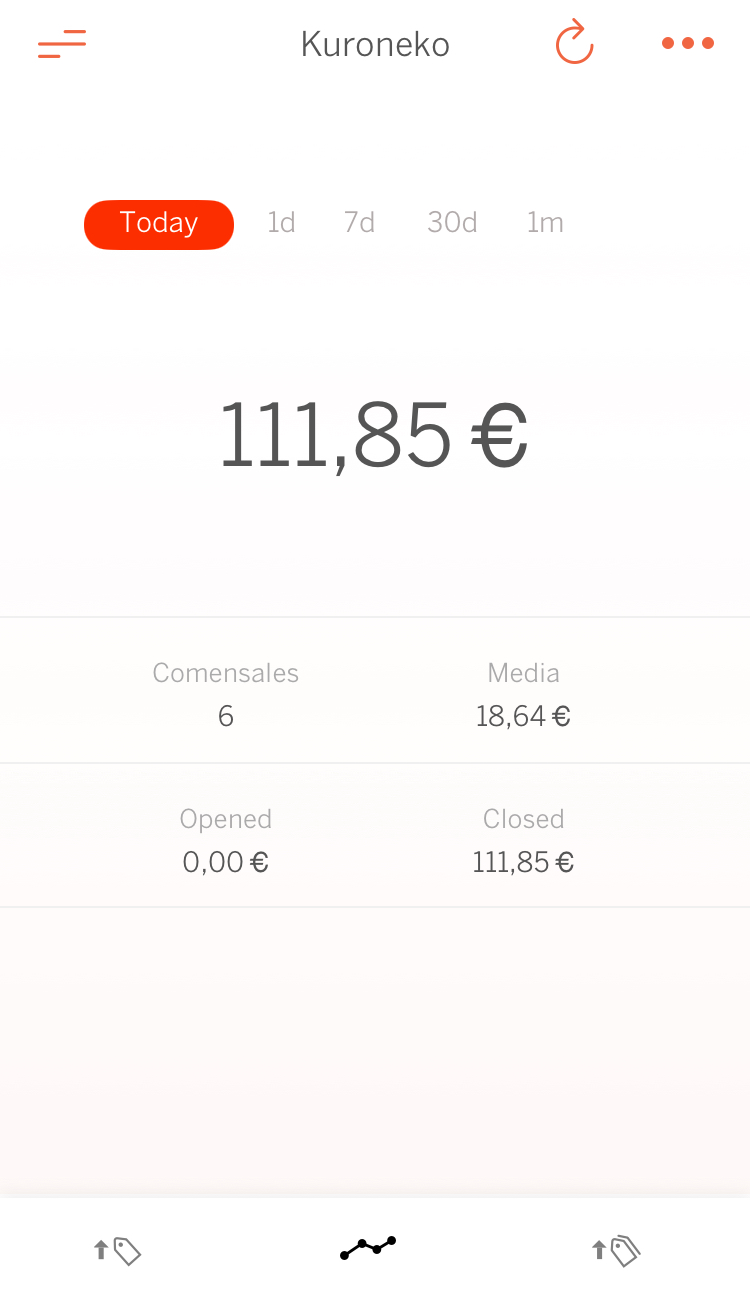
We can see the sales made during the current day, the previous day, the last 7 days, the last 30 days, or the current month.
In all these options, besides being able to see what has been collected, we can visualize the number of covers and the average. And during the current day, we can also see the value of sales in orders that are still open and the total of orders already closed.
If we click on , we can see the products sold.
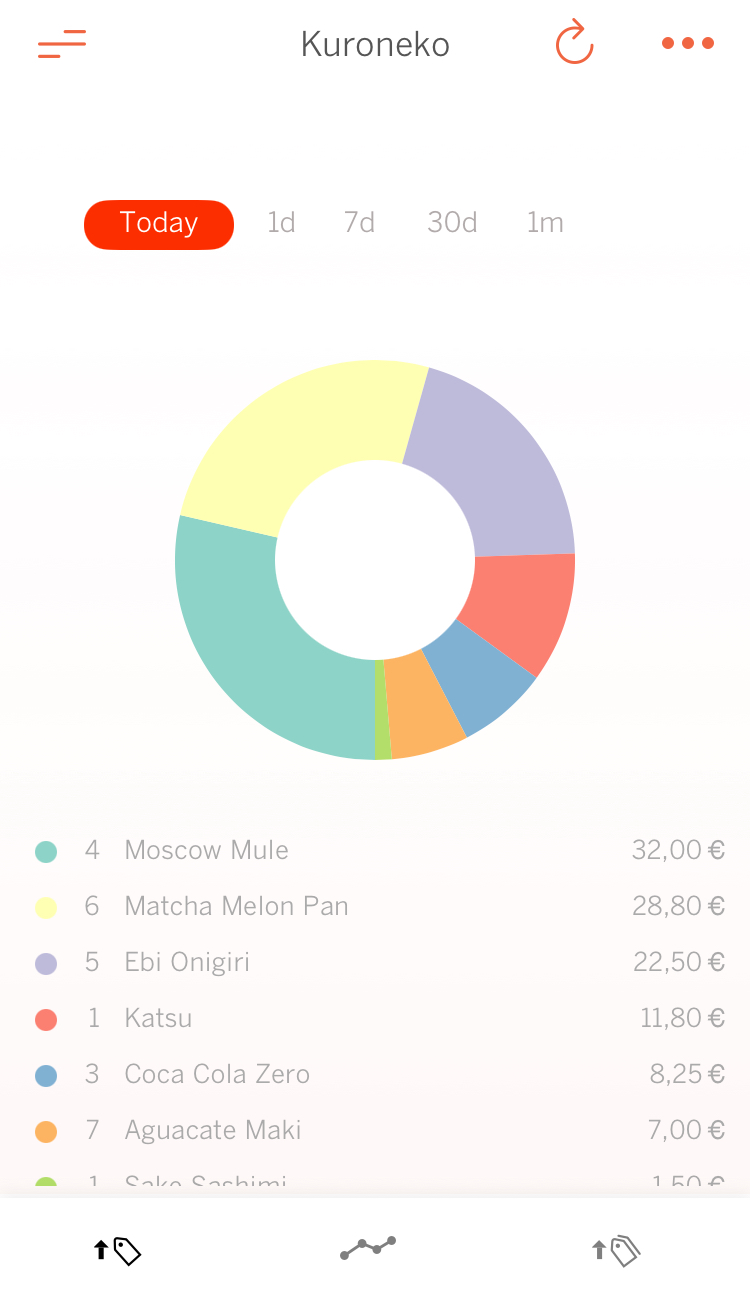
If we click on , we can see the categories of the products sold.

2. ACCOUNT
By clicking on , we access the account options.
If you have more than one establishment, you can add them by clicking on Manage Accounts.
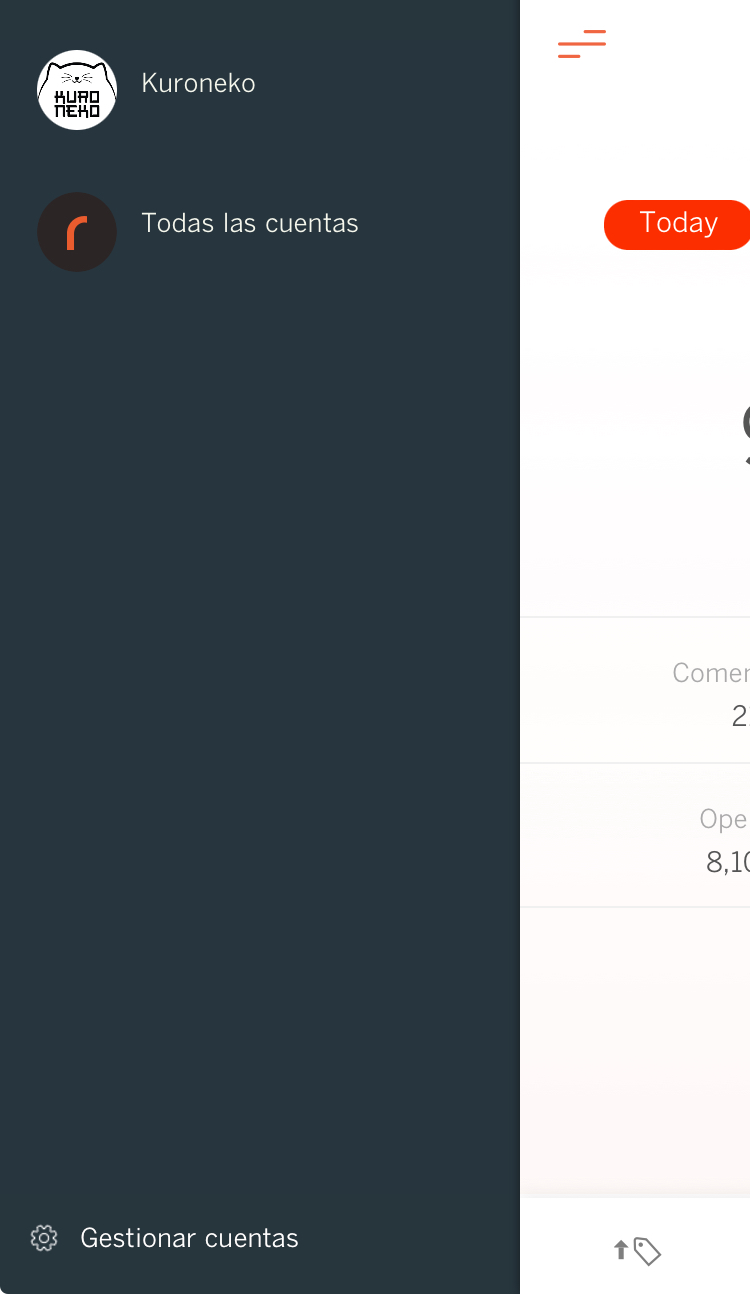
Click on
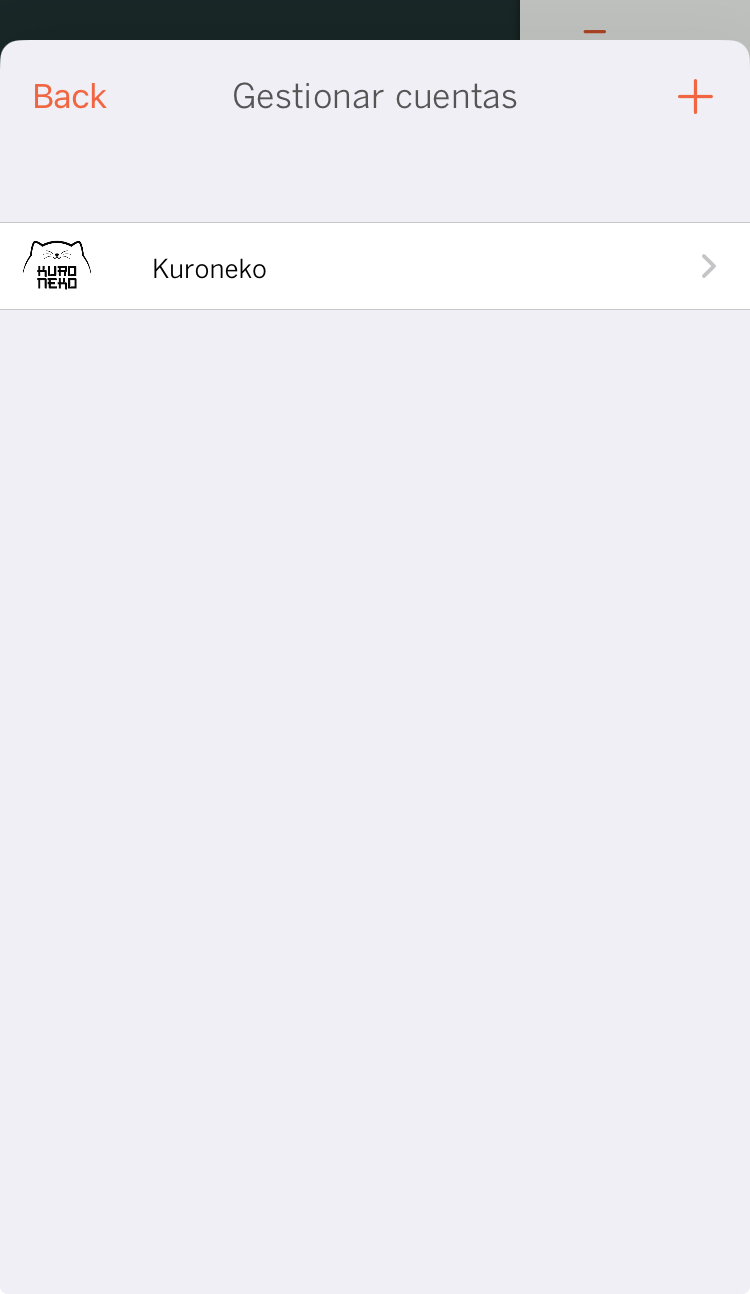
Add the account information and click Add.
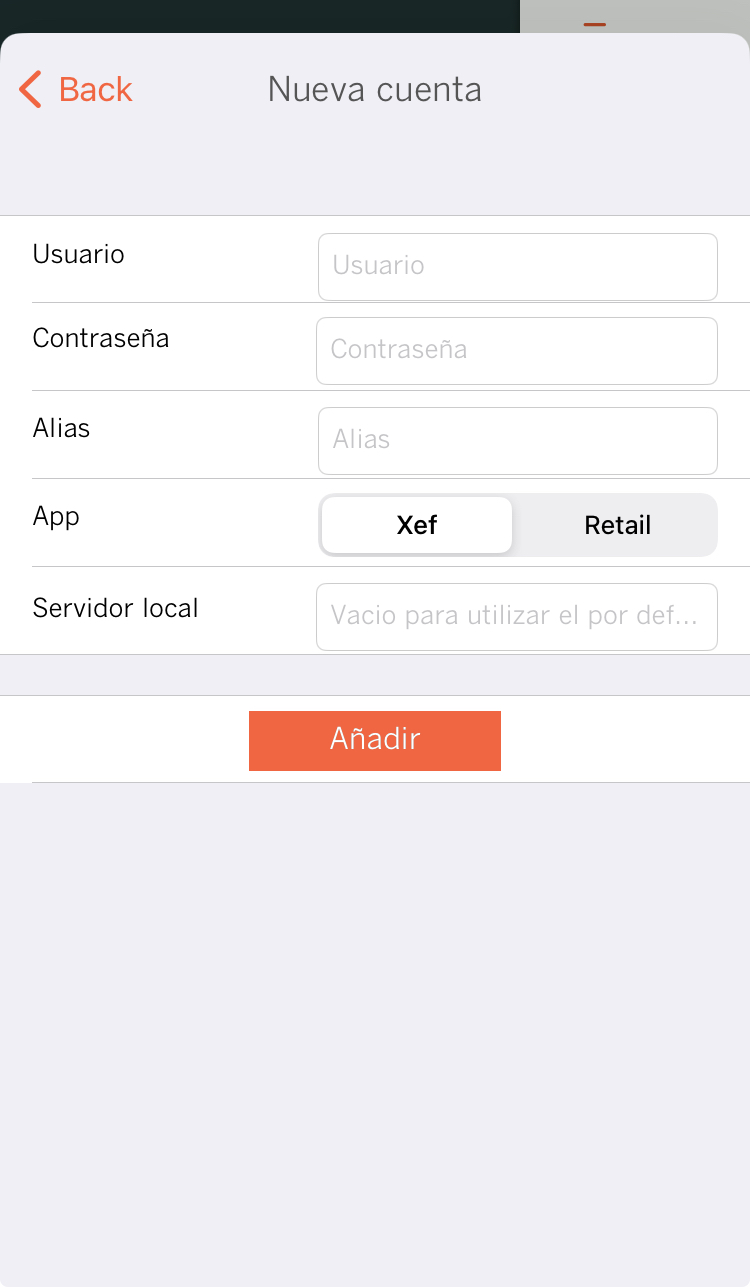
3. OPTIONS
By clicking on , we access the options, which will allow us to choose how to view the generated sales.
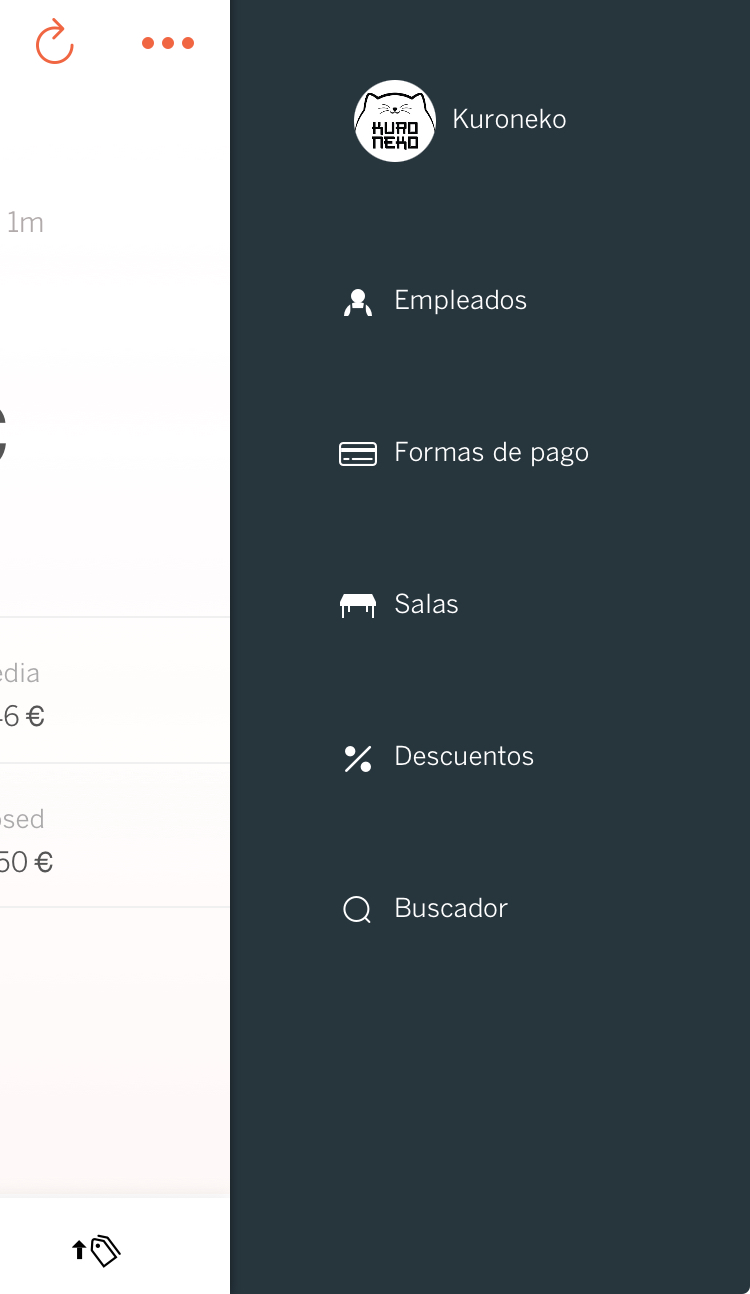
EMPLOYEES
Here, we can see the total sales per employee, along with the average per order, time, and cover.
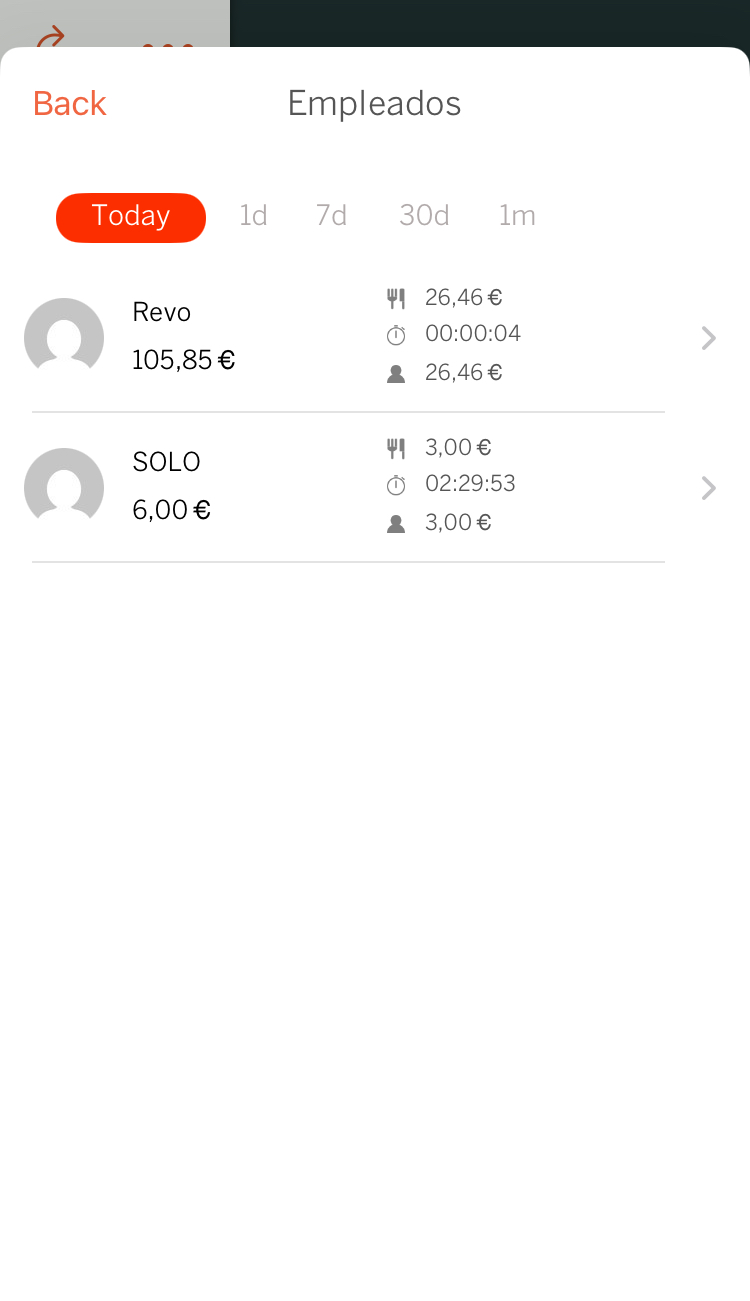
If we click on the employee, we can see all their orders.
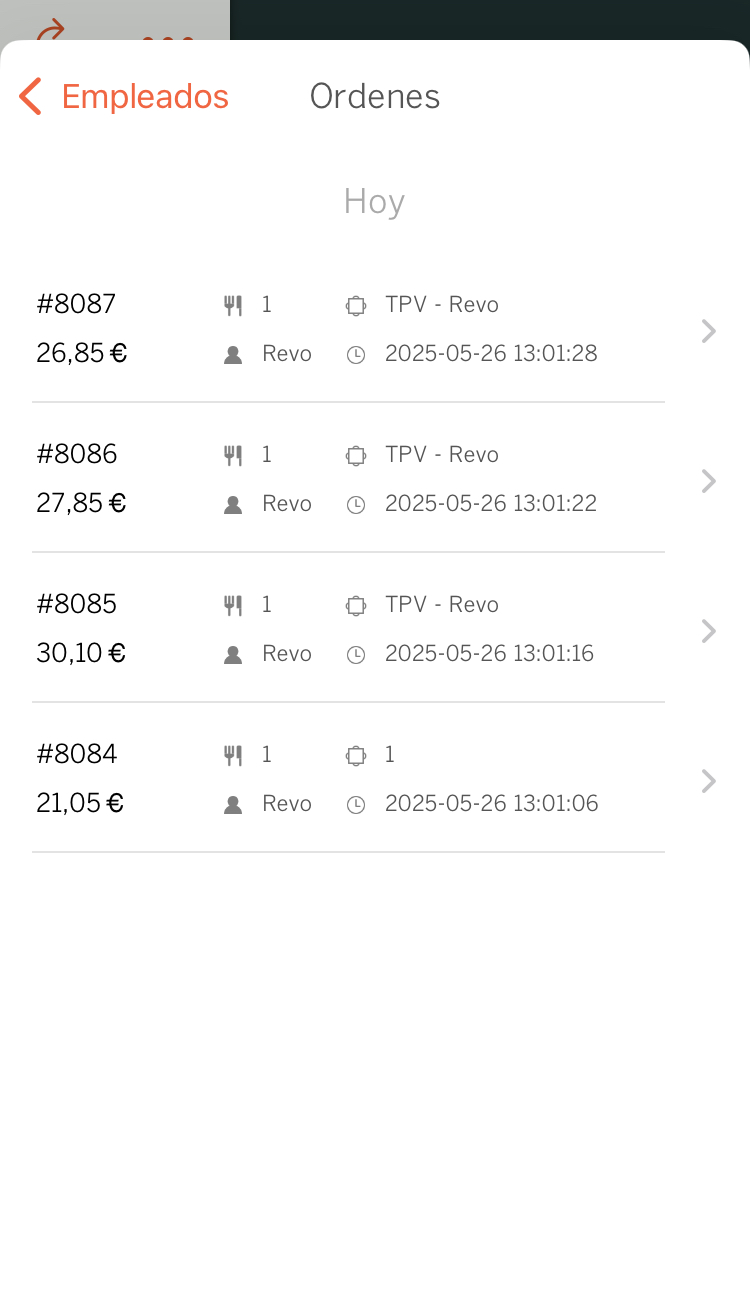
PAYMENT METHODS
Here, we can see the total sales by payment method.
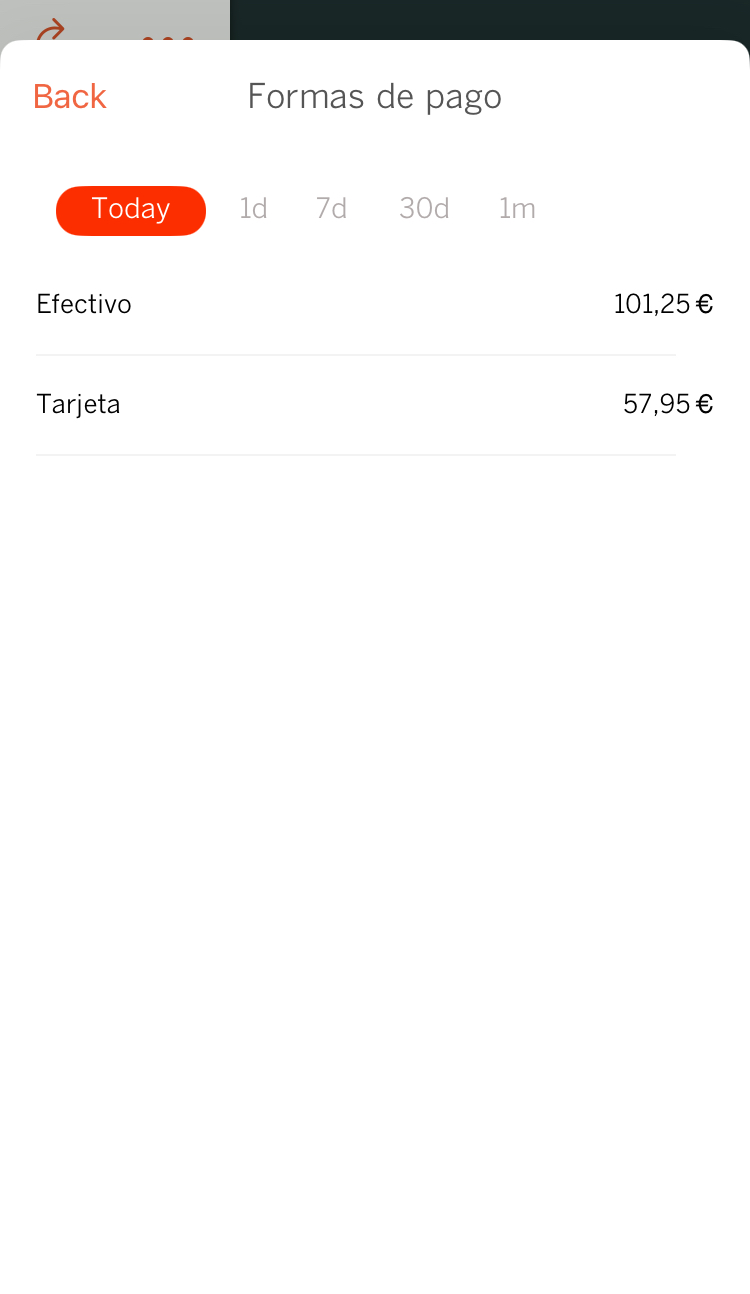
ROOMS
Here, we can see the total sales by room, along with the average per order, time, and cover.

If we click on one of the rooms, we can see all the orders.
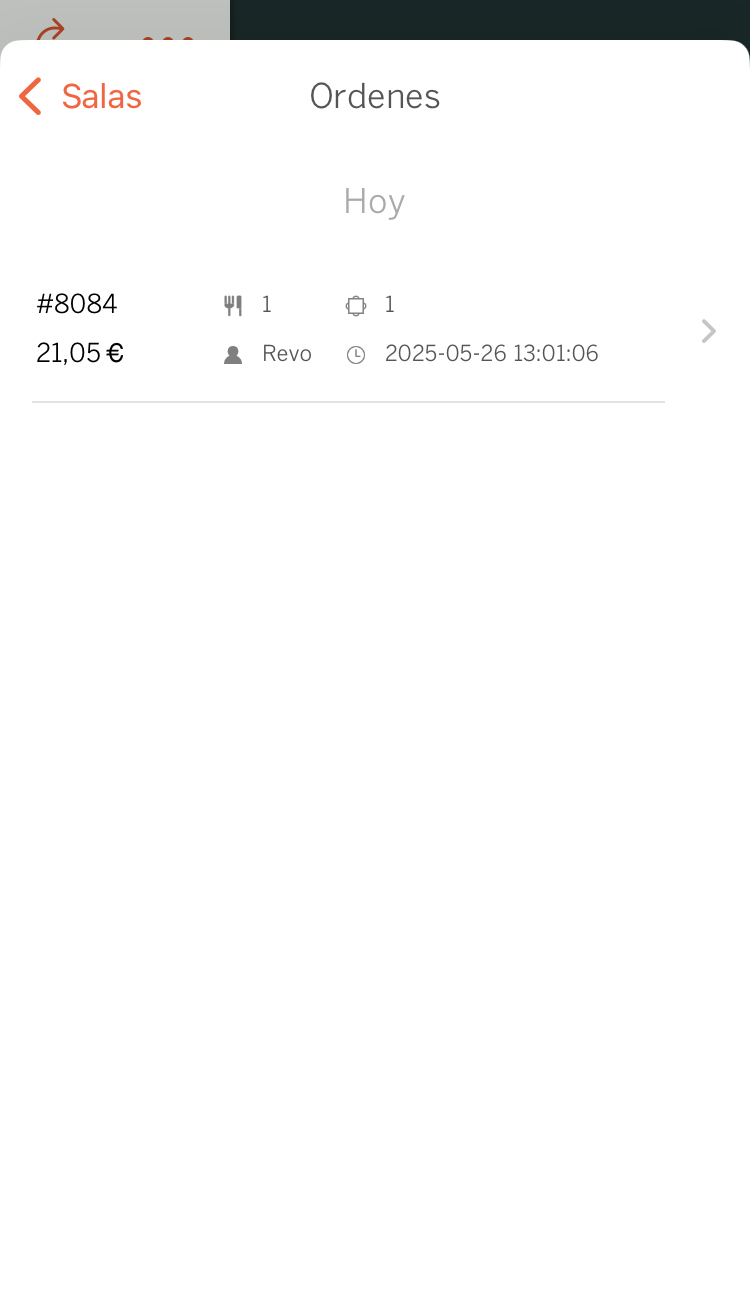
DISCOUNTS
Here, we can see the total of discounts applied to sales.
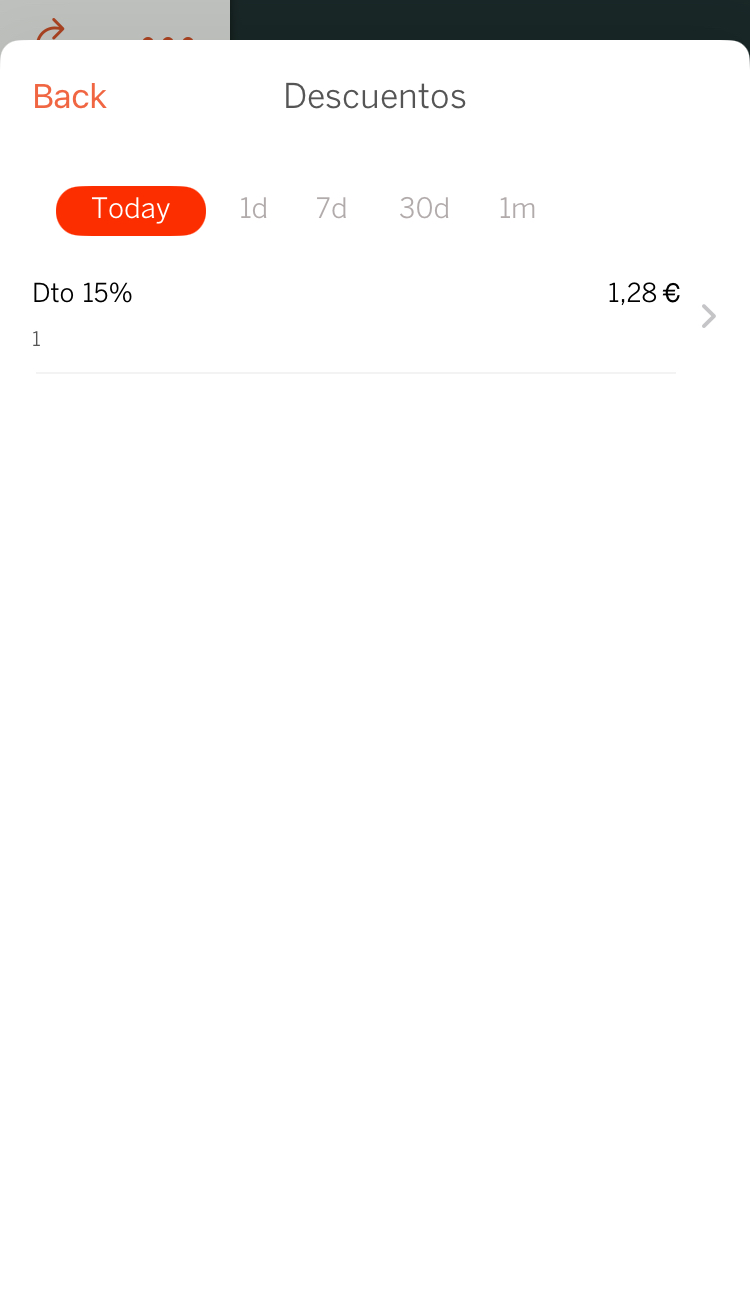
If we click on the discount, we will see the orders to which it is applied.
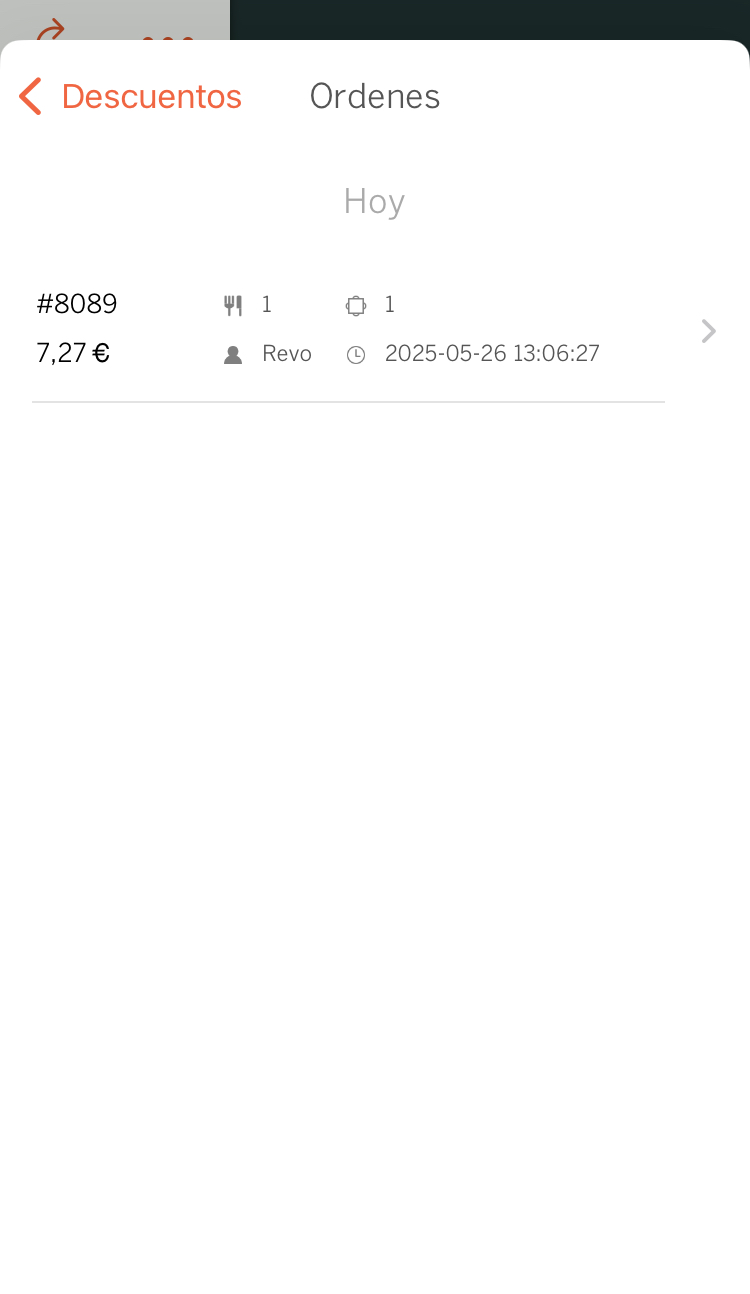
SEARCH
Here, we can search for orders, either by date range, providing values, or by entering a specific order number.