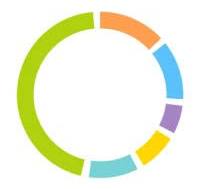STATUS: ACTIVE
VERSION: 4.3
1. WHAT IS IMASTER GOLF?
2. HOW DOES THE IMASTER GOLF <-> REVO INTEGRATION WORK?
3. SETUP IN REVO
4. HOW TO CHARGE A MEMBER
5. HOW TO CANCEL A CHARGE TO A MEMBER
1. WHAT IS IMASTER GOLF?
IMASTER GOLF is a very comprehensive Cloud solution that lets you manage your golf course and members.
You can find more information about iMaster Golf here.
2. HOW DOES THE IMASTER GOLF <-> REVO INTEGRATION WORK?
The integration between IMASTER GOLF <-> REVO lets you use both systems together. From REVO, you can:
- Post and refund charges directly to the member's account.
3. SETUP IN REVO
INTEGRATION SETUP
1. Log into the back office of Revo XEF.
2. Go to Integrations / INTEGRATIONS.
3. Click on + New, search for MasterGolf and select + Add.
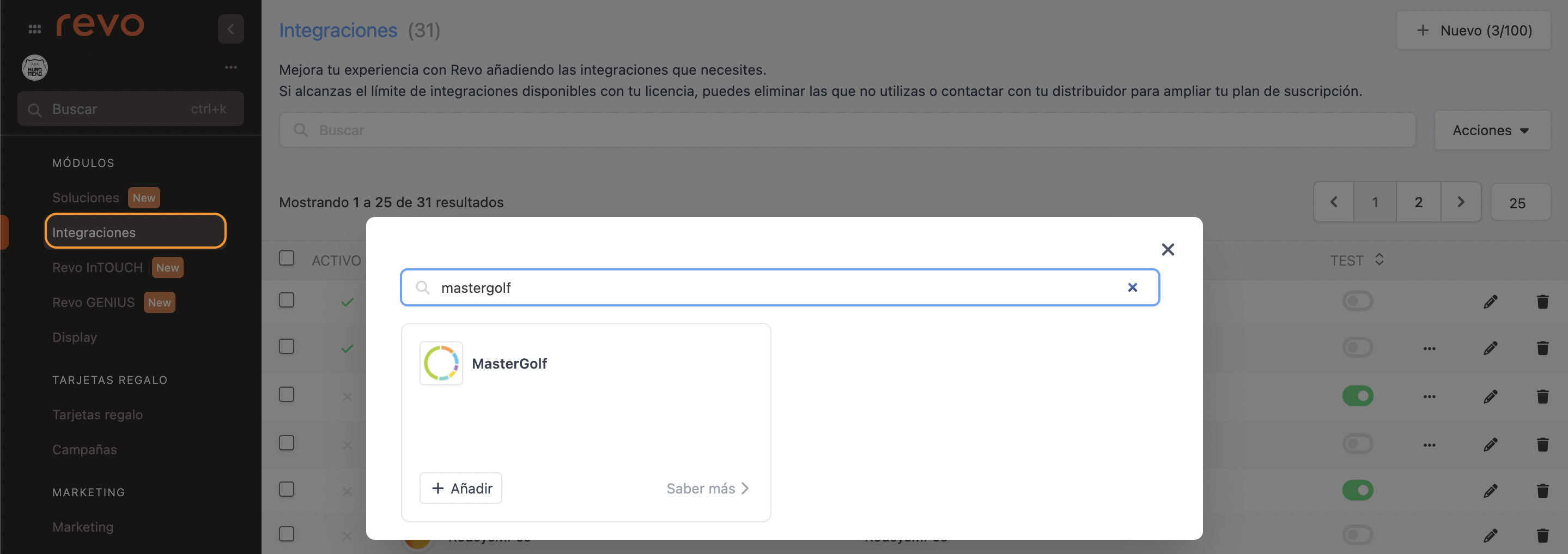
4. Fill in the following fields:
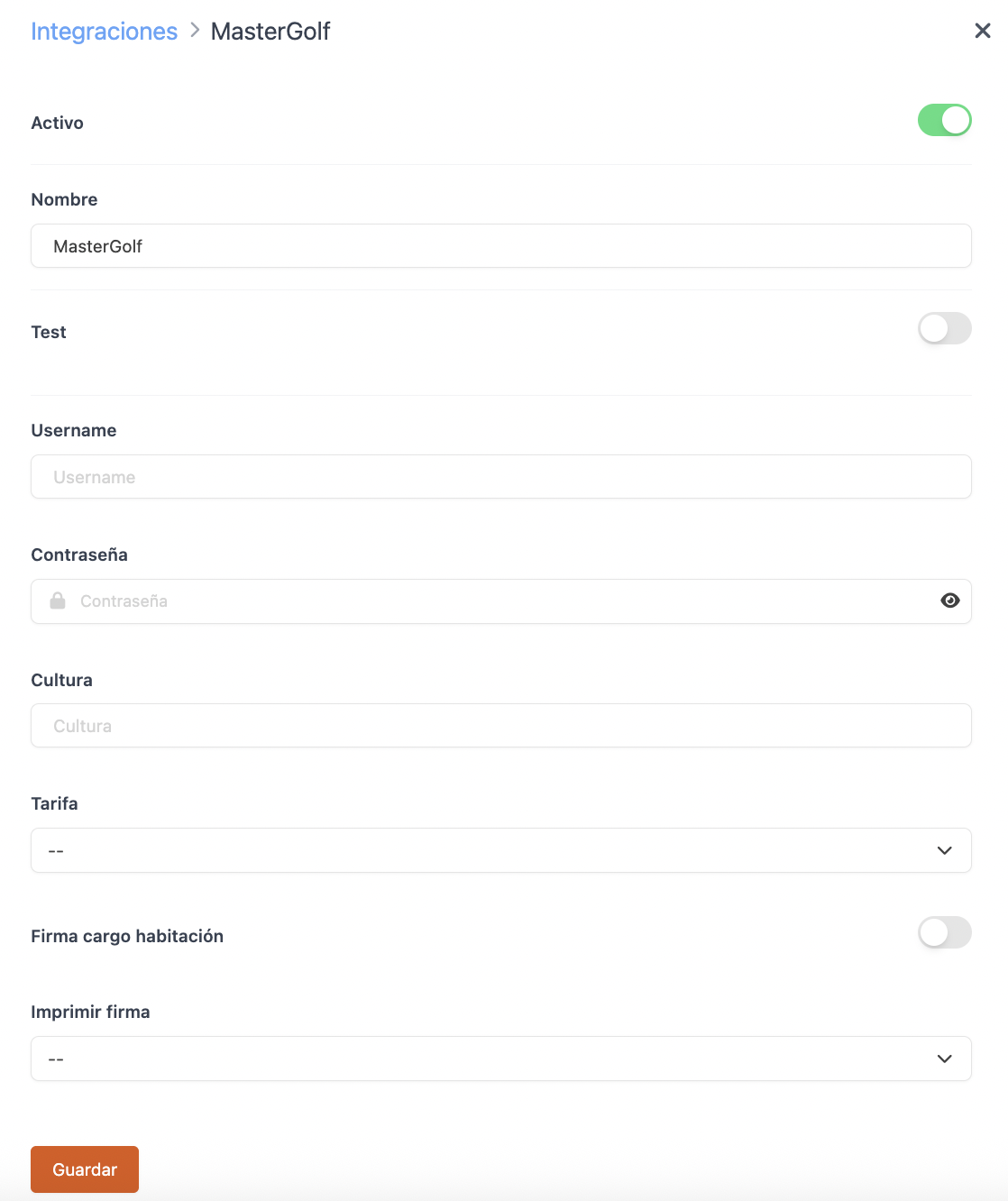
-
Active:
-
Name: Give the integration a name.
-
Test: Disabled.
-
Username: Provided by iMaster Golf.
-
Password: Provided by iMaster Golf.
-
Culture: The integration language. If you want to use Spanish, type es-ES.
-
Rate: Select the applicable rate.
-
Room charge signature: Enable to request customer signature.
-
Print signature: Choose whether to print the signature.
6. Click Save.
PAYMENT METHOD SETUP
1. Go to Configuration / PAYMENT METHODS.
2. It will be created automatically. You can edit it by clicking .
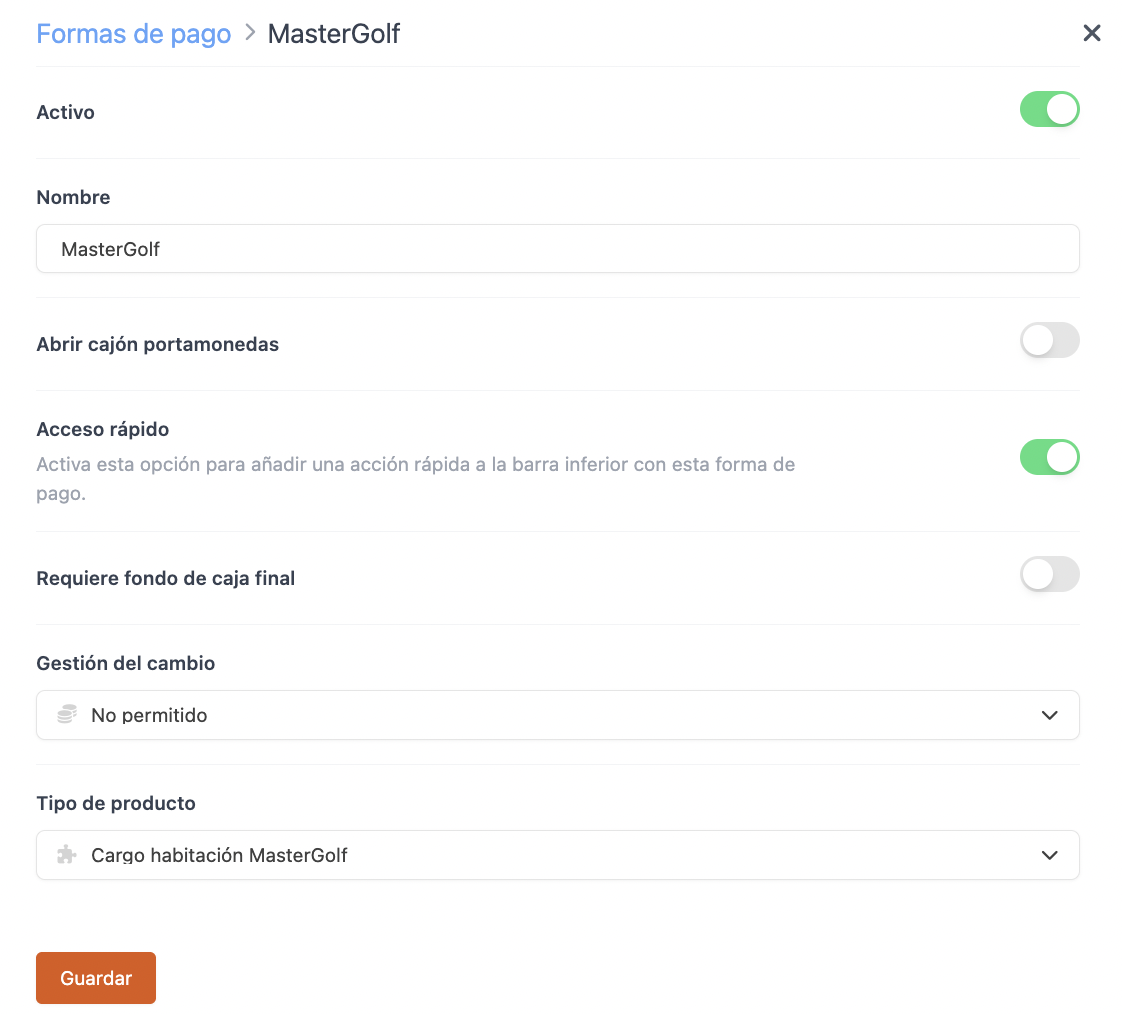
-
Active:
-
Name: MasterGolf.
-
Open cash drawer:
-
Quick access: Enable if you want easy access.
Requires Revo XEF Advance.
-
End-of-day cash required: Enable if needed.
-
Cash management: Not allowed.
-
Type: MasterGolf room charge.
4. Click Save.
That’s it! The integration is now configured.
4. HOW TO CHARGE A MEMBER
1. Open an order, add products, and click pay.
2. If you have quick access, press . If not, go to other payment methods and select MasterGolf.
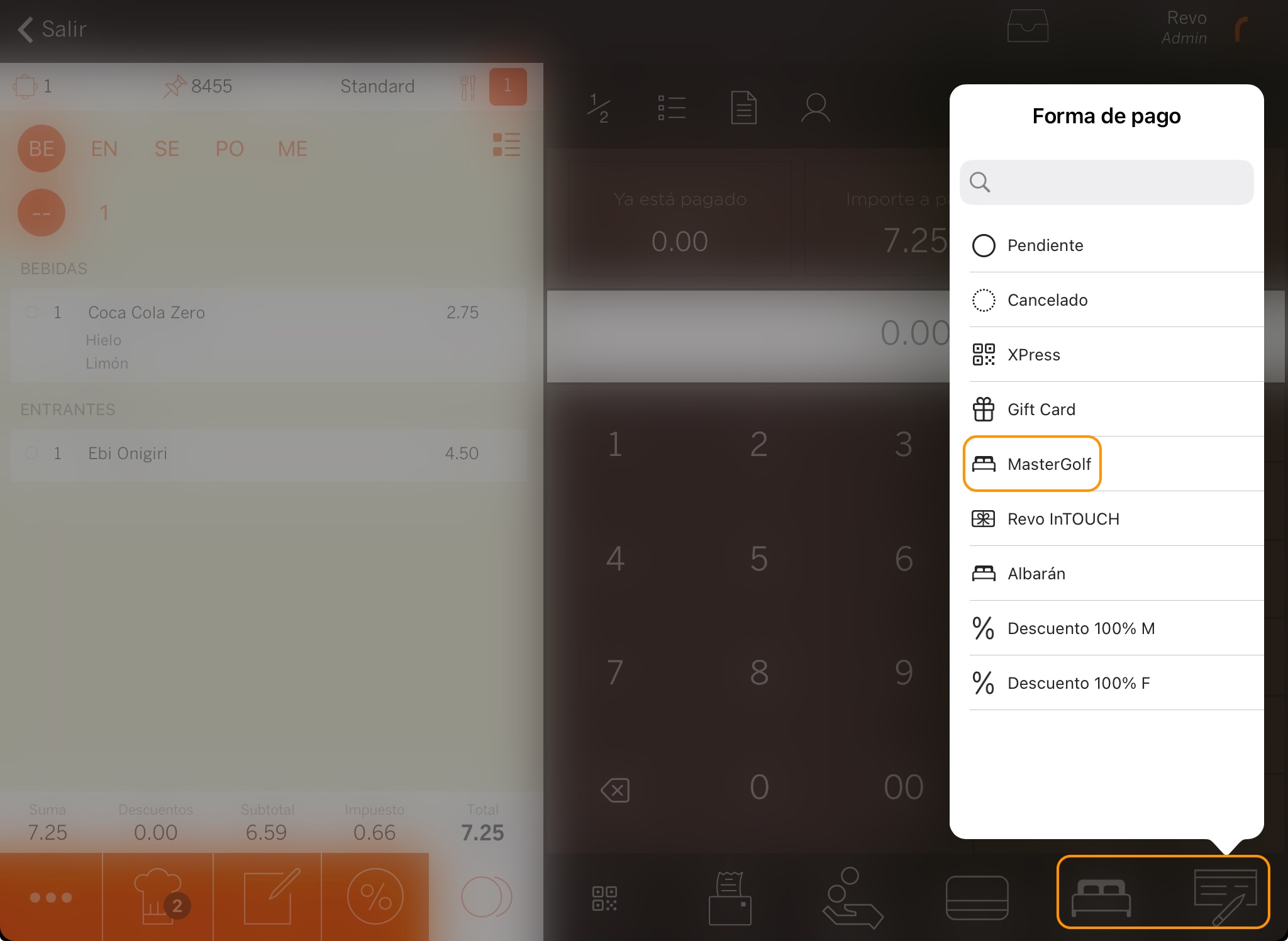
3. Enter the member’s name or number.
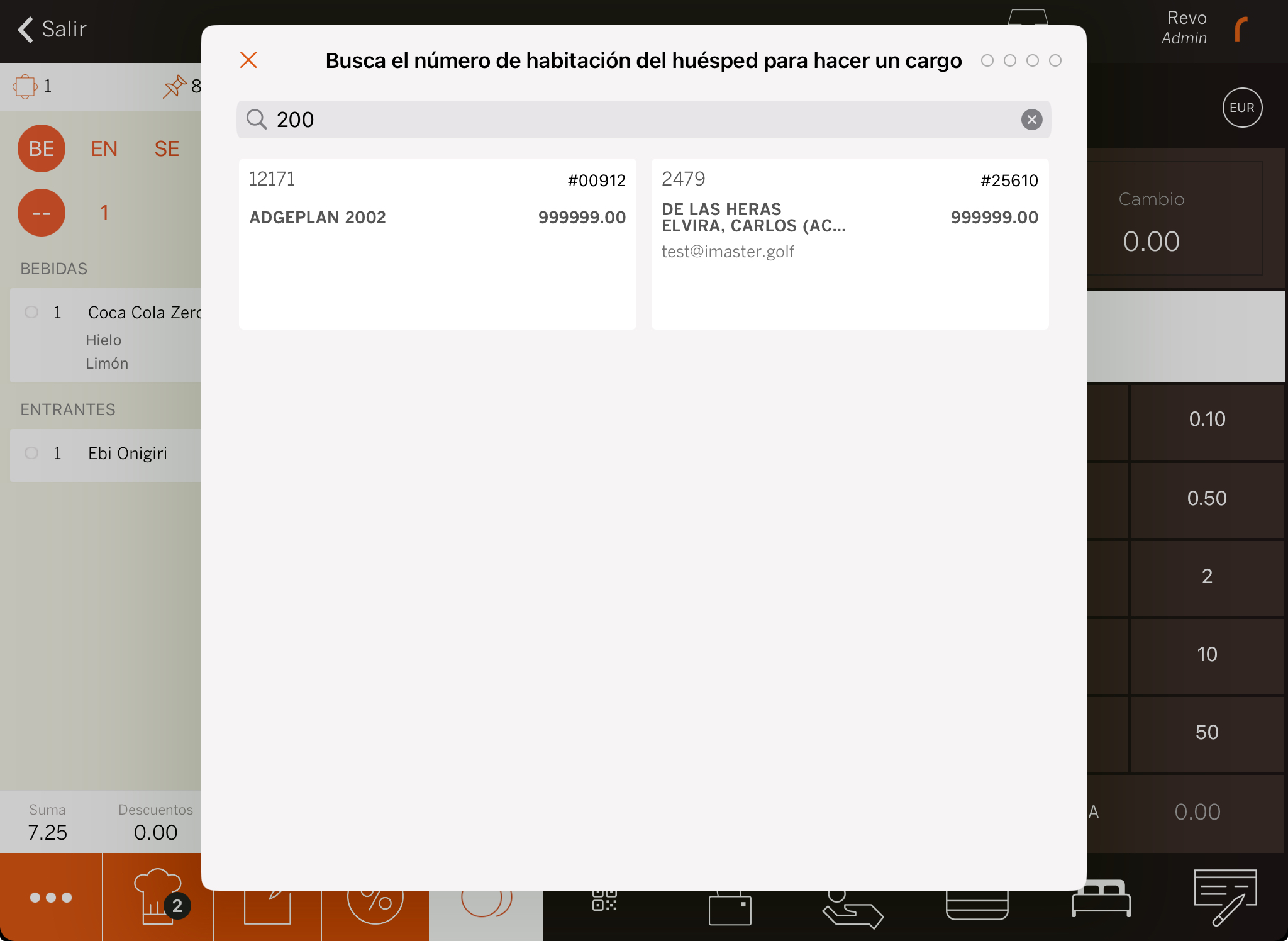
5. If Room charge signature is enabled: ask the customer to sign and press .
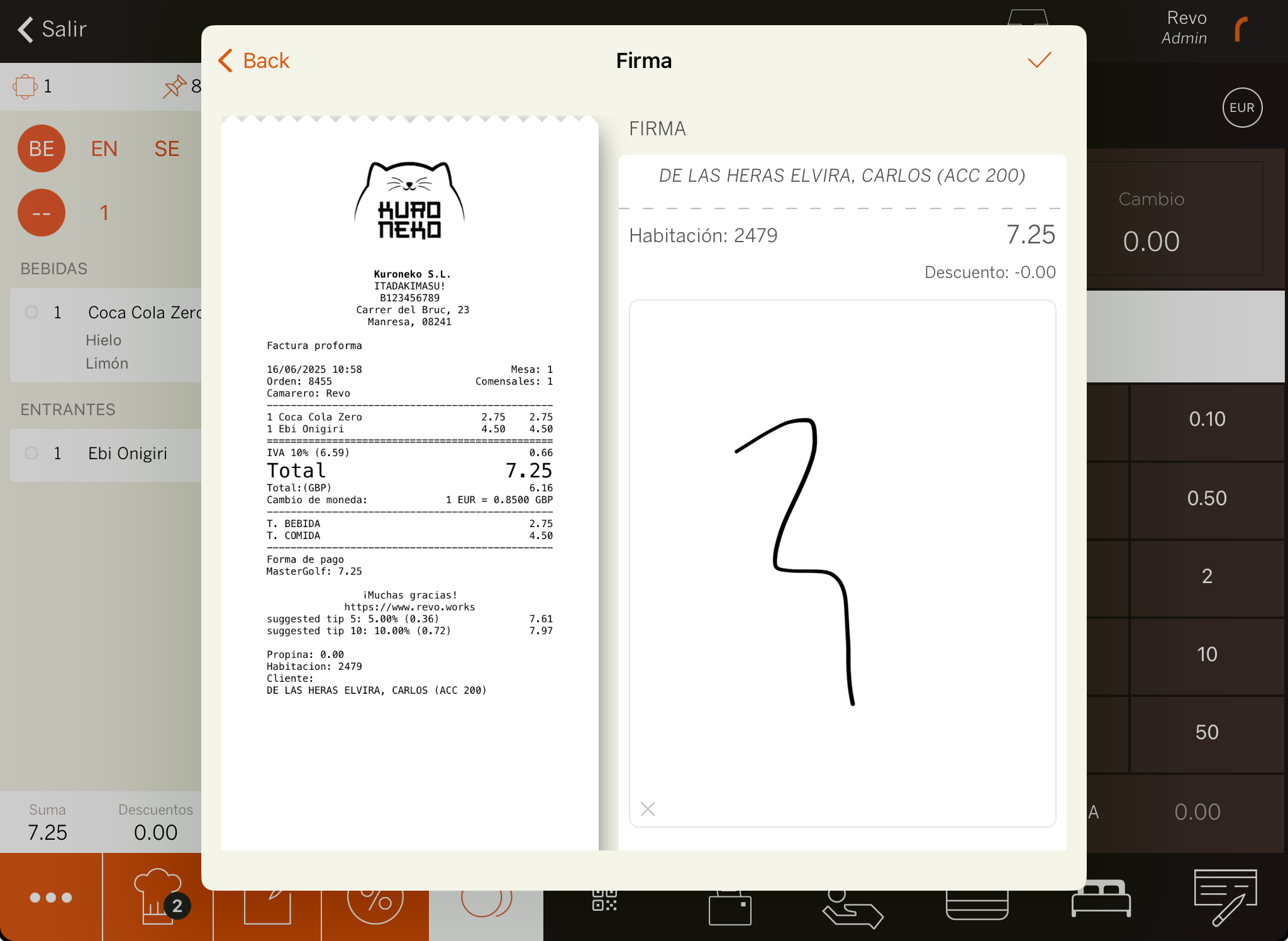
6. The system will print the receipt or ask whether you want to print it.
5. HOW TO CANCEL A CHARGE TO A MEMBER
1. In the REVO r menu, go to History.
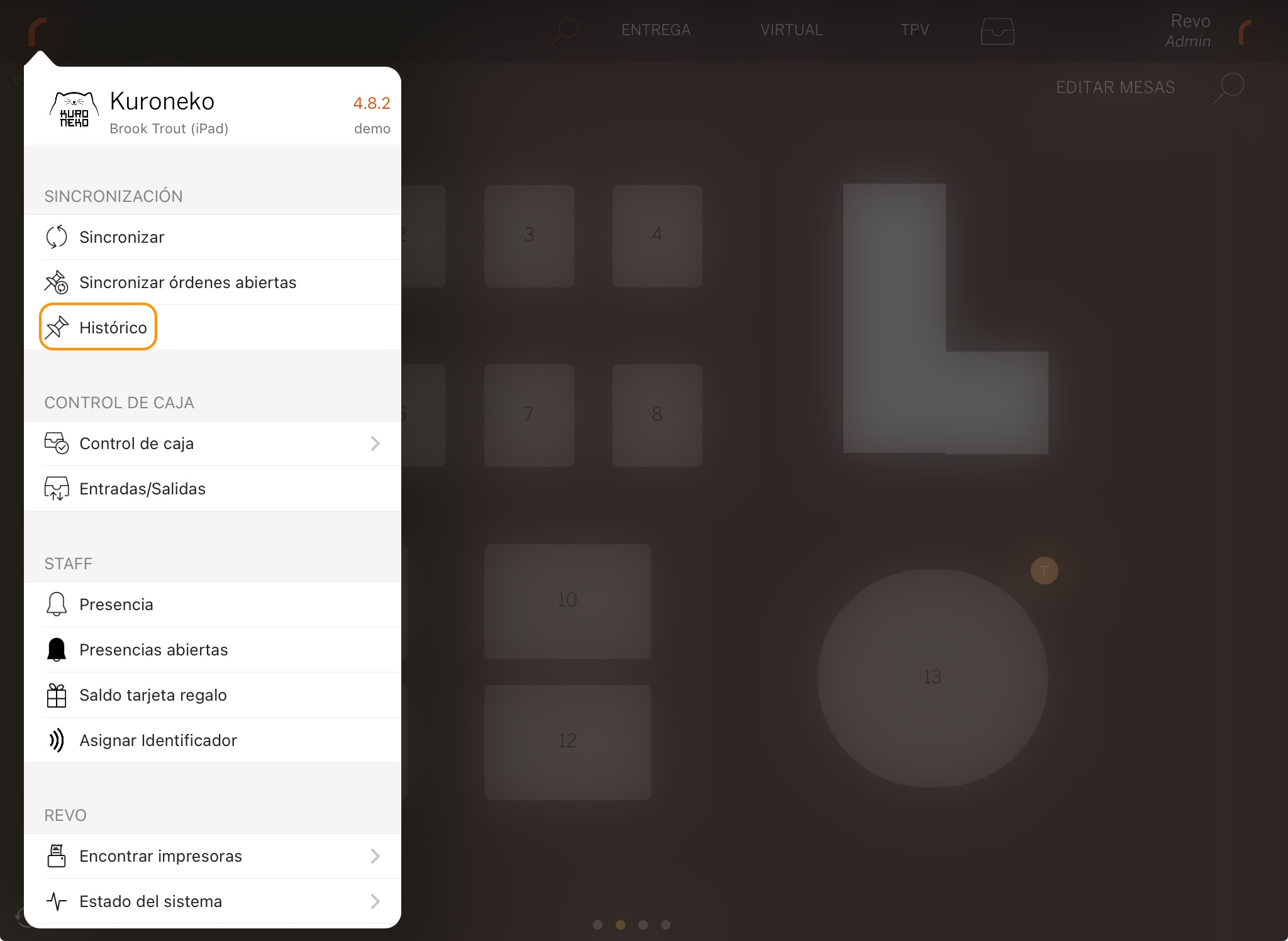
2. Find the order, click to see Quick actions, and select Make a refund.
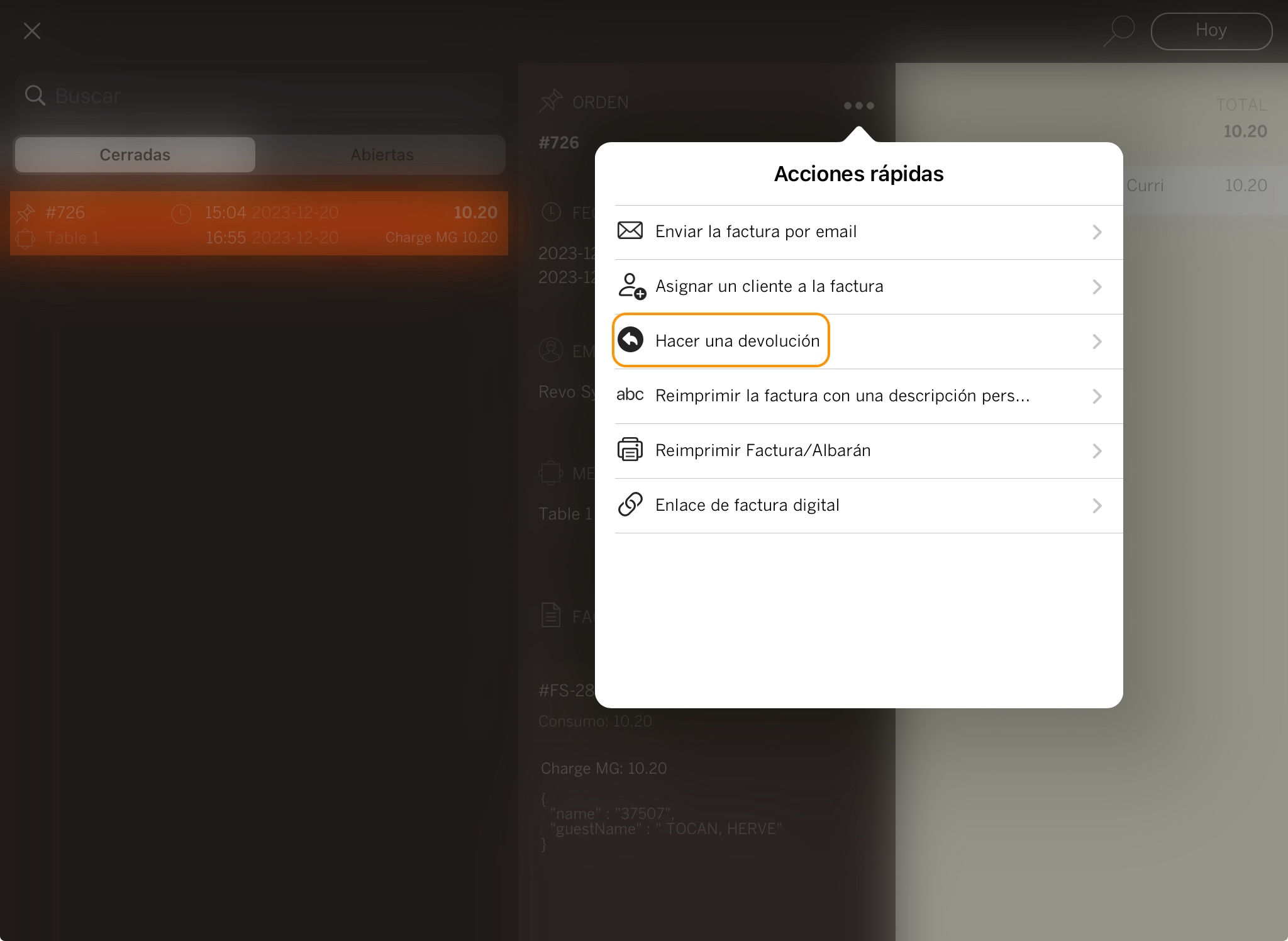
3. Confirm by clicking OK.
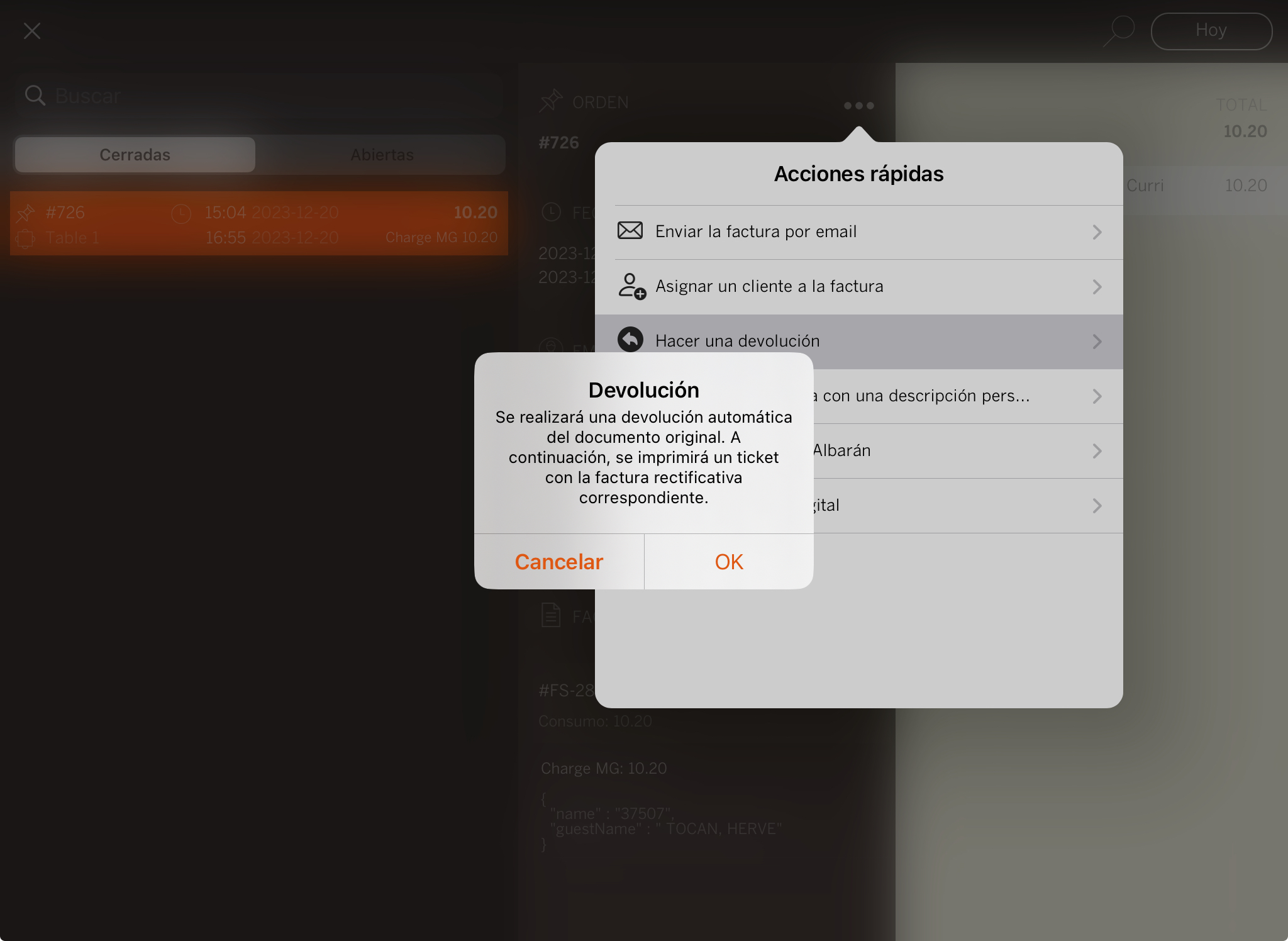
4. Enter the member’s name or number.
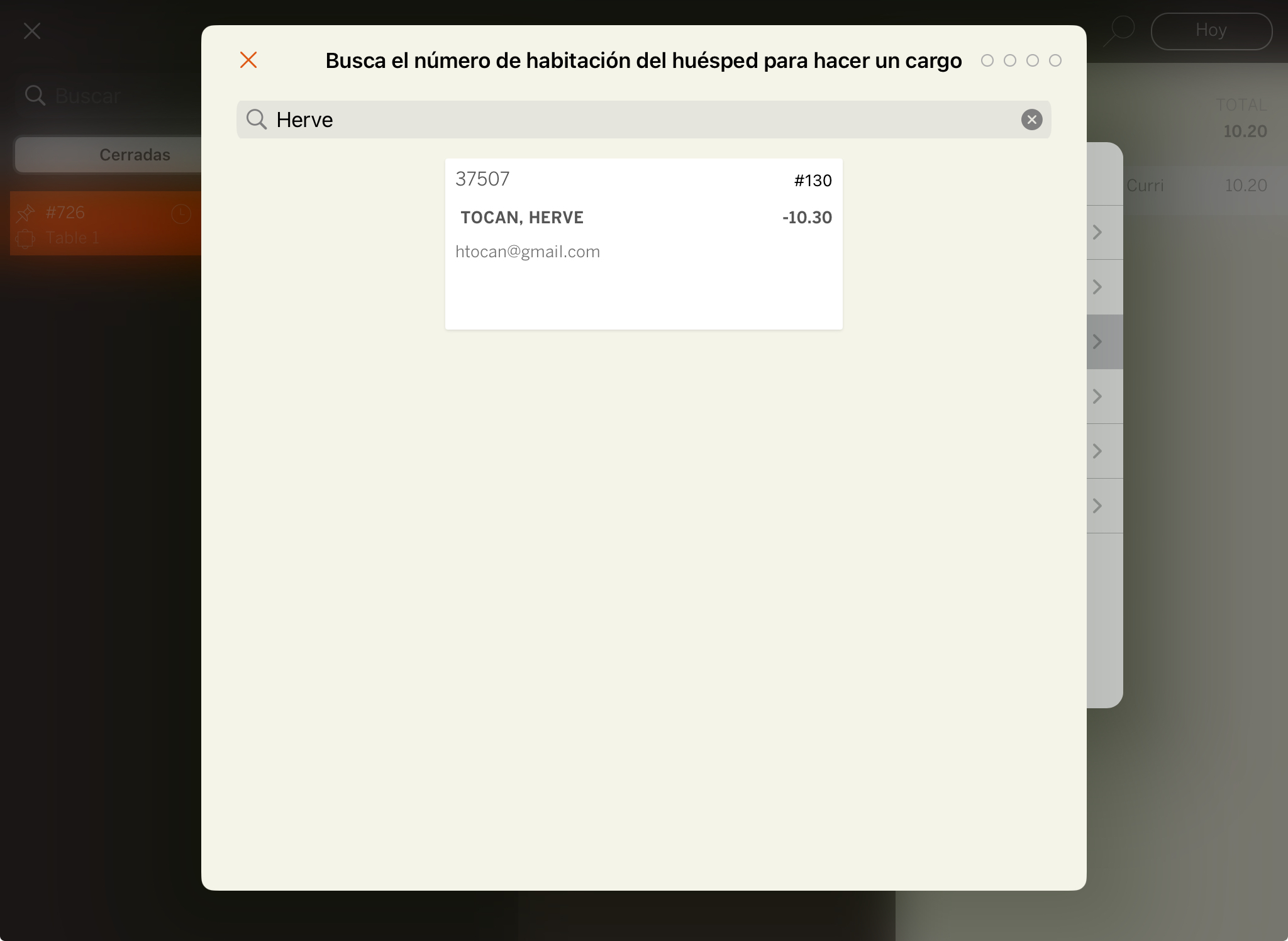
5. If Room charge signature is enabled: ask the customer to sign and press .
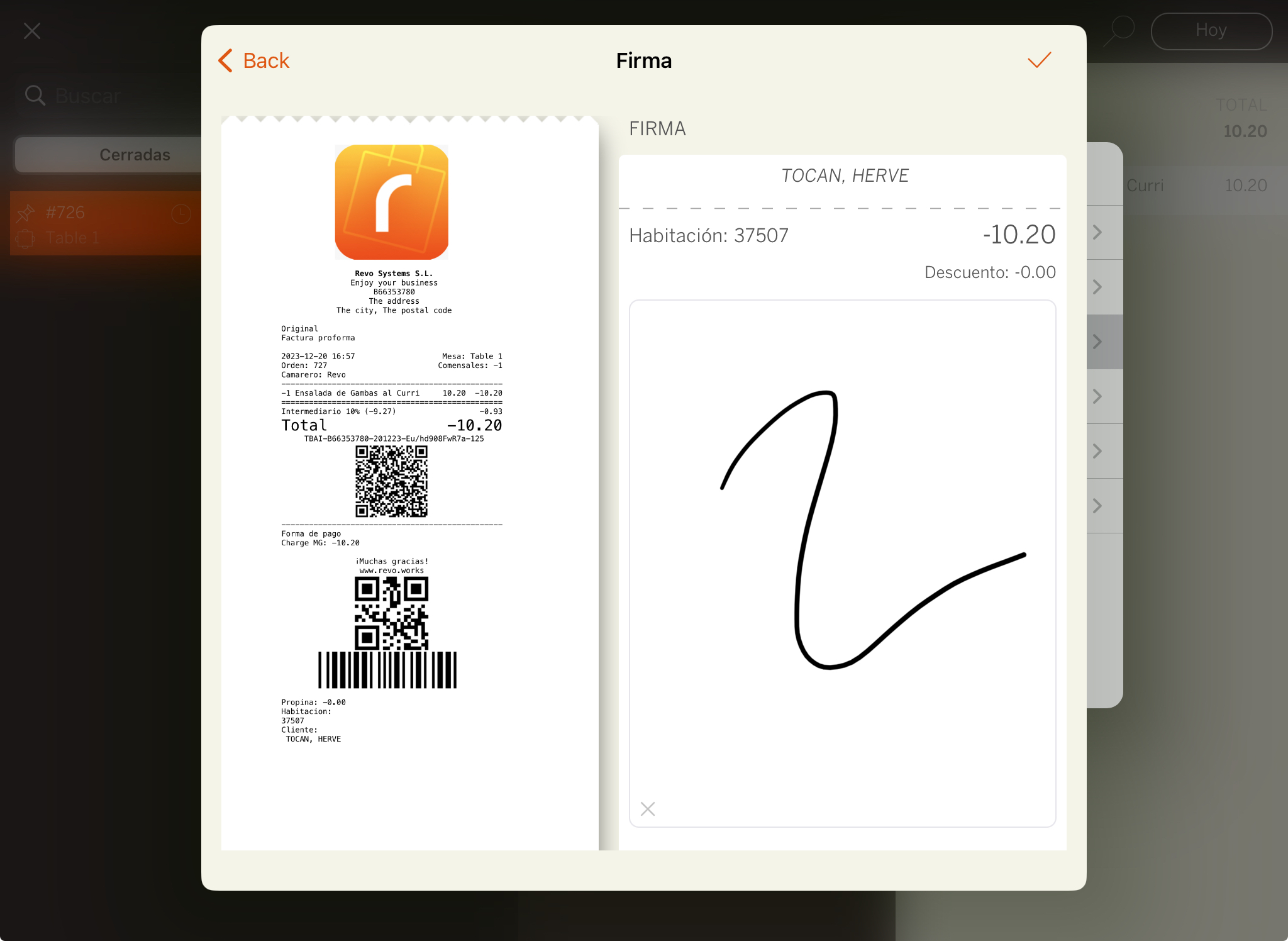
6. The receipt will print, or the system will ask whether to do so.