1. WHAT IS THE REDSYS Pinpad INTEGRATION? 2. RECOMMENDATIONS AND THINGS TO CONSIDER FOR THE INTEGRATION 3. INTEGRATION SETUP 4. HOW IT WORKS
1. WHAT IS THE REDSYS Pinpad INTEGRATION?
REDSYS Pinpad is an integration that allows us to use our payment terminal as an integrated pinpad with Revo XEF and Revo RETAIL.
This integration works with Global Payments.
The payment terminal required is the ITOS CM35, ITOS CM5-X Android 10, or the ITOS CM36. All three models work.
You can have as many devices as needed, as long as they are from the same bank.
IMPORTANT: It is not possible to perform the integration with different banks.
Important: The ITOS CM5-X Android 10 terminal does not have a printer. To print receipts, you can purchase the ITOS charging station accessory for the CM5-X Android 10, which includes a thermal printer.
2. RECOMMENDATIONS AND THINGS TO CONSIDER FOR THE INTEGRATION
-
We recommend that the payment terminal has a fixed IP address.
-
The payment terminal must be connected to the same Wi-Fi network as the other devices.
-
The timeout is 3 minutes.
-
Refunds must be processed from the History in the Revo XEF app or Invoices in Revo RETAIL.
-
You must close the shift from Revo XEF or Revo RETAIL and then extract the totals. The shift does not close automatically.
3. INTEGRATION SETUP
Note: The integration is done in the same way in Revo RETAIL.
To add and configure the integration:
1. Access the REVO back-office.
2. Click on Integrations.
3. From the Add button, search for REDSYS Pinpad and click Add.
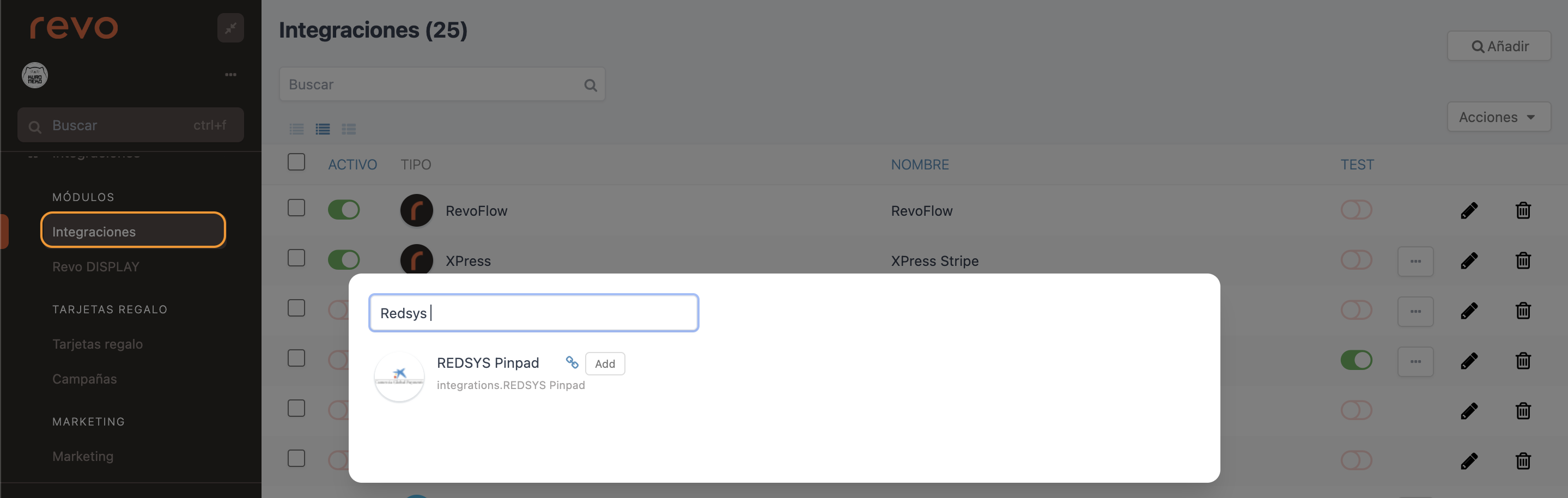
4. Fill in the following information:
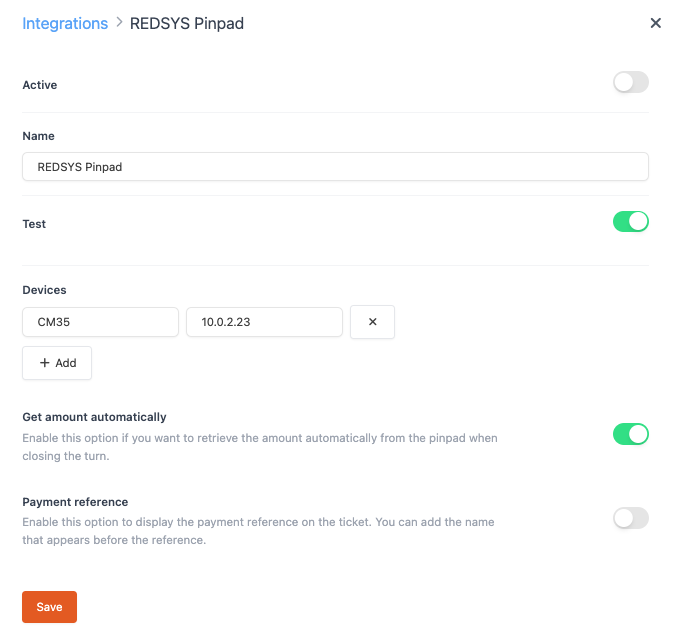
-
Active: Enabled.
-
Name: An identifying name for the integration.
-
Test: Disabled.
-
Devices: Add an identifying name for the device (key) and the IP of the payment terminal (value).
5. Click Save to confirm the changes.
6. Once the integration is added, open the Comercia payment application SmartPOS Comercia on your payment terminal:
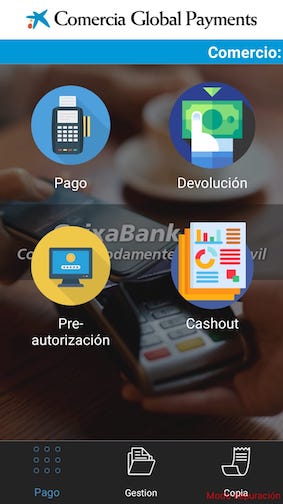
7. Go to the Payment section, enter an amount, and try to process a payment:
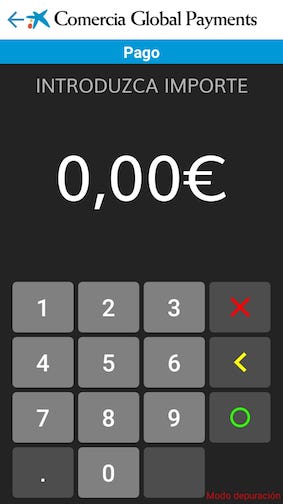
8. If the transaction is Declined, you should check the credentials logged into the Global Payments application and, if necessary, contact your bank.
If the transaction is Accepted, you can continue with the procedure.
At this point:
1. Open the Revo XEF or Revo RETAIL app on your device.
2. Tap the REVO r at the top left of the screen.
3. Go to Integrations.

4. Tap on REDSYS Pinpad.
5. Tap on the device name previously configured during the integration setup.
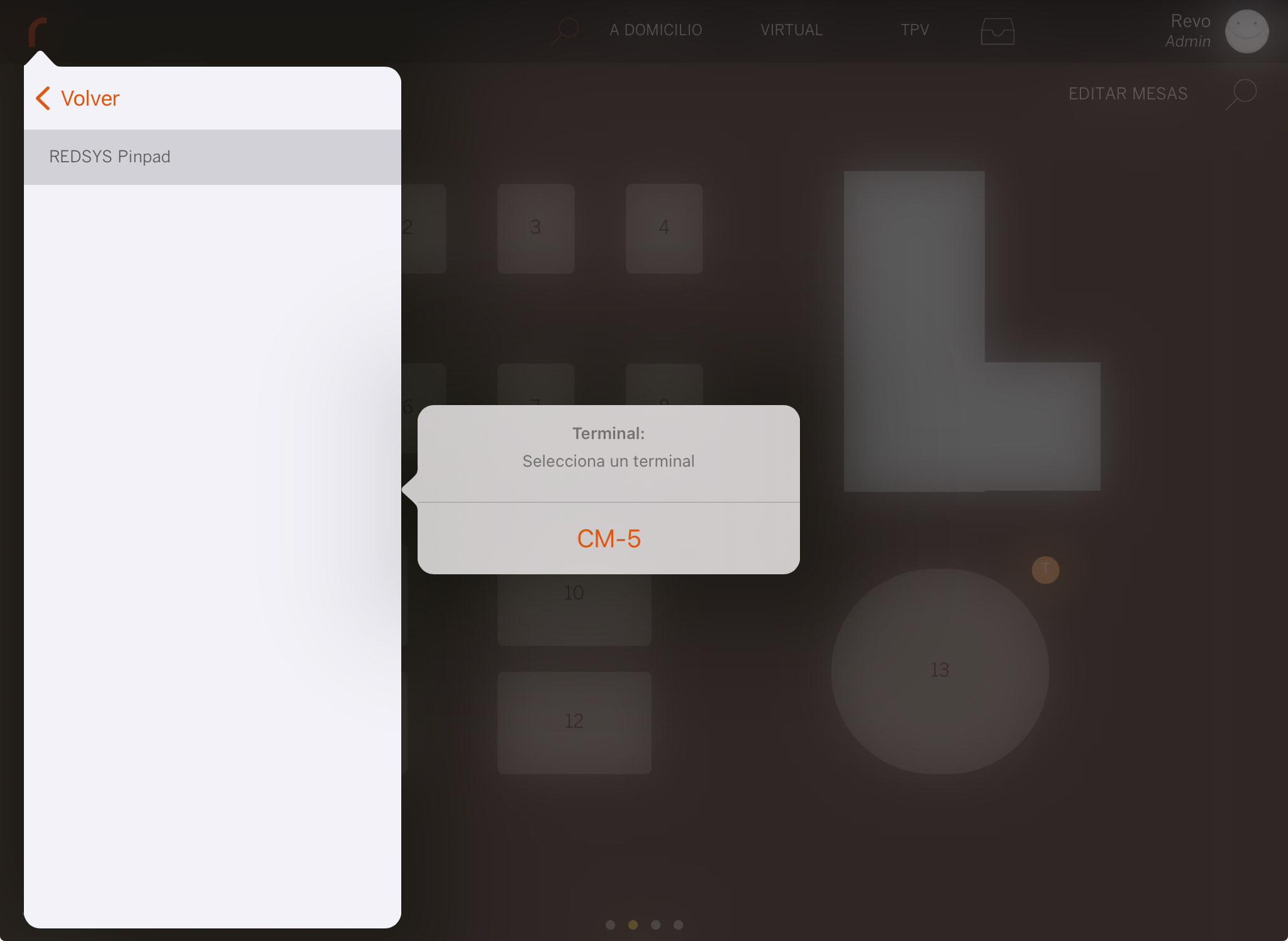
Your payment terminal is now correctly configured with the Revo XEF or Revo RETAIL app!
Therefore, if we try to place an order in Revo XEF (it works the same way in Revo RETAIL):
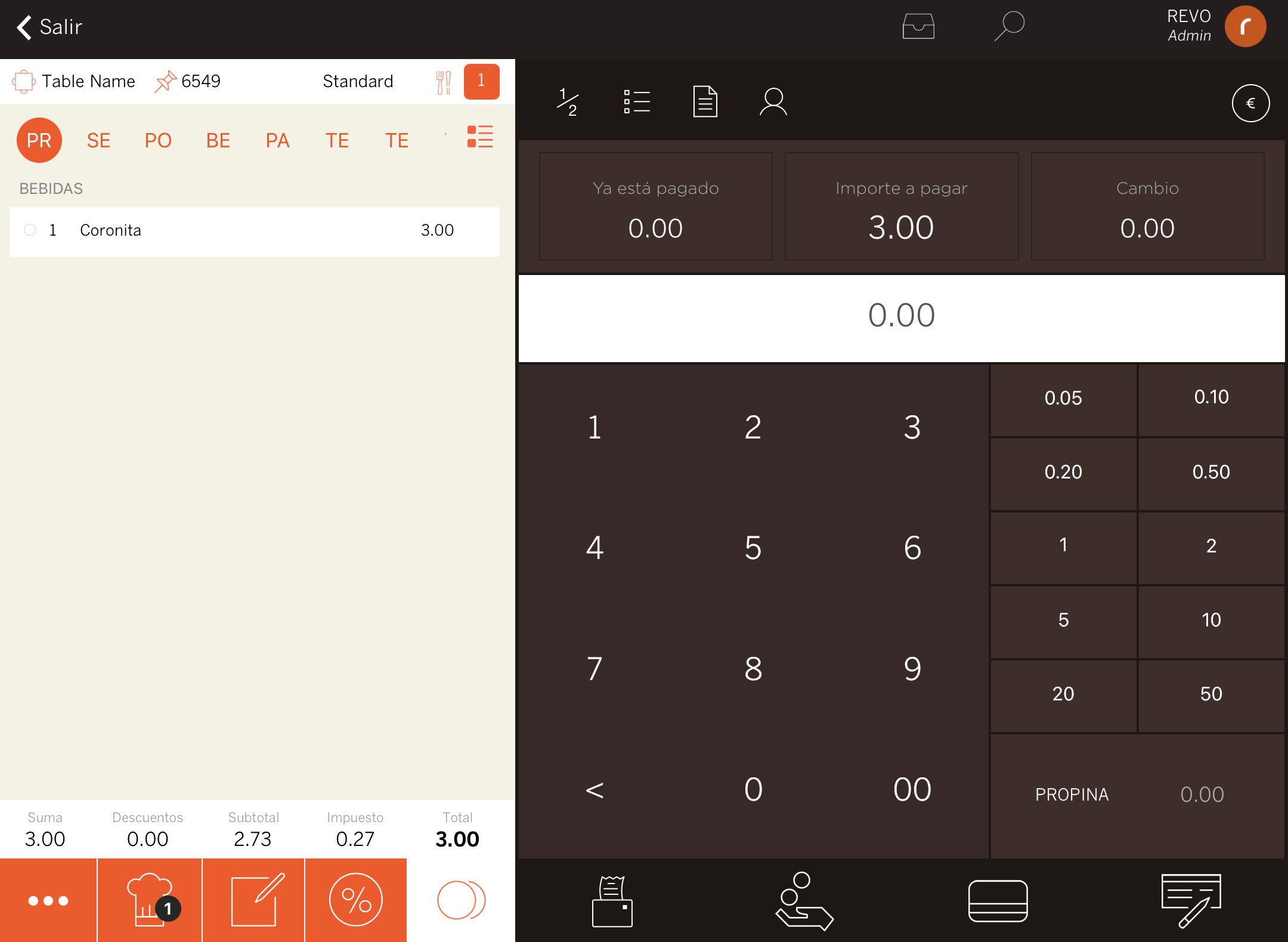
Charge by card:
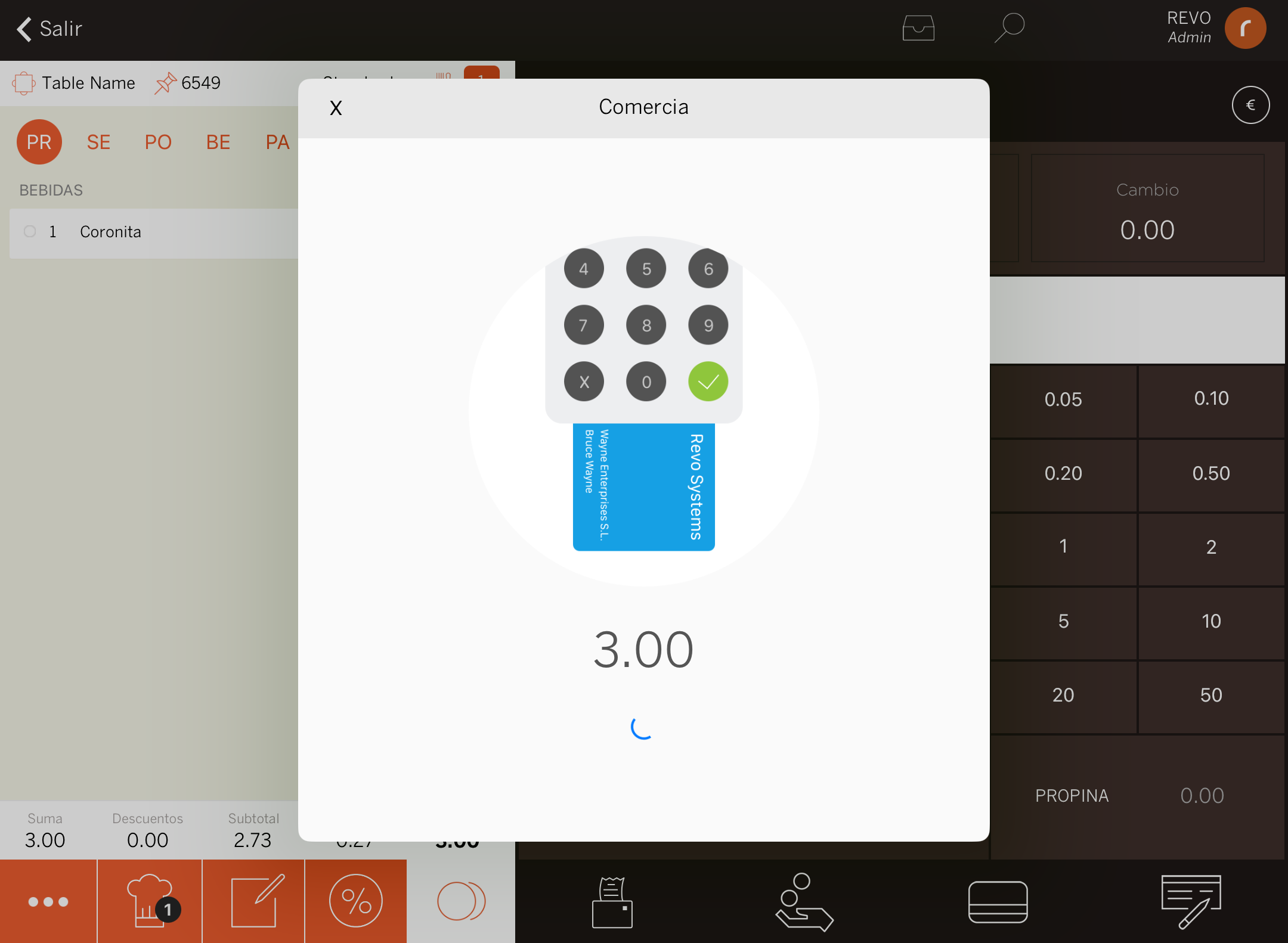
The payment will be automatically sent to the payment terminal:

4. HOW IT WORKS
After seeing the full payment procedure in the previous section, through REDSYS Pinpad you can also process refunds and check totals.
PROCESSING A REFUND
1. Access the REVO r menu.
2. Select the History option.
3. Find the order to be refunded.
4. Once selected, tap on and select Make a refund.
5. It will ask you to confirm that you want to cancel the order; tap OK.
6. It will automatically send the refund to the payment terminal. Swipe the card used for the payment, and the refund will be completed successfully.
!
CHECKING TOTALS
Note: This functionality is currently only available for Revo XEF.
If the REDSYS Pinpad integration is configured and working correctly, when you go to close the shift, under the Card payment method, you will see the Get from Comercia button on the right side of the window.
If you tap it, it will query the totals from the payment terminal and add the total amount in Revo XEF.
!
!

