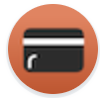1. WHAT IS REVO PAY LINK? 2. RECOMMENDATIONS TO CONSIDER WHEN INTEGRATING 3. INTEGRATION CONFIGURATION
1. WHAT IS REVO PAY LINK?
Revo Pay Link is an integration that allows us to use our POS terminal as an integrated pinpad with Revo XEF and Revo RETAIL.
Currently, Revo Pay Link works with:
- SmartPay (BBVA)
- Redsys (Santander)
- Planet Payments
- Paytef
- Nepting (Francia)
The required POS terminal is the PAX A920 or PAX A920 PRO.
You can have as many devices as needed, as long as they are from the same bank. And it's possible to link them to different iPads.
IMPORTANT: It is not possible to integrate with different banks.
2. RECOMMENDATIONS TO CONSIDER WHEN INTEGRATING
-
We recommend that the POS terminal has a fixed IP address.
-
The POS terminal should be connected to the same Wi-Fi network as other devices.
-
The timeout is set to 3 minutes.
-
Refunds should be made from the historic data section in the Revo XEF app.
-
It is necessary to close the session from Revo XEF and then extract the totals. The session does not close automatically.
3. INTEGRATION CONFIGURATION
Note: The integration is done in the same way in Revo RETAIL.
To add and configure the integration:
1. Access the back-office of Revo XEF.
2. Go to Integrations.
3. Click on Add, search for the Revo Pay Link integration.
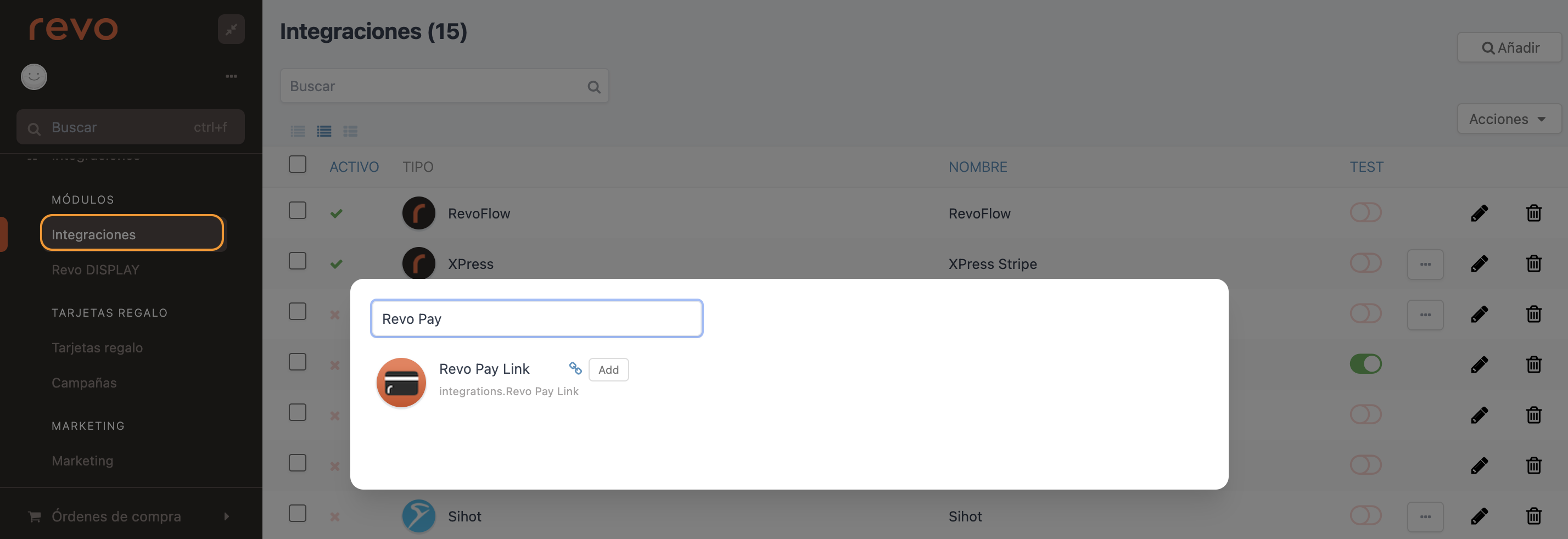
4. Click on Add.
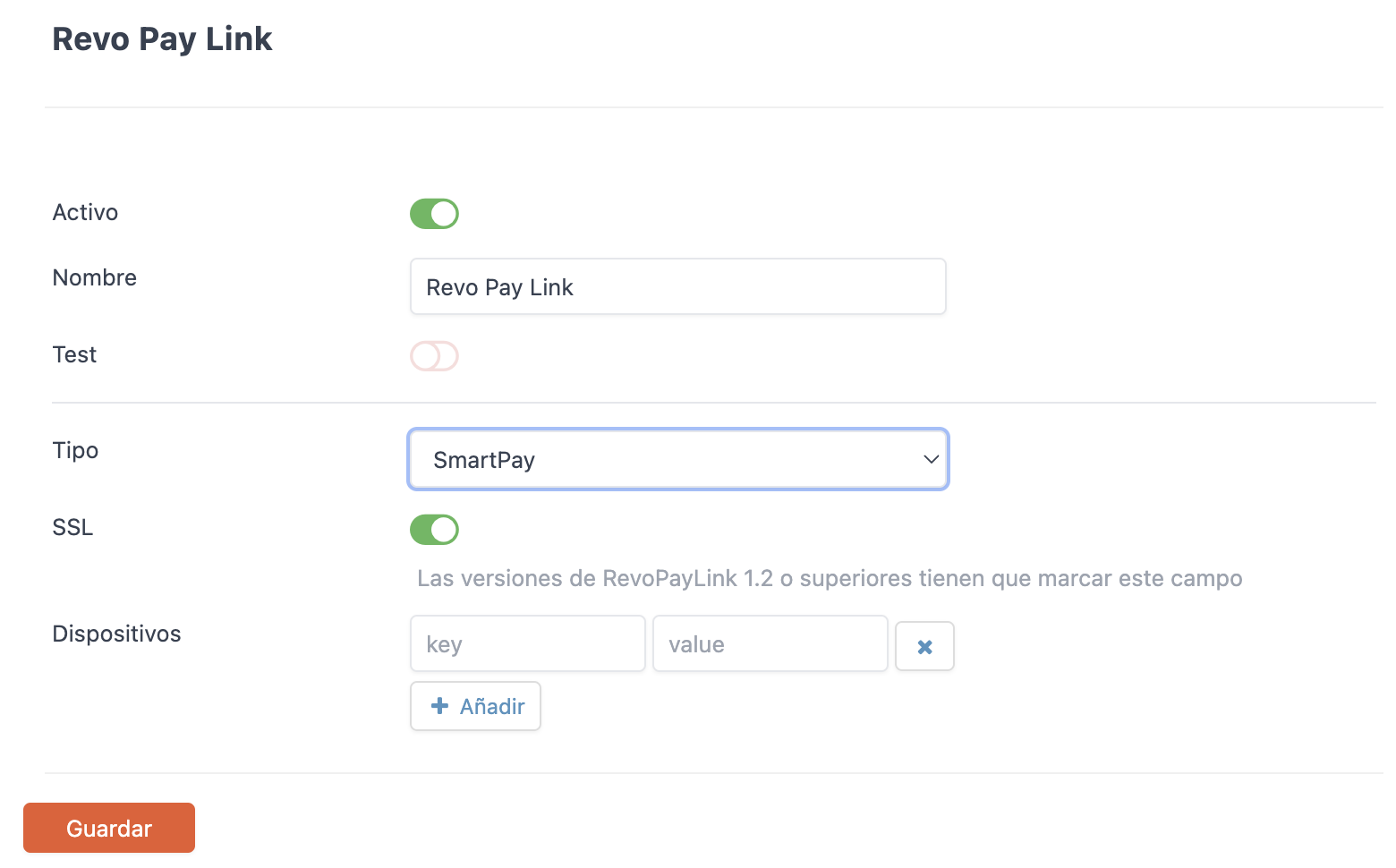
-
Active:
-
Name: Identifying name of the integration.
-
Test: Deactivated.
-
Type: SmartPay (BBVA), Nepting (France), Redsys (Santander), Planet Payments, or Paytef.
Note: If you use the Planet Payments type, the payment receipt will not be printed through the pinpad's printer but will be printed through the Revo XEF printer. If you use the Paytef type, the payment receipt will be printed on the printer configured in the Revo XEF back-office, and you will also have the option to print the receipt through the pinpad's printer.
-
SSL: Versions of RevoPayLink 1.2 or higher must check this box.
-
Devices: Add an identifying name for the device (key) and the IP address of the POS terminal (value) without the port E.g.: 10.0.1.168.
Only leave fields containing data. Do not leave any blank, or it will result in an error when integrating the PINpad with the device.
5. Click Save.
Once the integration is added, open the "Revo Pay Link" application on the A920 terminal and click CONNECT:
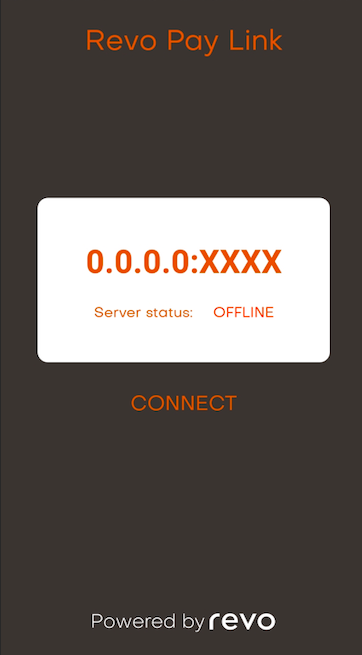
The server status should be OK:
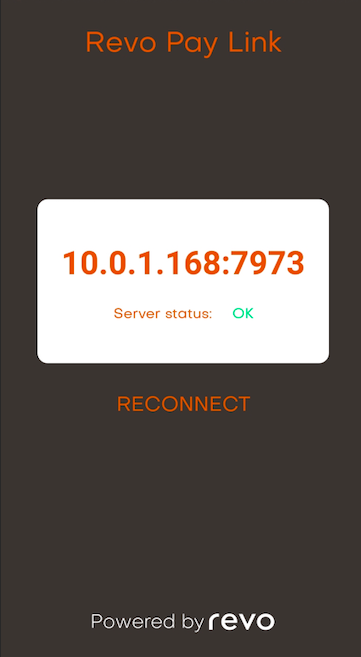
At this point:
1. Open the Revo XEF application on your device.
2. Click on the r of REVO in the top left of the screen.
3. Go to Integrations.
4. Click on Revo Pay Link.
5. Click on the name of the device configured previously during the creation of the integration.
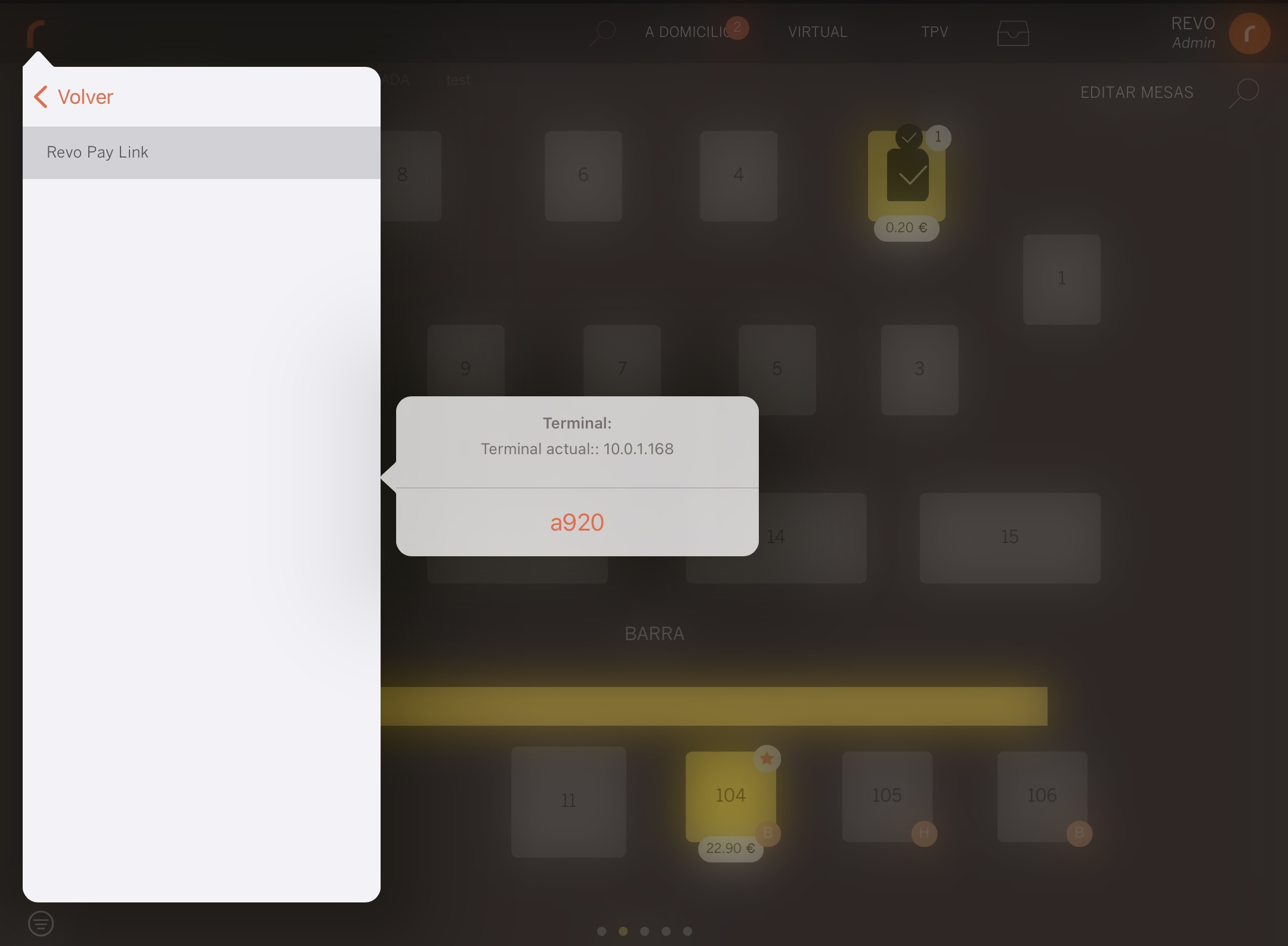
From this moment, when making an order in Revo XEF and paying with a card, the SmartPay payment application will open automatically. Everything is ready to make the payment.
If SmartPay does not open automatically, check that the Revo Pay Link service is active on the A920 terminal:
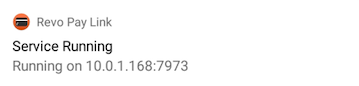
If it's not, repeat the previous steps.