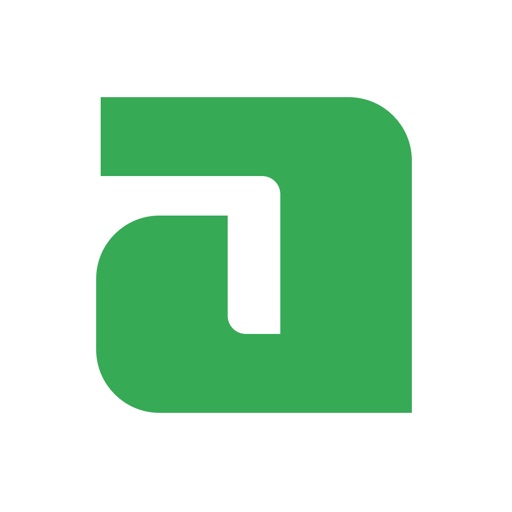- STATUS: ENABLED
- COMPATIBLE VERSION: 3.3
Adyen Accepts online payments on any device or channel, regardless of your business model. Get up and running quickly and easily add payment methods to increase conversion rates. For more information: [https://www.adyen.com/fr_FR/notre-solution/paiements-en-ligne](https://www.adyen.com/fr_FR/notre-solution/paiements-en- line)
HOW DOES THE INTEGRATION BETWEEN ADYEN AND REVO WORK?
Adyen is the payment gateway of “RevoMarketPlace”.
Adyen “transfers” money from the user's account to the merchant's bank account. Once the Adyen account is set up and integrated with Revo, payments will be automated and recorded in Revo with Adyen's payment reference numbers.
HOW TO CREATE AN ADYEN ACCOUNT REQUIRED DOCUMENTS HOW TO SETUP THE REVO XEF INTEGRATION (TO WORK WITH DATAPHONES)
1. HOW TO CREATE AN ADYEN ACCOUNT
To create the account, we must first go to the Solo Backoffice.
https://www.solo.revointouch.works
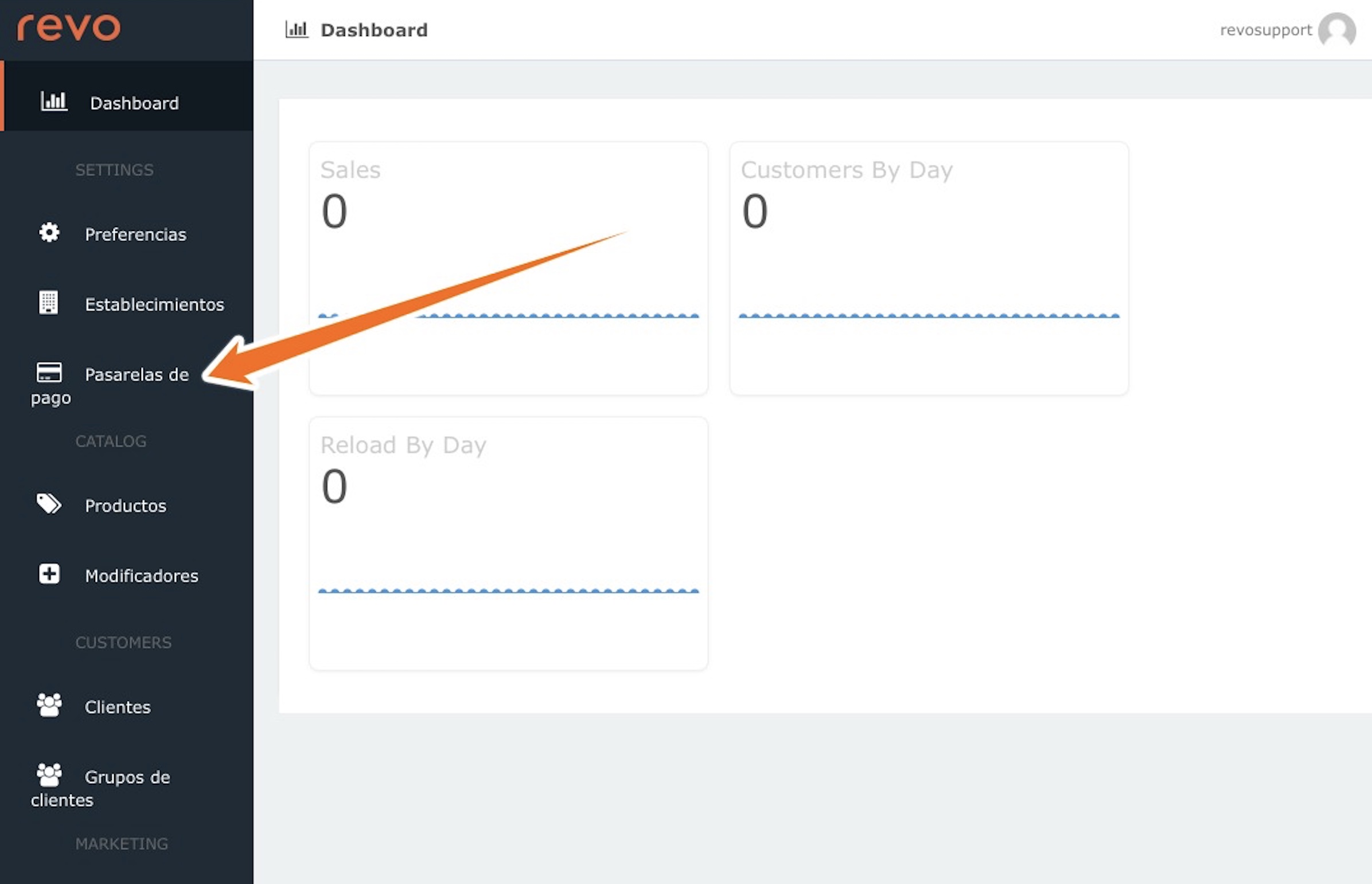
Once inside, go to “Create your Adyen account”.
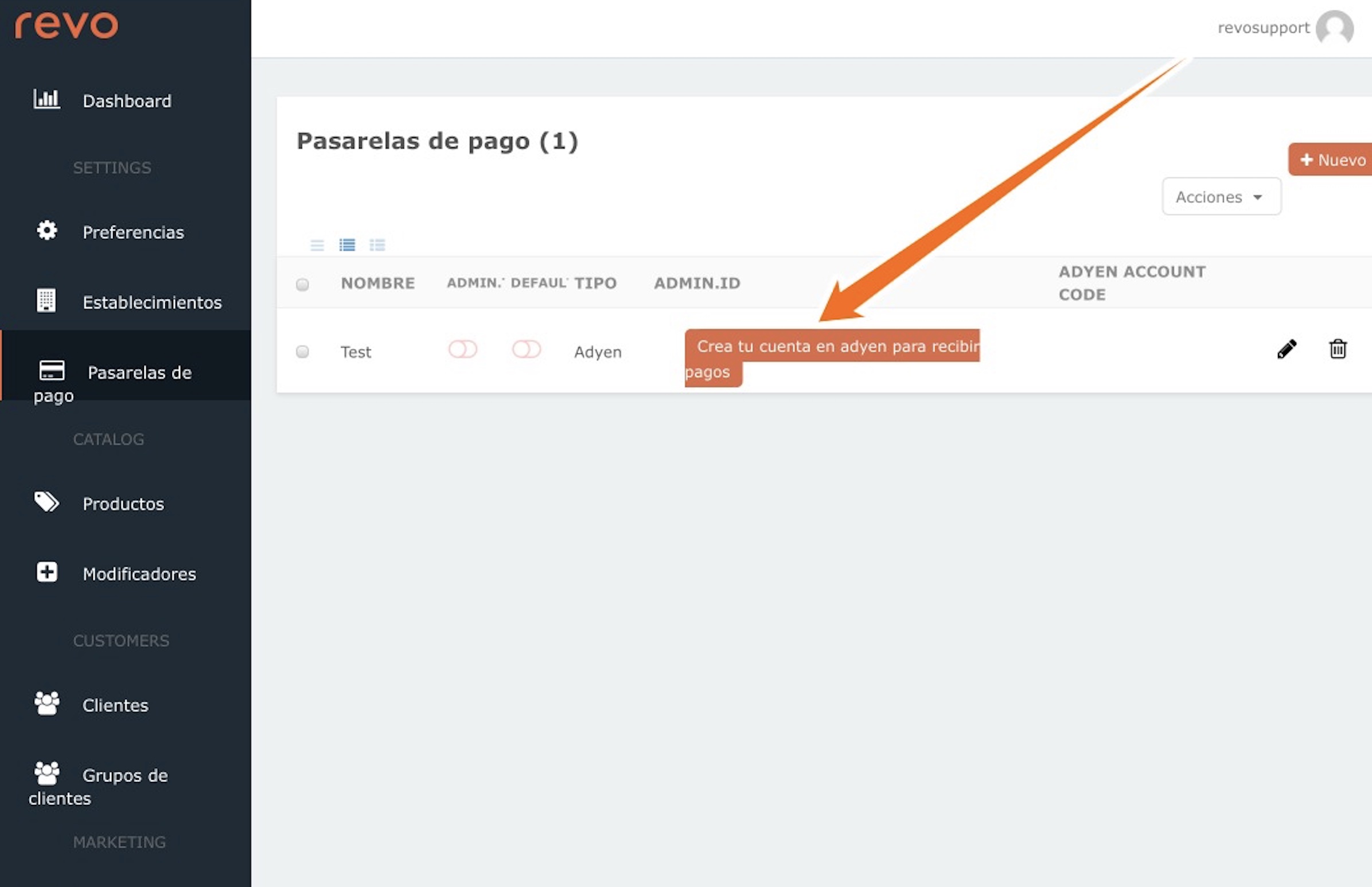
Enter the customer's contact details. We accept the terms and conditions and we can create the account.
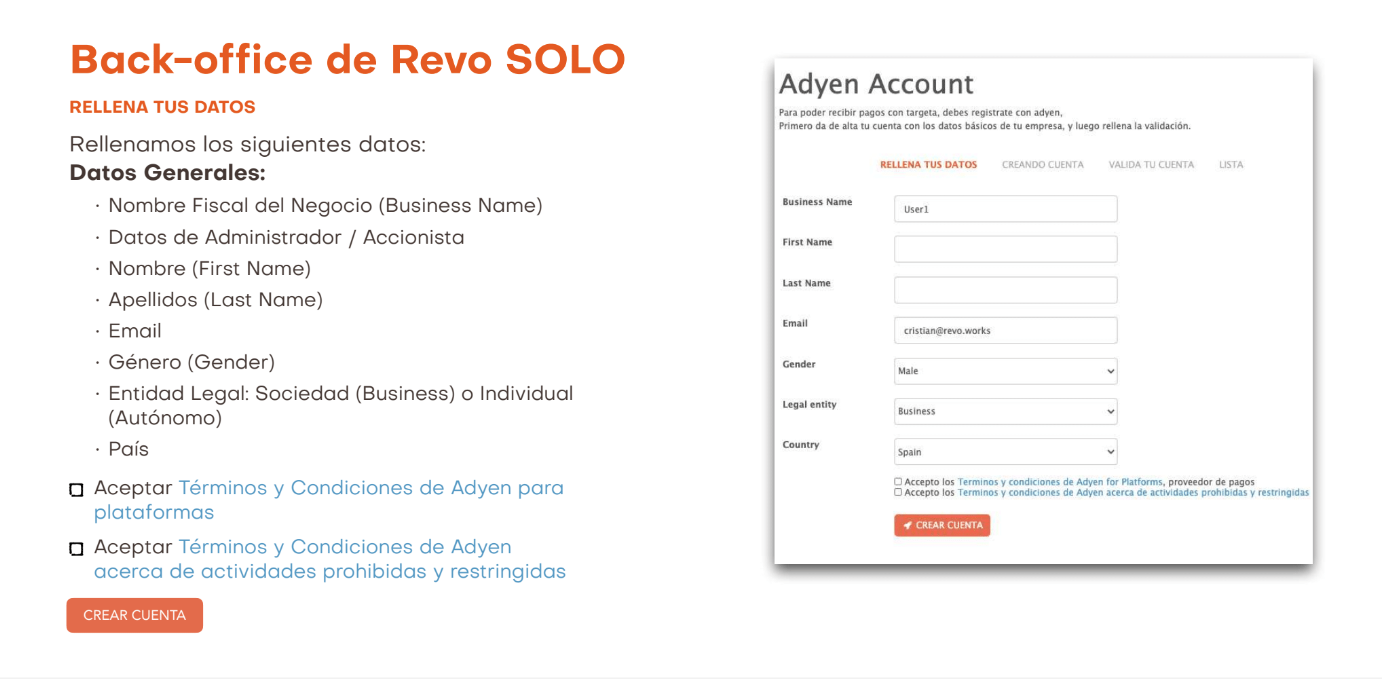
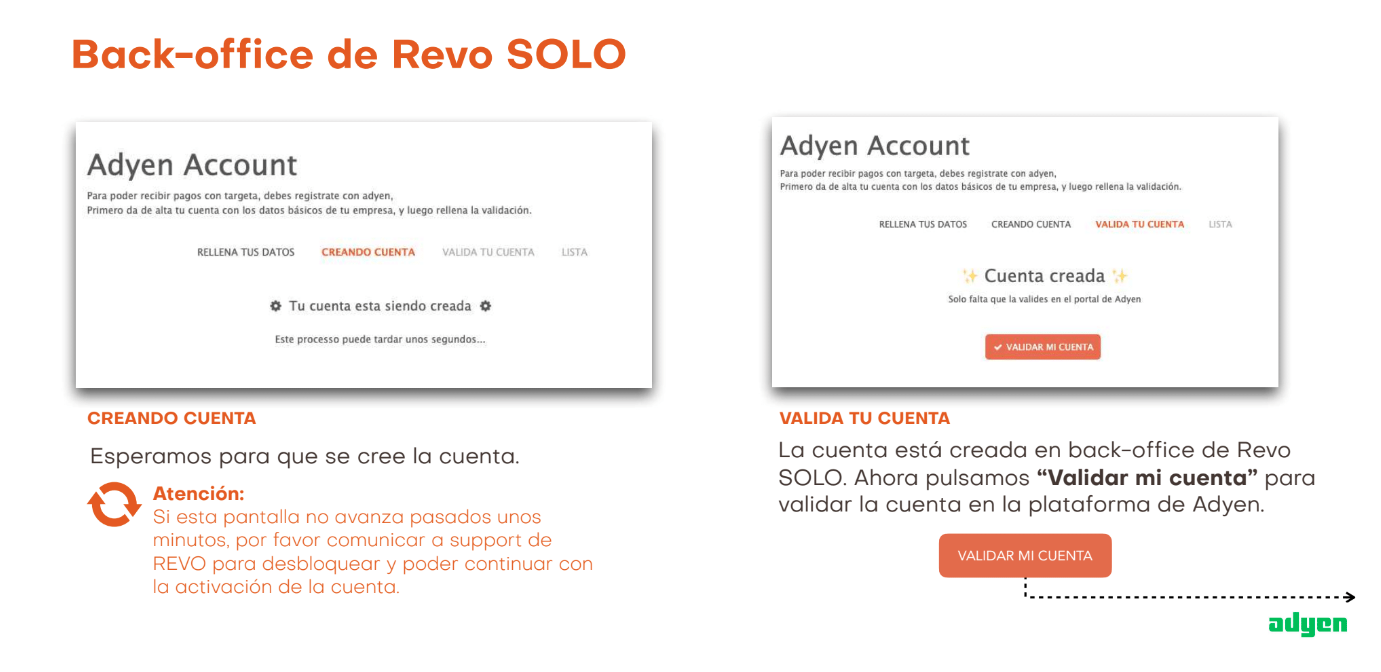
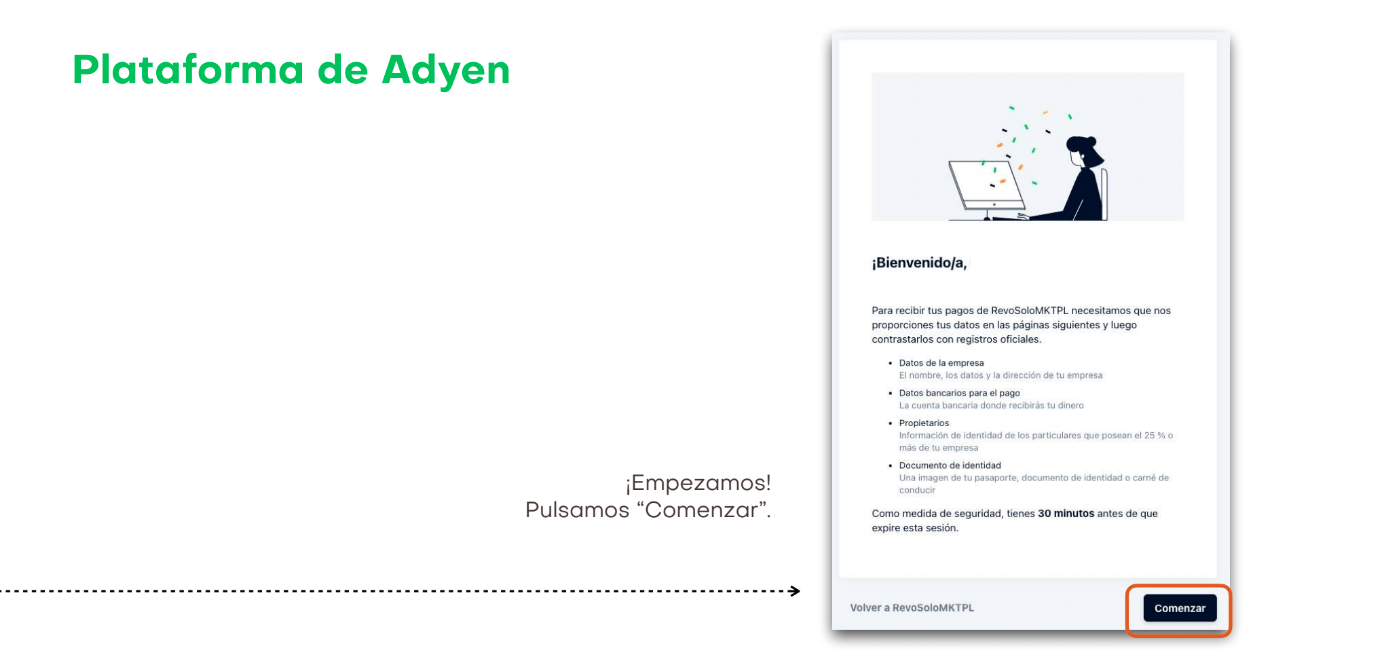
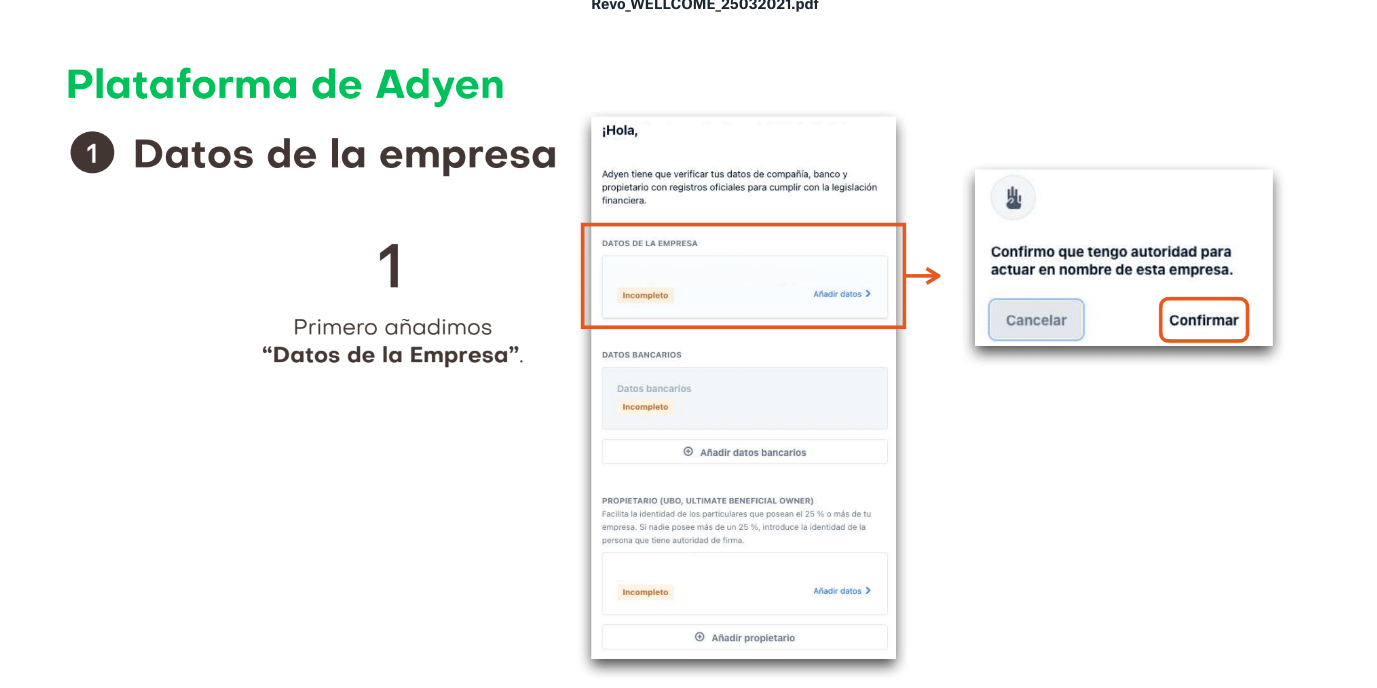
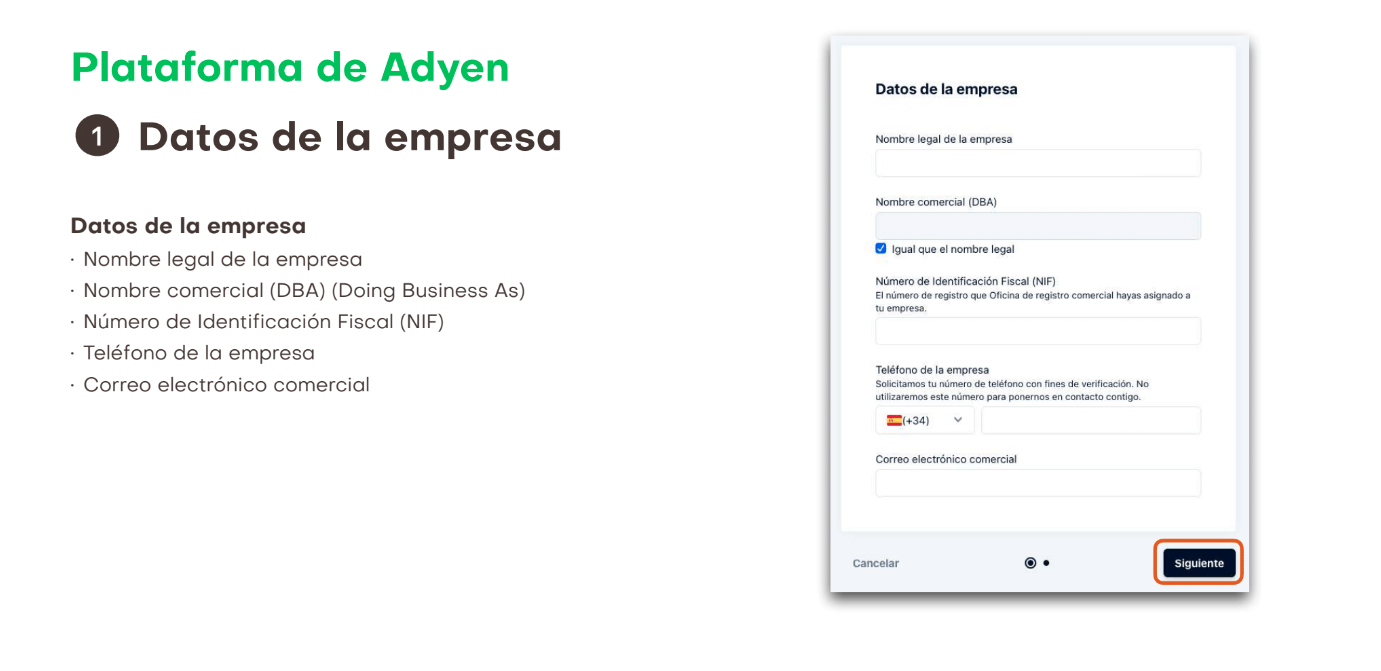
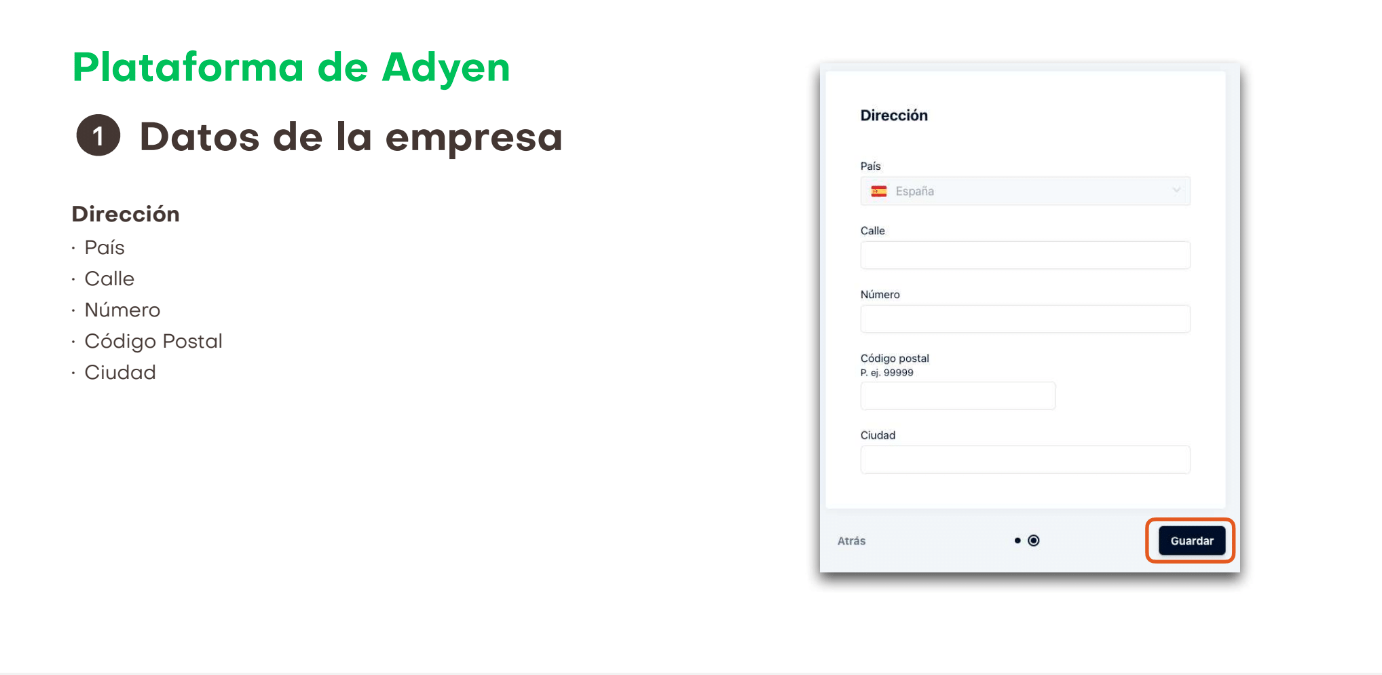
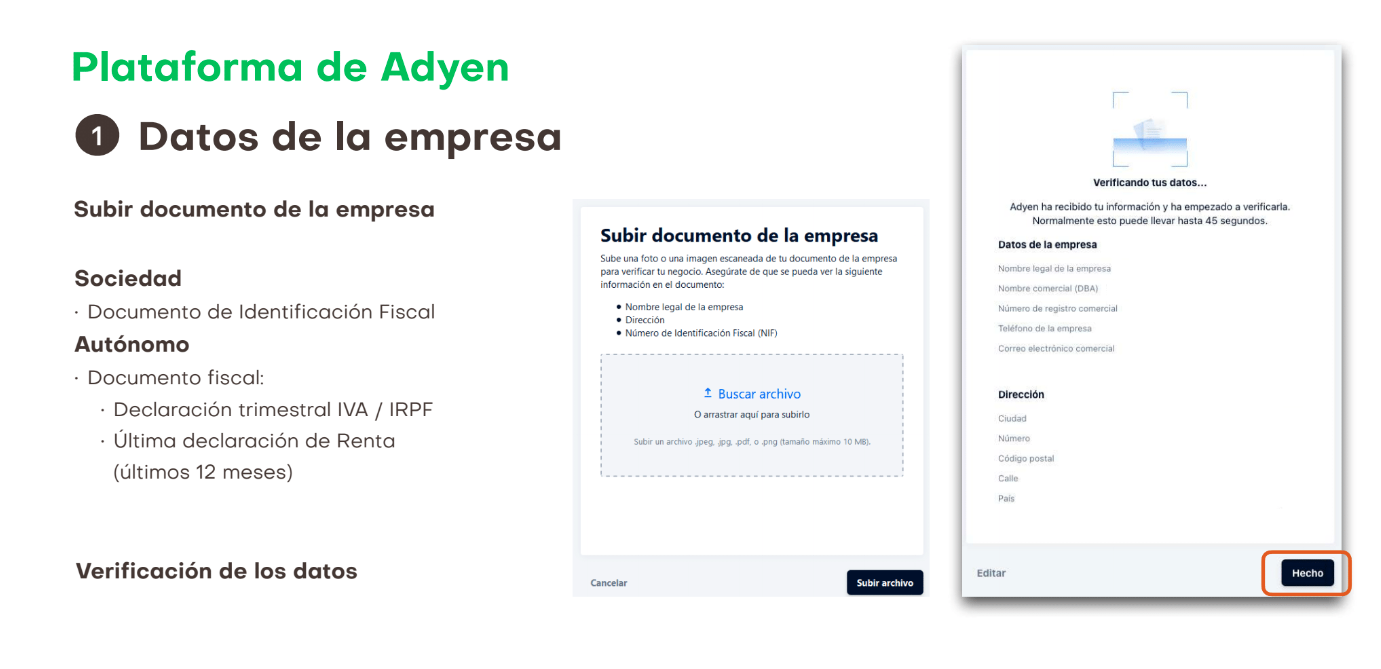
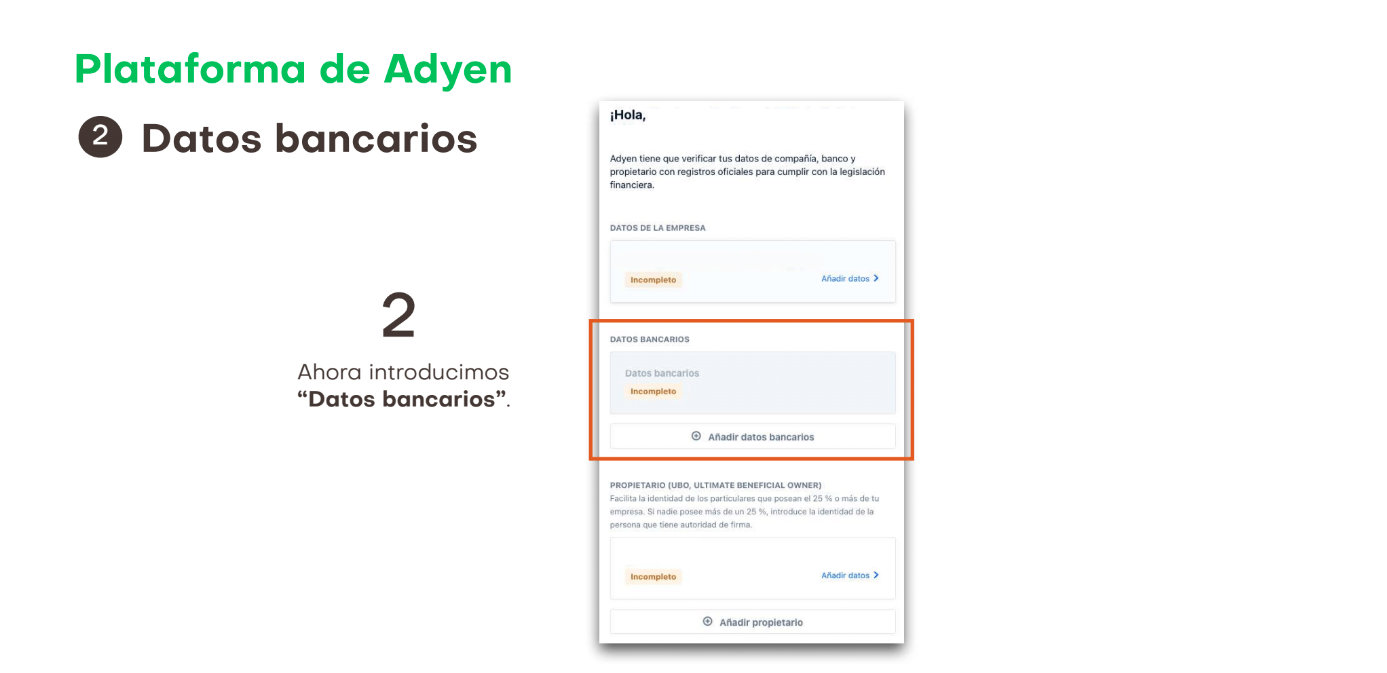
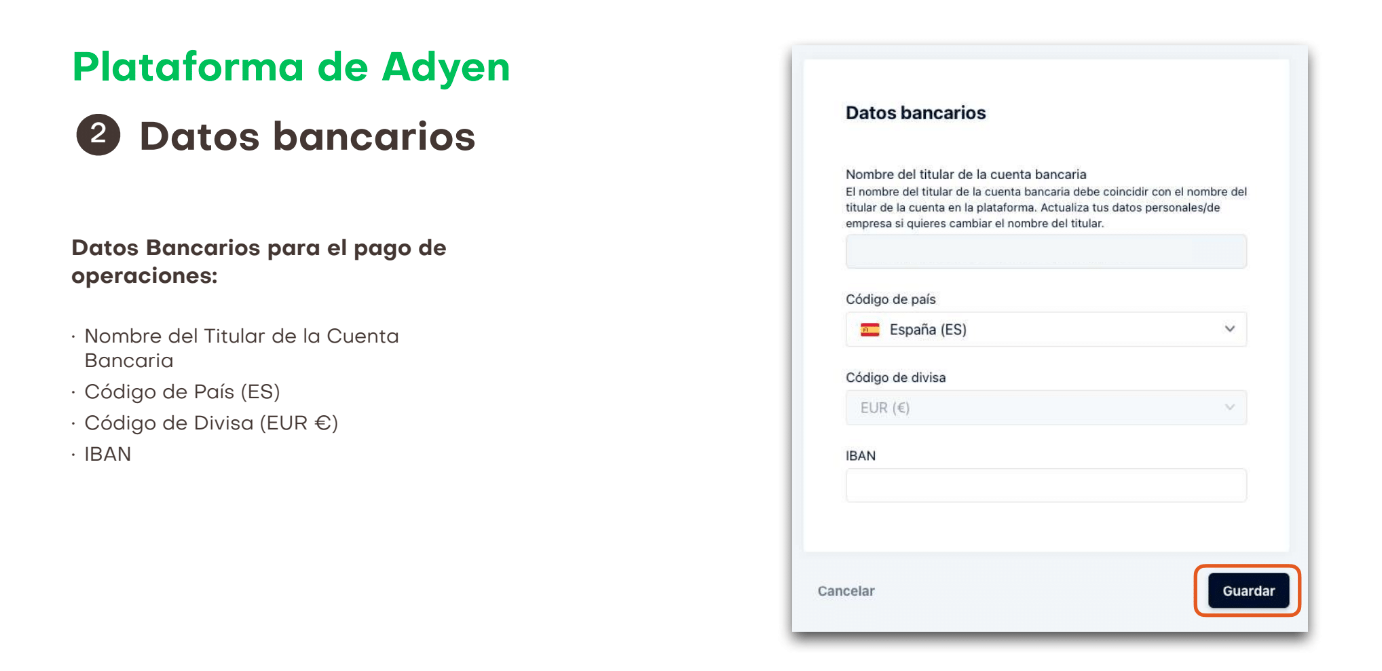
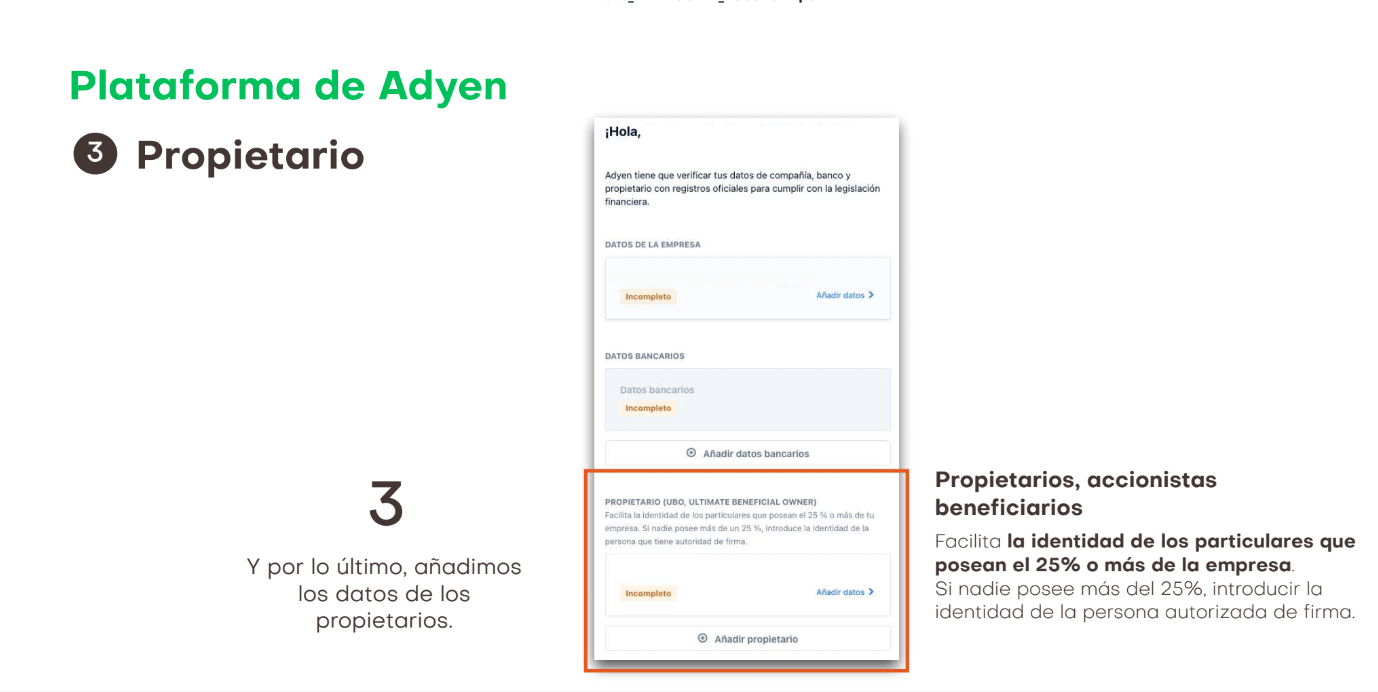
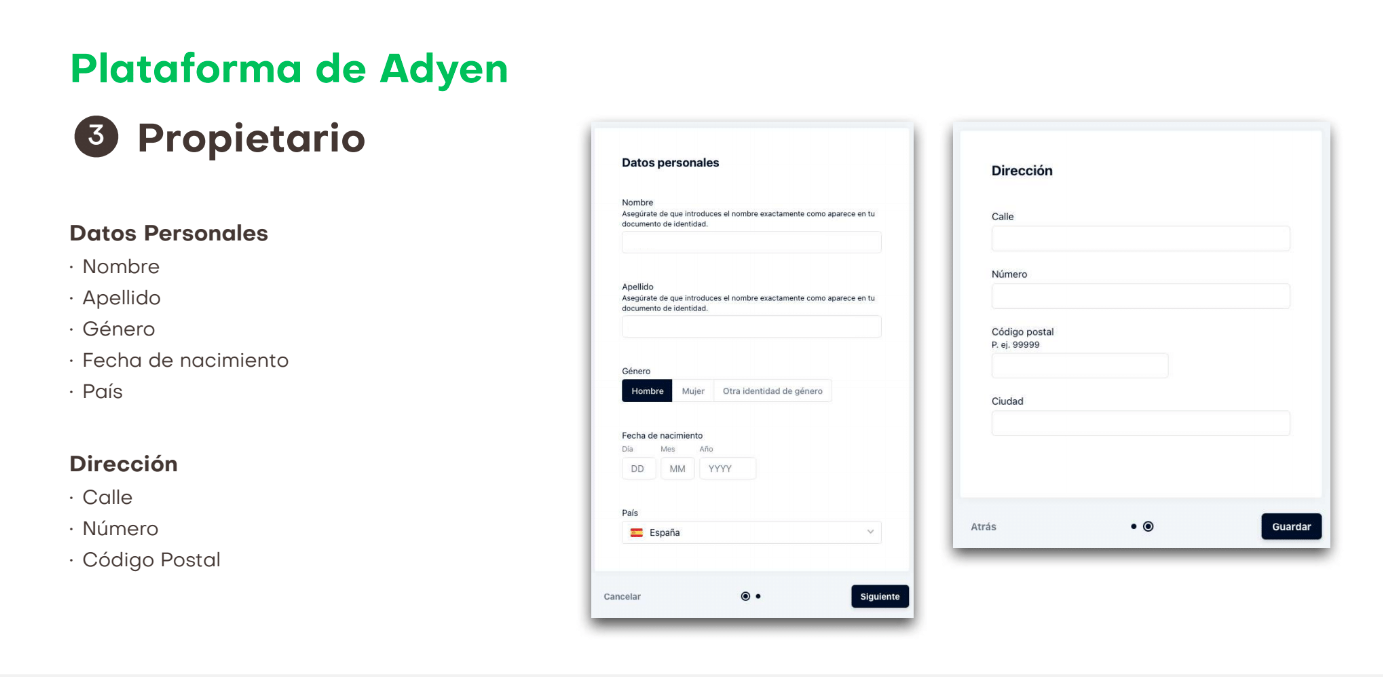
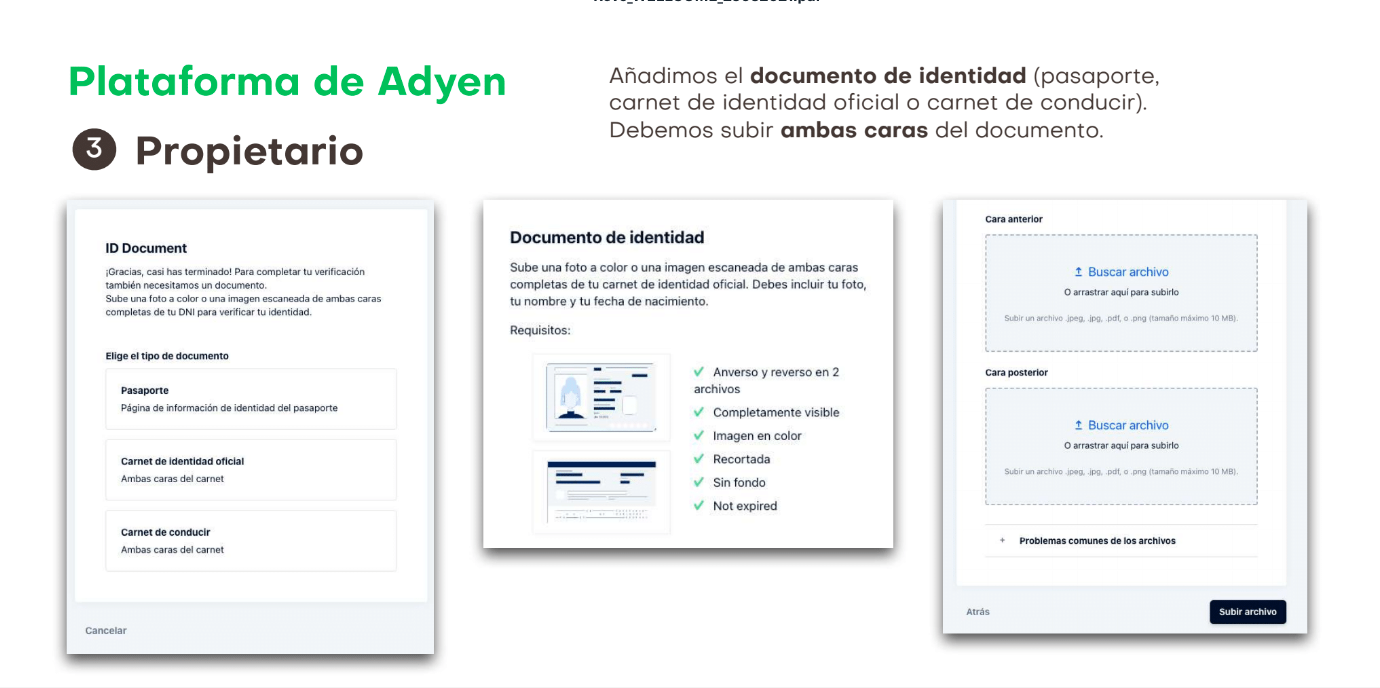
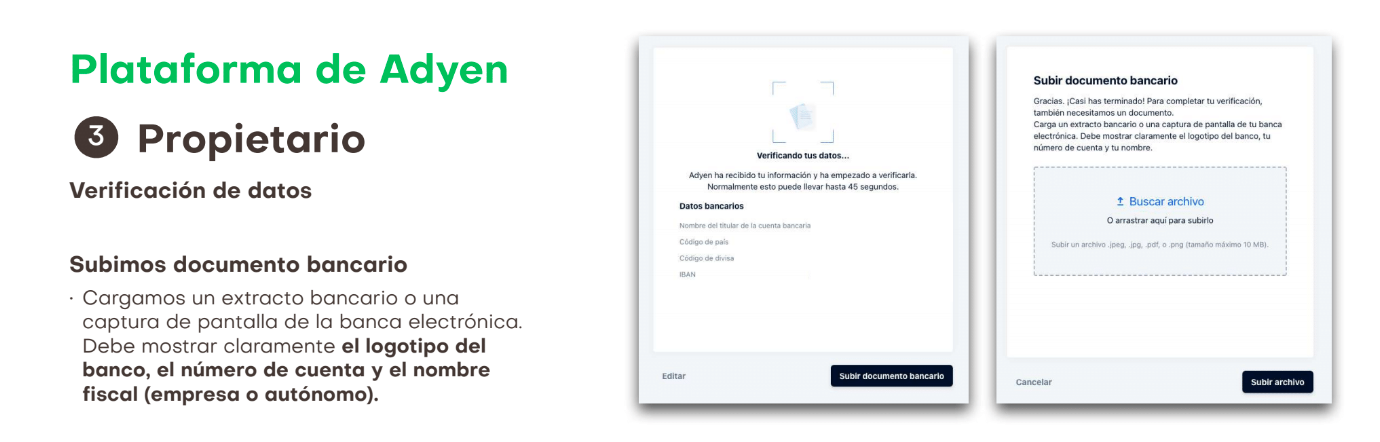
2. REQUIRED DOCUMENTS
In order to register an Adyen account, we will need the documents listed below. Once the account creation request has been made, as indicated in the "Create an account" section, Adyen will verify the information and, if everything is correct, proceed with the enablement of the account.
- General information:
- Company data
- Bank details for payment
OWNERS, SHAREHOLDERS, BENEFICIARIES
Indicate the identity of the people who own 25% or more of the business. If no one owns more than 25%, indicate the identity of the person authorized to sign.
- Personal Data
DOCUMENT ID Upload a color photo or scanned DOUBLE-SIDED image of the DOCUMENT to verify your identity.
- These may include the following documents:
Bank document Upload a bank statement or screenshot from the customer's online banking. It must clearly display: the Bank logo, the account number and the name of the account holder.
3. HOW TO SETUP THE REVO XEF INTEGRATION (TO WORK WITH DATAPHONES)
To configure the integration, we must first go to the RevoXef BackOffcie.
Once in the BackOffice, go to the integrations section.
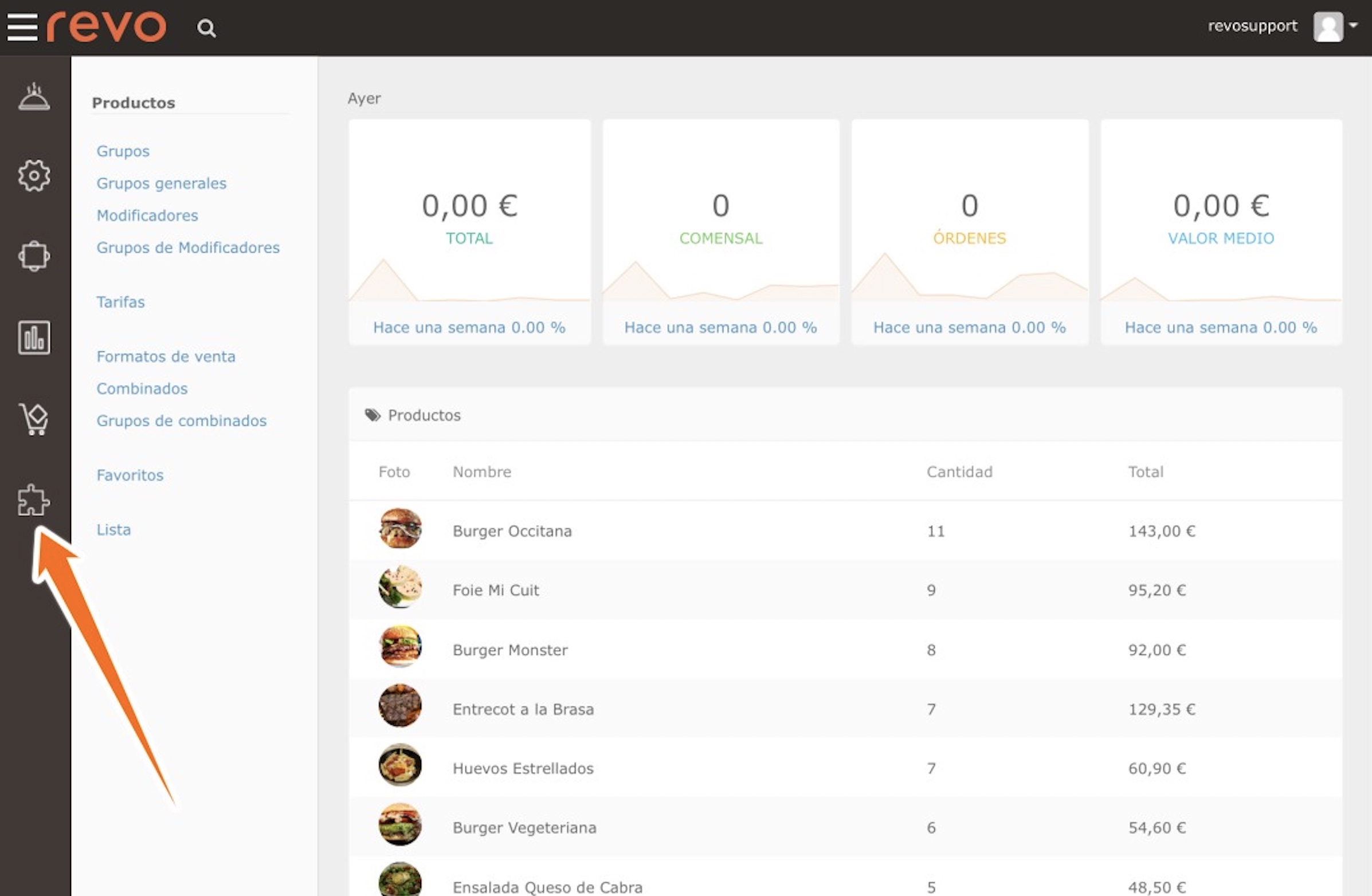
Once in integration, choose the Add new integration option.
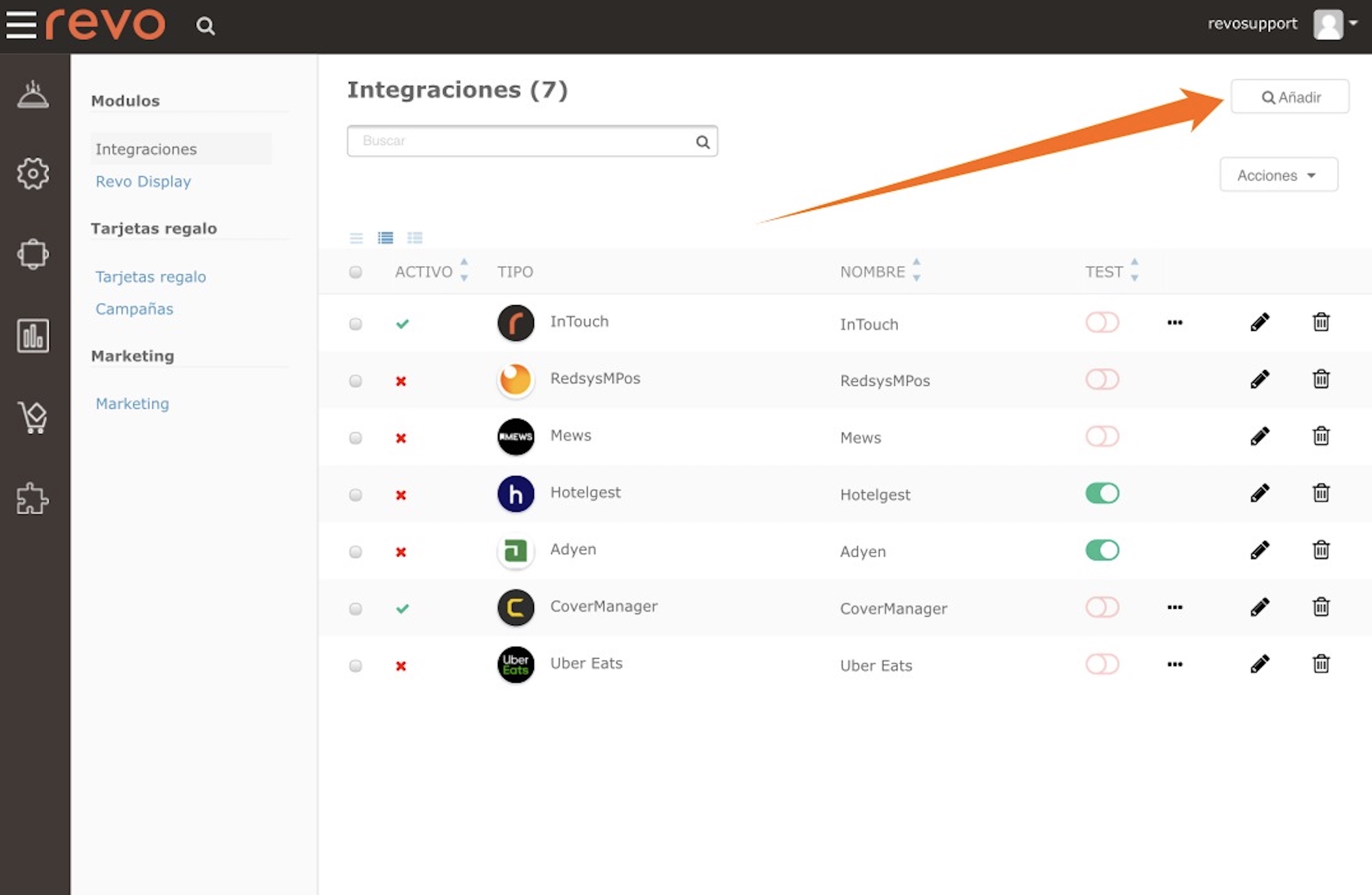
Choose Adyen from the list of available integrations.
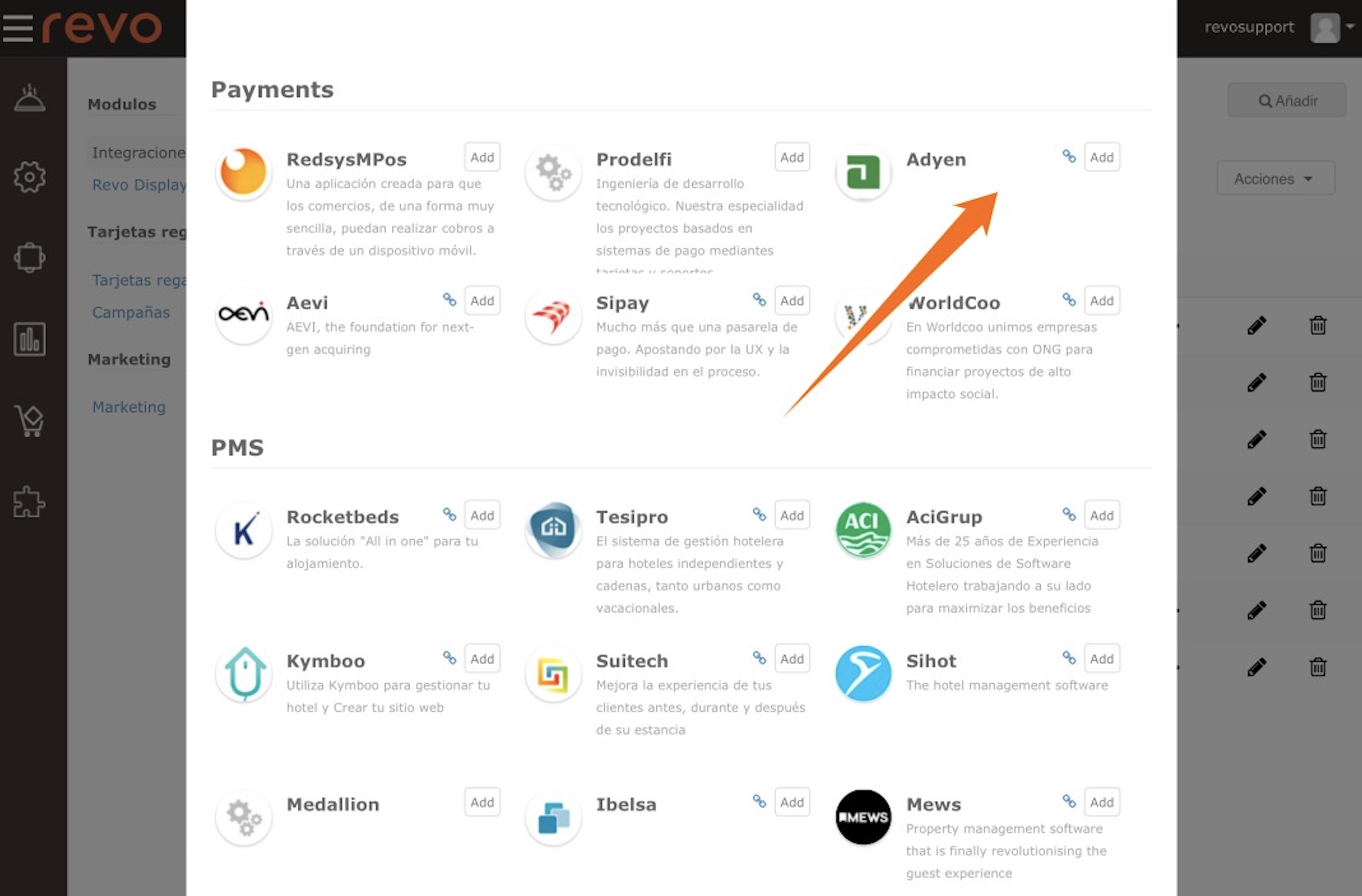
Once the integration is added, select the edit icon and populate the integration with your Adyen account details and the dataphones associated with the account.
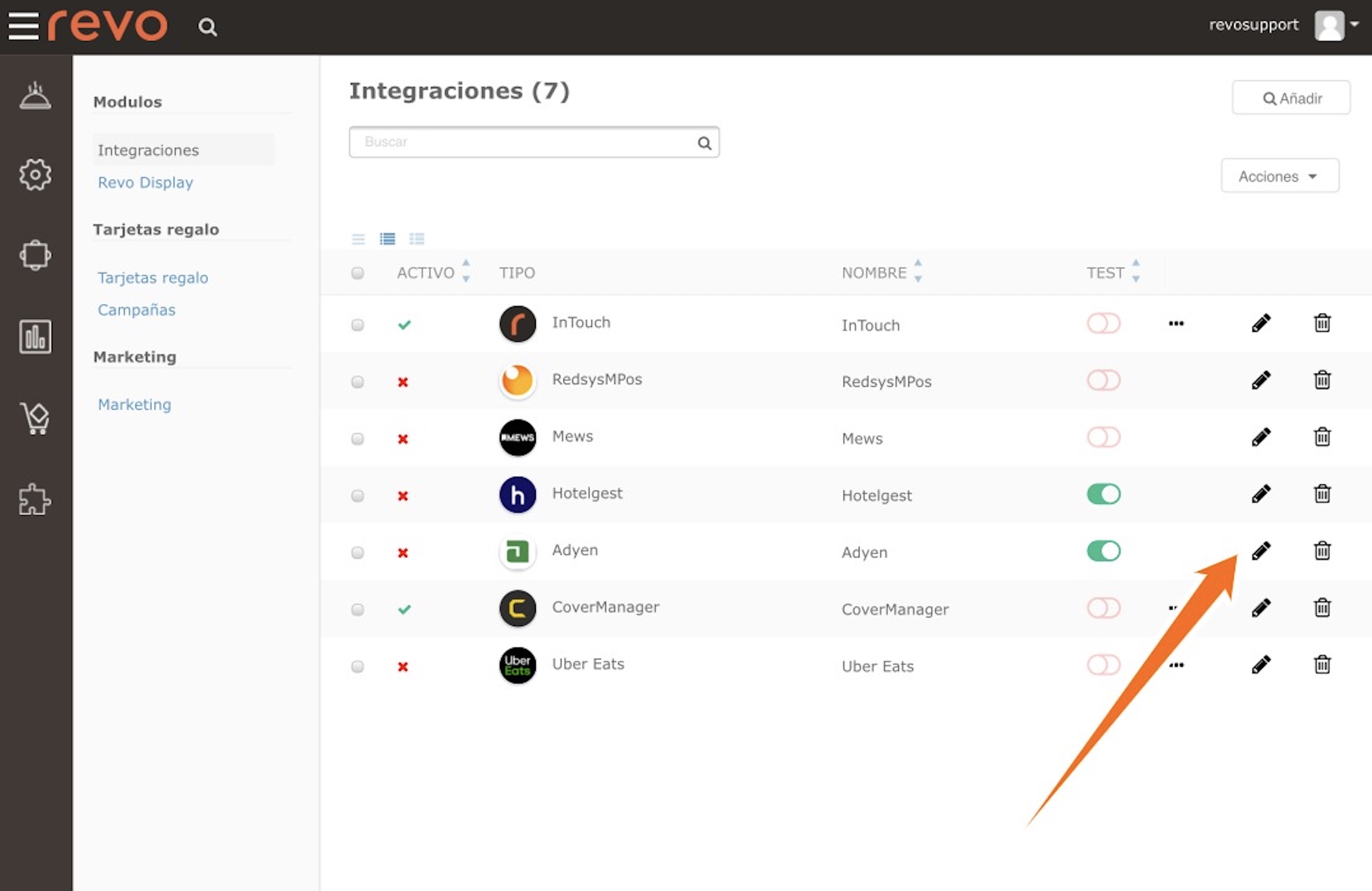
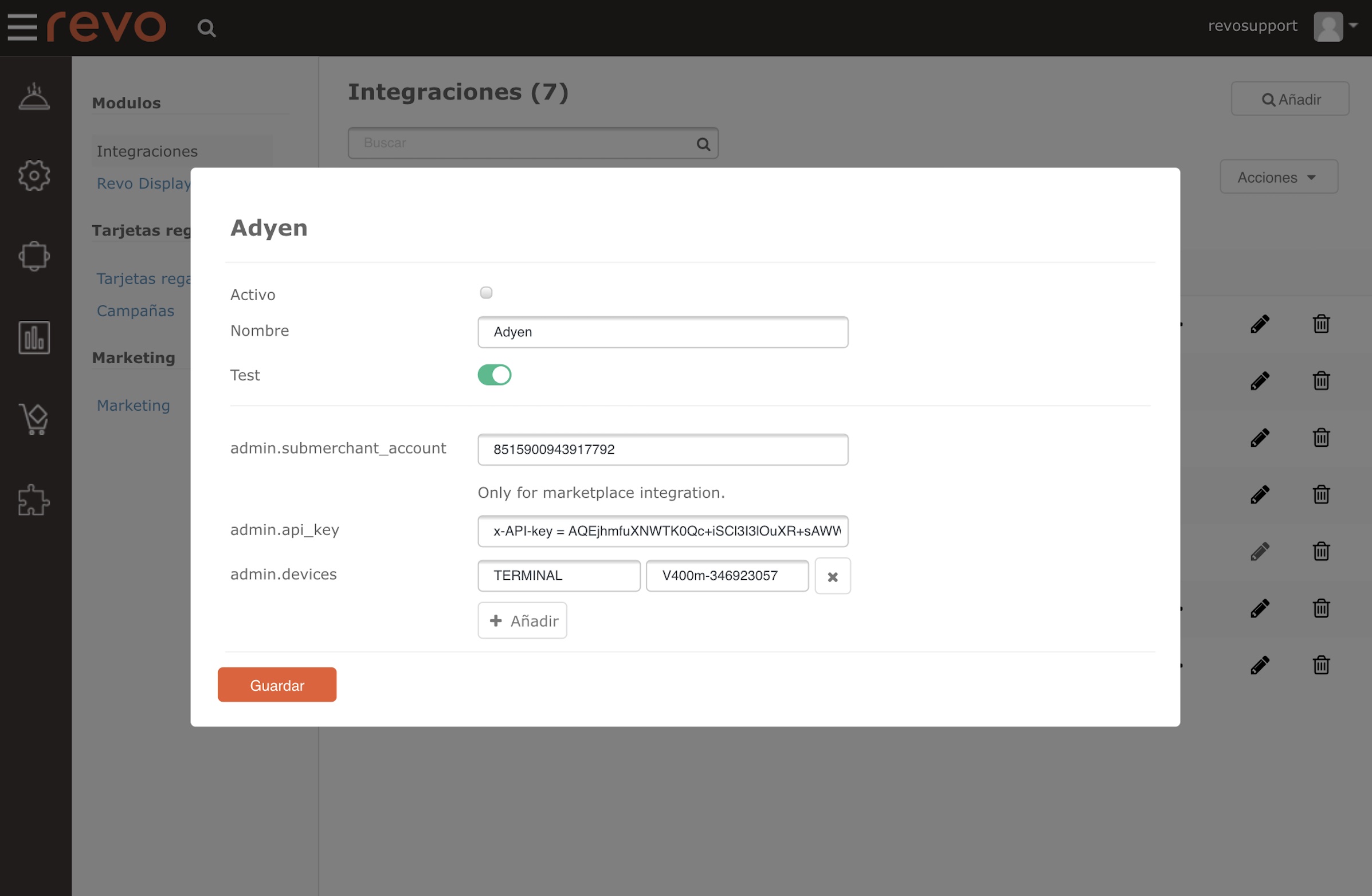
- The information to fill in is as follows: