From Support, you can generate and send a query ticket, which will be answered by your distributor.
HOW TO CREATE A TICKET IN THE REVO XEF APP
To create a support ticket in the Revo XEF app:
1. Inside the Revo XEF app, go to the menu r of REVO.
2. Tap on Support.
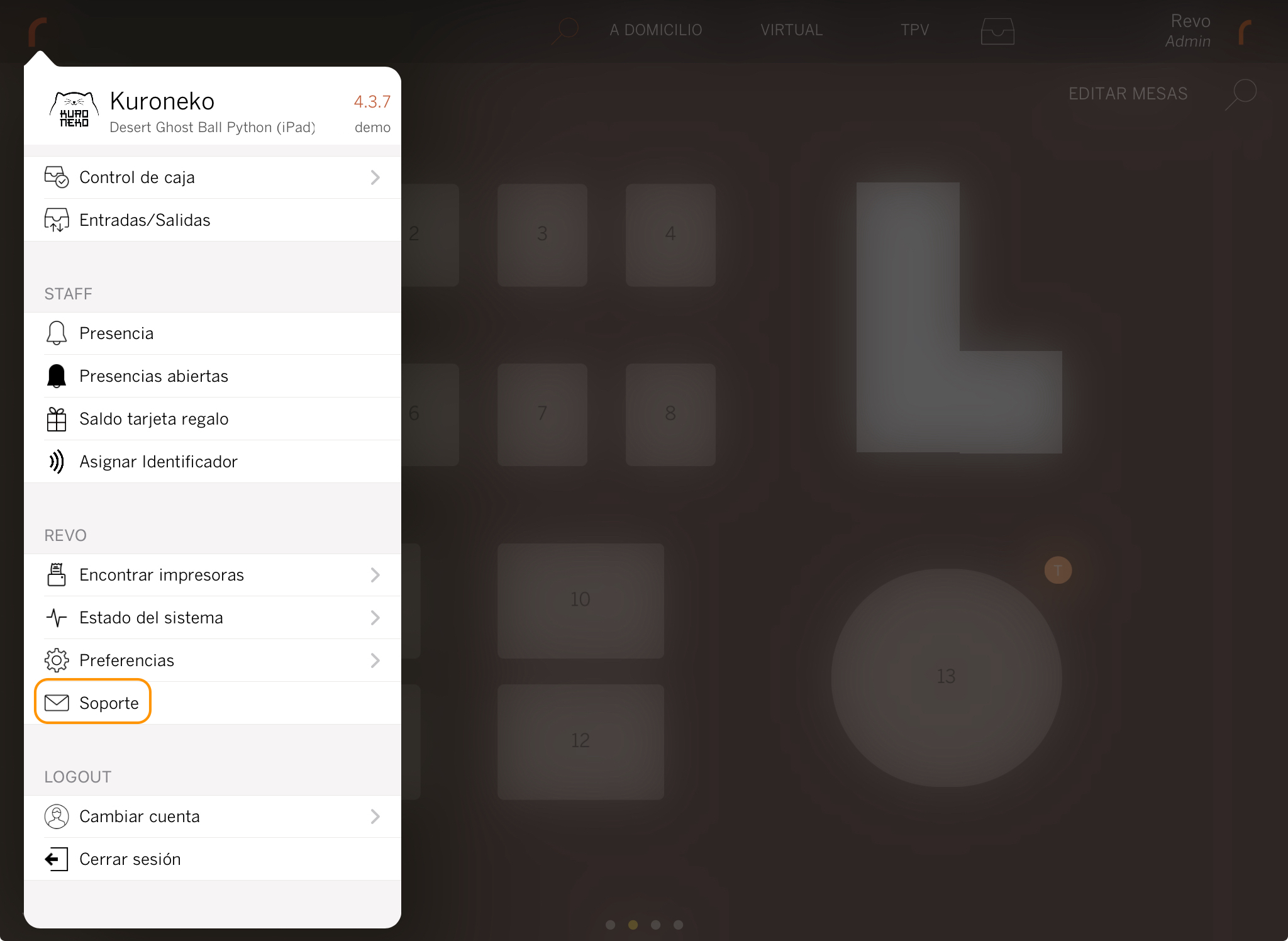
3. In this section, you will also find support articles with frequently asked questions. To create a ticket, click on Create a ticket.
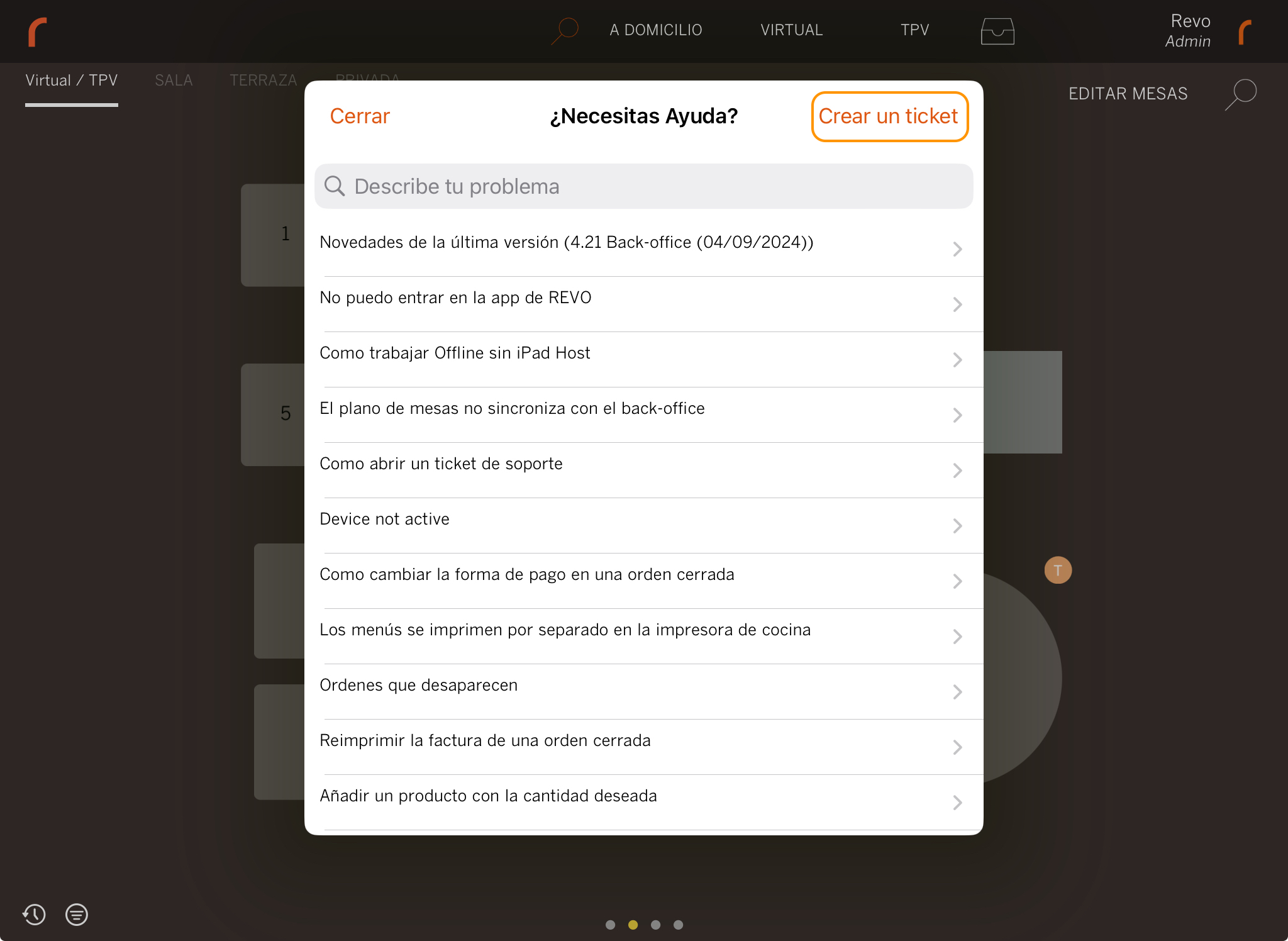
4. Fill in the requested information. Describe the issue or query and attach images or documents if needed.
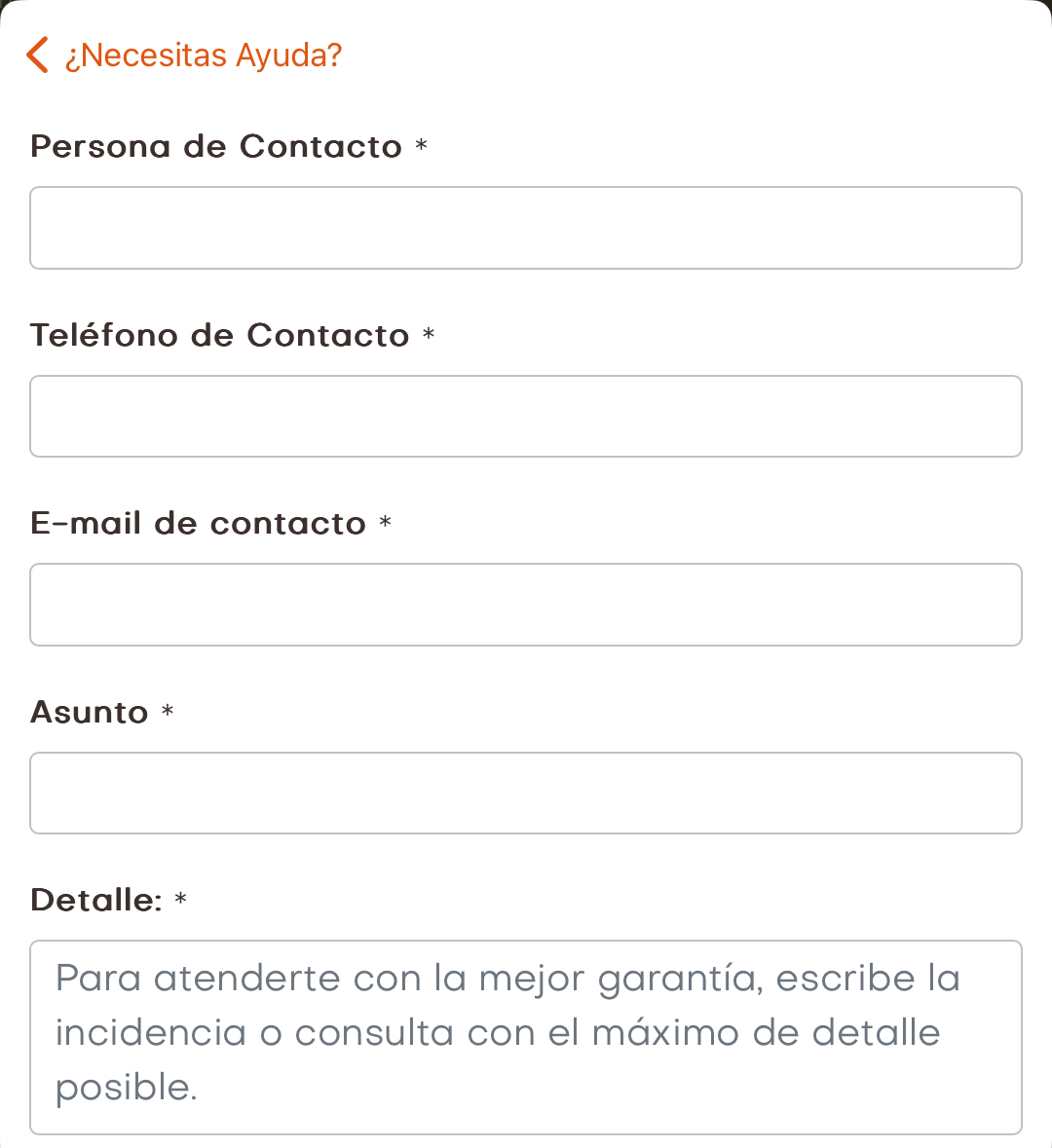
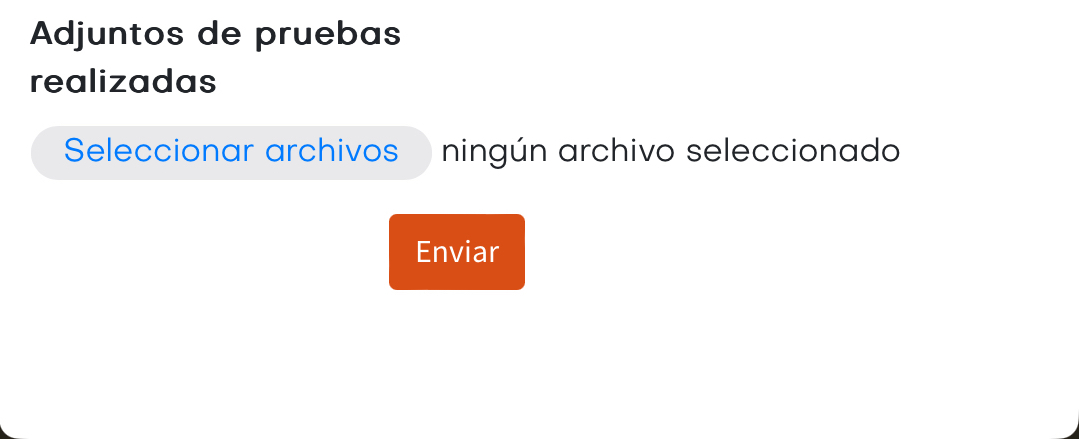
5. Tap Send.
If you do not receive responses from the distributor, make sure your email is added in the email section of your account in the back-office: Profile.
HOW TO CREATE A TICKET IN THE REVO XEF BACK OFFICE
Additionally, if you prefer, you can create a support ticket in the Revo XEF back office. Moreover, by using the back office, you can view the history of tickets already created and track them.
To do this:
1. Access the back-office.
2. Go to Account / TICKETS.
3. On this screen you will be able to view your distributor's contact information and opening hours, as well as see all the tickets you have opened, check their status and even add new comments in each case.
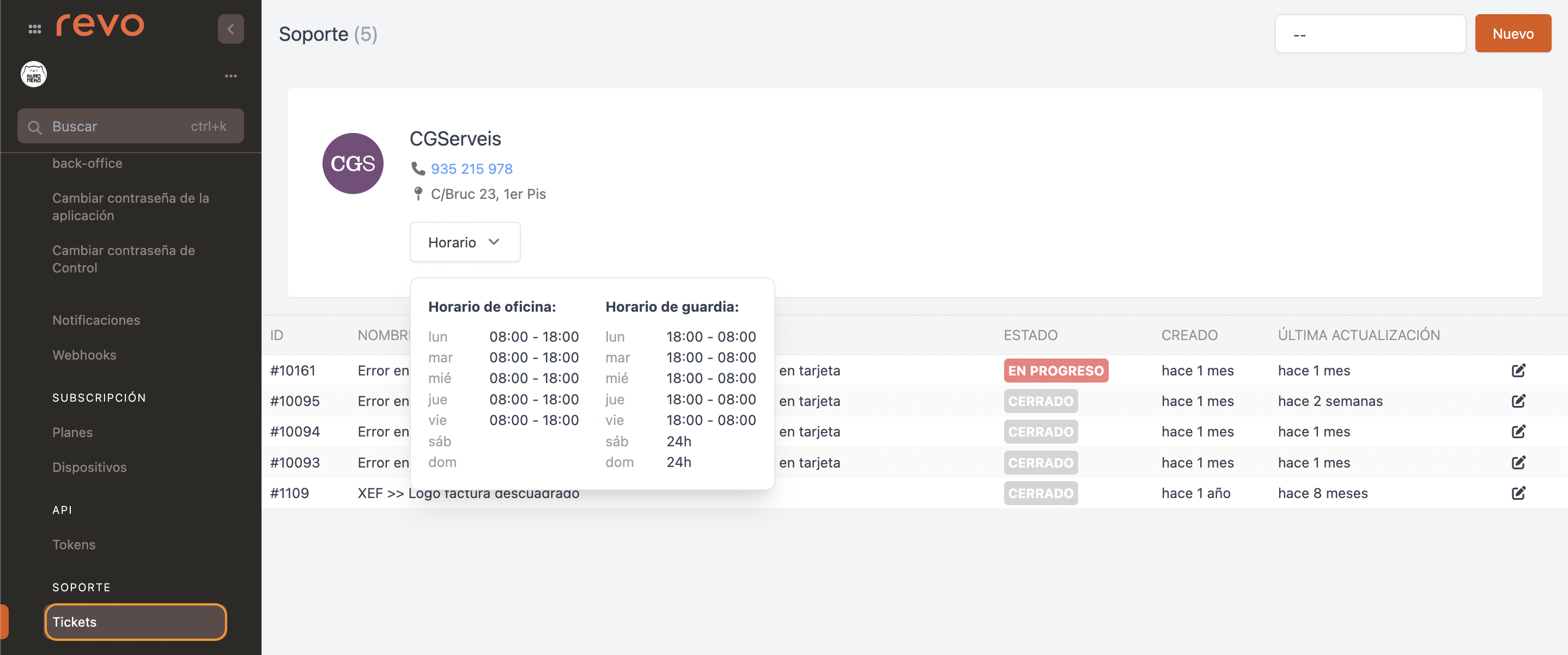
4. You can create a new ticket by clicking on New.
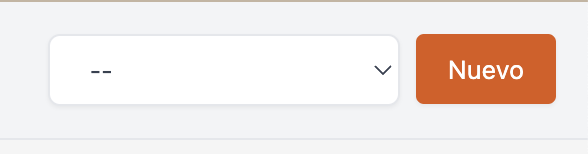
5. Fill out the requested information. Describe the incident or query and attach images or documents if necessary.
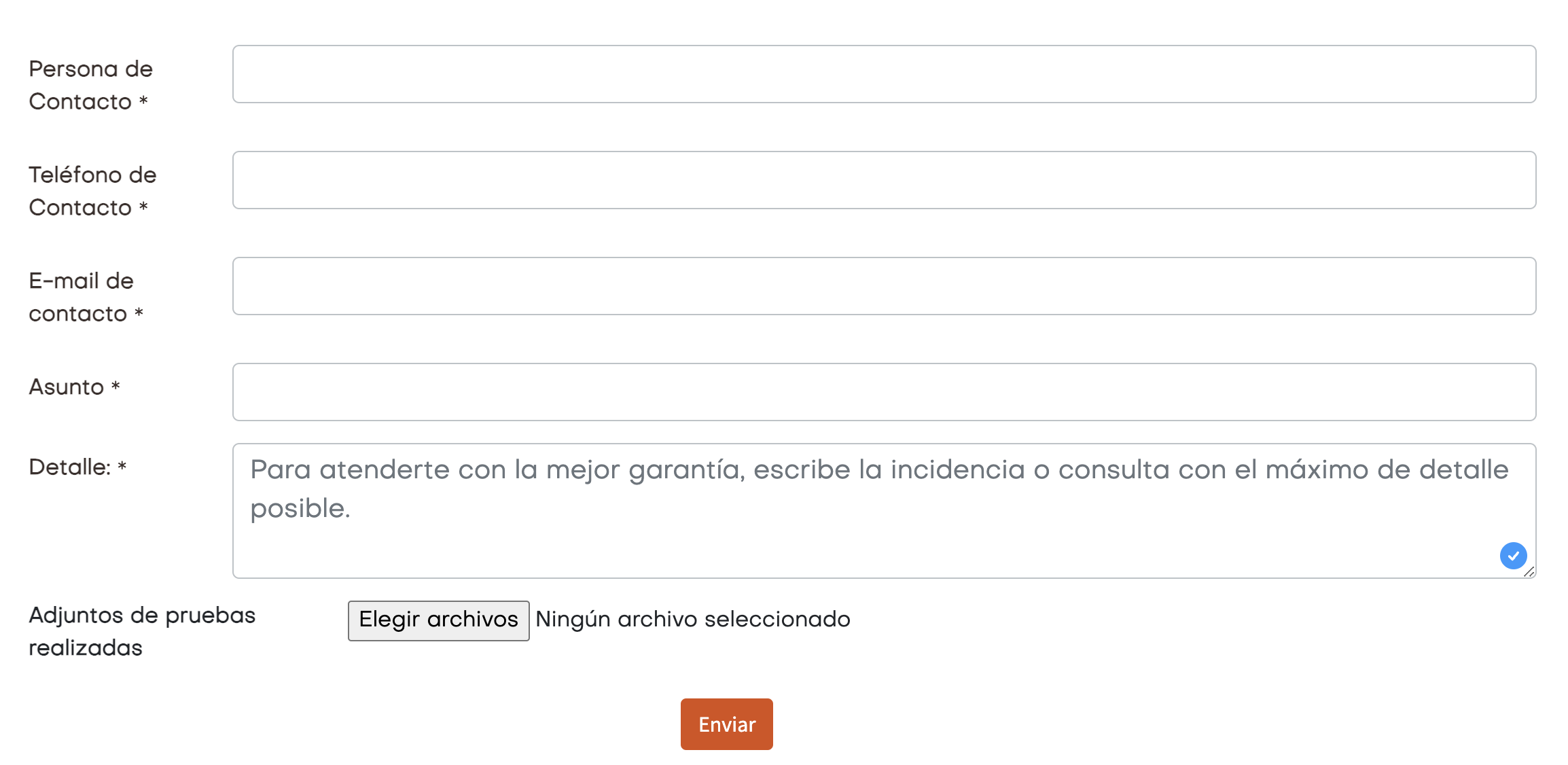
6. If you prefer, you can edit an existing ticket by clicking on .
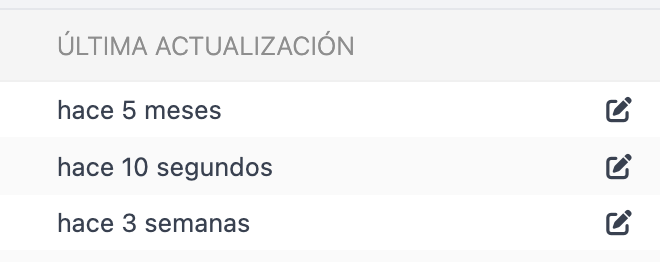
7. Write the new comment and, if you want, you can also add an attachment (image, video, etc.).
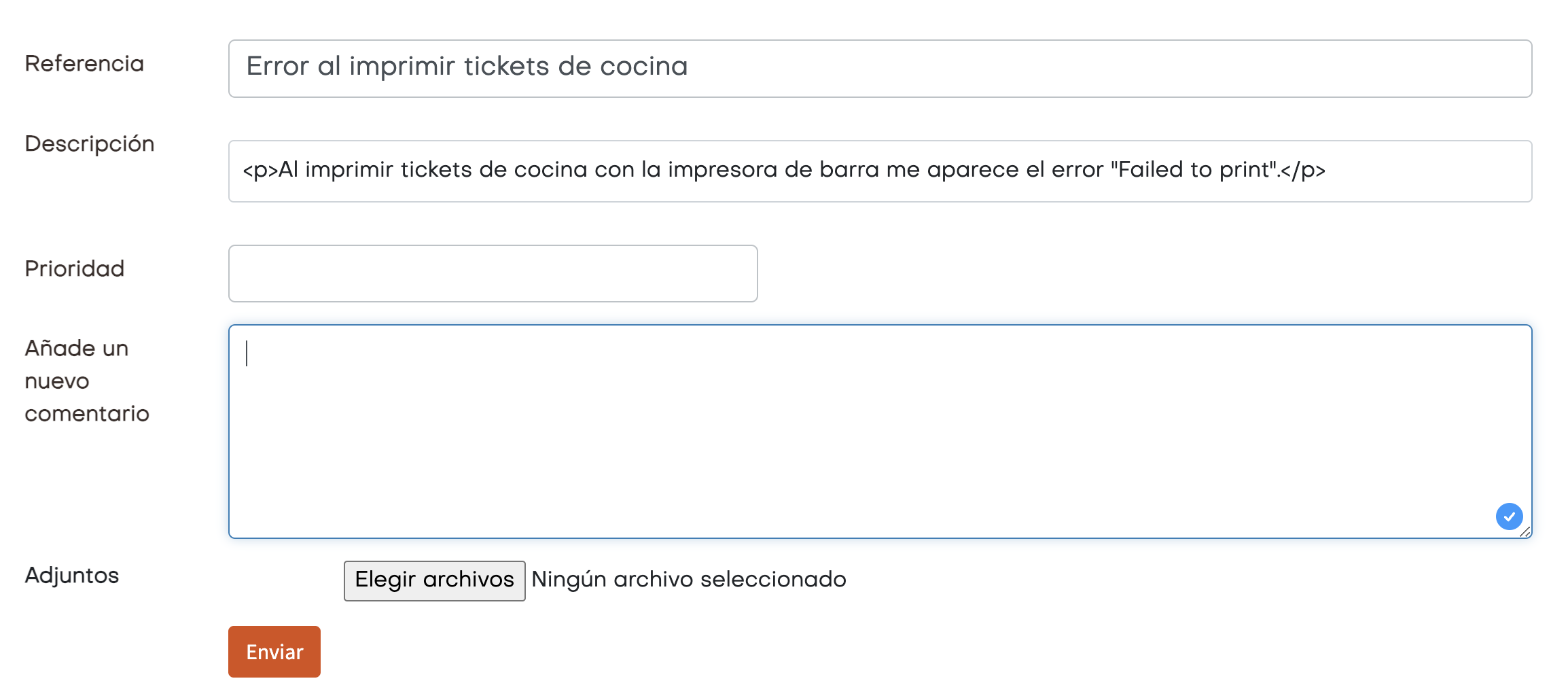
8. Click Send.
