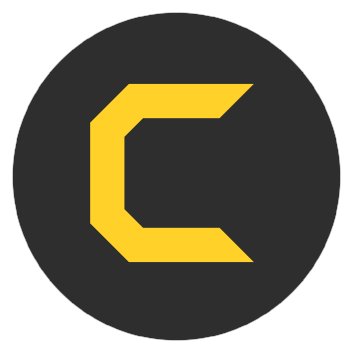- STATUS: ACTIVE
- COMPATIBLE VERSION: 3.2
1. WHAT IS COVERMANAGER? 2. HOW DOES THE INTEGRATION BETWEEN COVERMANAGER <-> REVO WORK? 3. INTEGRATION VIA WEBHOOKS 4. INTEGRATION VIA API 5. CONFIGURATION IN REVO 6. HOW TO DISABLE THE INTEGRATION
1. WHAT IS COVERMANAGER?
CoverManager is a technological tool designed for restaurants to reduce no shows (no-shows), increase demand, and build customer loyalty without relying on a sales channel.
It allows you to manage reservations from a computer or tablet, without the need to download any apps or install software. It’s accessible for any restaurant and customer worldwide.
Find out more information here.
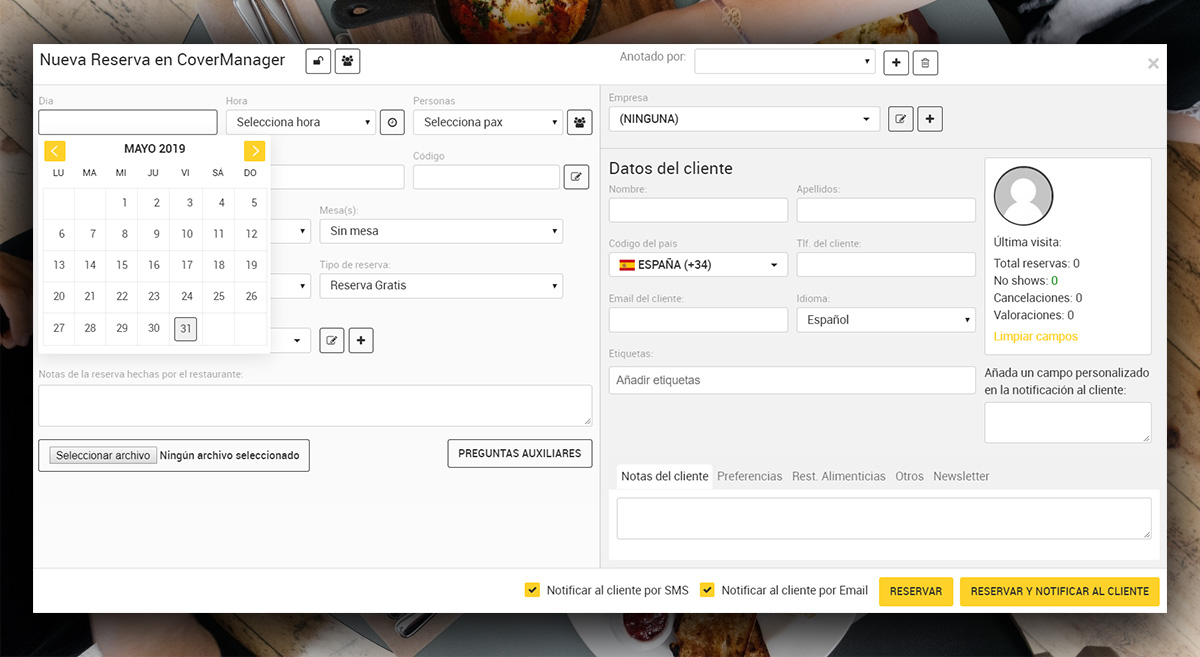
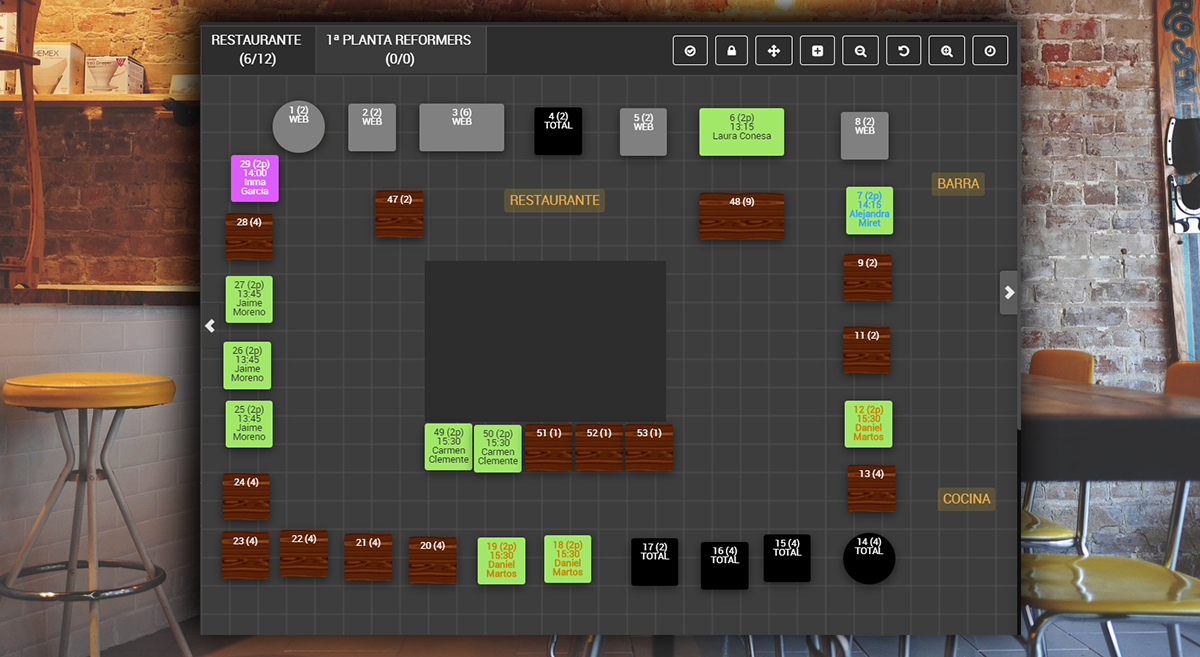
2. HOW DOES THE INTEGRATION BETWEEN COVERMANAGER AND REVO WORK?
The integration can be done in two ways: via Webhooks or API.
-
Webhooks: Revo XEF automatically sends the reservation status to CoverManager based on configured events, such as a completed order, which releases the table in CoverManager.
-
API: A more advanced method that allows a direct connection between Revo XEF and CoverManager for data exchange.
Choose the method that best suits your needs.
3. INTEGRATION WITH WEBHOOKS
To set up this integration, email hospitality@covermanager.com with the following details:
-
Tenant: The name of your REVO account.
-
Webhook secret: Available in Account / WEBHOOKS in the top right corner. More information here.
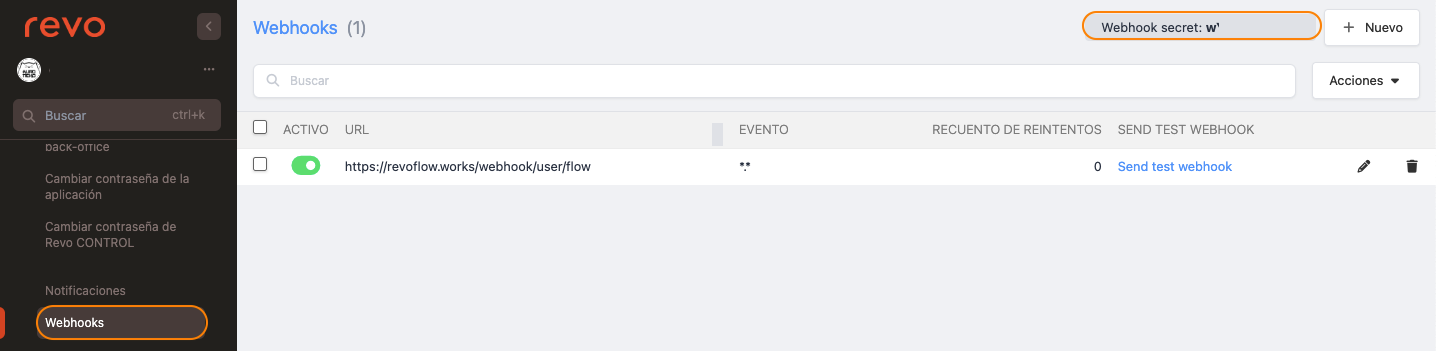
Then, activate the CoverManager integration as explained here.
Finally, configure the events you need:
1. Go to Account / WEBHOOKS.
2. Click + New and configure the following events:
-
order.updated: Notifies about updates to an order. Example: items consumed so far. This also allows creating a "Walkin At Table" in CoverManager when opening a table and adding products.
- URL: https://www.covermanager.com/api2/Revo/orderUpdated/{slug of CoverManager} (slug: name of the restaurant in CoverManager).
-
order.closed: Notifies CoverManager that the table is closed, freeing it up in CoverManager.
- URL: https://www.covermanager.com/i/revo/orderClosed
To align your table layout in Revo XEF with that in CoverManager, export your table layout and send it to CoverManager. They will map the tables in their system to create a match between both layouts.
1. Go to INTEGRATIONS.
2. Click on and select Export Tables.
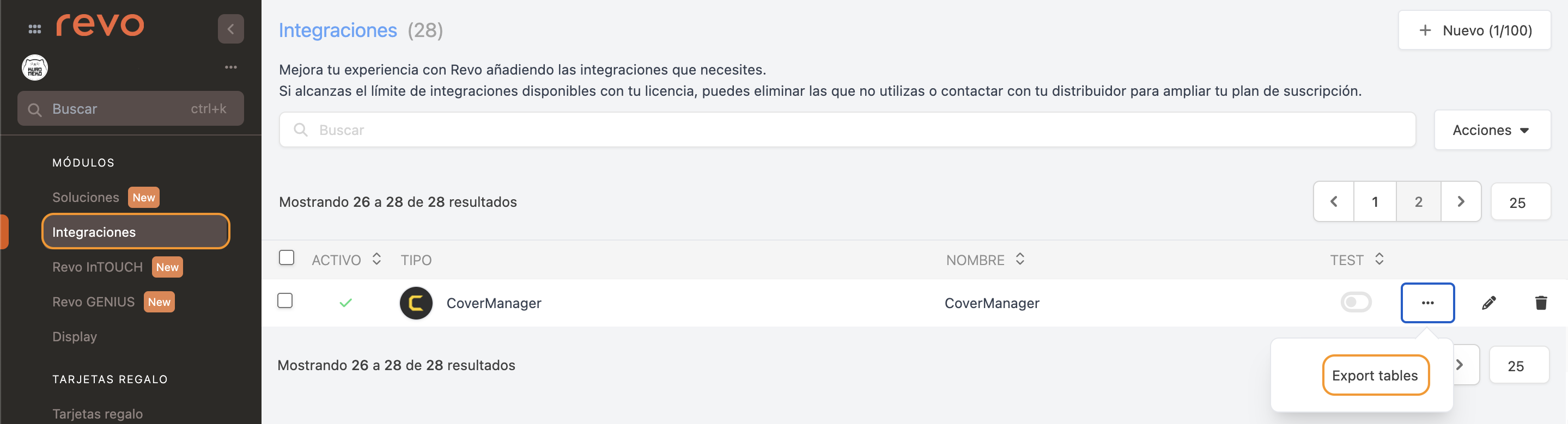
4. INTEGRATION WITH API
To use the API, email hospitality@covermanager.com with the following details:
-
Tenant: The name of your REVO account.
-
XEF Authorisation: Generate this token in Account / TOKENS and click + New:
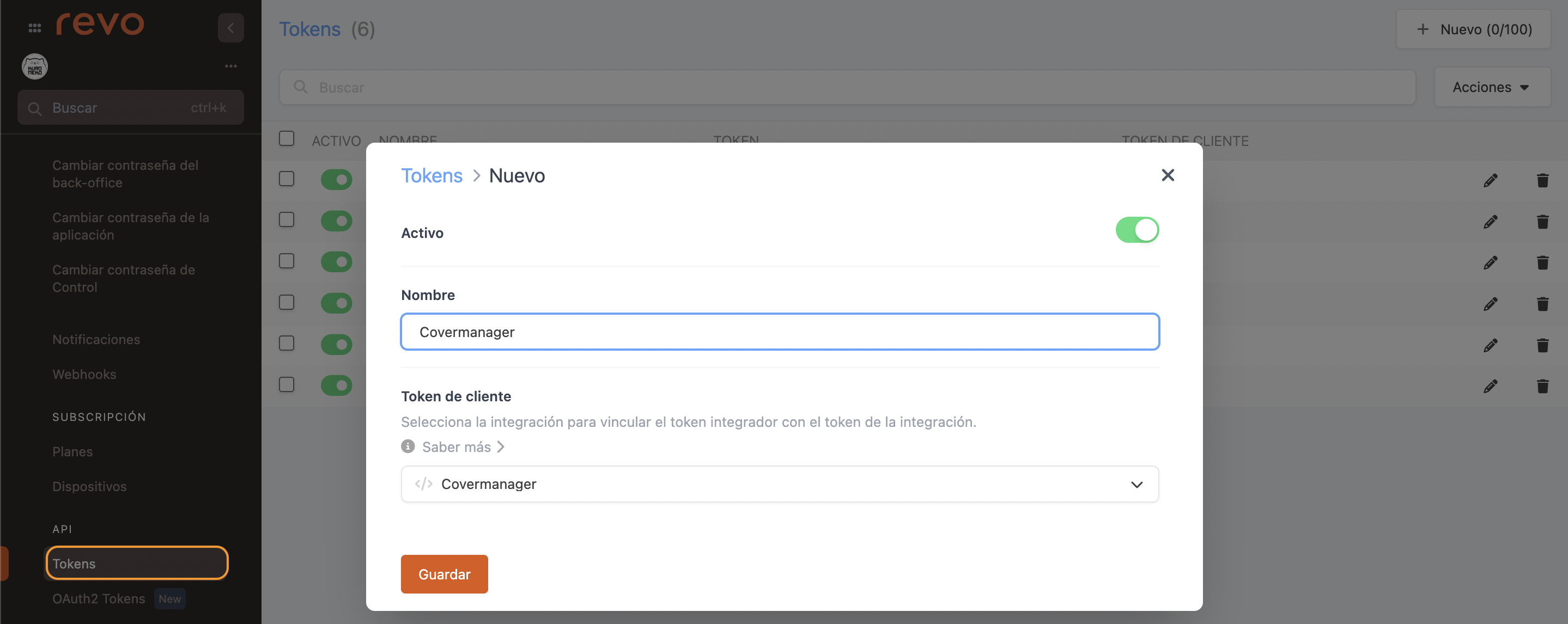
5. CONFIGURATION IN REVO
Once you’ve received the API key from CoverManager and the slug (restaurant name in CoverManager), follow these steps to configure the integration:
1. Access the back-office of Revo XEF.
2. Go to INTEGRATIONS.
3. Click on the + New button, search for CoverManager, and click + Add.
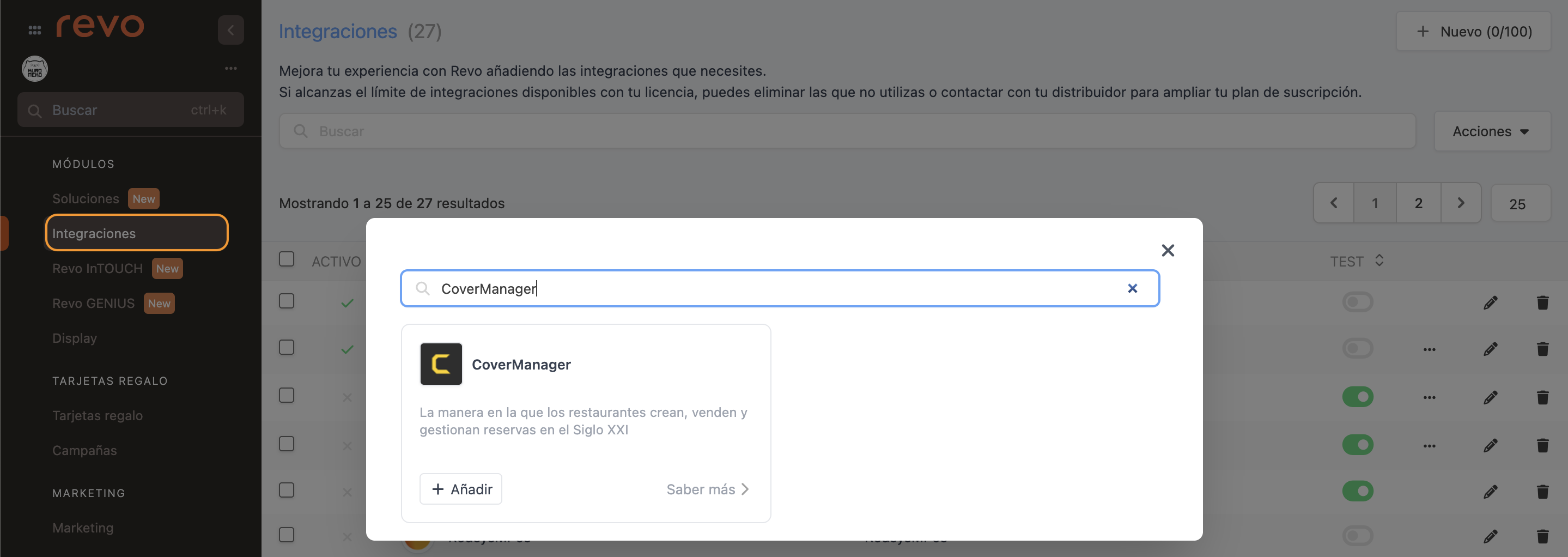
4. Fill in the following information:
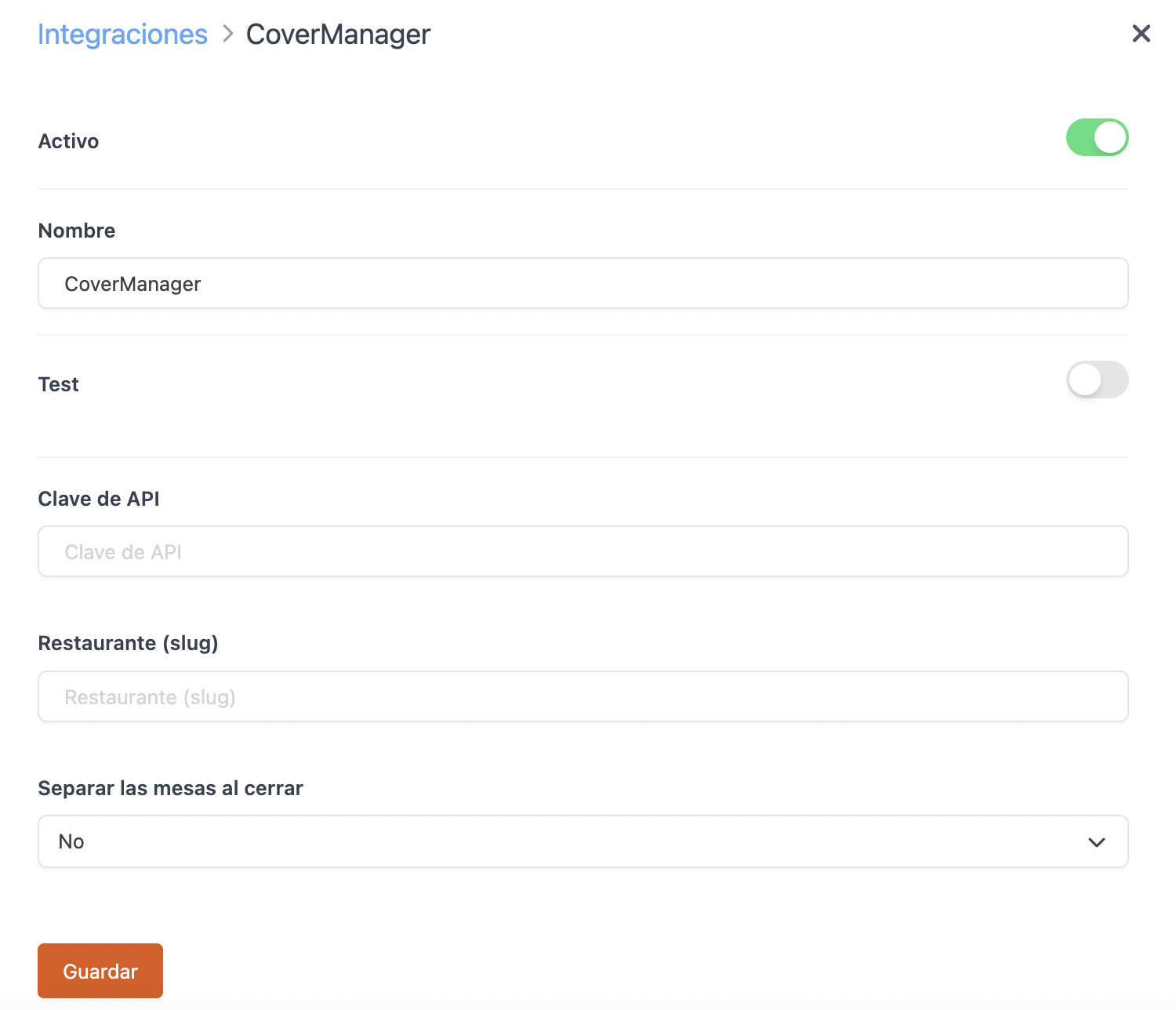
-
Active:
-
Name: Identifiable name for the integration.
-
Test: Disabled.
-
API Key: Provided by CoverManager.
-
Restaurant: Slug provided by CoverManager.
-
Separate tables when closing: Choose whether to separate tables when closing the order.
5. Import tables from CoverManager to retain the existing setup and layout. Go to Design / ROOMS and click the Import button in the top right corner.
Then, completely close and reopen the app to properly synchronise the rooms.
IMPORTANT: Ensure that all shifts are closed and the data is correctly filled in on the integration screen. Any errors will display messages indicating the cause:
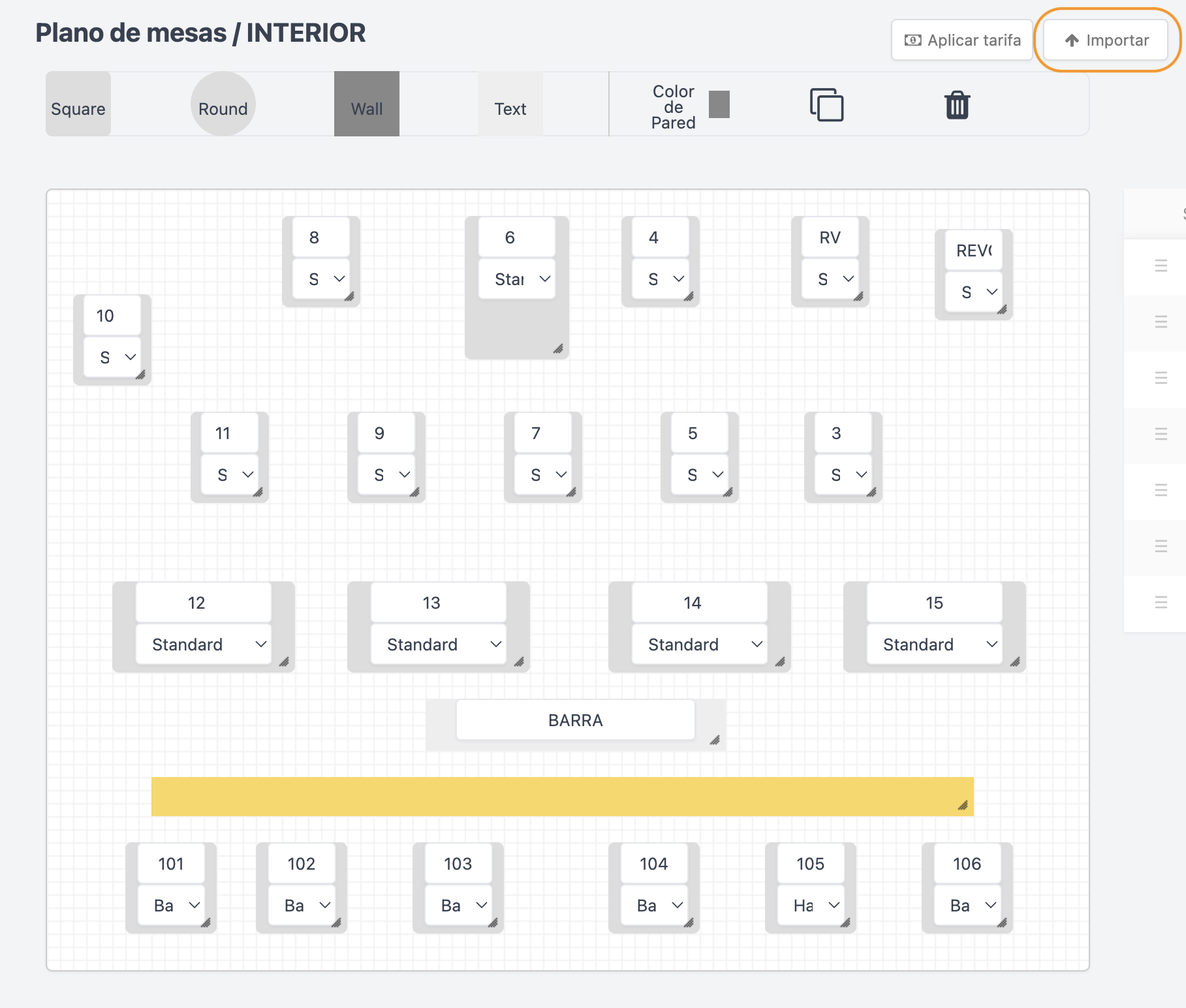
NOTES:
- Creating new rooms: Once the CoverManager integration is active, you won’t be able to create new rooms from the Revo XEF back-office. Importing rooms overwrites the Revo XEF table layout with the one from CoverManager.
- Updating keys: If you have an existing integration, request a new API Key and Restaurant slug from CoverManager to update it, as old keys may no longer work.
Your integration is now fully configured!
5. HOW THE INTEGRATION WORKS
-
Synchronisation: REVO synchronises reservations with CoverManager automatically every 30–60 seconds. To refresh instantly, go to the r menu and click Sync open orders.
-
Table reserved in CoverManager: Reservations marked as "seated" or "arrived" in CoverManager appear occupied (light grey) in Revo XEF.
-
Create an order from REVO: When you open or occupy a table in Revo XEF, a "walk-in" is sent to CoverManager to mark the table as occupied.
-
Move tables in REVO: Any table moves in Revo XEF are automatically reflected in CoverManager.
-
Combine tables: When you combine tables in Revo XEF, one table will be freed in CoverManager with 0 guests, and its items will be transferred to the destination table.


-
Close orders: Closing an order releases the table in both systems, sending the ticket and guest count to CoverManager.
Once the API integration is set up, all actions like managing reservations, releasing, moving, or combining tables must be performed in Revo XEF.
6. HOW TO DEACTIVATE THE INTEGRATION
To deactivate the integration with CoverManager, disable it in INTEGRATIONS and also deactivate the associated TOKEN.