In this article, you will see how to configure a balance compatible with Revo with an Epson printer, connected to each other through a RS-232 (serial) for proper operation.
At the moment with Revo it is only possible to use scales with compatible Epson printers. They have been tested with the scales shown in the Compatible Scales.
Back Office configuration
To configure our printer and be able to correctly read the data in Revo, we must enter Back Office Xef/Back Office Retail, go to the configuration section and then to Cashiers/Boxes.
You will see your cashier list configured in your account; edit the one with the scale connected or the one you intend to use. To do this, click on the button and in the next screen, add the configuration of the scale in the following fields:
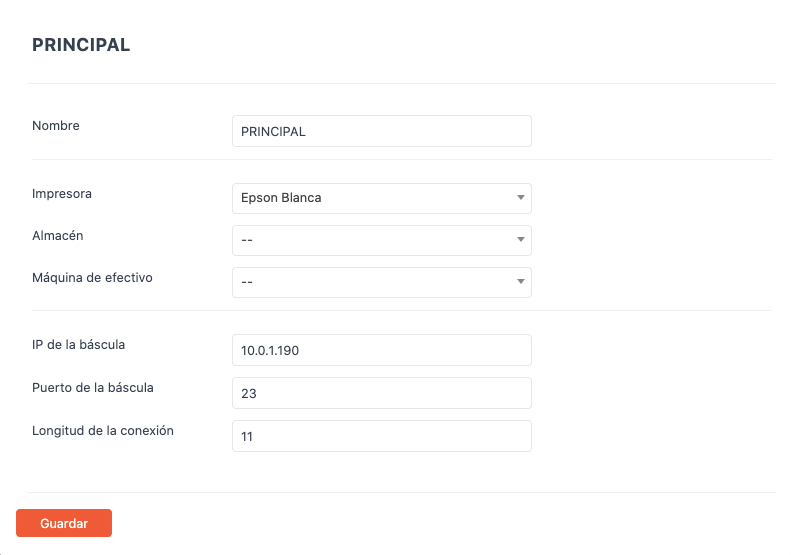
- Scale IP: Leave blank if connected through RS-232. Enter IP in case you use a converter.
- Scale port: Port to be used by the scale. Enter 23.
- Connection length: Set the connection distance of the printer with the scale. Enter 11 by default, but this can vary if the communication is not correct between both devices.
Compatible scales
Epelsa 56-PPI
How to configure the Epelsa 56-PPI scale with the proper protocol for Revo, connected to the printer through RS-232 (serial), provided that the weight is properly sent to the app.
- Click the key and turn on the scale at the same time, until the display shows the program version.

- Click T for 2 seconds until the display shows SETUP.

- Click 3 until the display shows USUAL.

- Click 3 and the current RS-232 protocol will show up on the display.

-
Click C as many times as required to select the B-1 type protocol.
-
Click to save; the "good" display shows up and the scale is reset.
