STATUS: ACTIVE
INDEX
1. WHAT IS BALANCE CODES? 2. HOW TO CONFIGURE THE INTEGRATION? 3. FIELDS TO CONSIDER 4. PRACTICAL EXAMPLES
1. WHAT IS BALANCE CODES?
Balance Codes is an integration that allows the Revo XEF app to read a barcode or QR code generated by a scale.
This code can be read using an external reader connected to the device or through its built-in camera.
NOTE: This integration is especially useful for businesses that sell products by weight, as it automates product identification and pricing directly from the scale.
2. HOW TO CONFIGURE THE INTEGRATION?
1. Access the integrations section of the [back office] 2. Click Add and search for the “Balance Codes” integration. 3. Once added, the configuration screen will appear where you must define how barcodes will be read.
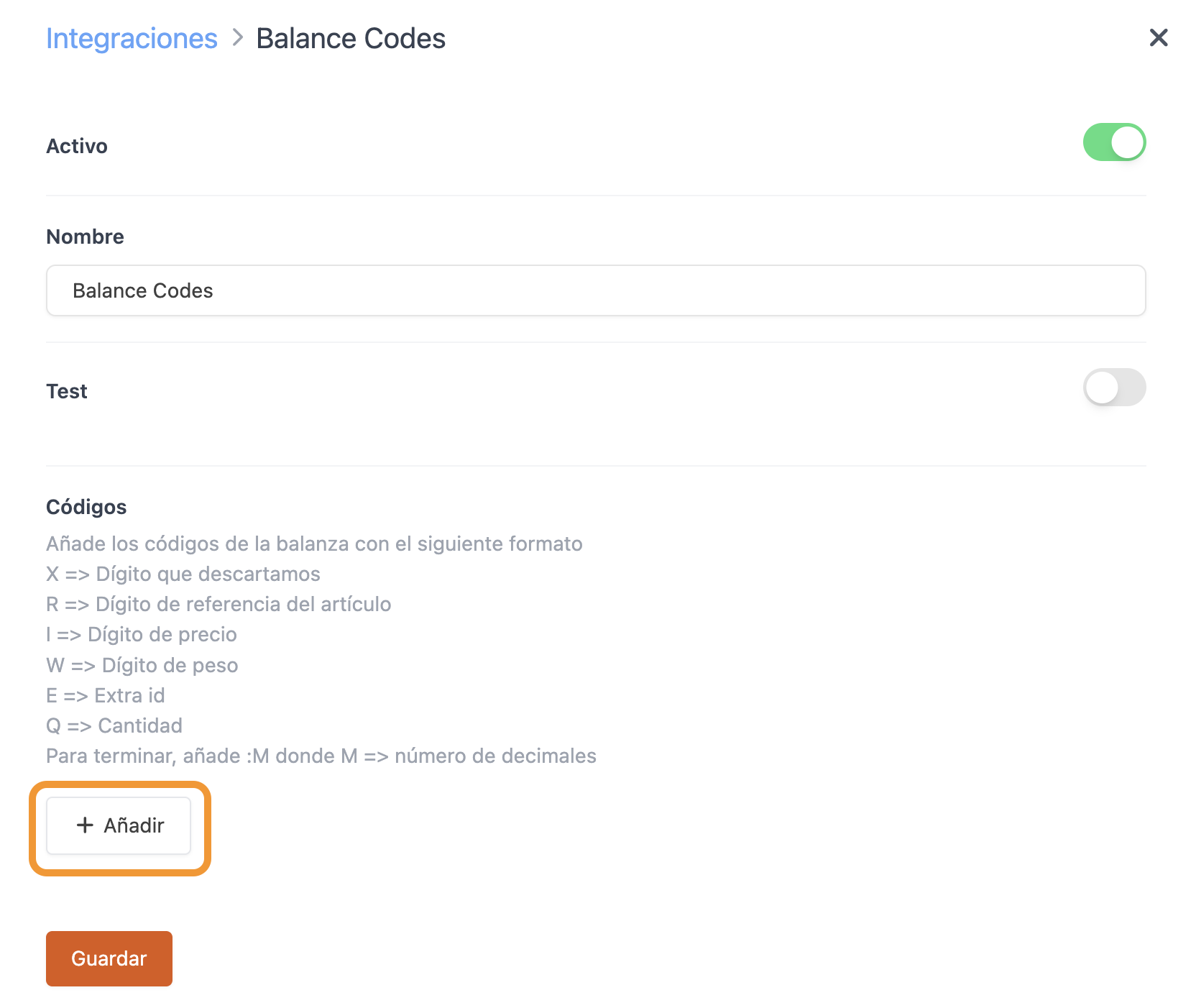
IMPORTANT: Make sure that the configured structure exactly matches the format generated by your scale. If the digits do not align correctly, Revo XEF will not be able to interpret the code values.
3. FIELDS TO CONSIDER
These are the codes you can configure (you don't need to add all of them):
- X → Discarded digit.
- Q → Quantity.
- R → Item reference digit (Product ID).
- I → Price digit.
- W → Weight digit.
- M → Number of decimal places (added with “:M”).
- E → Extra ID. Only used if the product has been imported into the database with the extra_id value.
INFORMATION TO CONSIDER:
- If the QR code does not contain I (price), Revo XEF will use the price configured for the item.
- If the product is not a weight (regular item), W (weight) is not used, and the scale is not displayed.
- When the product identifier has fewer than 4 digits, ** Revo XEF needs 0 added in front** to maintain the correct format.
4. PRACTICAL EXAMPLES
Example code structure:
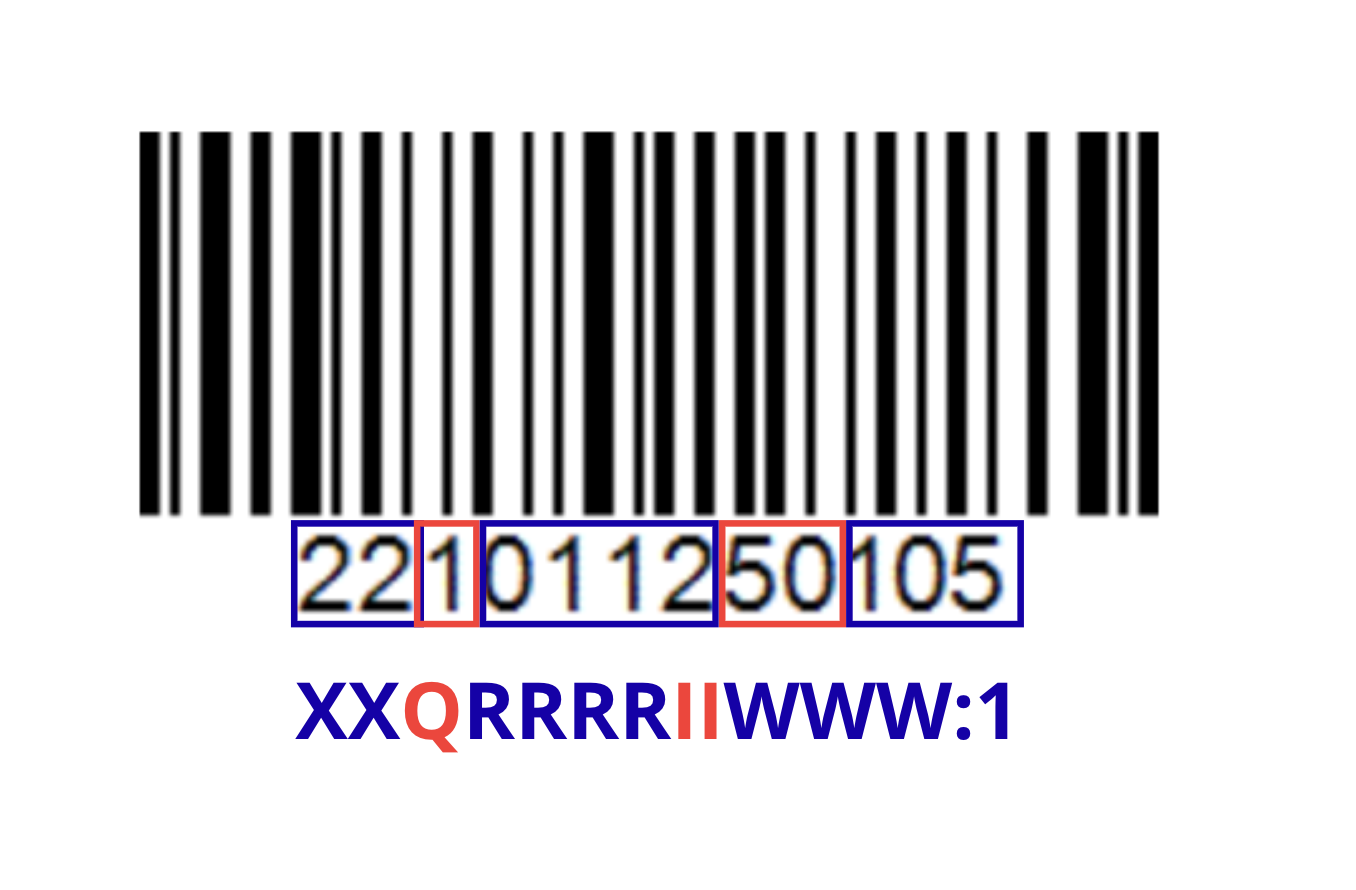

Code breakdown:
- XX → The first two digits are discarded.
- Q (1) → Indicates the quantity.
- RRRR (0112) → Product reference code (Product ID).
- II (50) → Product price.
- WWW (105) → Product weight.
- :1 → Indicates that a decimal is applied (for example, 105 → 10.5 kg).
WEIGHT: The amount of "W" indicated must be the same as the expected value, that is, in the previous example if we modify "WWW:2" the returned value would be 1.05 kg.
NOTE: Always adjust the settings to match the exact structure generated by your scale model.
