REVO XEF with FLOW allows you to manage restaurant reservations directly from the XEF app.
You can view, create, and edit reservations while managing tables and orders on a single screen.
Requirements
- FLOW integration must be configured (more info here).
- Check the Revo FLOW support article for further details.
Once we have configured the FLOW integration, it will be necessary to perform authentication and grant the necessary permissions to complete the connection.

Activate and view Flow in the app
- Open Settings → Device Preferences.
- Enable Show FLOW button.
- The button will appear in the top bar of the XEF app.
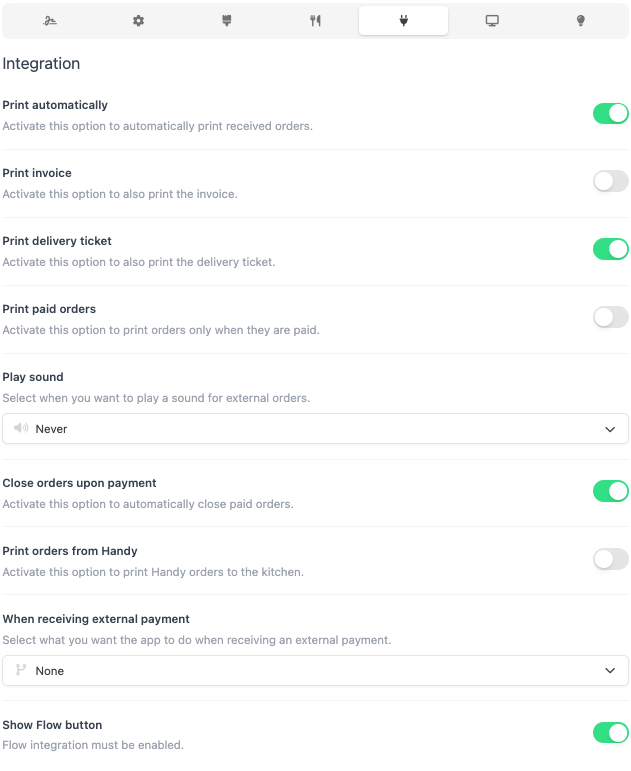
Important: User must have reservation permissions.
Permissions
- Assign user permissions for FLOW.
- Add Flow User ID to an employee to grant full access.
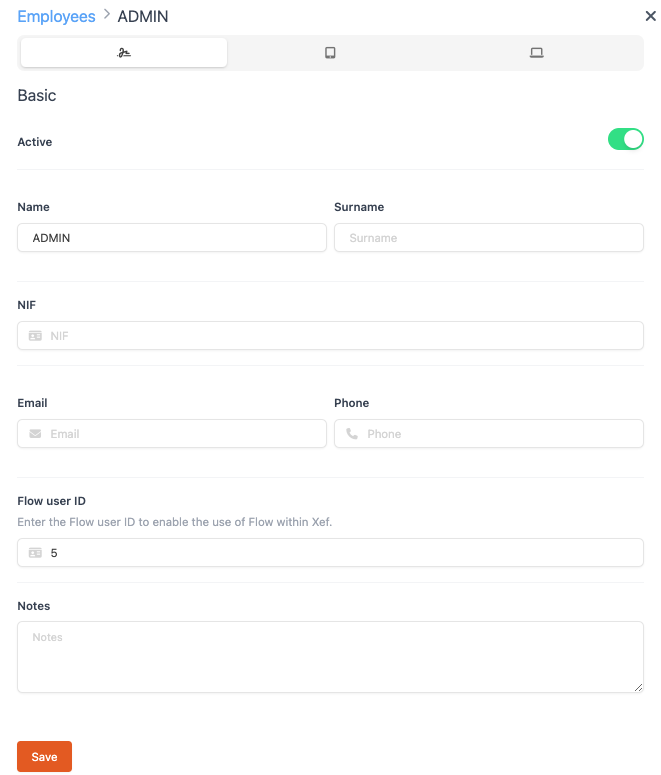
Access reservations
- Tap the FLOW button on the XEF main screen.
- You will see all integrated reservations and manage them.

Visible information
- Time and table.
- Number of guests.
- Client and contact.
- Status (Confirmed, Pending, Waiting, Cancelled).
Create new reservation
Step 1: Date, time, and number of guests.
Step 2: Select client (existing, new, or occasional).
Step 3: Confirm and create reservation.
✅ Reservation is automatically added to the list.
Assign table
- Manual: Open reservation → tap table → confirm.
- Automatic: Open reservation → Assign automatically.
Quick actions on tables: reserve, seat guest, temporarily block, view info.
Synchronization
- Automatic every 60 seconds.
- Manual with "Synchronize" button.
- Indicators: Green (OK), Yellow (in process), Red (error).
Common issues
- FLOW button not visible: check configuration and permissions.
- Reservations not updating: sync and check internet connection.
- Cannot edit reservation: insufficient permissions or status Seated.
