Here is the document translated into English, French, and Catalan, with the formatting and markdown ready to be copied and pasted.
English Version
STATUS: ACTIVE
VERSION:
1. WHAT IS DAYLIGHT 2. HOW THE DAYLIGHT <-> REVO INTEGRATION WORKS 3. CONFIGURATION IN REVO 4. HOW TO MAKE A ROOM CHARGE 5. HOW TO CANCEL A ROOM CHARGE 6. HOW TO MAKE A ROOM CHARGE WITH DISCOUNTS 7. DAYLIGHT BACK-OFFICE
1. WHAT IS DAYLIGHT SHIJI Daylight is a cloud-native hotel management system (PMS), built from the ground up by Shiji Group to meet the needs of the modern hotel sector. It is designed for hotels of all types, from international chains to independent establishments.
2. HOW THE DAYLIGHT <-> REVO INTEGRATION WORKS By connecting DAYLIGHT with REVO, you can use both systems together in the cloud.
This allows you to:
Charge from REVO to the customer's room.
3. CONFIGURATION IN REVO
INTEGRATION SETTINGS
-
Go to the Revo XEF back-office.
-
Navigate to Integrations / INTEGRATIONS.
-
Click on + New, search for Daylight and select + Add.

- Fill in these fields:
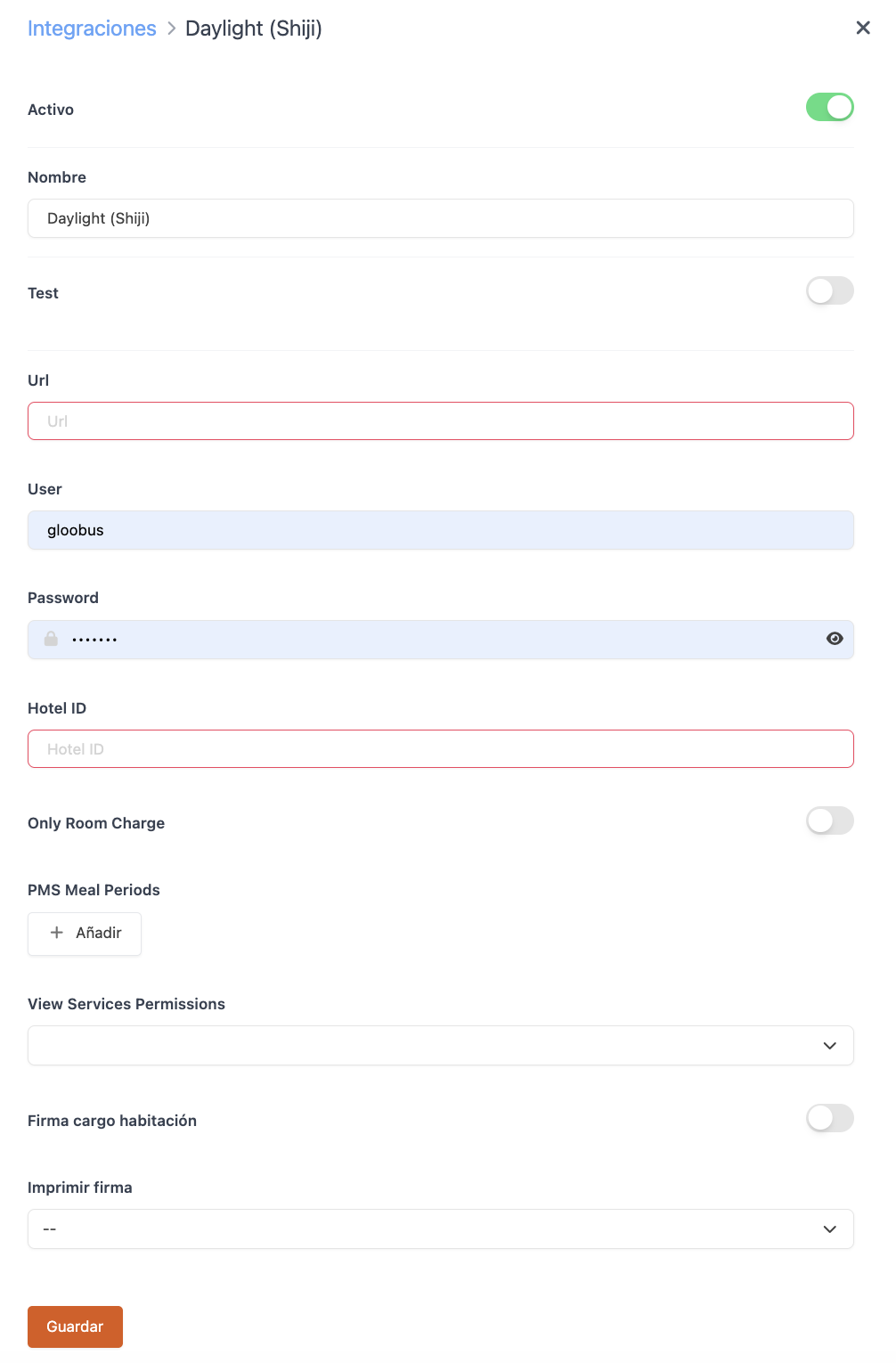
Active:
Name: Give the integration a name.
Test: Deactivated.
URL: Provided by Daylight (Shiji).
User: Provided by Daylight (Shiji).
Password: Provided by Daylight (Shiji).
Hotel ID: Enter the Daylight (Shiji) ID.
Only Room Charge: Only perform room charges.
PMS Meal Periods: Map each meal plan to its Daylight MealPlanID; if not done, the default value "1" will be sent.
View Services Permissions: Choose which profiles will see the "PMS" button.
Room charge signature: Activate this to request a customer signature.
Print signature: Choose whether you want to print the signature.
- Click Save.
PAYMENT METHOD SETTINGS
-
Go to Settings / PAYMENT METHODS.
-
It will have been created automatically. You can edit it by clicking .
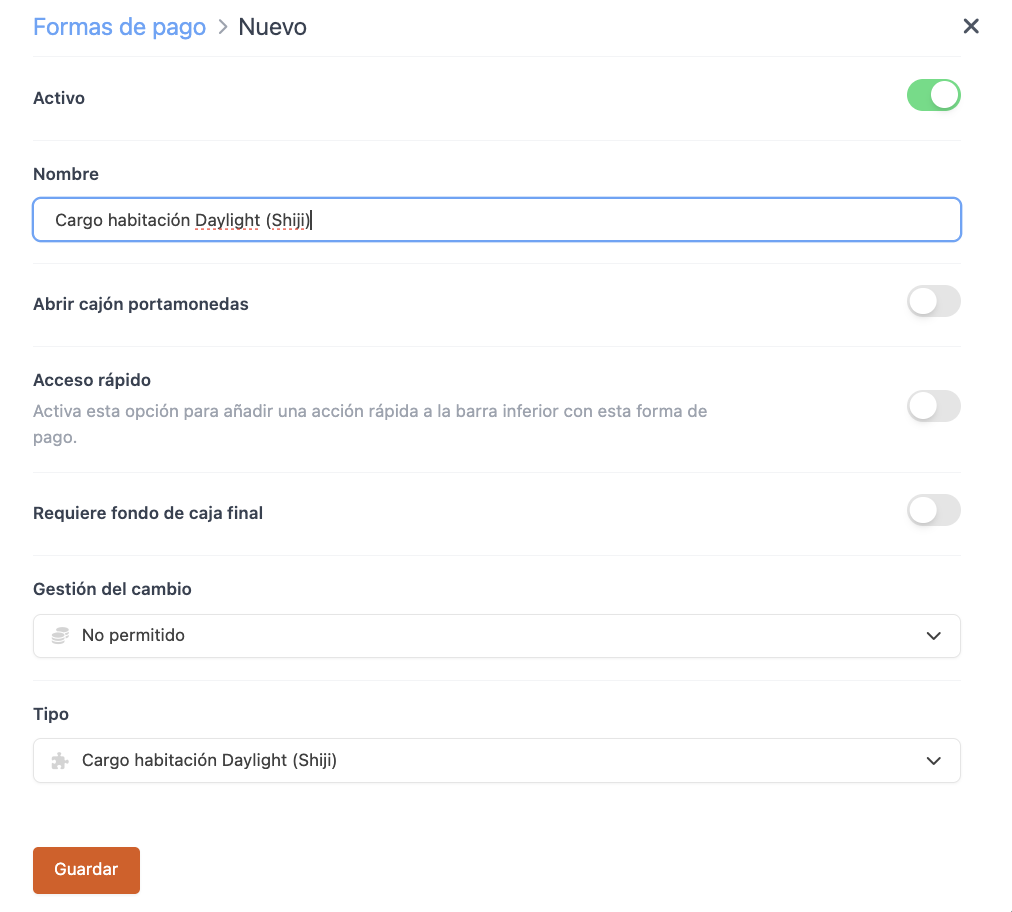
Active:
Name: Daylight (Shiji) Room Charge.
Open cash drawer:
Quick access: Activate this if you want it to be easily accessible.
> Requires Revo XEF Advance.
Requires end-of-day cash balance: Activate this if needed.
Change management: Not allowed.
Type: Daylight (Shiji) Room Charge.
- Click Save.
Configuration of Meal Periods and ID Mapping
1. Meal Periods
It is possible to configure meal periods (for example: breakfast, lunch, dinner) so that the system correctly identifies each meal plan.
This configuration is defined in the PMS Meal Periods section, where each meal plan must be mapped to its corresponding “MealPlanID” from the PMS Daylight (Shiji).
⚠️ Important:
- If no mapping is defined, the system will send the default value “1”.
- It is necessary to inform Shiji of the values or codes used for each meal period to ensure the data is correctly processed in the PMS Daylight.
2. Identification Parameters (IDs)
Different resources sent by the system use specific prefixes and formats depending on the type of identifier:
- RevenueCenter ID: identifies the account or restaurant from which the request is sent.
- Super Group IDs: sent with the prefix “SG-ID” (for example, SG-1, SG-2, SG-12). This value is used as the PMSRevenueCode within Revenue.
- Payment Methods IDs: sent with the prefix “P-ID” (for example, P-1, P-5, P-10). This value is used as the PMSRevenueCode within Tenders.
- EmployeeId: fixed value always sent as 3333.
⚠️ Important:
It is necessary to inform Shiji of the values or codes used in all these cases to ensure the information is processed correctly in the PMS Daylight.
3. Recommendation for “master” configurations
If the hotel has a master in XEF and can centralize the management of SuperGroups (analytical groups) and PaymentMethods from that master, it is recommended to do so.
This way, all child accounts will share the same IDs, and only one ID mapping needs to be configured in Shiji, simplifying the setup.
Otherwise, if each account uses different IDs for the same resources, it will be necessary to inform Shiji so they can properly manage the different mappings within Daylight.
4. Summary
- Configuring meal periods allows sending differentiated information.
- It is mandatory to inform Shiji of the codes assigned for all resources (Meal Periods, Super Groups, Payment Methods, etc.).
- If MealPlanID is not mapped, the default value 1 will be sent.
- Prefixes used:
- Super Groups → SG-ID
- Payment Methods → P-ID
- Fixed value: EmployeeId = 3333.
- Recommendation: centralize groups and payment methods in the master to simplify configuration with Shiji.
Done! Your integration is now configured.

