- STATUS: ACTIVE
1. WHAT IS CASHKEEPER? 2. MODELS COMPATIBLE WITH REVO 3. CONFIGURATION IN REVO 4. CASH DRAWER CONFIGURATION 5. PAYMENT WITH CASHKEEPER 6. CASHKEEPER MENU OPTIONS
1. WHAT IS CASHKEEPER?
Cashkeeper is the most effective solution for managing your business's cash through smart cash drawers.
Improve productivity, save money, and increase your business's revenue. Thanks to cash management machines, you'll provide better service and faster payments. Machines like Cashkeeper can reduce cash-related costs by up to 30% and cut the time spent managing cash by 50%.
2. MODELS COMPATIBLE WITH REVO
- CKZEUS
- CK1000
- CK950
3. CONFIGURATION IN REVO
CREATION OF THE CASHKEEPER CASH MACHINE
To create our Cashkeeper cash machine in REVO, we need to:
1. Access the Revo XEF back-office: revoxef.works
2. In the Configuration section, click on: Cash Machines
3. Click on New to add the cash machine.
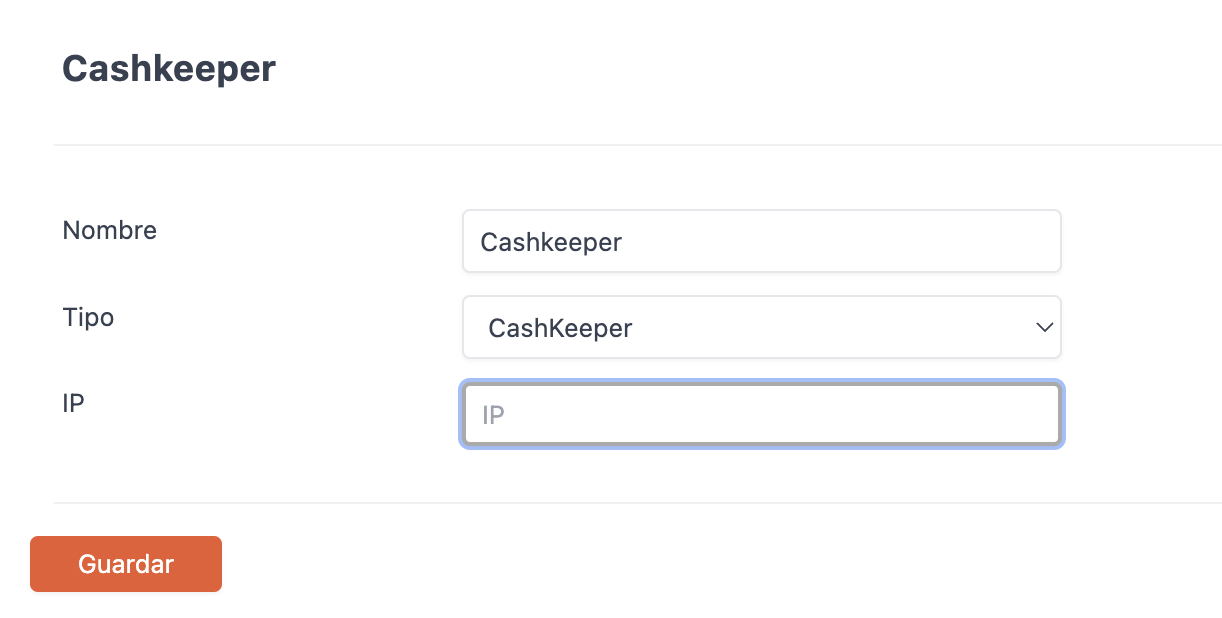
Fill in the following information:
-
Name: Identifying name for the cash machine.
-
Type: Cashkeeper.
-
IP: IP address.
ASSIGNMENT OF THE CASHKEEPER MACHINE TO THE CASHIER
1. Once the Cashkeeper cash machine is created in the Revo XEF back-office, we need to assign it to a cashier.
To do this, within the Configuration section, go to Cashiers.
2. Edit an existing cashier or create a new one.
3. In Cash Machine, select from the dropdown list the cash machine that we created earlier.
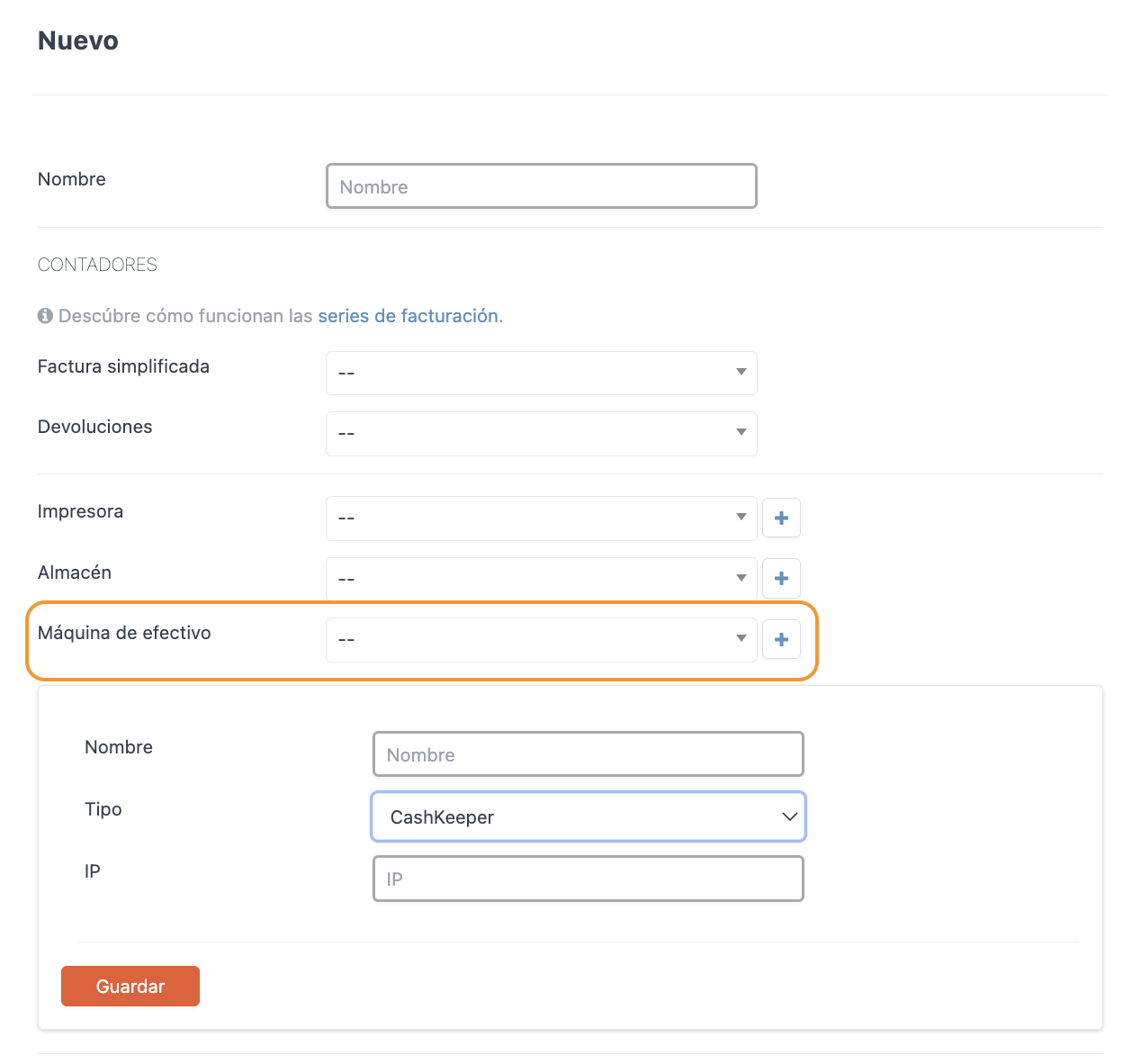
Note: We can also create the cash machine within the configuration of a cashier by clicking on the + button..
REQUIRED APP PRIVILEGES FOR EMPLOYEES
Keep in mind that for an employee to work properly with the cash machine, they must have certain privileges activated in the Revo XEF back-office, App Privileges.
There are two cash machine privileges:
-
Cash Machine: Allows access to the cash machine's configuration.
-
Empty Cash Machine: Allows emptying the cash machine.
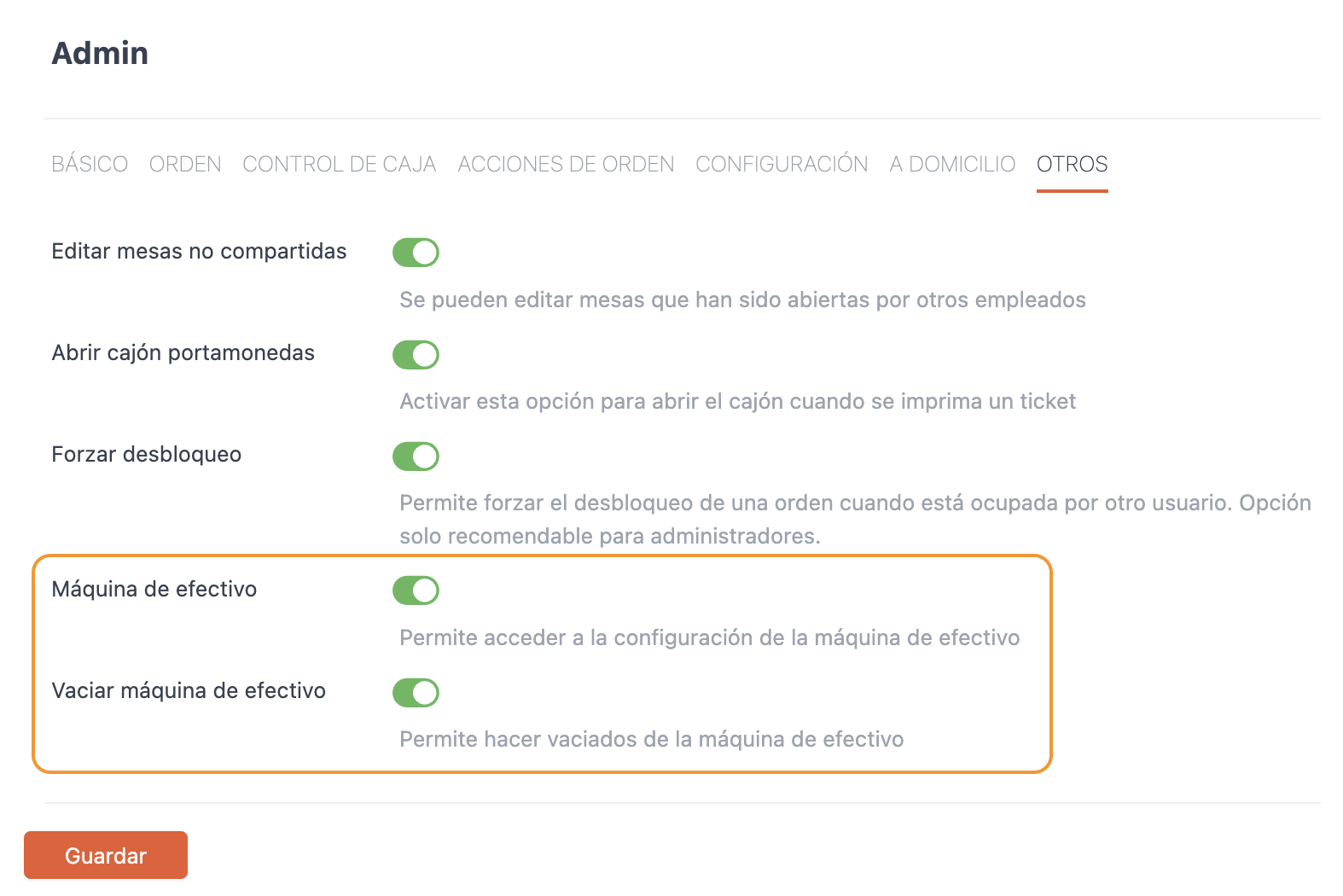
Note: Once the desired checkboxes are activated, we must associate the app privilege we created with the corresponding employee in the Employees section..
4. CASH DRAWER CONFIGURATION
For the proper functioning of the Cashkeeper cash machine, we need to configure the cash drawer.
To do this:
1. In the Revo XEF back-office, in the Configuration section, click on: Cash Machines
2. Locate the cash machine created earlier and click on the Cash Drawer button.

3. Next, we will see the following screen:
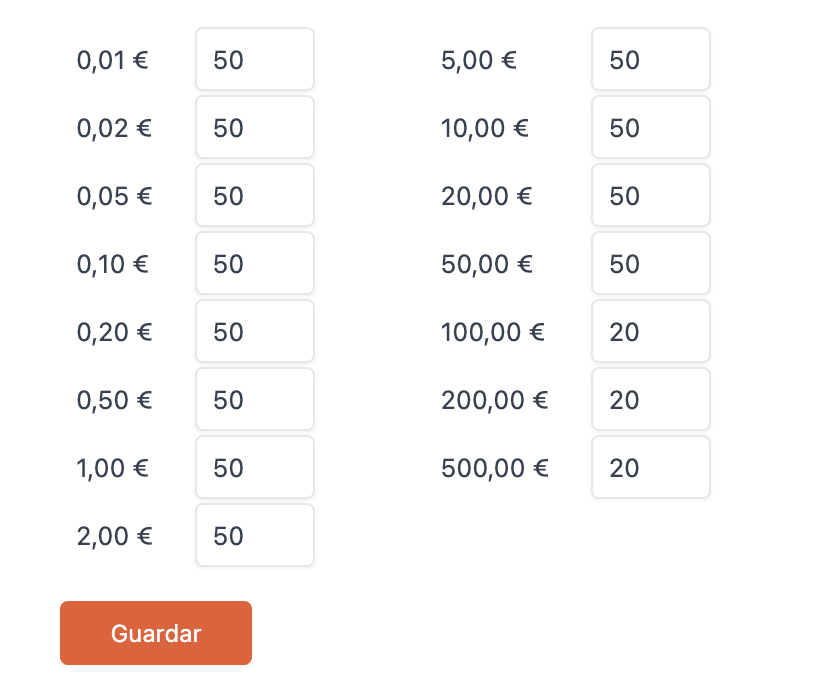
On this screen, we must indicate the amount of coins we want the machine to keep.
In other words, when we are about to close a shift, the Revo XEF app will ask us if we want to empty the cash machine. If we click YES, it will return all the coins through the slot, keeping only the amounts of each coin that we specified in the cash drawer configuration.
5. PAYMENT WITH CASHKEEPER
From now on, in the Revo XEF app, when we click on the cash payment icon to close and process an order, REVO will connect with the Cashkeeper cash machine to handle the payment. Once the transaction is completed, REVO will close the order.
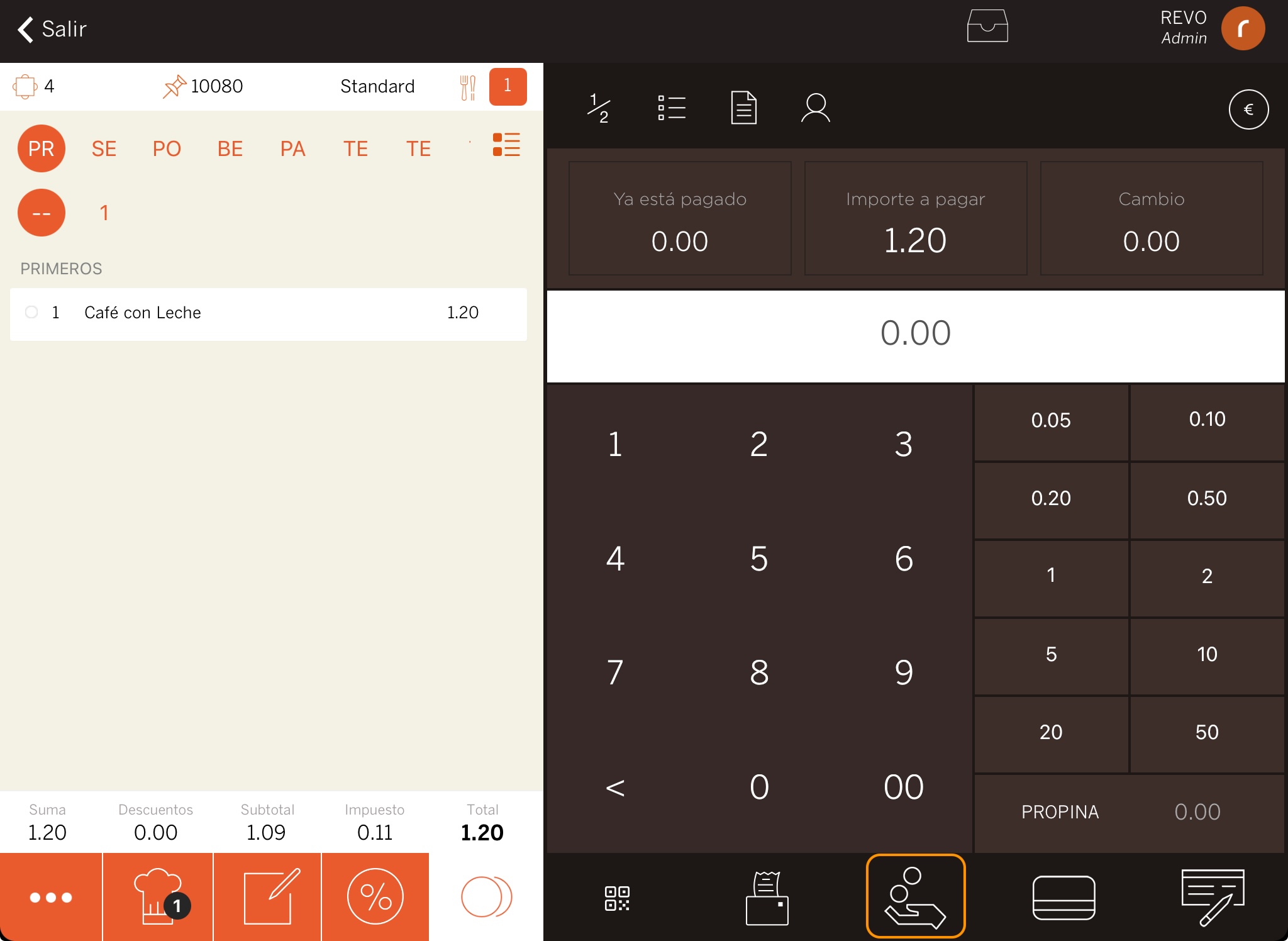
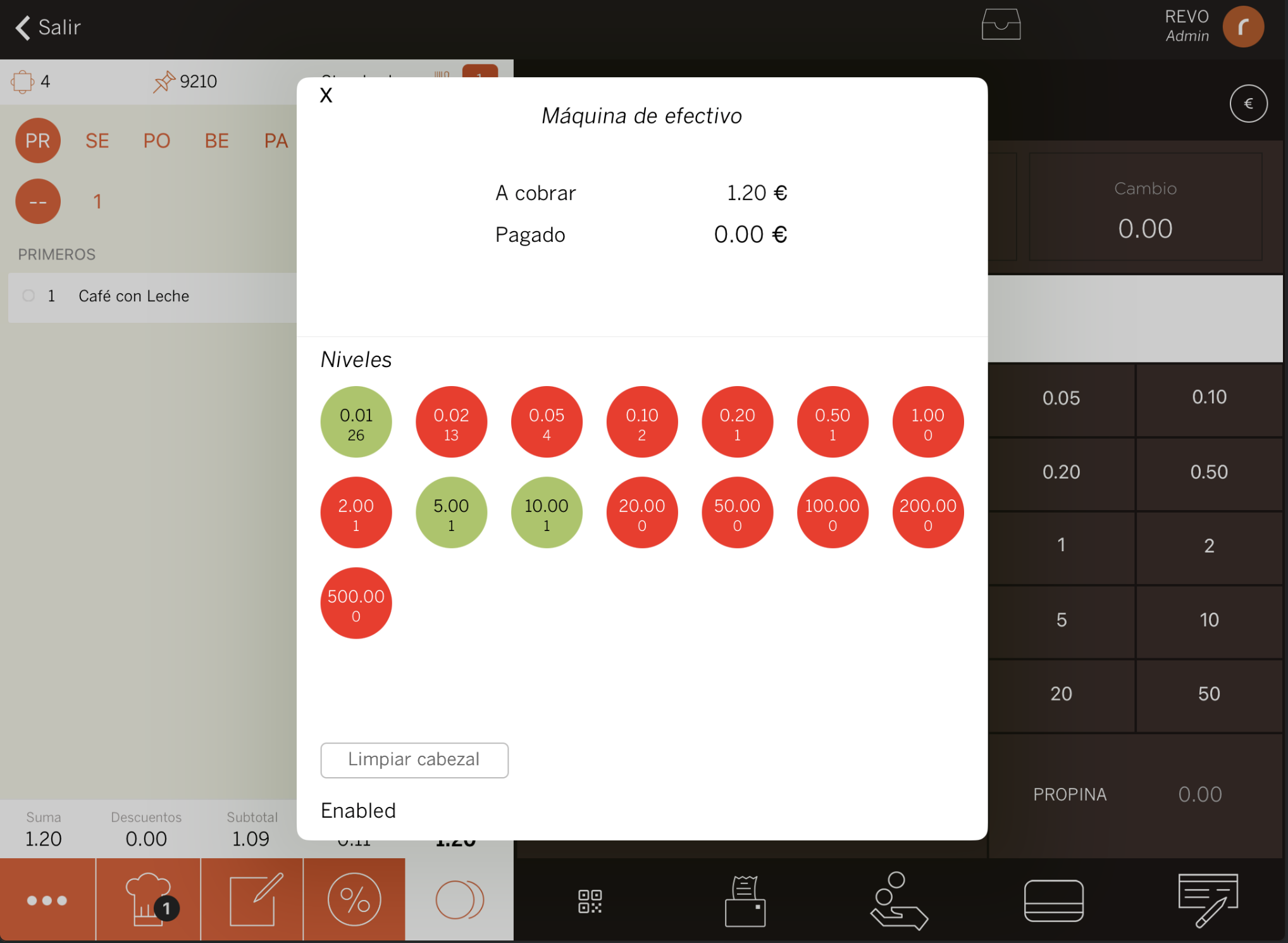
6. CASHKEEPER MENU OPTIONS
When using a Cashkeeper cash machine with the Revo XEF app, we have several options that allow us to interact with the machine.
To access them, we should:
1. Navigate to the REVO section.
2. In the CASH CONTROL section, enter the Cash Machine menu.
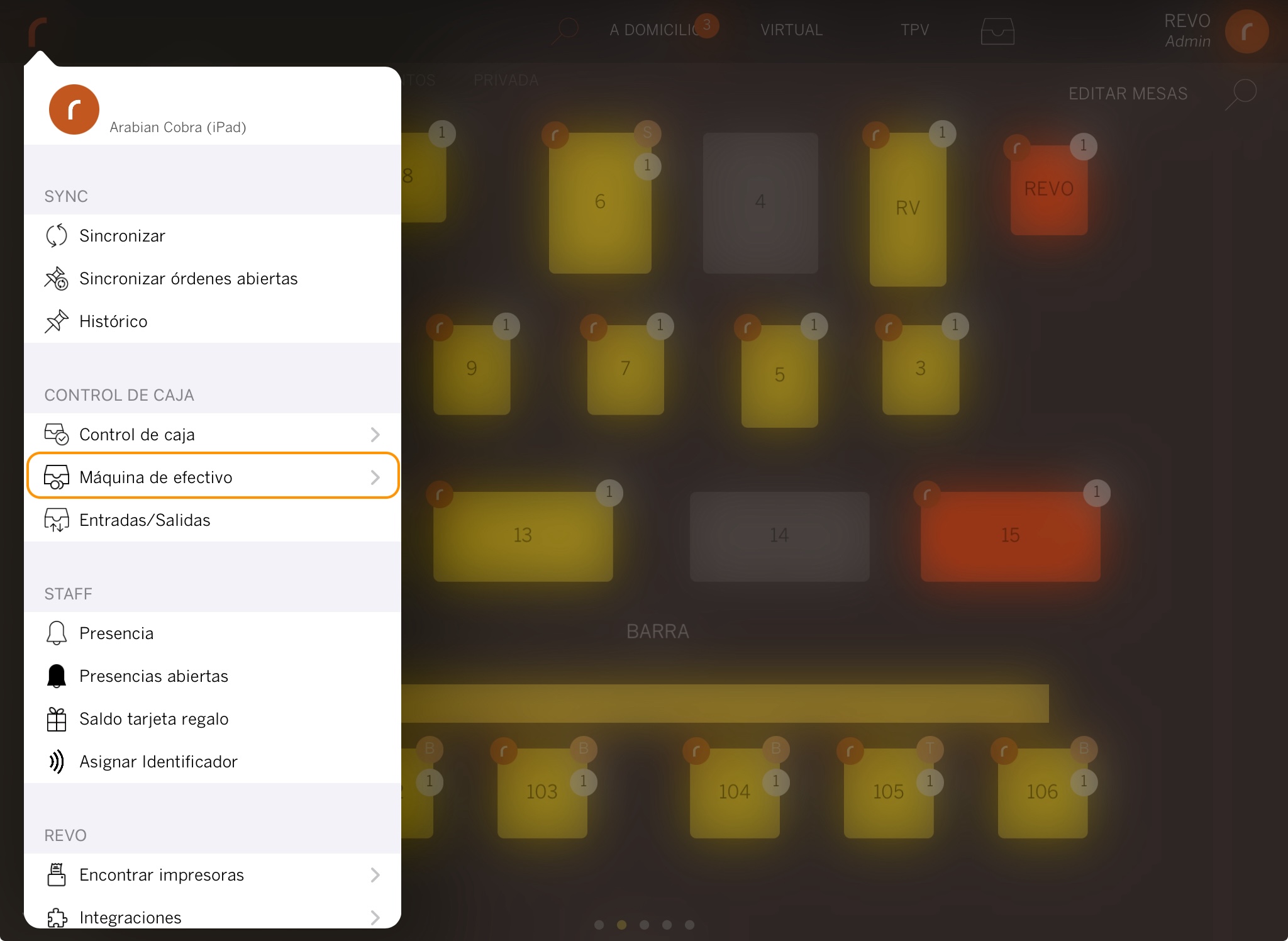
3. Once we have accessed it successfully, we can perform the following actions:
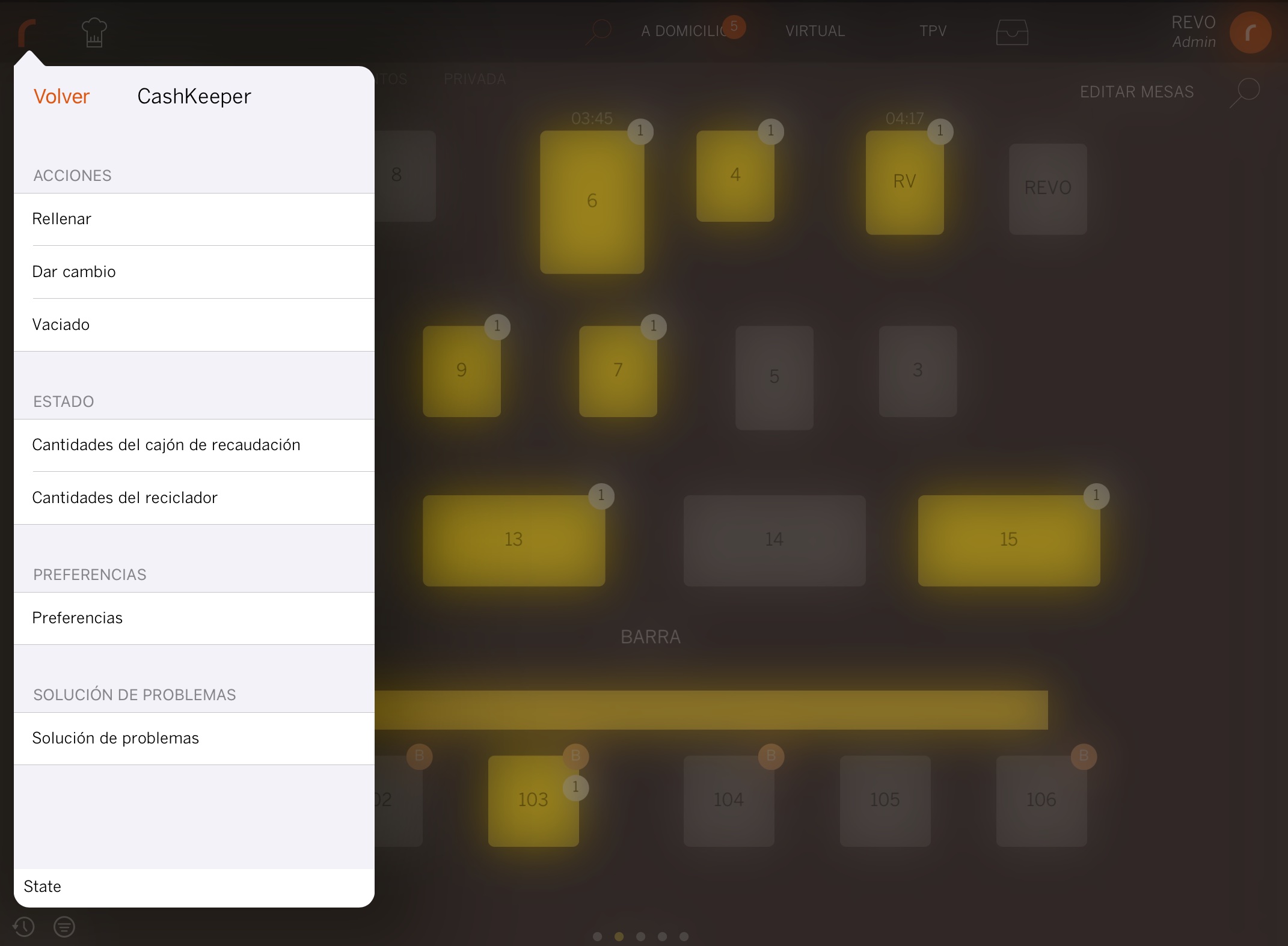
-
Refill: Allows the insertion of cash (coins and/or bills) into the machine.
-
Give Change: Manages the desired change based on the amount entered into the machine.
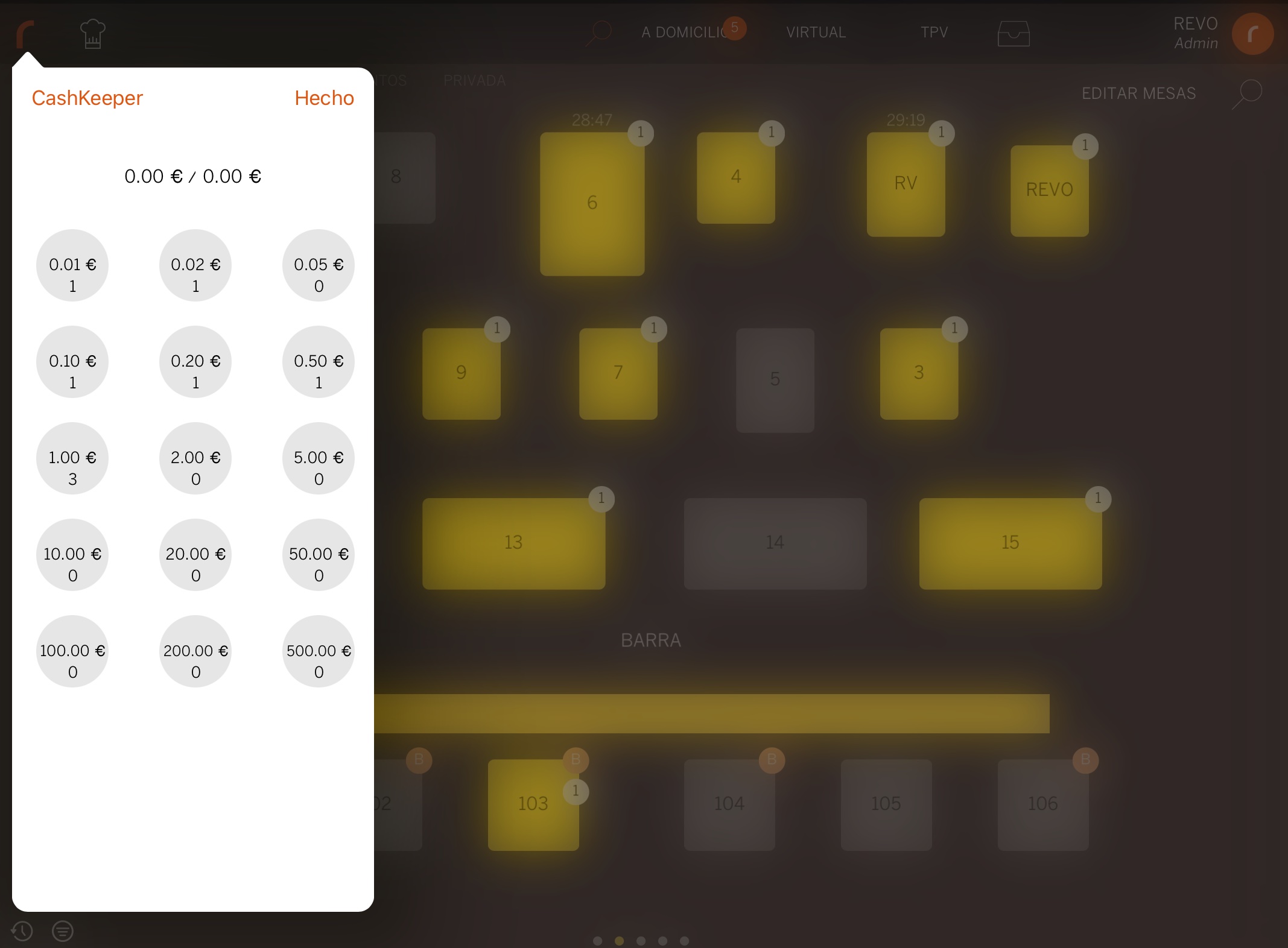
-
Emptying: Allows cash withdrawals. There are the following types of withdrawals:
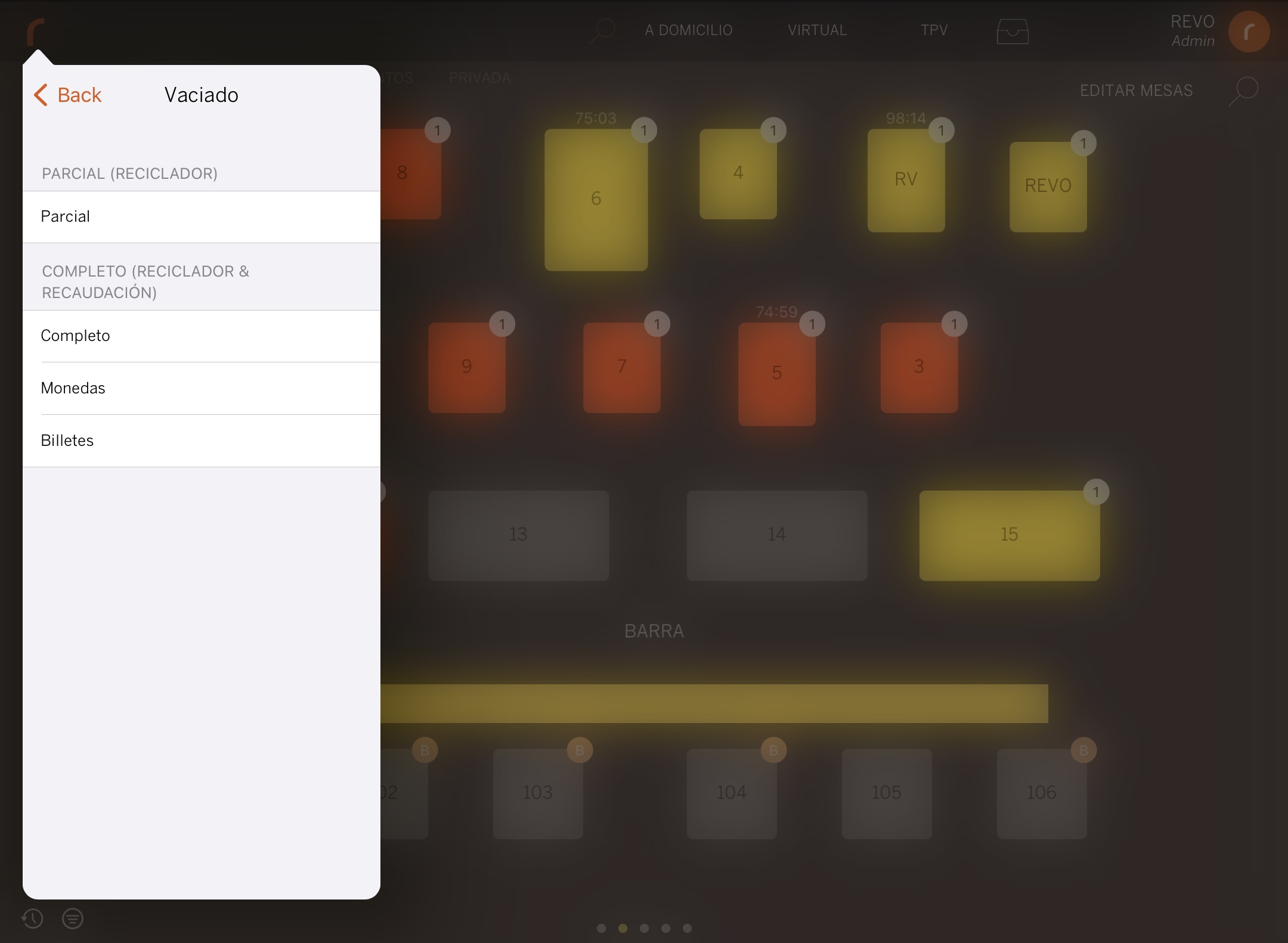
-
Partial (RECYCLER): When performing a partial emptying, we must indicate the quantity of coins/bills of each type that we want to store in the recycler. The remaining amount will be returned through the slot (coins) or must be removed from the collection drawer (bills).
Example: If the machine indicates that there are 100 coins of €1, and we want to withdraw only 20 coins, we will indicate 80, as it is the quantity of coins we want the machine to store. Therefore, the partial emptying will be performed, and 20 coins of €1 will be returned through the slot. -
Complete (RECYCLER & COLLECTION): The complete emptying of the recycler and collection expels all coins and bills from the machine. Bills must be manually removed from the collection drawer.
-
Coins (RECYCLER & COLLECTION): The complete emptying of coins allows us to perform a complete emptying of coins only. It expels all coins through the slot.
-
Bills (RECYCLER & COLLECTION): The complete emptying of bills allows us to perform a complete emptying of bills only. Bills must be manually removed from the collection drawer.
-
-
Amounts in the collection drawer: Indicates the quantities of coins/bills in the collection drawer.
-
Amounts in the recycler: Indicates the quantities of coins/bills in the recycler.
Note: Bills from 20 € (inclusive) will go to the collection drawer. Bills with a value below 20 € will go to the recycler.
-
Preferences: In this section, we can find different configurations:
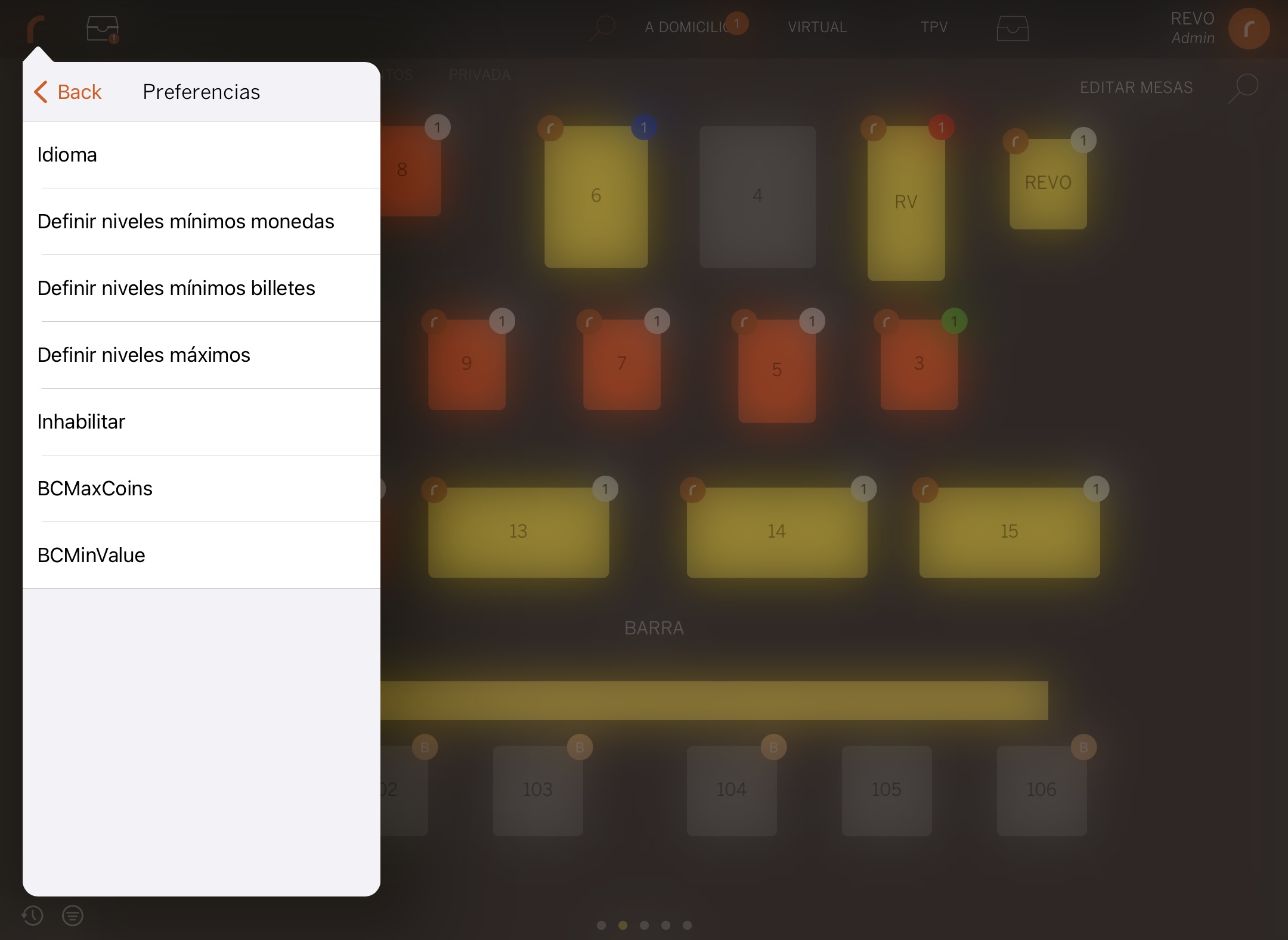
-
Language: Allows us to change the language of the Cashkeeper machine.
-
Define minimum coin levels: Allows us to define the minimum quantities of coins. This option applies to coin levels on the payment screen, green and red colours. A unique value for all coin denominations.
-
Define minimum bill levels: Allows us to define the minimum quantities of bills. This option applies to bill levels on the payment screen, green and red colours.
-
Define maximum levels: Allows us to define the maximum cash quantities. This option applies to coin/bill levels on the payment screen, green and red colours.
Note: In the Cashkeeper ZEUS model, it is not allowed to define maximum levels. The "Define maximum levels" function is only available for the CK950 and CK1000 models.
-
Disable: Allows us to define, within the recognized denominations, which ones will be accepted, which will be accepted but not used in payments, and which will not be accepted.
- 0: The denomination is accepted.
- 1: The denomination is accepted but not paid.
- 2: The denomination is rejected
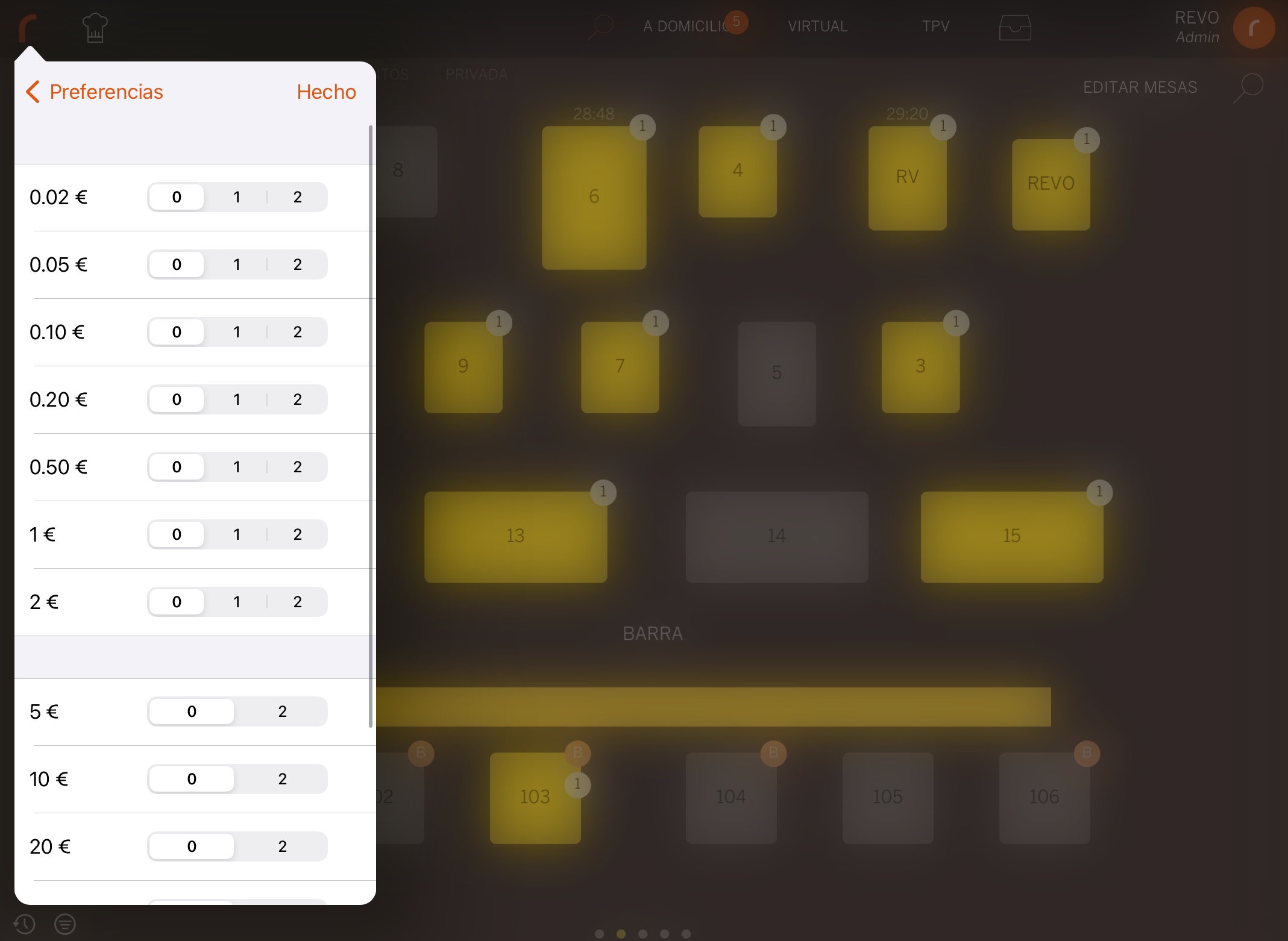
Note: If we have any coin denomination configured with "1" or "2" in disable, the configuration of "CoinsLowLevel" will not apply to this denomination. Additionally, if we perform a partial emptying, it will return the quantities indicated in the emptying and also the quantity of coins that the machine has of the denomination type with "1" or "2" disable activated.
In some currencies, Cashkeeper cannot handle all amounts/denominations. Despite the system limitation of containing such denominations, Cashkeeper can practically pay all amounts, except for a VERY specific one. In those cases, what it does is pay one cent more. For this, we have:
-
BCMaxCoins: Specifies the minimum number of coins to reduce the number of coins in change.
-
BCMinValue: Specifies the minimum amount to reduce the number of coins in change.
Example: BCMinValue = 1000 and BCMaxCoins = 4. This means that in any payment of an amount equal to or greater than 10 Euros, where the change involves more than 4 coins, the system looks at whether returning one cent more reduces the number of coins. If it does reduce, it will return one cent more and set the shortfall.
-
-
Troubleshooting: We have a troubleshooting section where we find the following options:
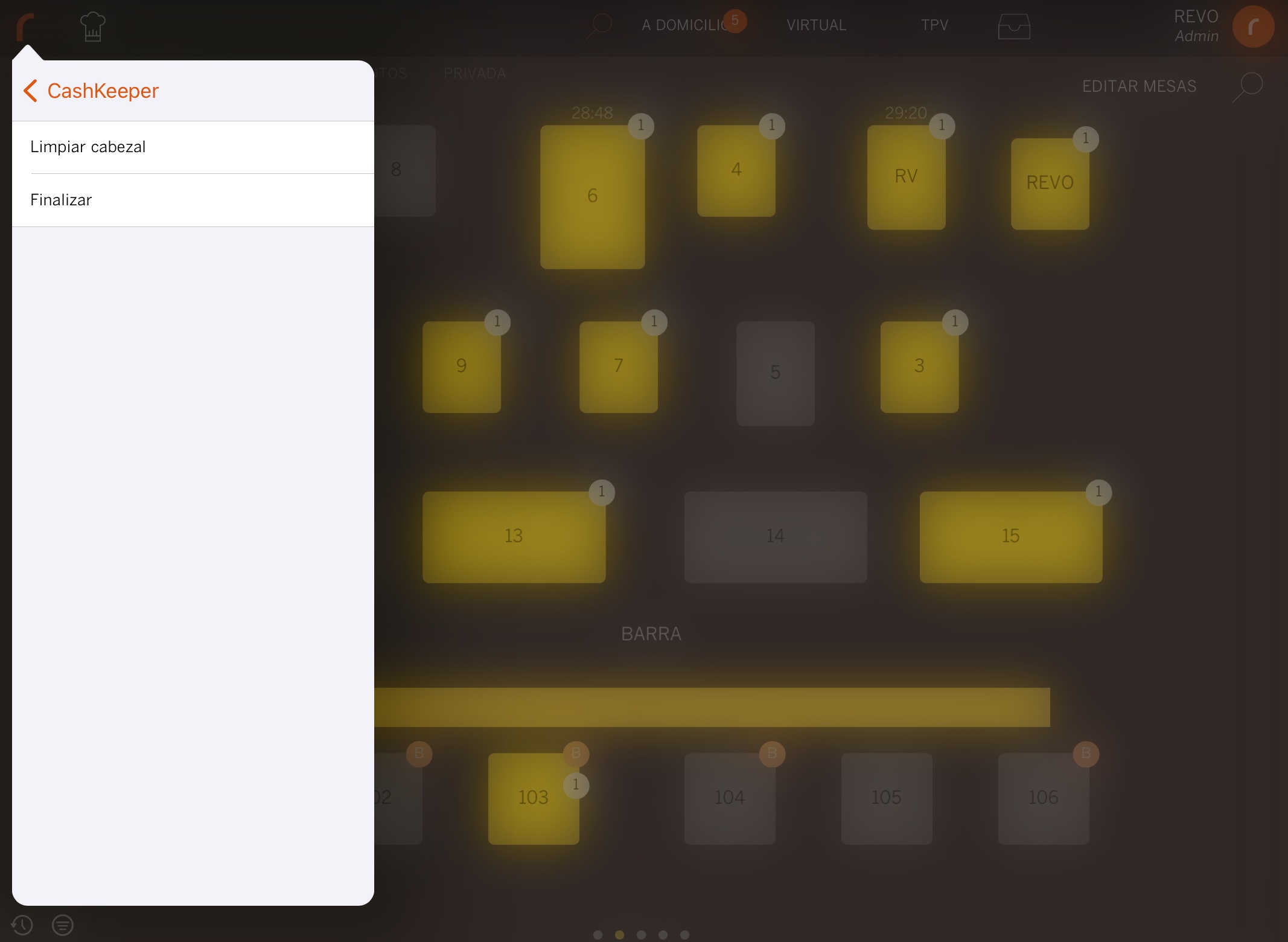
-
Clean Head: Initialization of the Cashkeeper machine head cleaning.
-
Finish: End communication with the machine.
-

