- STATUS: ACTIVE
1. WHAT IS CASHLOGY? 2. MODELS COMPATIBLE WITH REVO 3. CONFIGURATION IN REVO 4. CASH DRAWER CONFIGURATION 5. PAYMENT WITH CASHLOGY 6. CASHLOGY MENU OPTIONS
1. WHAT IS CASHLOGY?
Cashlogy is the automated cash control solution perfect for businesses looking to professionalize their operations and provide customers with a modern and simple payment experience.
A solution that brings peace of mind by minimizing internal thefts and saves time in cash management and daily operations.
Reliability, design, and usability within reach of any business.
2. MODELS COMPATIBLE WITH REVO
- POS 1500X
- POS 2023
3. CONFIGURATION IN REVO
CREATION OF THE CASHLOGY CASH MACHINE
To create our Cashlogy cash machine in REVO, we must:
1. Access the back-office of Revo XEF.
2. In the Configuration / Cash Machines section.
3. Click on +New to add the cash machine.
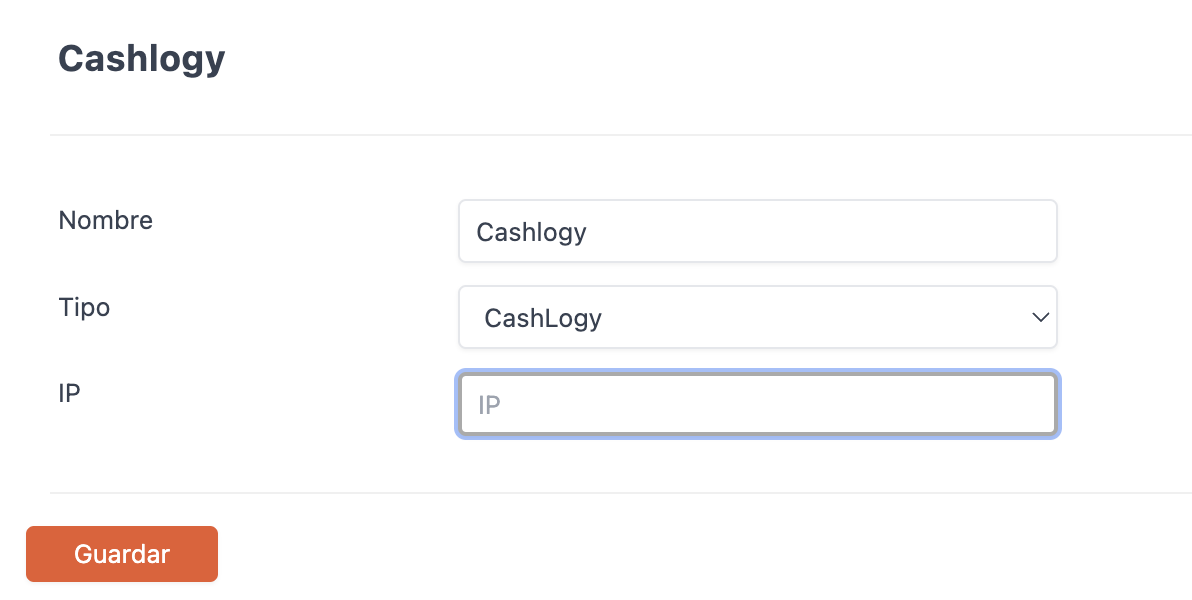
Fill in the following information:
-
Name: Identifying name for the cash machine.
-
Type: Cashlogy.
-
IP: IP address.
ASSIGNMENT OF THE CASHLOGY MACHINE TO THE CASHIER
1. Once the Cashlogy cash machine is created in the Revo XEF back-office, we need to assign it to a cashier.
To do this, within the Configuration section, go to Cashiers.
2. Edit an existing cashier or create a new one.
3. In Cash Machine, assign the cash machine created earlier.
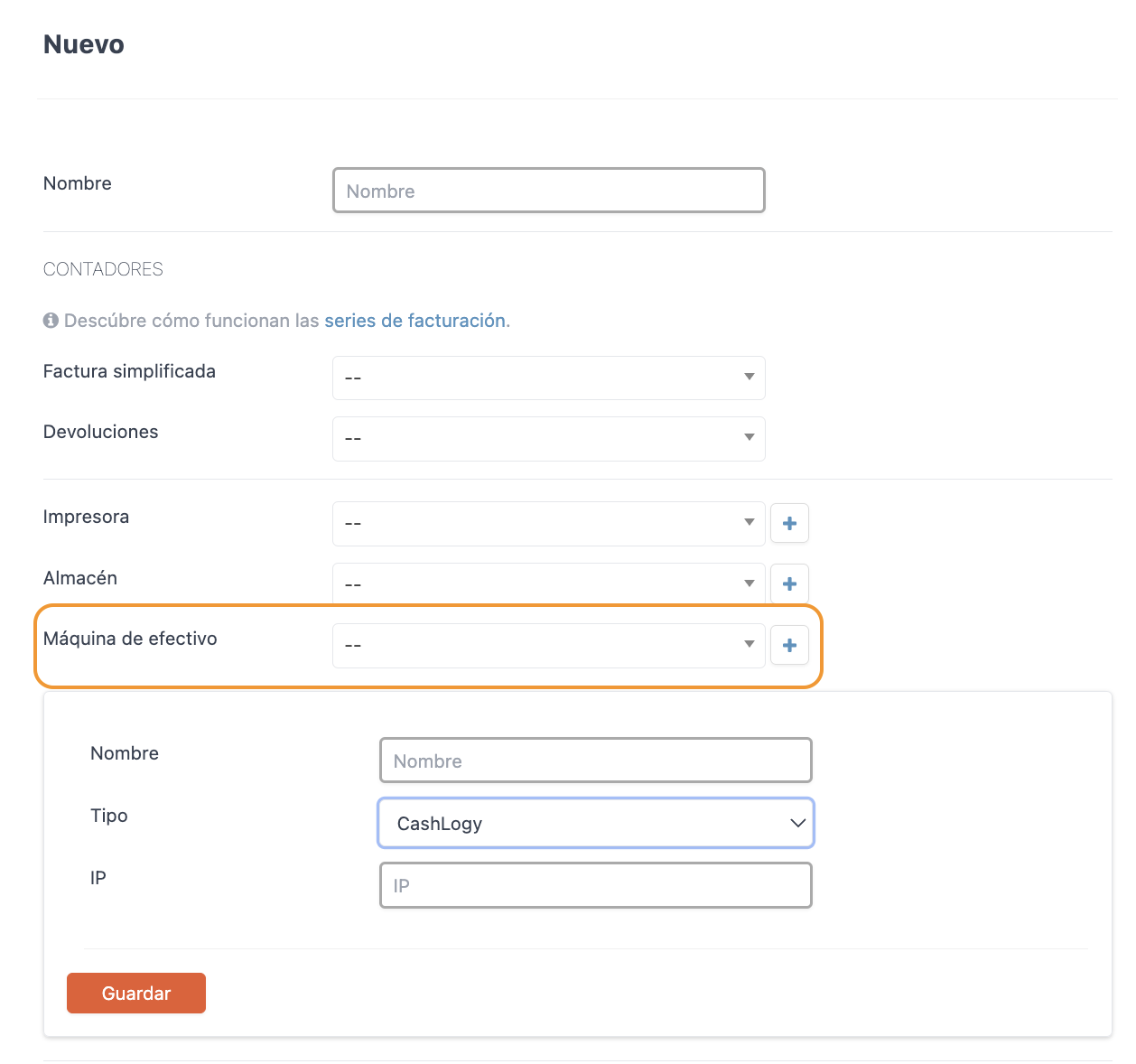
Note: You can also create the cash machine within the configuration of a cashier by clicking the + button.
APP PRIVILEGES REQUIRED FOR EMPLOYEES
Keep in mind that for an employee to work correctly with the cash machine, they must have certain privileges activated in the Revo XEF back-office, App Privileges.
There are two cash machine privileges:
-
Cash Machine: Allows access to the cash machine configuration.
-
Empty Cash Machine: Allows emptying the cash machine.
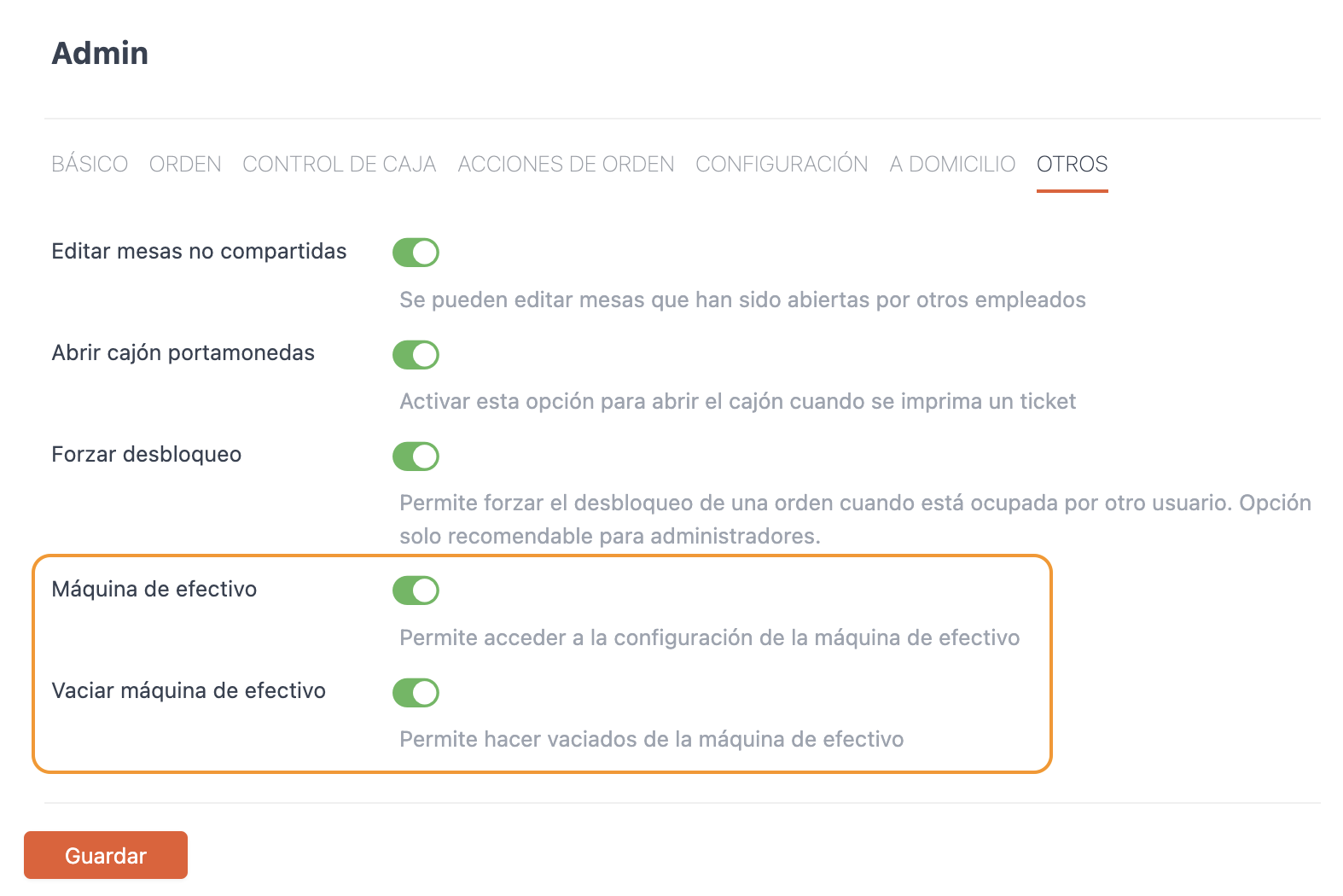
Note: Once the desired checks are activated, associate the created app privilege with the corresponding employee in the Employees section.
4. CASH DRAWER CONFIGURATION
For the proper functioning of the Cashlogy cash machine, we need to configure the cash drawer.
To do this:
1. In the Revo XEF back-office, in the Configuration section, click on: Cash Machines.
2. Locate the cash machine created earlier and click on the Cash Drawer button.

3. Next, you will see the following screen:
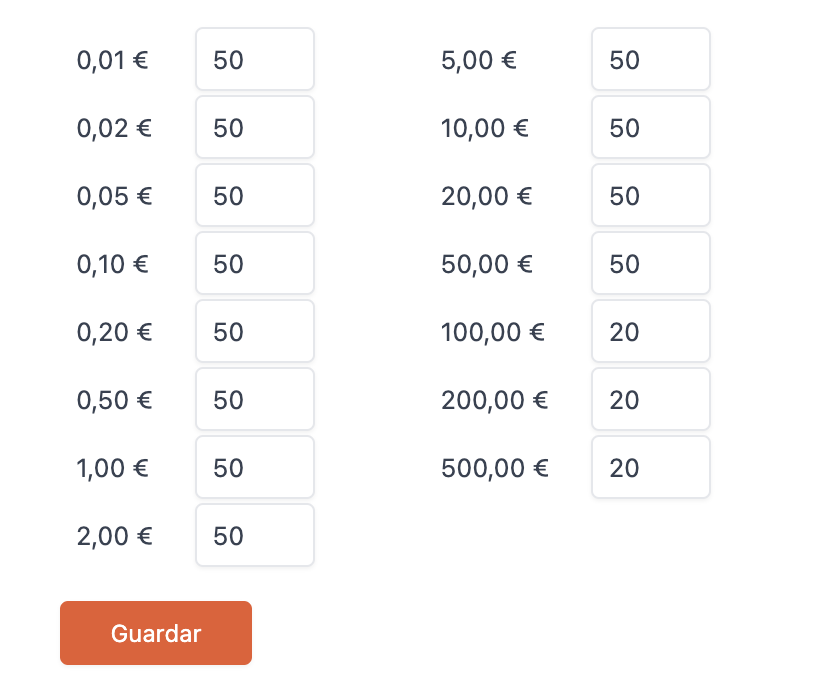
On this screen, indicate the amount of coins you want the machine to retain. That is, when closing a shift, the Revo XEF app will ask if you want to empty the cash machine. If you click YES, it will return all the coins through the mouth, storing only the quantities of each coin as indicated in the cash drawer configuration.
5. PAYMENT WITH CASHLOGY
From this moment on the Revo XEF app, when you click on the cash payment icon to close and charge an order, REVO will connect to the Cashlogy cash machine to manage the payment. Once the transaction is completed, REVO will close the order.
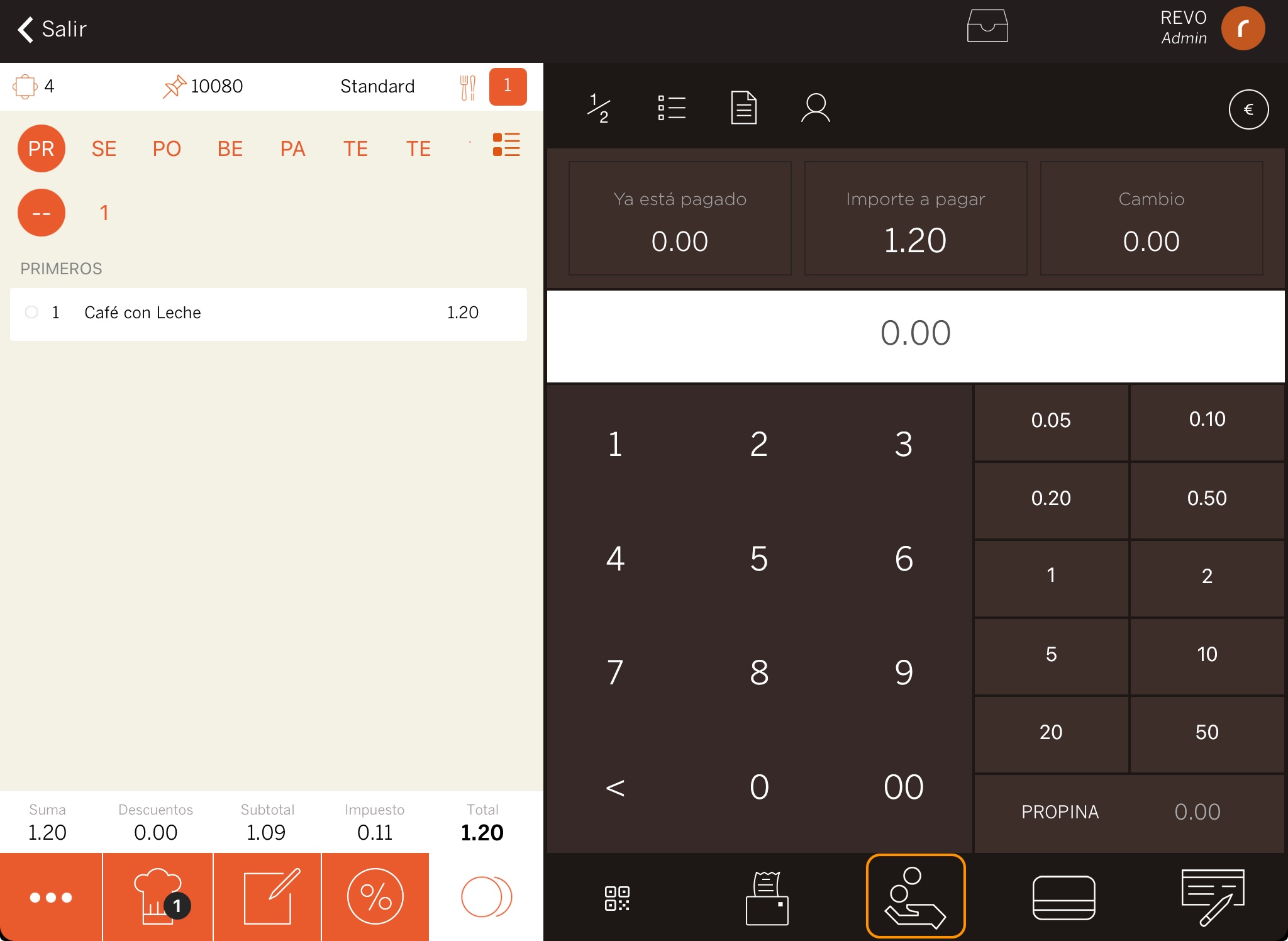
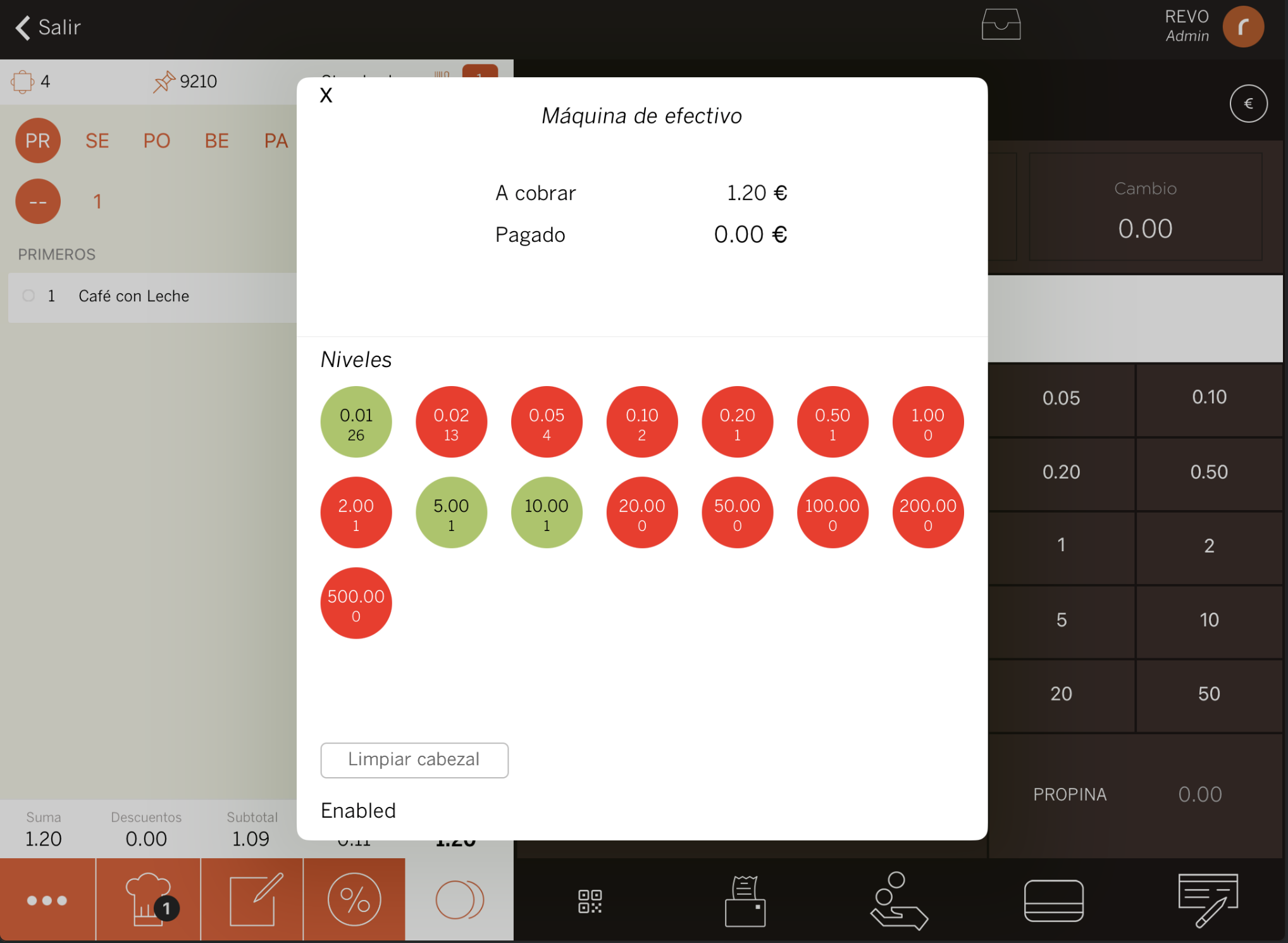
6. CASHLOGY MENU OPTIONS
When you have a Cashlogy cash machine and work with the Revo XEF app, you have a set of options that allow you to interact with the machine.
To access them, follow these steps:
1. Go to the r in REVO.
2. In the CASH CONTROL section, enter the Cash Machine menu.
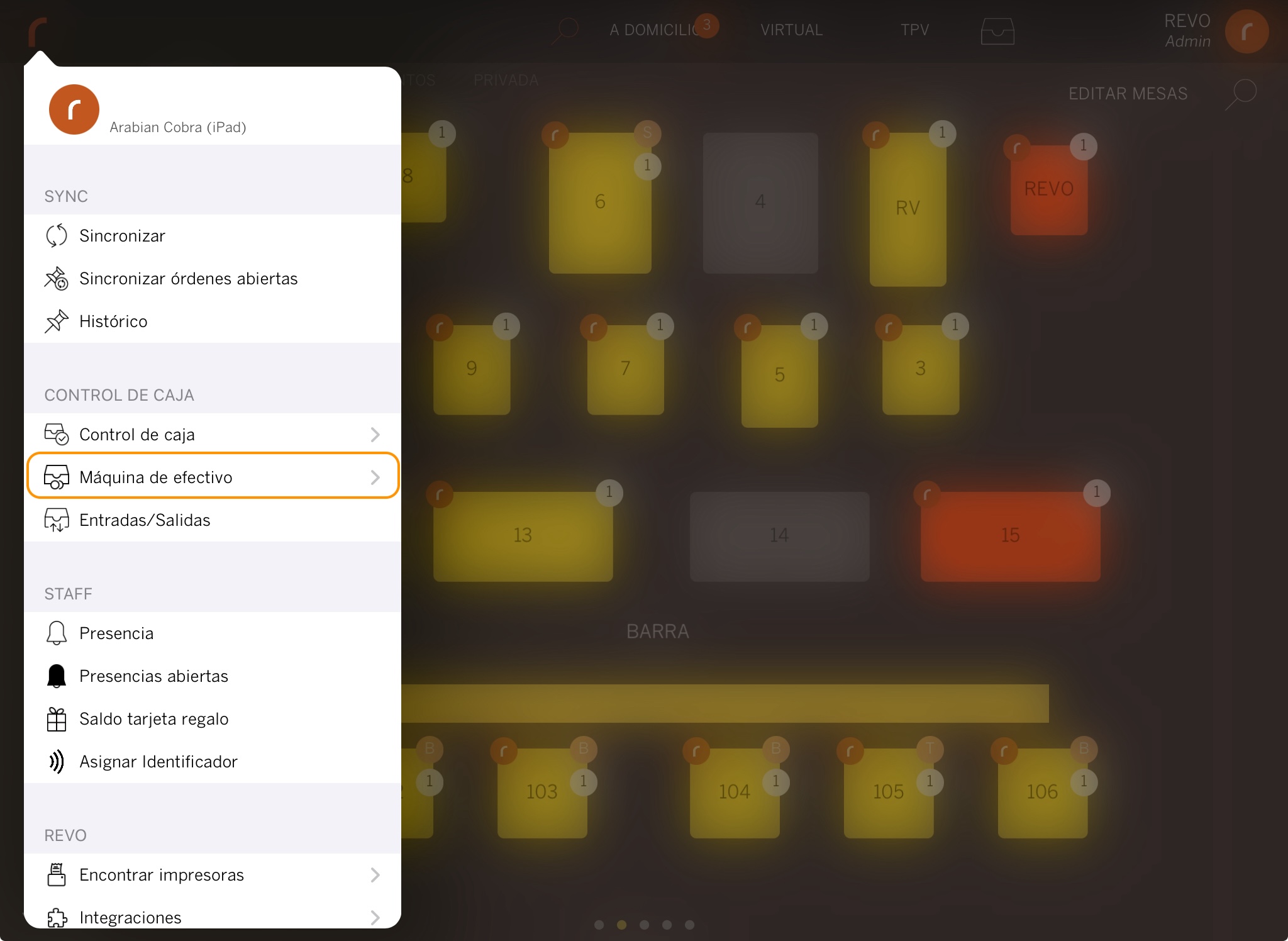
3. Once you have accessed it successfully, you can perform the following actions:
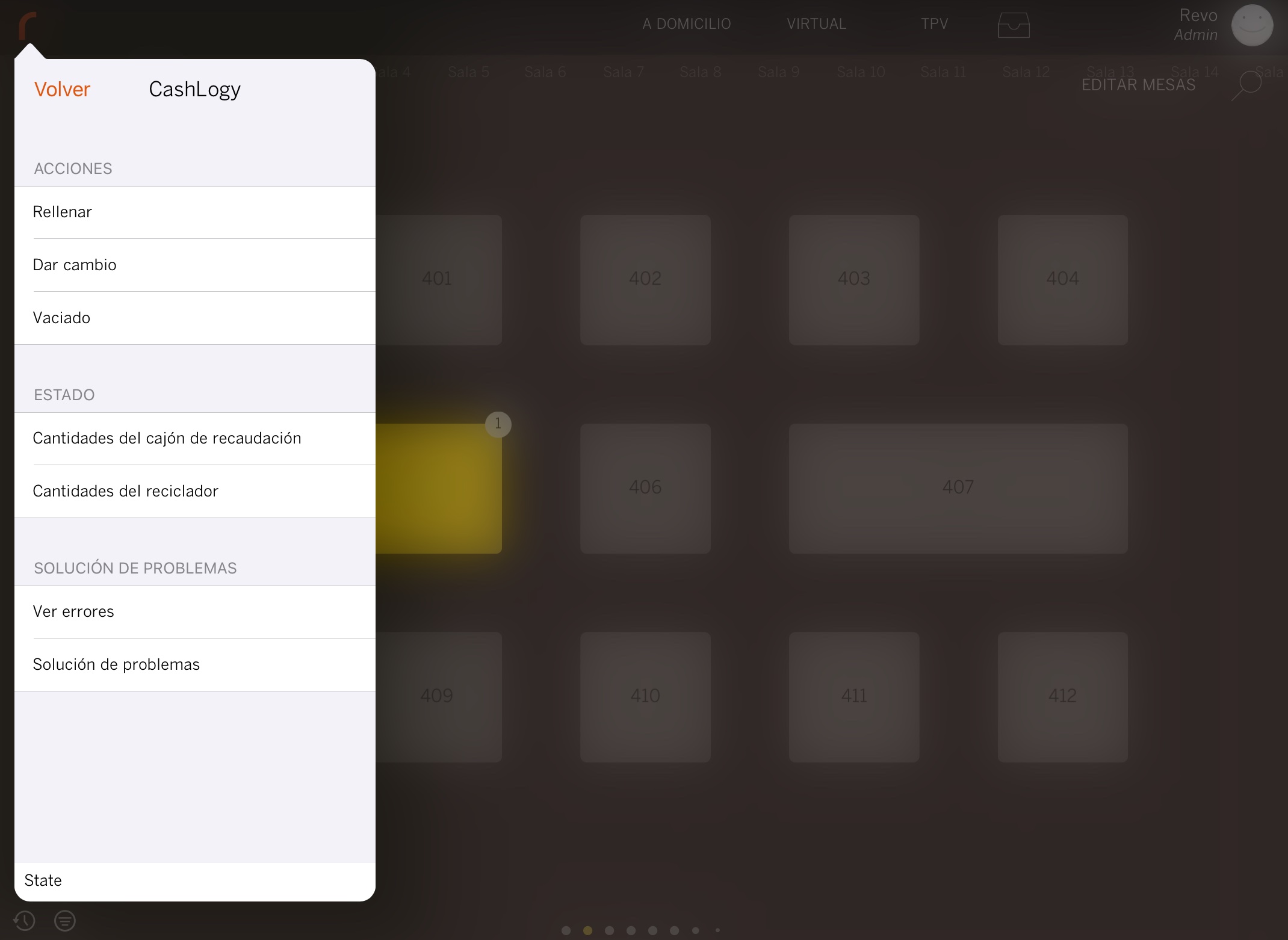
-
Fill: Allows you to insert cash (coins and/or bills) into the machine.
-
Give Change: Allows you to manage the desired change based on the amount entered into the machine.
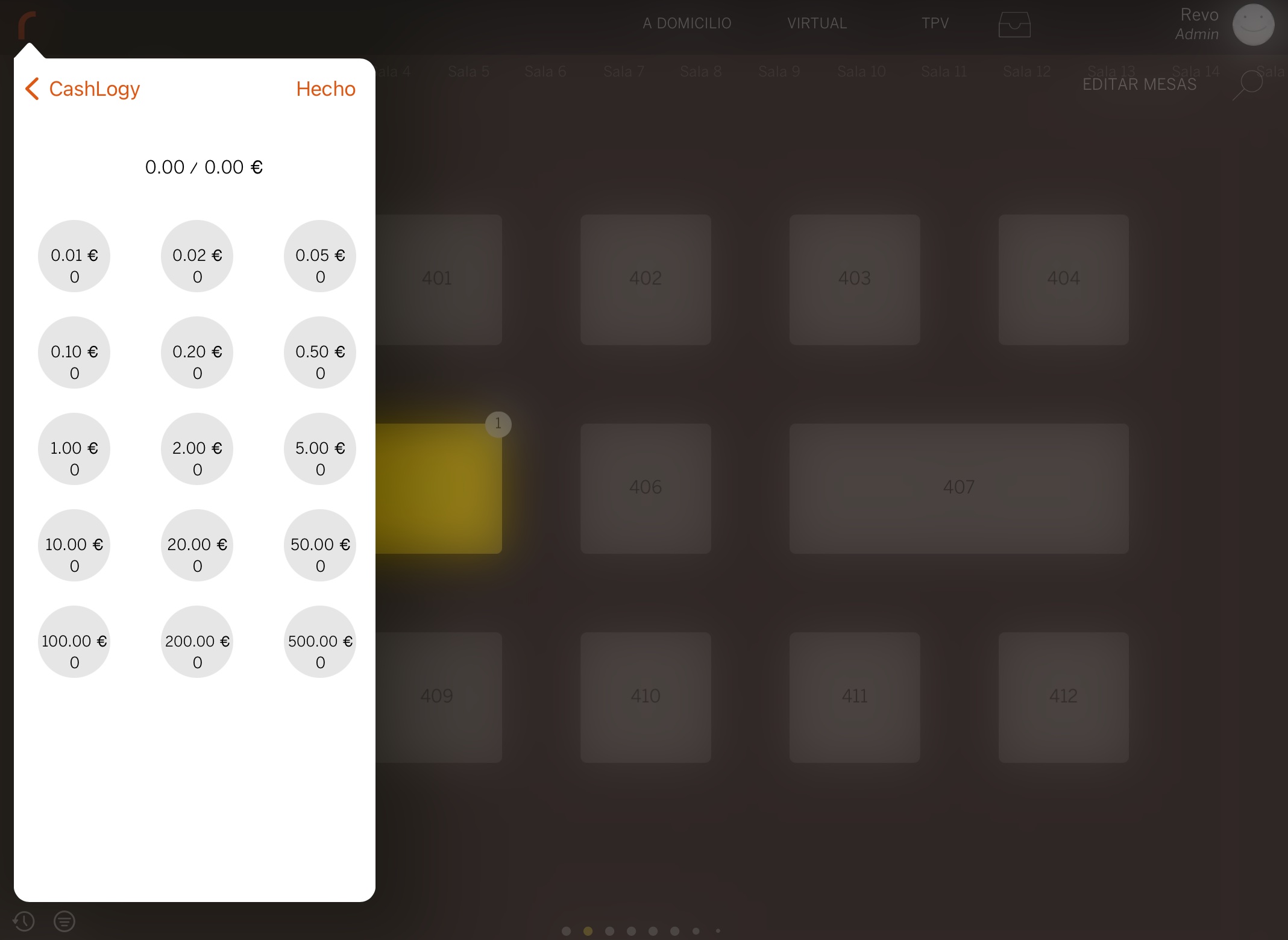
-
Empty: Allows you to perform cash empties.
You have the following types of empties: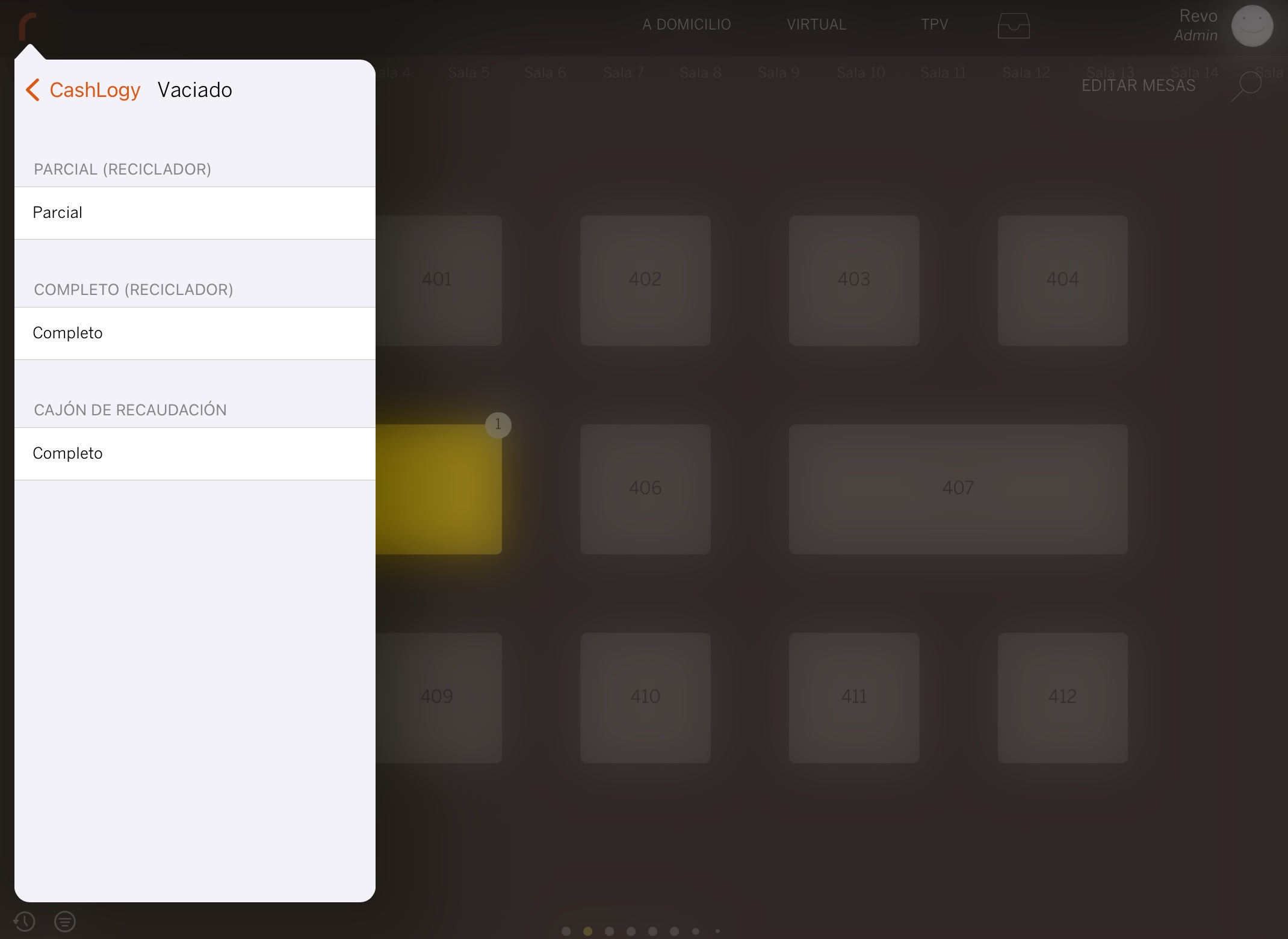
-
Partial (RECYCLER): When performing a partial empty, you must indicate the quantity of coins/bills of each type you want to store in the recycler. The remaining amount will be returned through the mouth.
Example: If it indicates that there are 100 coins of €1 in the machine, and you want to withdraw only 20 coins, you should indicate 80, as that is the quantity you want the machine to store, and thus, the partial empty will be performed, returning 20 coins of €1 through the mouth. -
Complete (RECYCLER): The complete empty of the recycler expels all coins and bills, automatically sending bills to the cash drawer (Stacker).
-
Complete (CASH DRAWER): The complete empty of the cash drawer allows you to perform a complete empty of bills. That is, it allows you to withdraw/empty all bills existing in the cash drawer (Stacker) from the machine.
-
-
Amounts in the cash drawer: Indicates the amounts of coins/bills in the cash drawer.
-
Amounts in the recycler: Indicates the amounts of coins/bills in the recycler.
-
View Errors: Allows you to view if there is any type of error in the cash machine.
-
Troubleshooting: There is a troubleshooting option where you find the following choices:
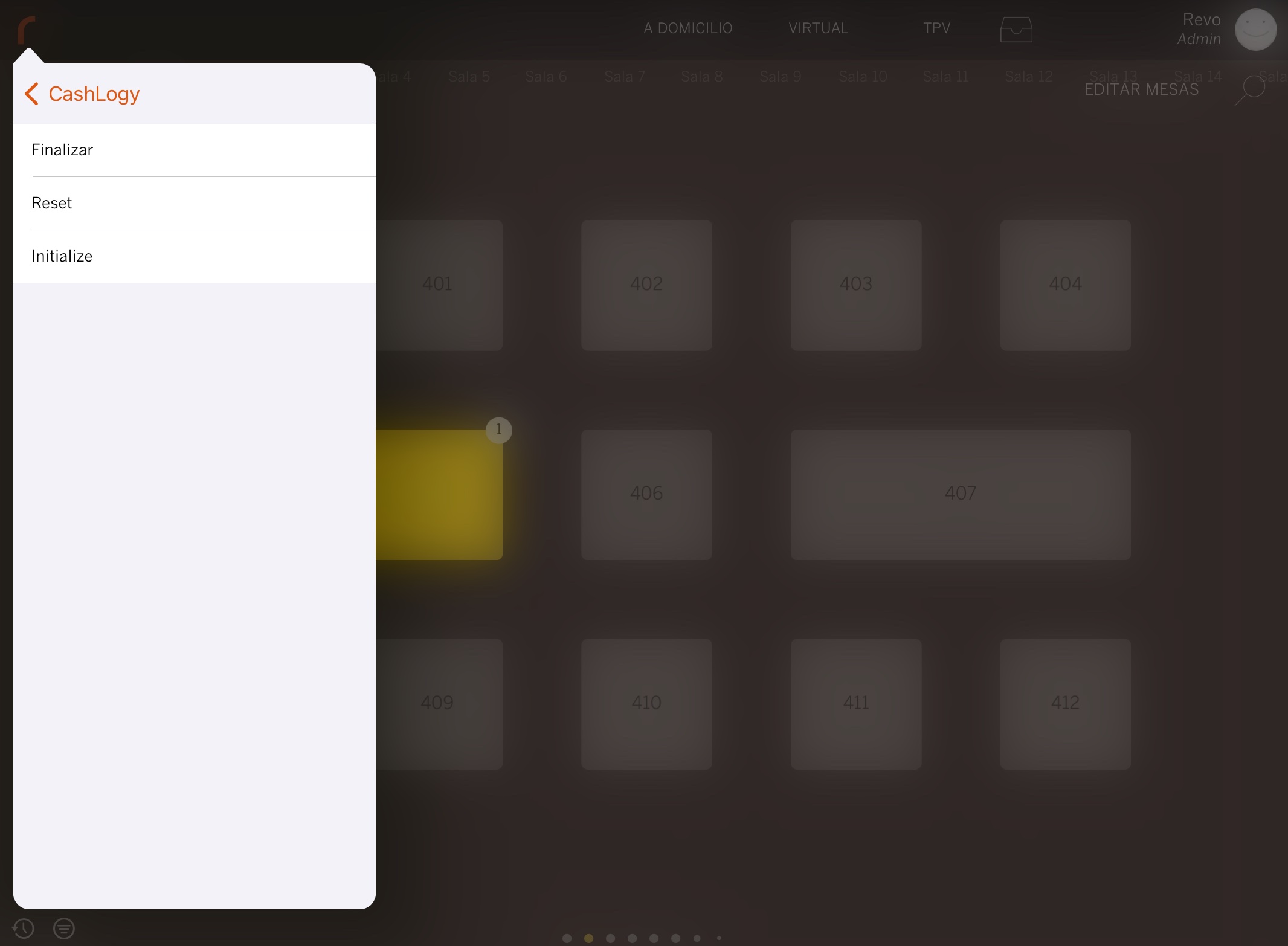
- Finish: Finish communication with the machine.
- Reset: Reinitialize the system.
- Initialize: Initialize communication with the machine.

