- STATUS: ACTIVE
- COUNTRY: FRANCE
1. CONFIGURATION IN REVO SOLO 2. FUNCTIONING OF THE PAYMENT GATEWAY IN REVO SOLO
Nepting is a multi-device electronic payment acceptance system for the convergence of payments from all sales channels, regardless of the point of acceptance (terminal, PDA, mobile, tablet, etc.) for France.
It integrates multiple payment channels, including e-commerce, mobile commerce, point-of-sale terminal, and mobile payments. It offers software services related to electronic banking operations, including credit card payment (with or without contact, mobile NFC)
IMPORTANT: First, verify that the data entered in the "InTouch" integration of the Revo XEF back office is correct. Also, verify the data entered in the Revo SOLO back-office integration.
1. CONFIGURATION IN REVO SOLO
1. From the Revo SOLO back office, go to Configuration / PAYMENT GATEWAYS.
2. Click on the +New button.
3. Fill in the following information:
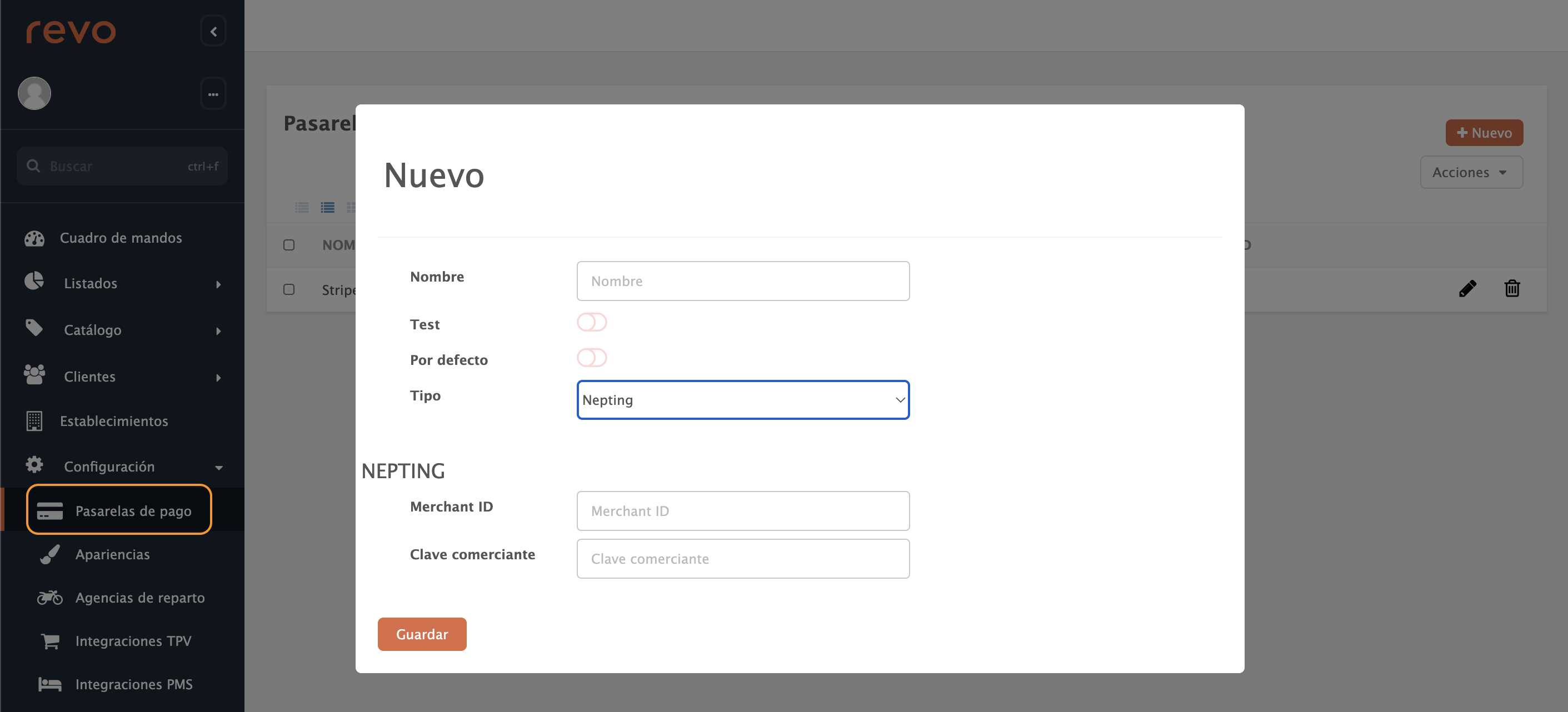
-
Name: Add a name for the integration.
-
Test: Disabled.
-
Default: Activate only if there is more than one integration, and you want it to be used by default.
-
Type: Select from the dropdown.
-
Merchant ID: Add the "Key Alias" provided by Nepting.
IMPORTANT: Remove the last characters "_01" from the Key Alias, for example, if you have Key Alias 614_13254_01, you should enter 614_13254.
-
Merchant Key: Add the "Key Value" provided by Nepting.
4. Click on Save to confirm the changes.
IMPORTANT: Verify that the entered data is correct.
5. Once the payment gateway is configured, you will need to assign it to the establishment. To do this:
-
Go to ESTABLISHMENTS.
-
Click on edit if you already have it created or on +New.
-
Go to the Configuration tab, look for the Payment Gateway section, and select Nepting.
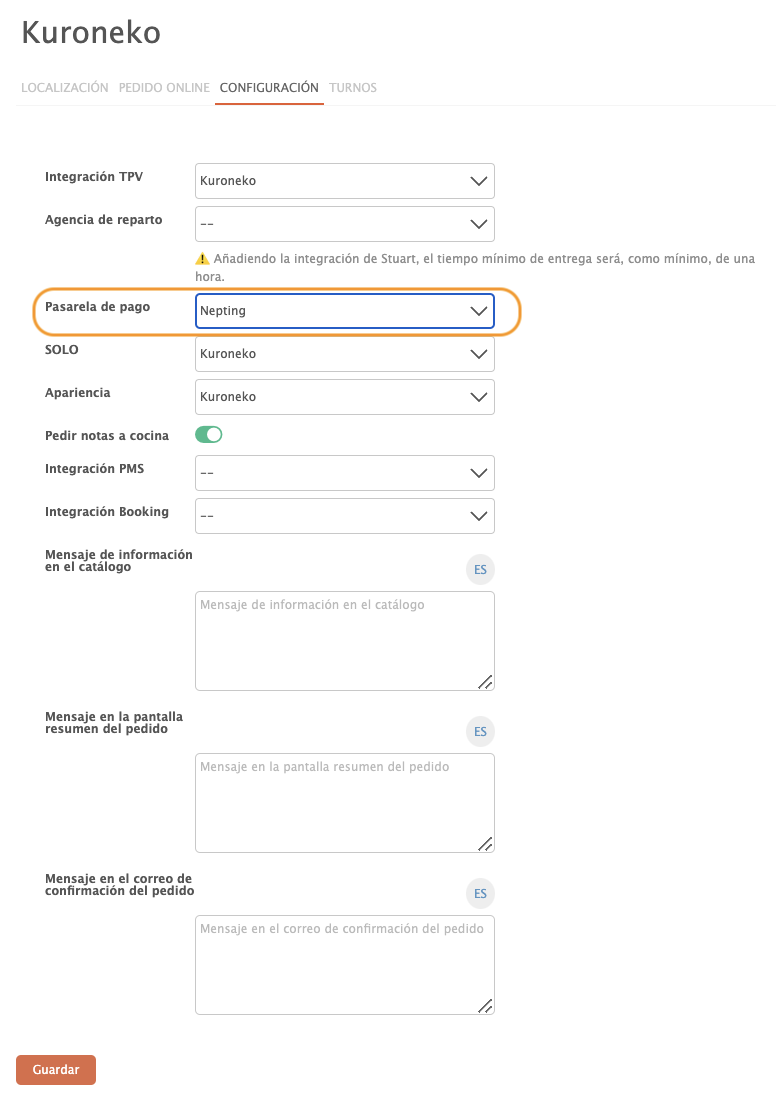
2. FUNCTIONING OF THE PAYMENT GATEWAY IN REVO SOLO
When proceeding with the payment in Revo SOLO, a new window opens:
1. Enter the credit card details.
2. Click on "PAY".
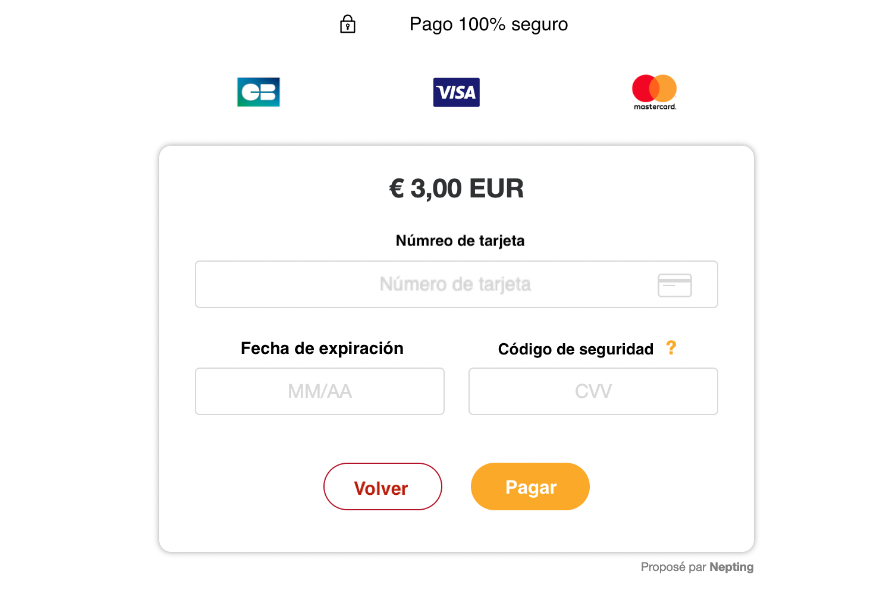
3. Once the payment is accepted, a confirmation page opens indicating that the payment has been successful.
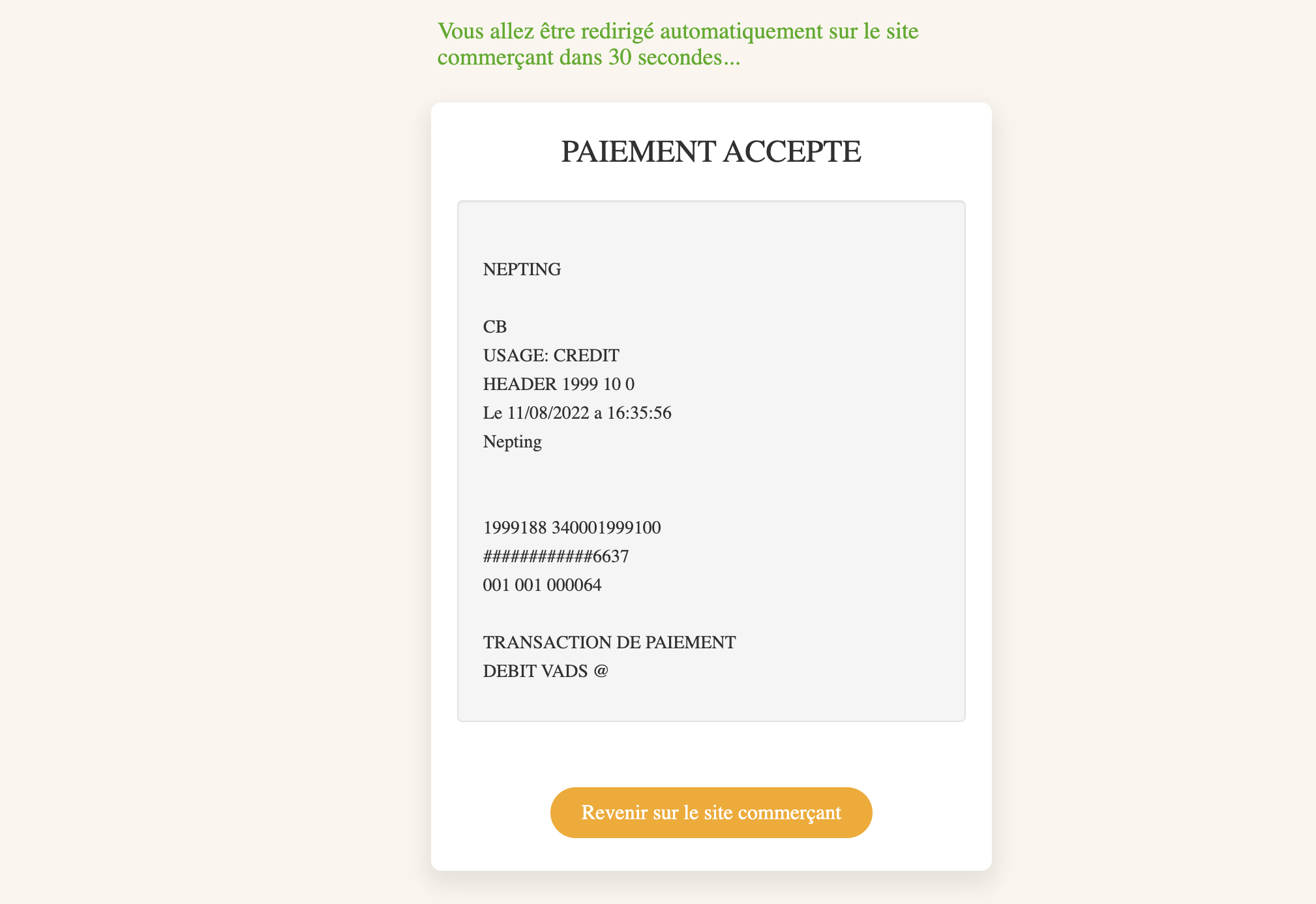
Note: Once the payment is accepted, do not close the window.
Wait for the page to redirect automatically to the Revo SOLO catalog or manually click "Return to Merchant Site".
If this is not taken into account, the payment will not reach Revo XEF.
That is, the order will enter Revo XEF but will be canceled after 30 minutes since no payment will have been received.

