With Revo XEF, you can split a bill by items when closing an order. This way, the order is divided between the selected items, making payment management easier.
There are three ways to access the payment screen in Revo XEF:
1. Access from the preview:
-
Tap on the table you want to bill.
-
On the screen that appears, tap on the icon.

2. Edit an order from the preview:
-
Tap on the table you want to bill.
-
On the screen, tap Edit in the top right corner.
-
Once inside the order, tap the icon.

3. Edit an order from the quick actions:
-
Swipe down from the table you want to bill.
-
Select Edit order from the list that appears.
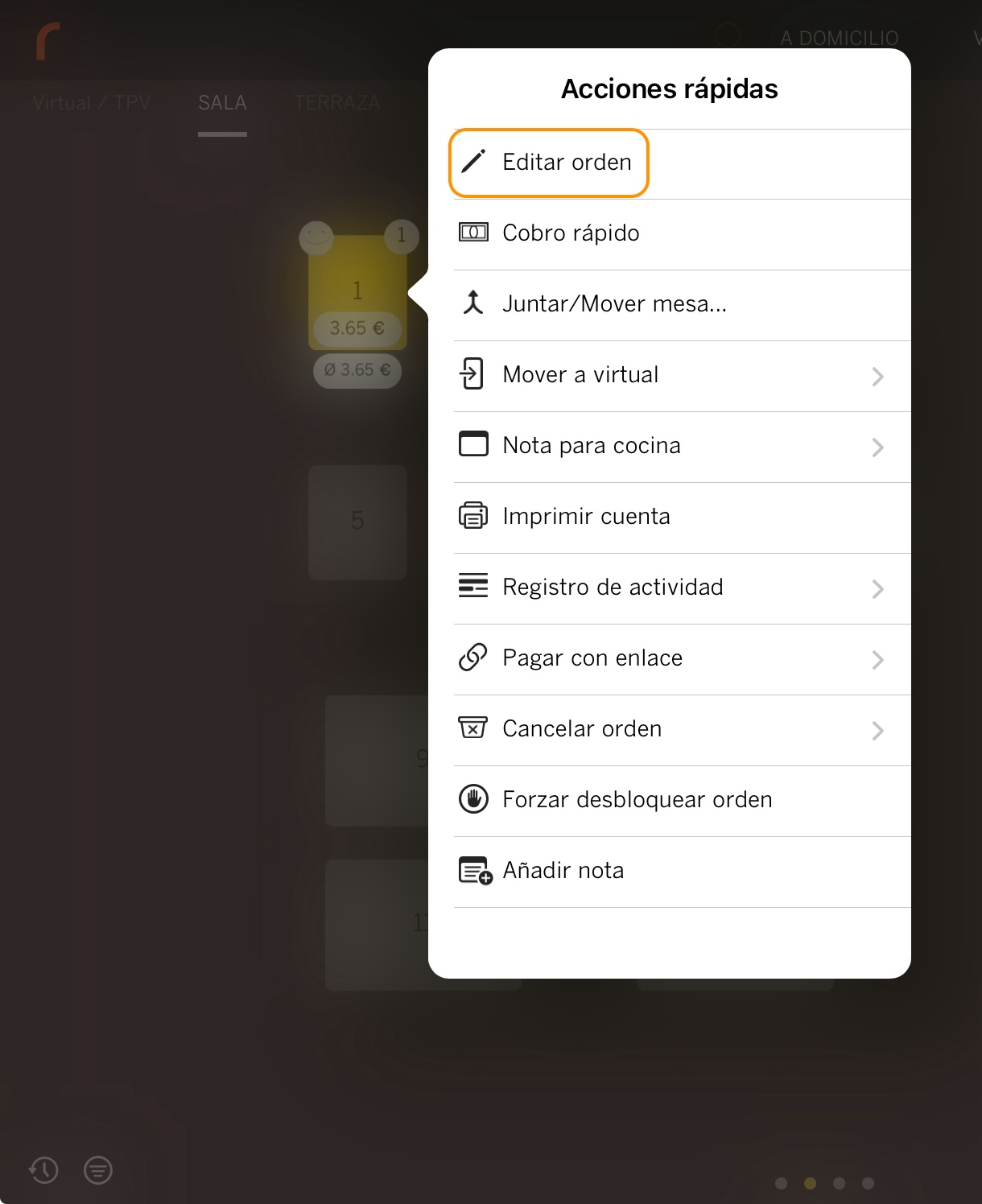
-
Inside the order, tap the icon.
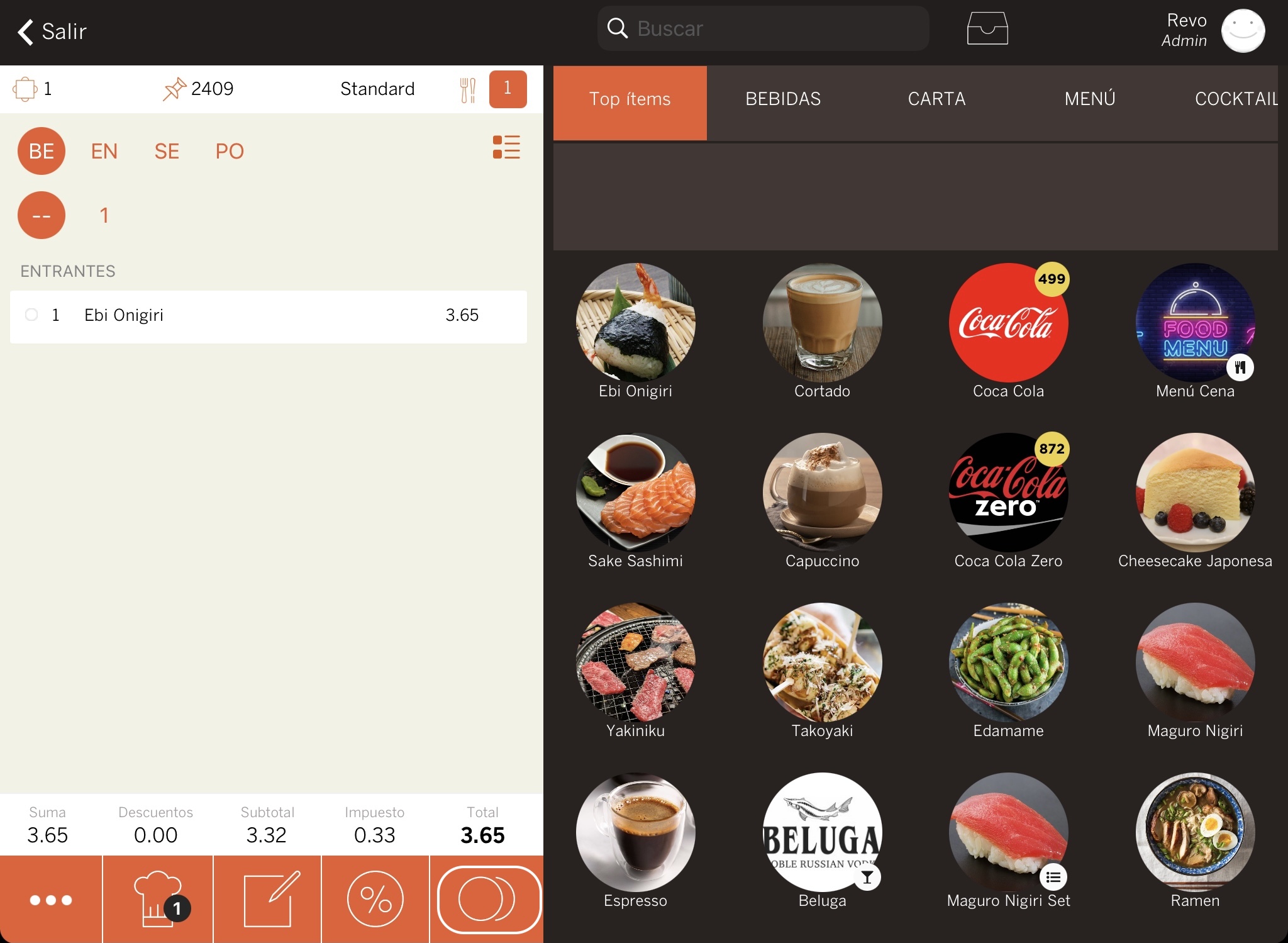
Example
You have an order with 3 daily menus and 3 guests. Each of them wants to pay for their own menu and take the receipt.
1. On the payment screen, press the button to split by items .
2. All grouped products will appear individually.
3. Select one menu from the list, and it will show with the icon confirming the selection.
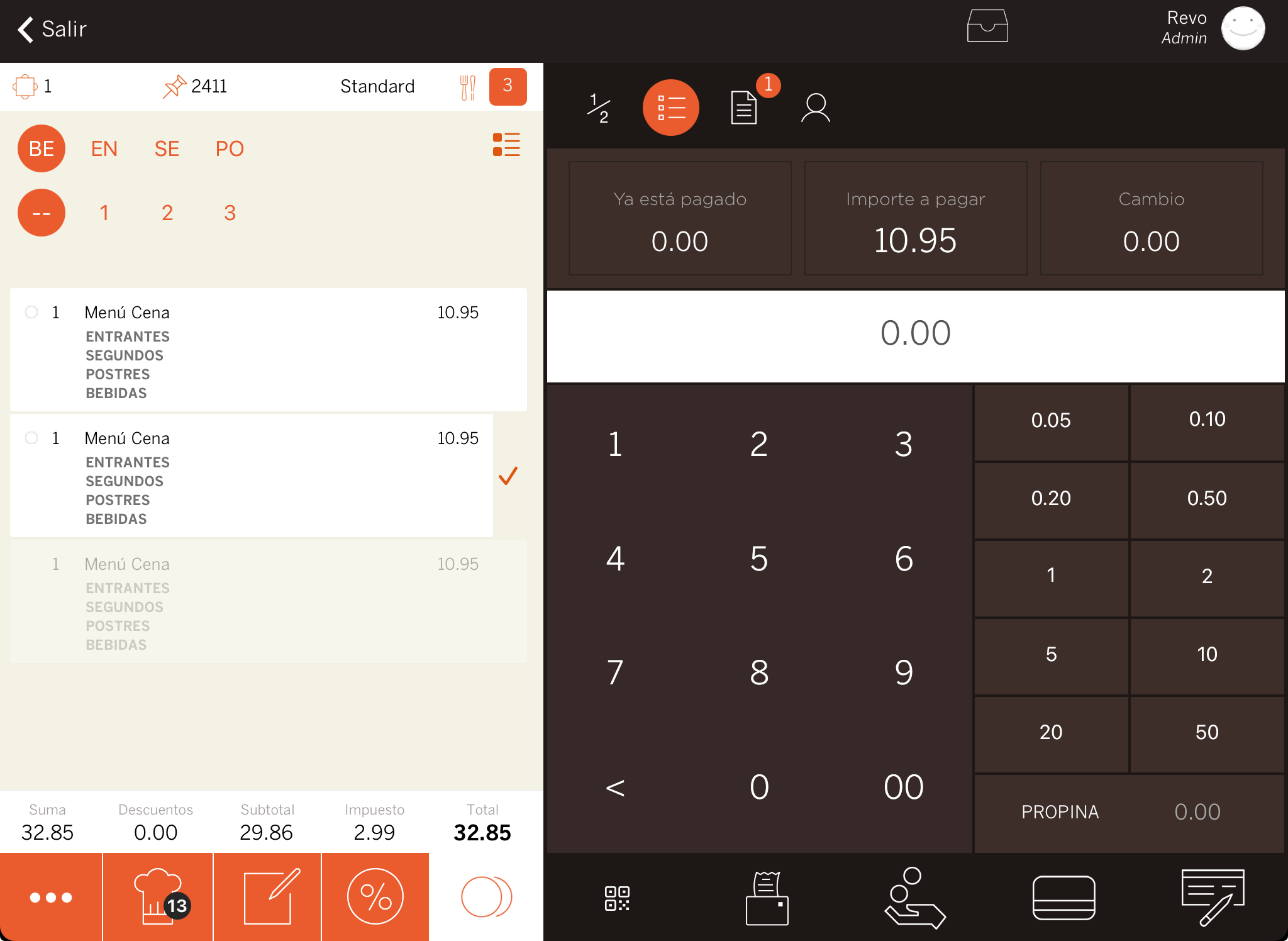
4. The guest gives you €20.
5. Enter €20 and press the Cash icon.
6. The receipt will print automatically, or if the system is set to ask, select YES.
7. The second guest pays by card.
8. Select another menu and press the Card icon.
When paying by card, you don’t need to enter the amount. Simply press the icon and the full amount will be charged.
9. The third guest will pay €5 in cash and the rest by card.
10. Select the last menu.
11. Enter €5 and press Cash, then press Card to charge the remaining amount.
In the end, all items will be paid, and the order will close automatically. This way, each guest receives their receipt.
HOW TO PRINT THE BILL OR SUBTOTAL BY ITEMS:
By default, when you press the icon, the bill or subtotal for all the products in the order will print. The table will turn orange, indicating it's awaiting payment.
If the guests want to split by items, and you need to print the divided bill before they pay, follow these steps:
1. Access the payment screen by pressing the icon.
2. Press the button to split by items .
3. Select the products you want to print on the bill.
4. Instead of choosing a payment method, press to print the bill.
Only the selected items will print on the bill.
CAN WE PAY FOR ITEMS FOR ONE GUEST AND LET THE OTHERS PAY LATER?
Yes, you can easily do this.
If one guest needs to leave early and wants to pay for the items they’ve consumed, follow these steps:
1. Go to the payment screen using the icon.
2. Press the button to split by items .
3. Select the items the guest wants to pay for.
4. Complete the payment with the chosen method(s).
5. If you try to exit to the table layout with partial payments, you’ll see an error message saying: "It is not possible to save the order with partial payments."
6. To proceed, deselect the split-by-items option by pressing the icon again, and then you’ll be able to exit.
7. Later, you can collect the remaining payments and close the order.
