Do you use menus in your restaurant? Revo XEF has the perfect solution to manage them. Menus, due to their particular operation and composition (starters, mains, etc.), have a different typology than the rest of the products.
How to create menus in the back-office
1. Access the back-office.
2. Enter the group and category where you want to create the menu.
3. Click on the +New button and select from the list Menu.
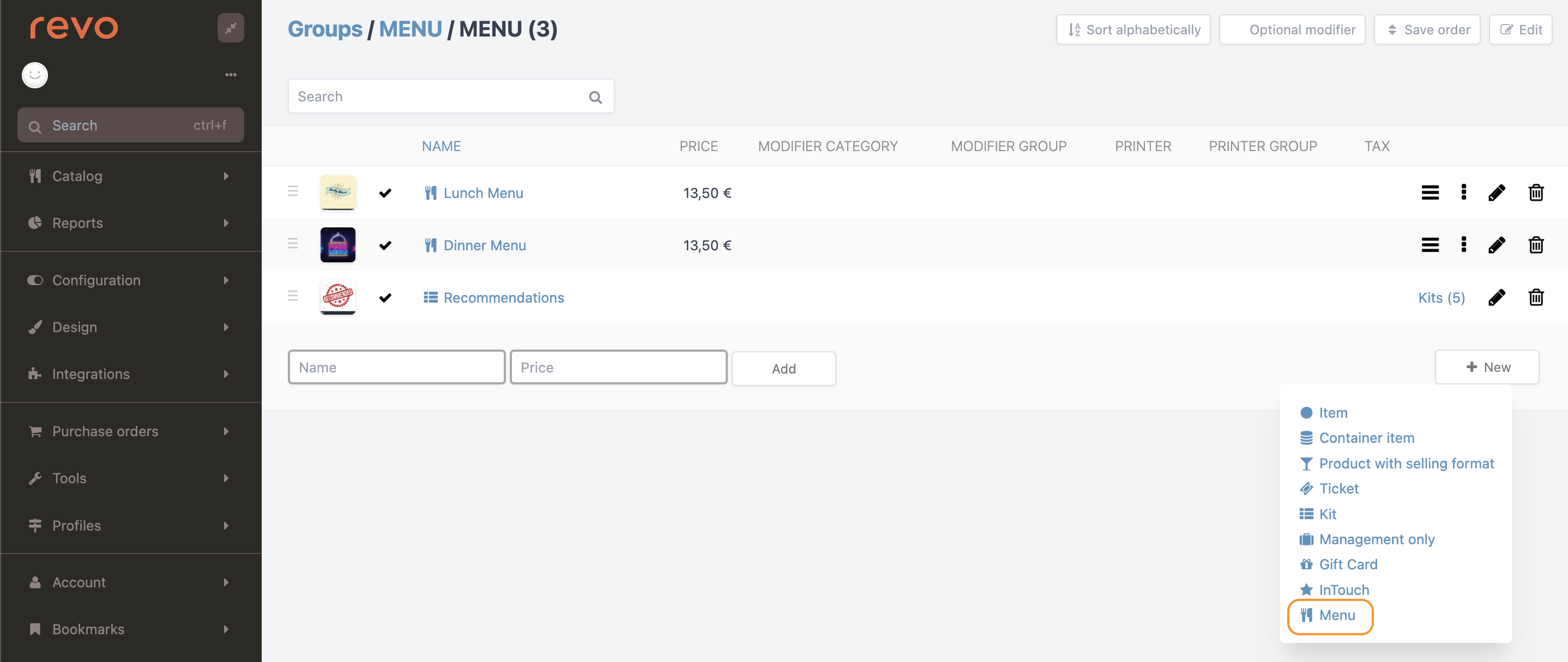
4. On the screen that appears, enter the name, for example Daily Menu, and the final price of the menu. Finally, click Save.
5. Access the created menu by clicking on the icon. Once inside, we'll create the categories for our menu by clicking on +New menu category.
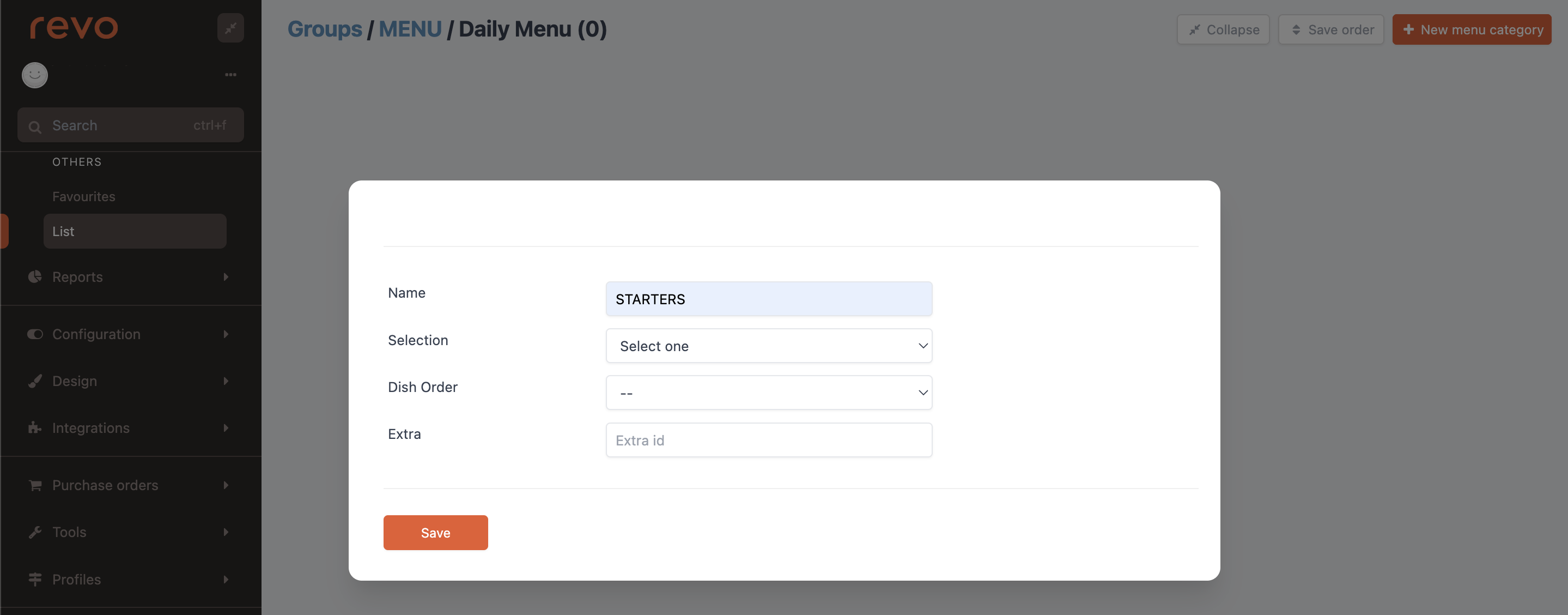
-
Name: Enter a name for the dish order. For example: Starter.
-
Selection: Choose from the dropdown:
-
Select one: One product can be selected per diner.
-
Multiple Selection: Several products can be selected per diner.
-
Mandatory Single Selection: A product must be selected per diner. In this case, the menu won’t be added to the order until a product is selected.
-
Default Selection: All products of this dish order will be automatically selected. Normally used for tasting menus.
-
Custom: Minimum and maximum quantities of dishes that diners can select can be indicated.
-
-
Dish order: Choose from the dropdown the dish order. Here you can find more information about the dish order and how to create them.
6. Now that we have created the dish orders, it's time to input the products. Fill in the following information and click on Add.
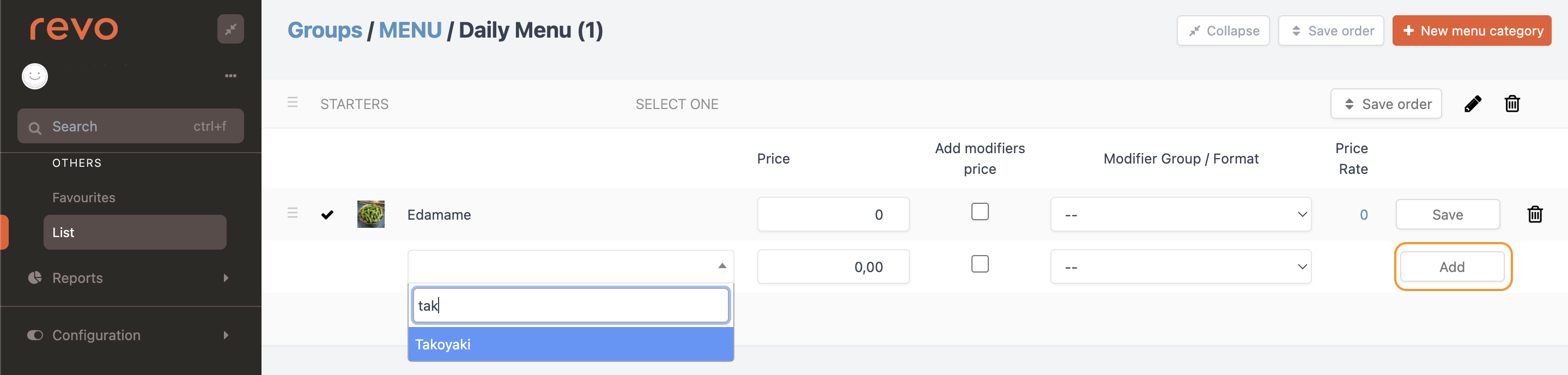
-
Product: Clicking on this field will display a dropdown list with all our products; we can type the name for a faster search.
-
Price: If there’s a supplement for the product, the price can be added here.
-
Add modifier prices: When activated, the modifier price supplement will be added if configured.
-
Modifier Group / Format: Choose an already created modifier group from the dropdown. More information about modifier groups here.
-
Rates: Configure rates for specific products or occasions by clicking on the 0. More information on how to create rates here.
7. Following these steps, your menu will be ready.
Menu Screen
Looking at a general image of the menu screen, we can perform the following actions:
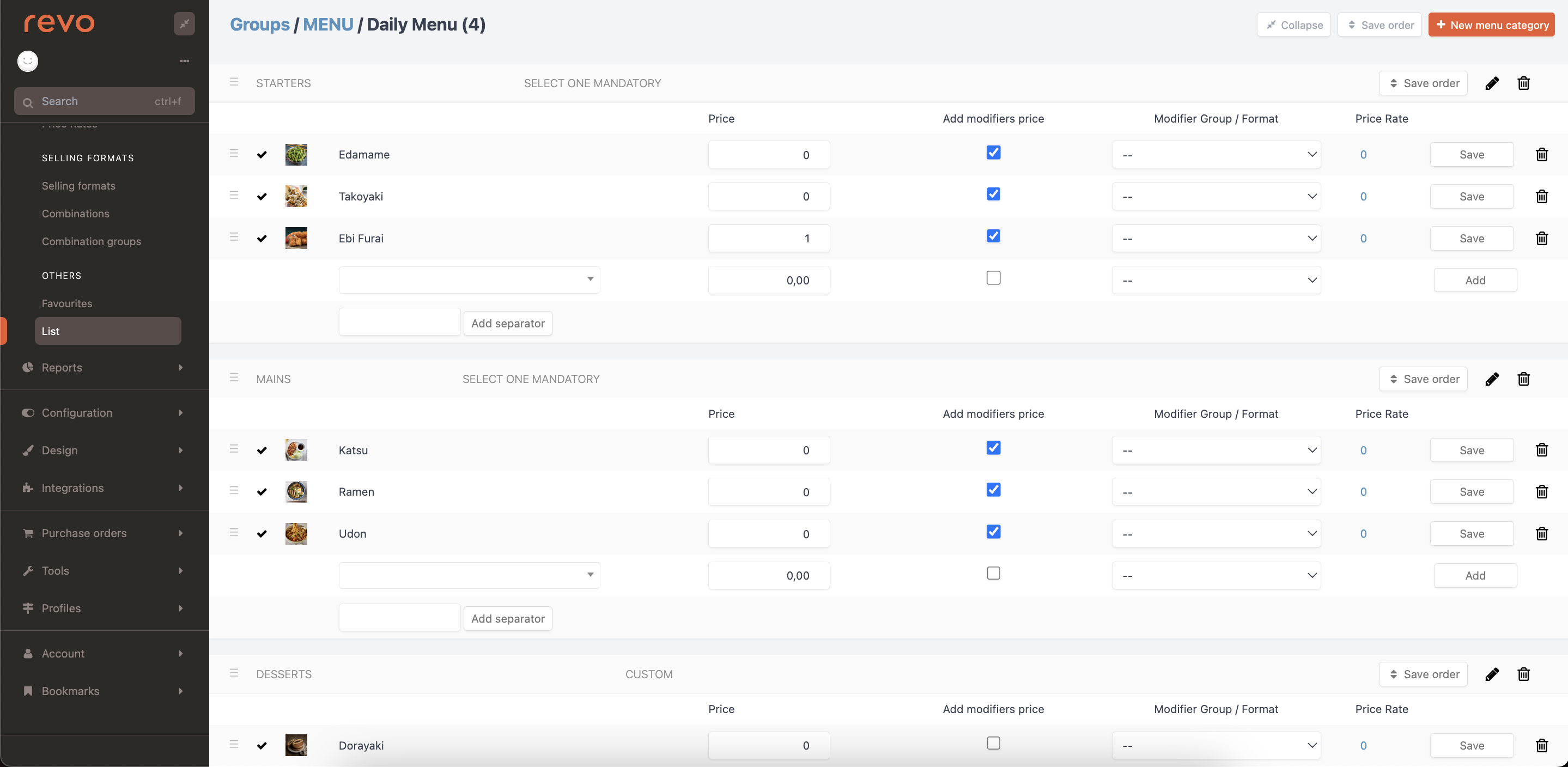
1. Menu categories:
-
Save order: This button saves the new order of the added products in that category.
-
By clicking on the , you can edit it.
-
You can delete it using the button.
-
If you want to change the display order of a menu category, in this case, you should click on the icon and drag it upwards. The Collapse button can help if a menu category has many products and is difficult to drag.
-
Let's see an example of placing the Drinks' category first:
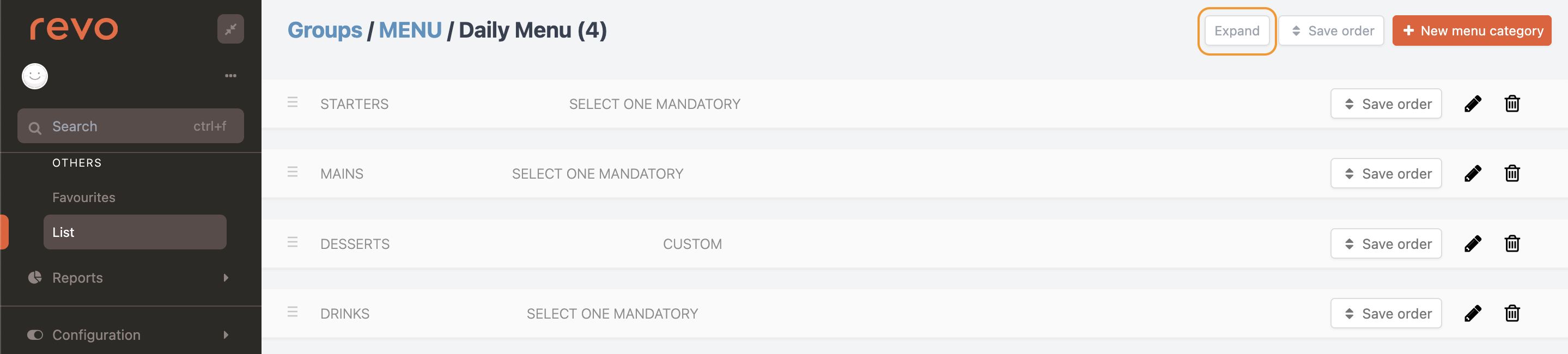
-
Click the Collapse button.
-
Select the icon to the left of Drinks.
-
Drag it up to surpass the Starters dish order.
-
Click the Save Order button, this time located just to the right of the Collapse button.
-
Click expand to see the products again.
-
2. Products:
-
If a particular product won’t be temporarily used in the menu, there's no need to delete it. Simply deactivate it by clicking on the , and a will appear indicating that the product is deactivated. When it synchronizes with the App, this product won’t appear until reactivated.
Note: This action is highly recommended if all the menu products for the entire week or month are added. Simply activate and deactivate the products used each day, thus saving a lot of time adding and removing products daily.
-
Edit by clicking on the various fields, and once finished, click on Save.
-
Delete by clicking on the .
-
Change the order by clicking on and dragging it to the new position. Once adjusted, click on Save order.
Considerations when working with menus
There are two interesting options to consider in the Order Configuration section of the back-office when dealing with Menus:
-
Print dish order in the kitchen: When this option is activated, the dish orders (starters, mains, etc.) will be printed on the order ticket.
The ticket would look something like this:
Order: {Order} Waiter: {Waiter} Table: {Table} Diners: {Diners} {Date} --------------------------------- MENUS --------------------------------- 2 [M] Daily Menu [Starters] 1 Goat Cheese Salad - Without Onion 1 Beef Carpaccio w/ Truffle [Mains] 1 B. Shark - Without American Cheese 1 Smoked Salmon [Desserts] 1 Oreo Cheesecake 1 Chocolate Cake -
Print menu contents: When this option is activated, the menu and à la carte products will be printed together and not individually.
Recommended option if in the restaurant, à la carte dishes and menu items can be ordered at the same time. For example: At a table of 4 diners, 2 order the daily menu and 2 order from the à la carte.
- For a joint display of à la carte and menu items, it is essential that the general dish order and the menu are named exactly the same.
- Menu items will be indicated with an [M] for easier identification.
The ticket would look something like this:
Order: {Order} Waiter: {Waiter} Table: {Table} Diners: {Diners} {Date} --------------------------------- STARTERS --------------------------------- 1 Chipotle Lime Bacon Wrapped Shrimp 1 Baked Goat Cheese & Roasted Cranberries 1 [M] Goat Cheese Salad - Without Onion 1 [M] Beef Carpaccio w/ Truffle --------------------------------- MAINS --------------------------------- 1 Grilled Halibut 1 Grilled Flatiron Steaks 1 [M] B. Shark - Without American Cheese 1 [M] Smoked Salmon --------------------------------- DESSERTS --------------------------------- 1 Tiramisu 1 Roasted Pears W/ Espresso Mascarpone Cream 1 [M] Oreo Cheesecake 1 [M] Chocolate Cake
