HOW TO OPEN A SHIFT IN THE REVO XEF APP HOW TO CLOSE A SHIFT IN THE REVO XEF APP REPORTS
Cash control is a tool you use to know how much money comes in and goes out of your cash register each day.
In the BUSINESS section of the back-office, you can choose from these options:
-
Opening Time: Choose the start time of your day. It's recommended to choose the time when your business is closed. For example: 05:00:00 (5 am).
-
None: You don't use cash control.
-
Simple: You need to enter the cash float before opening the shift and when closing the shift (X Report). You can open and close multiple shifts during the same day.
It's recommended to open the shift and indicate the initial cash float before opening the store to customers.
-
Complete: Same as Simple, but all monetary units must be specified. You can also open and close multiple shifts.
It's recommended to open the shift and indicate the initial cash float before opening the store to customers.
-
Auto: A daily shift is automatically generated without specifying a cash float. You can print the Z Report at the end of the day to see the summary of sales in the different payment methods used.
-
Blind Cash: Prevents you from printing both the Z Report and the X Report before closing the shift. This way, the collection cannot be known before closing the shift.
HOW TO OPEN A SHIFT IN THE REVO XEF APP?
Here are the steps to open a shift with simple cash control:
1. Tap on the menu r.
2. Select Cash Control.
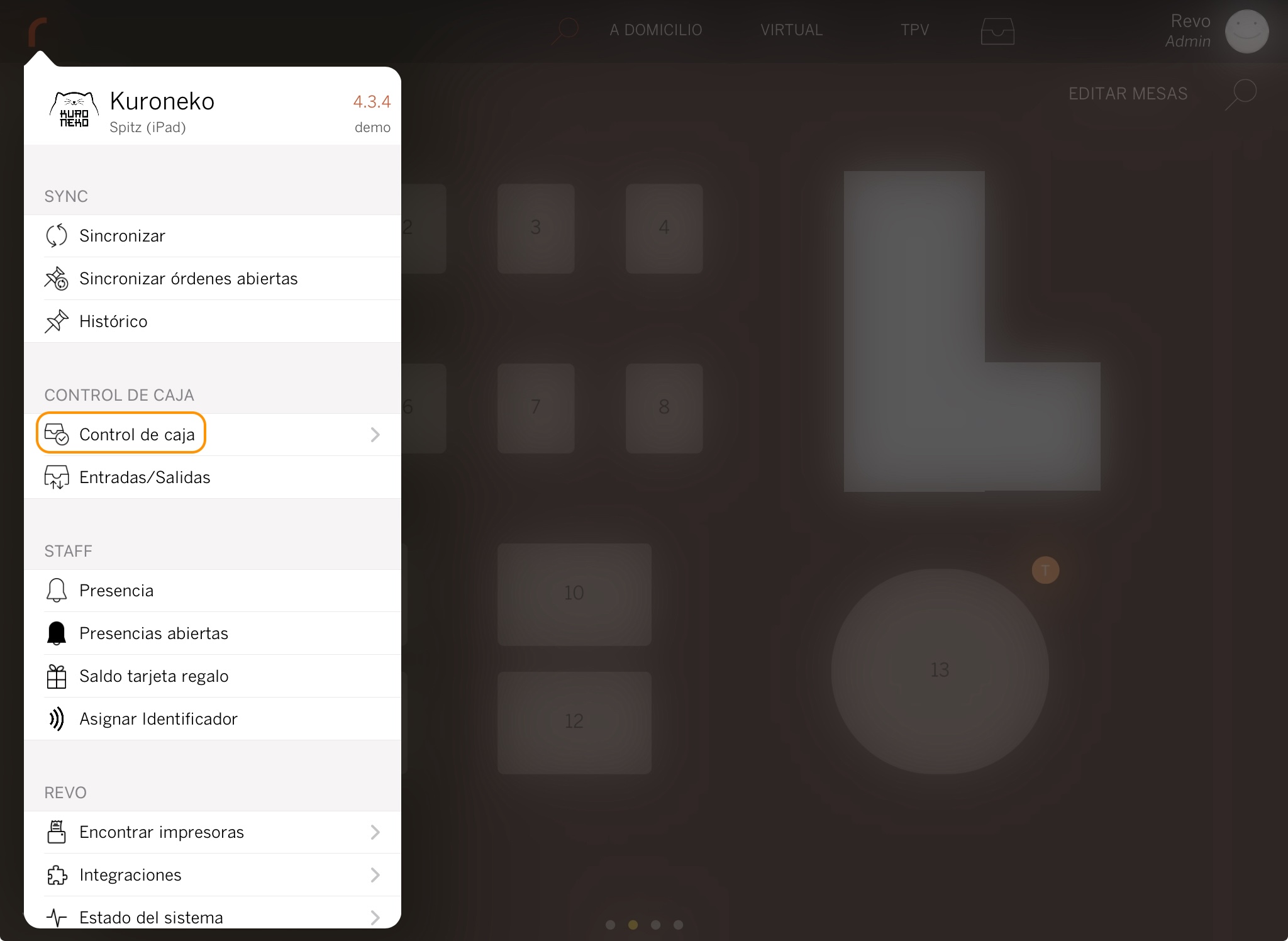
3. Click on New Shift.
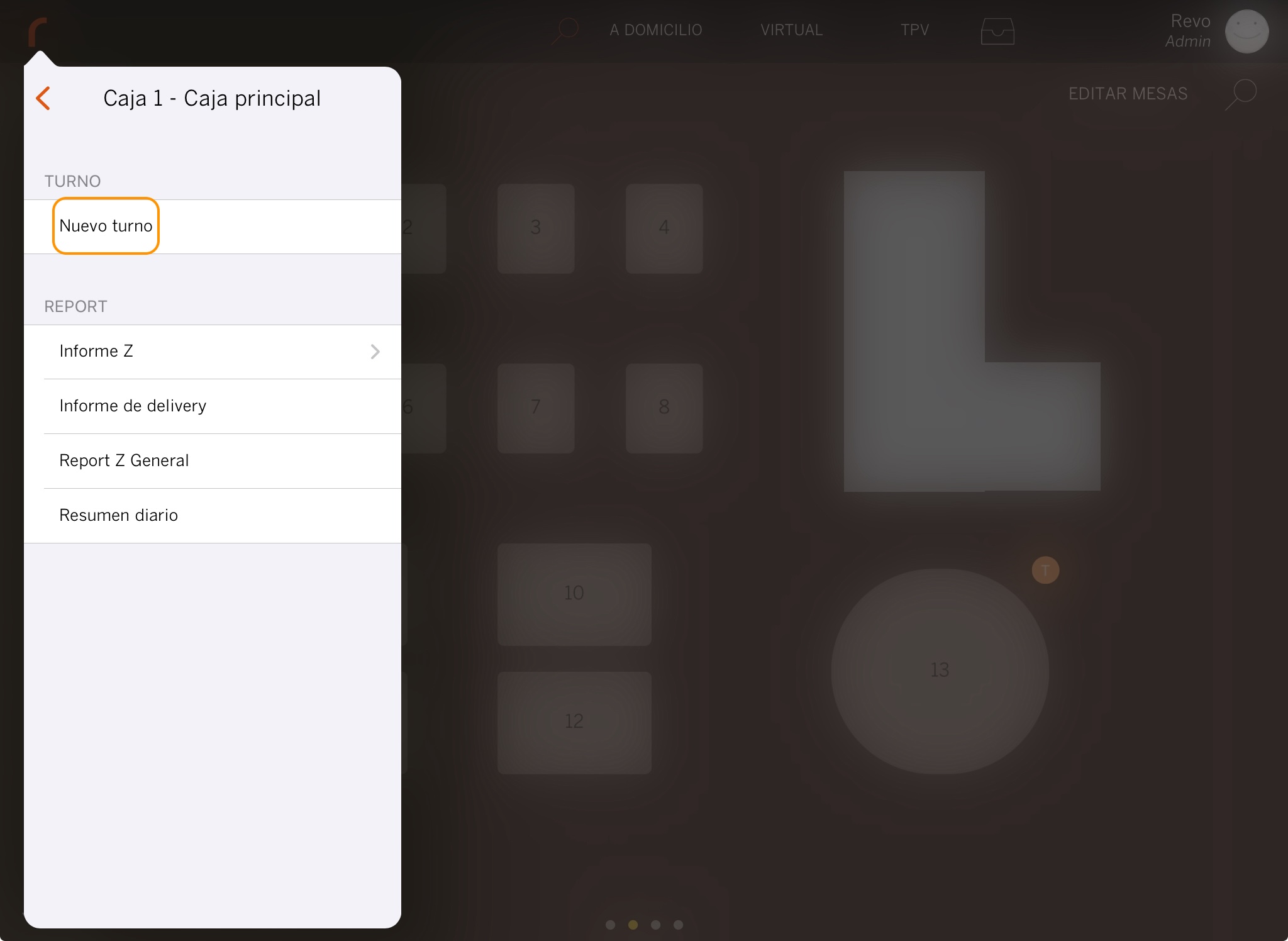
4. Enter the total amount of money you start the day with in the cash drawer (initial cash float). In this example: €300 and click on to confirm. You now have the shift open.
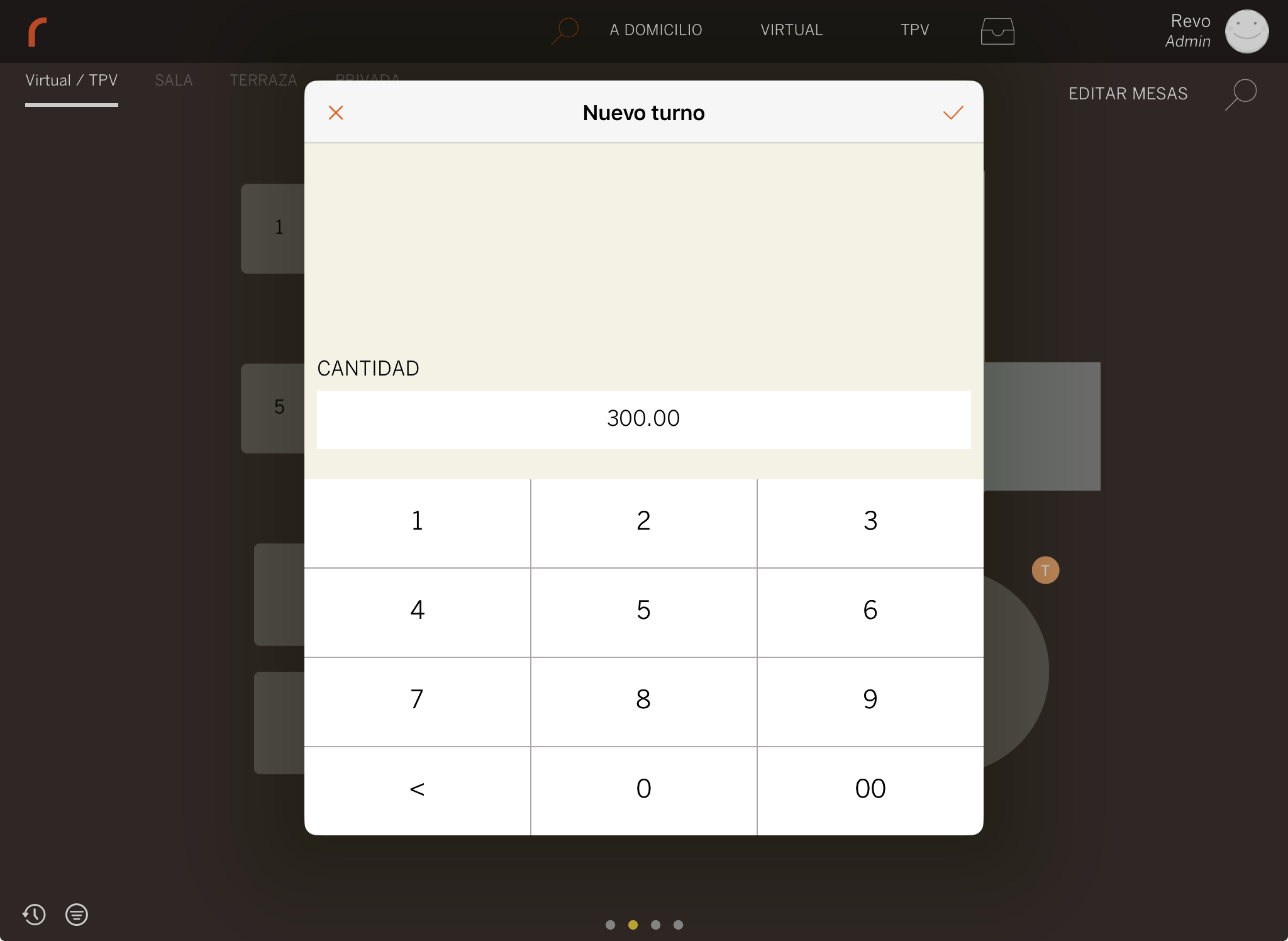
HOW TO CLOSE A SHIFT IN THE REVO XEF APP?
You have ended the shift with the following values:
- Cash Sales: €1189.95
- Card Sales: €828.00
- Entry/Exit Difference: €30
- Initial Cash: €300
- Total: €1747.95
1. Tap again on the REVO menu r.
2. Look for and tap on Cash Control.
3. Tap on Close Shift and you will see the previous screen again.
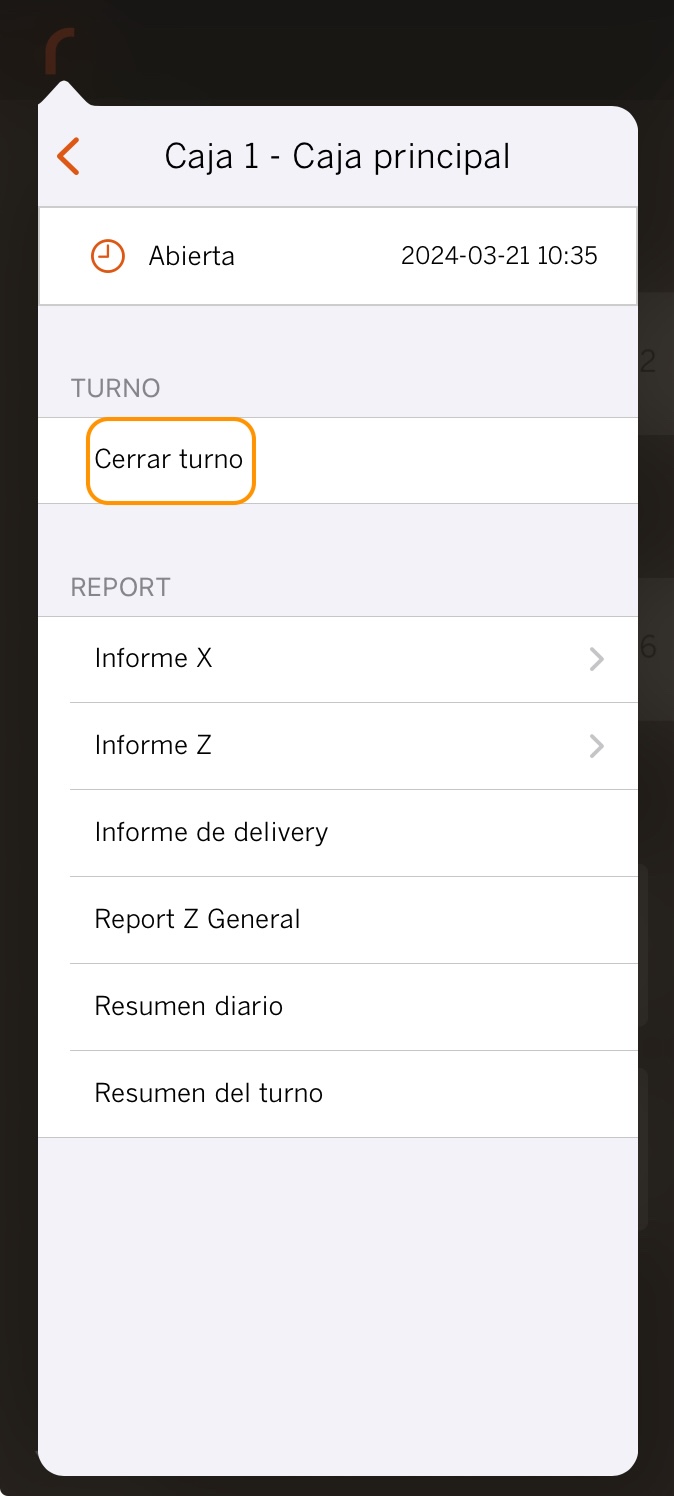
If everything went well, you should indicate as final cash float, €1519.95. This is the €1189.95 you have collected by cashing orders + the €300 initial cash float you started the shift with + the €30 cash out difference.
As seen in the example, there has been a cash in/out, so it's necessary to take into account the value to avoid differences at the shift closing. Learn more about cash in/outs here.
4. Enter €1519.95 in cash and €828.00 on card. Click on to confirm and close the shift.
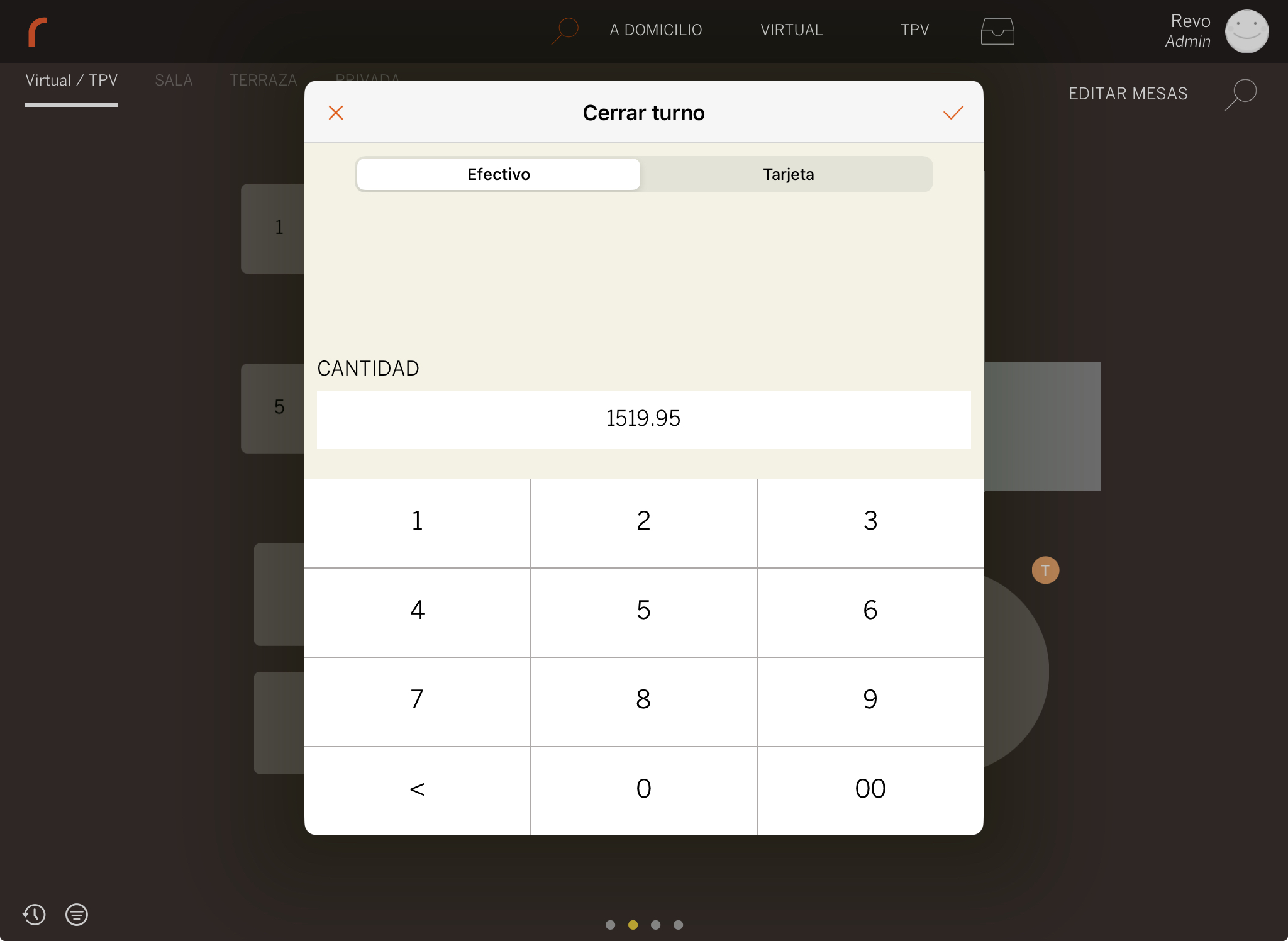
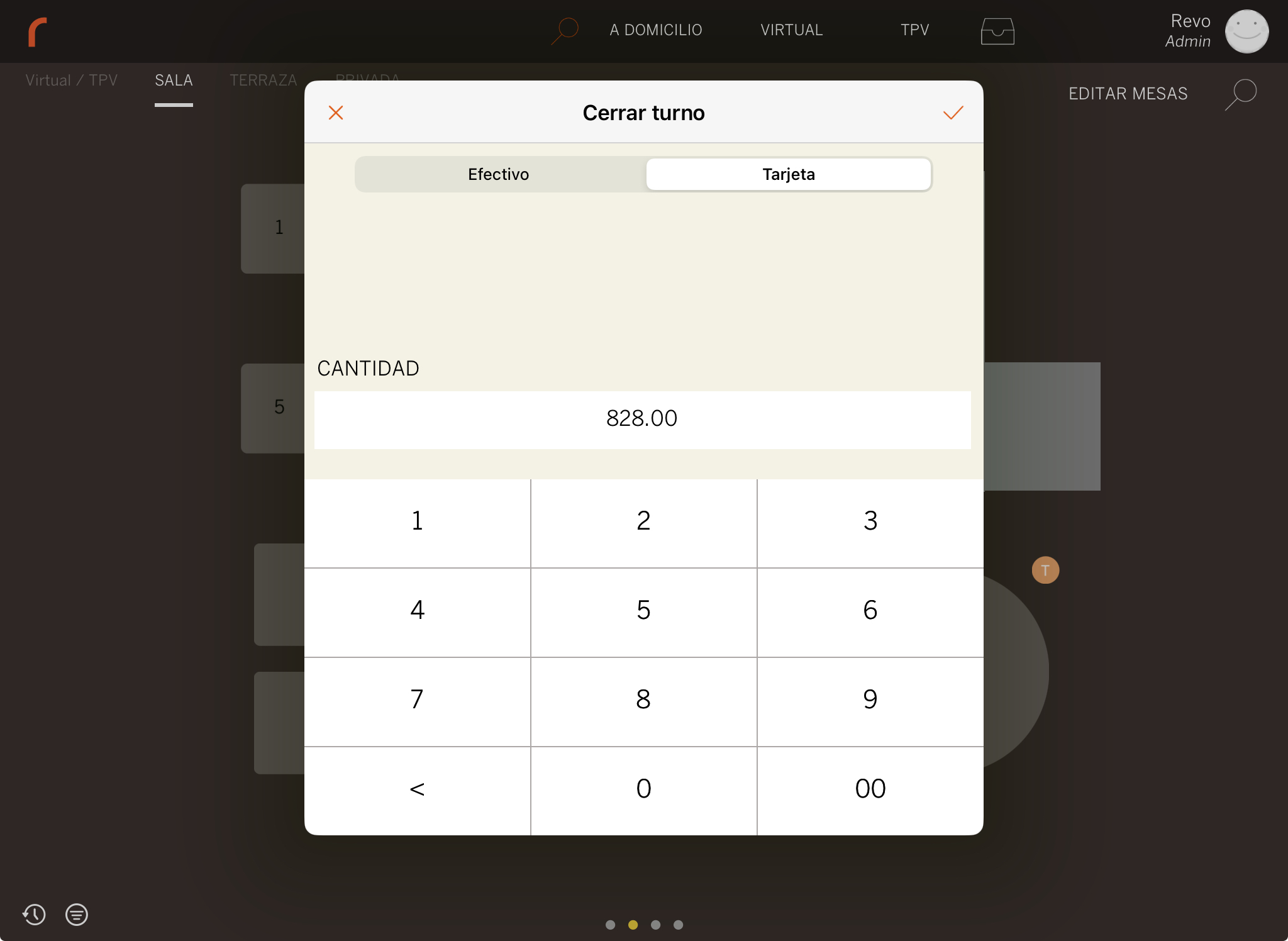
REPORTS
When you close a shift, the X Report is printed on the cash register printer. This report details all cash movements:
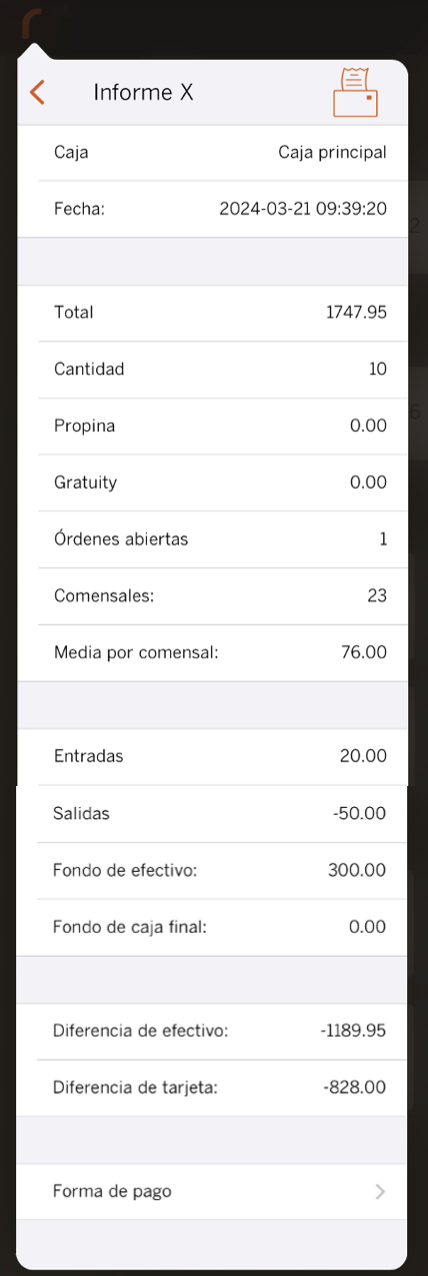
You can have two or more shifts (X Report) per day. After closing the last shift, you can print the Z Report, which is a summary of all shifts (X Report) for the day:
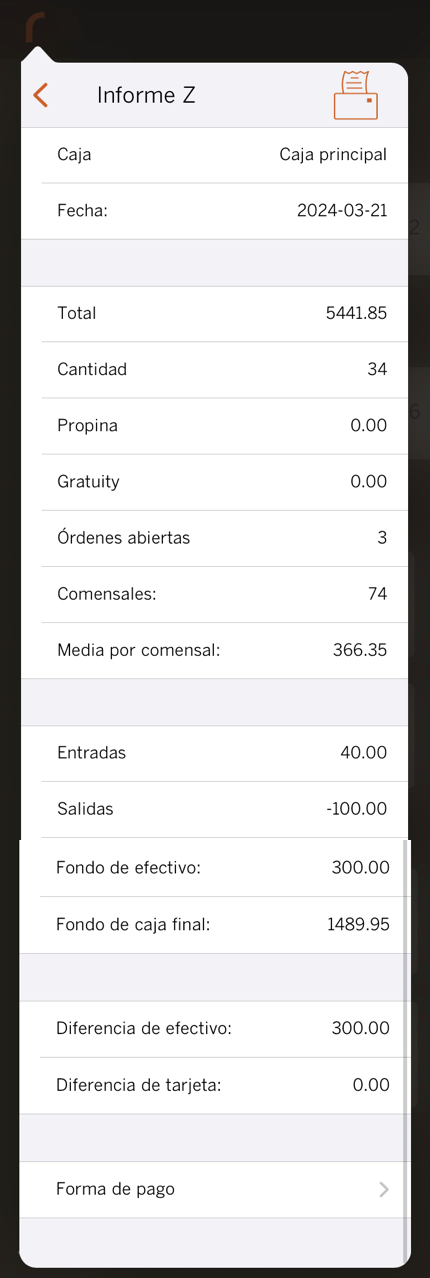
In the image, the cash difference (cash difference) is €300 positive, which is the initial amount we indicated was in the cash drawer, meaning the X Report balances perfectly.
Additionally, Revo XEF offers these additional report printing options:
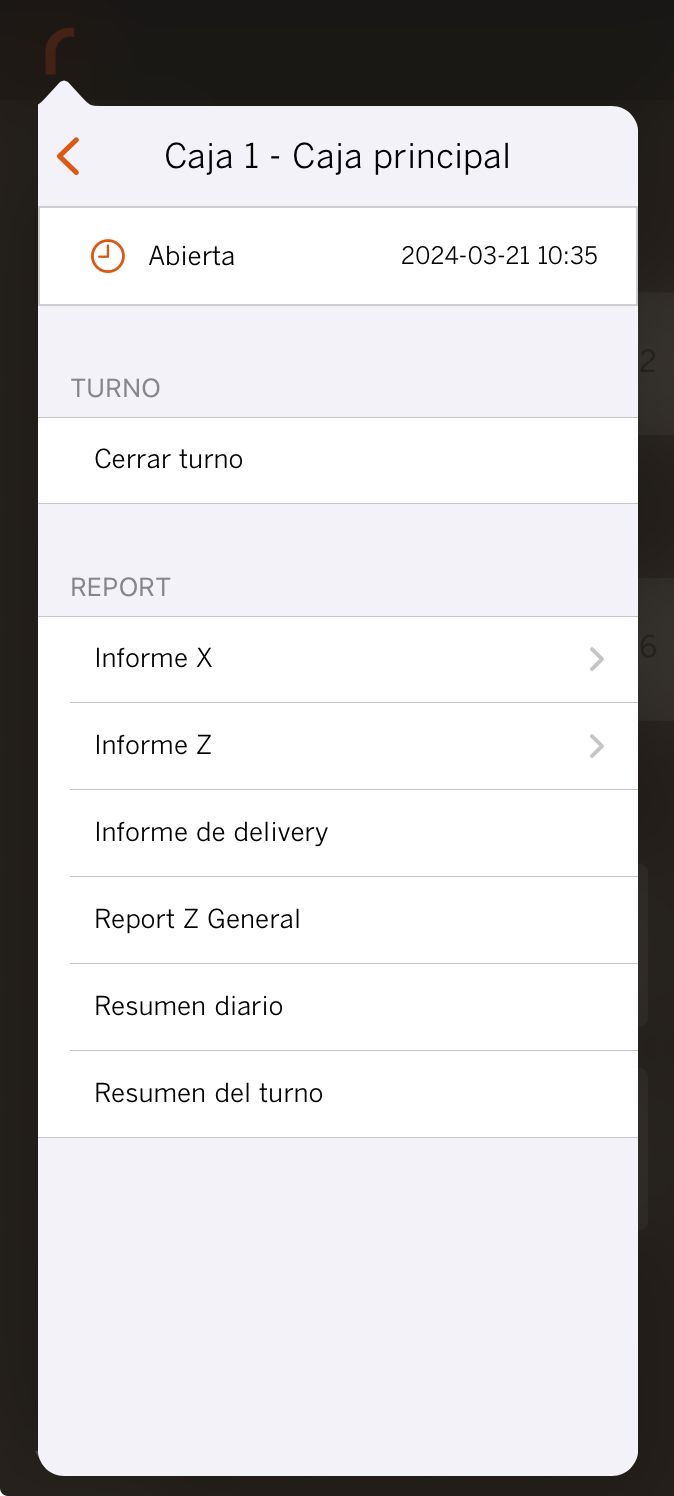
-
Delivery Report: Prints all data on home deliveries for today.
-
General Z Report: Prints Z reports from all cash registers in the store. The standard Z report only shows data from the current cash register.
-
Daily Summary: Prints all billing data for today.
-
Shift Summary: Prints all data from the current shift.
